Choose Via Sizes
Created: June 02, 2017 | Updated: August 03, 2017
| Applies to version: 18.0
Now reading version 18.0. For the latest, read: Choose Via Sizes for version 21
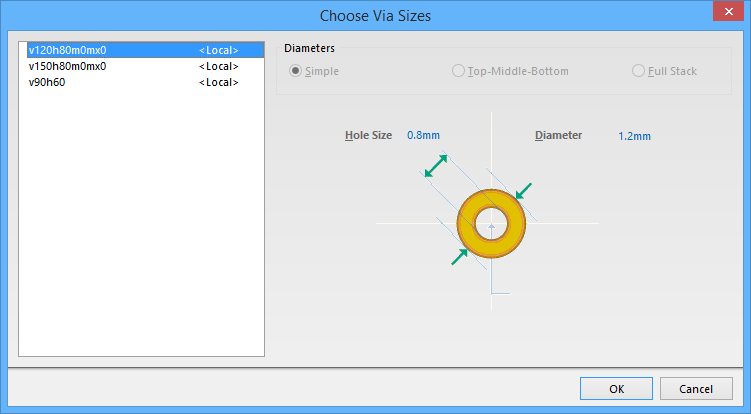
The Choose Via Sizes dialog
Summary
The Choose Via Sizes dialog is used to custom define Via hole and diameter sizes.
Access
The dialog is accessed by pressing Shift+V while interactively routing (Route » Interactive Routing).
Options/Controls
Select a Via in the left-hand pane of the dialog to view and edit the sizes for that Via. When you select a Via, the right side of the dialog displays information for the selected Via.
- Diameters - this information is for viewing only in the dialog. It allows you to see whether the Via's diamater is set to
Simple(Via hole size and diameter are the same through all layers),Top-Middle-Bottom(different Hole Size and Diameters can be set at Top Layer, Middle Layer and Bottom Layer), orFull Stack(different Hole Size and Diameters can be edited at each layer, including all signal layers and planes). - Hole Size - click in the text field to edit the hole size (the inner diameter) of the Via.
- Diameter - click in the text field to edit the outer diameter of the Via. For Vias set to
Top-Middle-BottomorFull Stack, you will need to individually enter a diameter for each available layer.
