NFS_3_0Team Configuration Center Improvements_AV
Altium Vault 3.0 brings with it a refurbished browser-based interface to the Team Configuration Center. Remember that the role of the Team Configuration Center is to give the organization centralized control over the environment its designers operate in. It achieves this through the definition and management of Environment Configurations. These are used to constrain each designer's Altium Designer working environment to only use company-ratified design elements, including schematic templates, output job configuration files, and workspace preferences. Not only has the interface been refurbished, but there are also a few newcomer Data Items that can be defined as part of a configuration - BOM Templates, Layer Stacks, and Project Templates.
Accessing the Team Configuration Center
Access to the interface for the Team Configuration Center remains the same as before - through the Altium Vault's browser-based interface. Simply sign into the Altium Vault through a Web Browser. Once there, navigate to the ADMIN » CONFIGURATIONS page. Note that this page is only accessible when you are signed in to the Altium Vault with administrative rights (are a member of the Administrators role).

Access of the Team Configuration Center's browser-based user interface - through a preferred external Web Browser.
Creating an Environment Configuration
To create a new environment configuration, simply click the Add Configuration button, located at the top-right of the page. The Configuration details page will display, presenting a shell configuration, ready to be defined.

Adding a new configuration - roll over the image to see the resulting shell configuration, ready to be defined.
Although the environment configuration is created, it is not yet saved. To ensure the configuration is 'saved', click the Save button, at the top-right of the page. The configuration does not have to be defined prior to saving, except for a name, allowing you to create placeholder configurations, then come back later to define them. Configuration data is stored in the Altium Vault's database.
New Configuration Data Items
Altium Vault 3.0 brings support for a variety of additional content types. Three of these are also supported for re-use through environment configurations:
With each of these, you have the choice of how, if at all, those data items are controlled. Choose from the following:
- Do Not Control - select this setting to leave the use of this area uncontrolled. The user will be able to use local, file-based templates.
- All Available Revisions - select this setting to instantly add the latest revision of all released Items of the respective type, to the configuration.
- Specific Revisions - select this setting to only use specific revisions of released Items of the respective type, for the configuration.
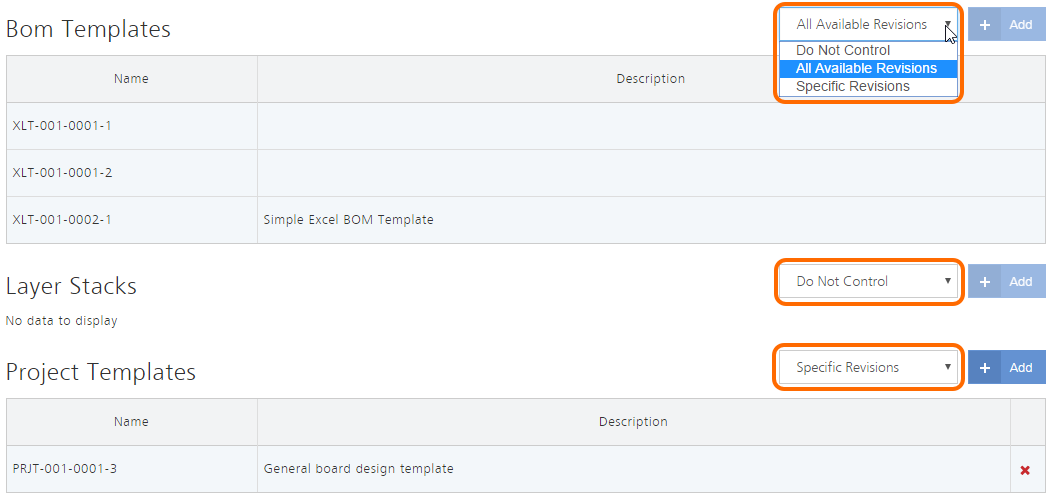
For BOM Templates, Layer Stacks, and Project Templates, there are three modes of control when used as part of a defined environment configuration.
Previewing Preferences Content
When you have assigned a revision of an Altium Designer Preference Item to the configuration, an additional region is now available, that allows you to browse what is included in that revision (what will be controlled, at least initially). Simply click the Show details info control to access this, and click on a folder to expand further.
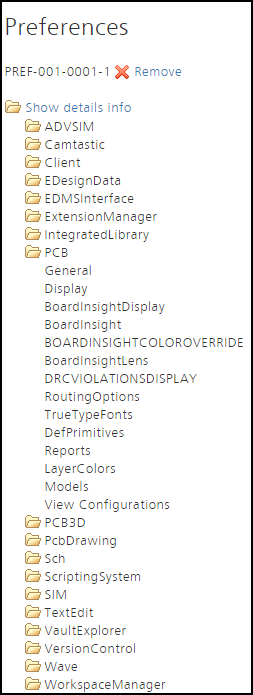
Preview the content of the selected revision
of the Altium Designer Preference Item.
Data Item Access
To be able to use the revision of a data item specified through an environment configuration, the member users within an assigned role need to be able to 'see' that Item Revision. Unless specifically shared, an Item Revision is only visible to the person who created it - its Owner - and any member of the Administrators role. This enables you to control which data Items of an environment configuration are available, when that configuration is used by various different roles. The configuration service will flag any data items that cannot be seen by one or more assigned roles in two ways:
- If a data item is defined already before a role is assigned, the service will check if that Item Revision is visible to (shared with) that role. If it isn't, the entry Invisible for Roles: <RoleName> will appear in the description field for the data item.
- If roles are defined before the configuration data, then the service will perform checking when the configuration is saved, presenting results in a pop-up dialog, and adding the corresponding Invisible for Roles: <RoleName> entry to the description field for the affected data items.
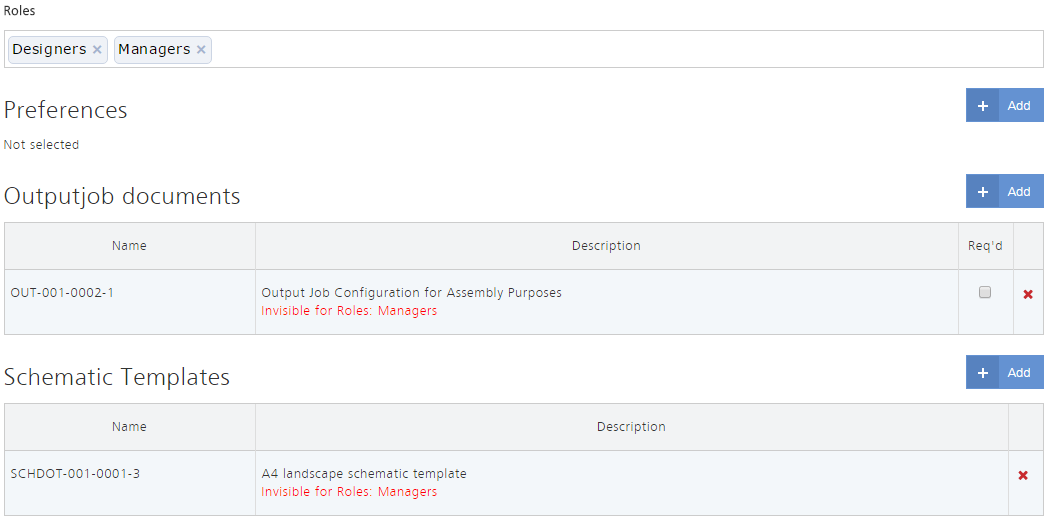
The configuration service will alert you to any data items that are not visible to an assigned role. In this case, users in the Designers role can see the two defined data items,
because those Item Revisions have been shared with that role. The Item Revisions have not been shared with the Managers role.
