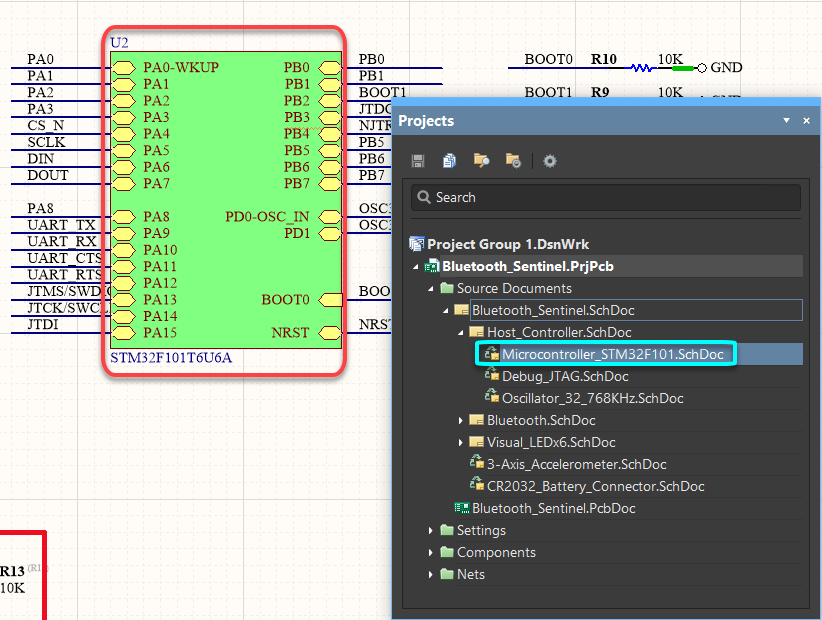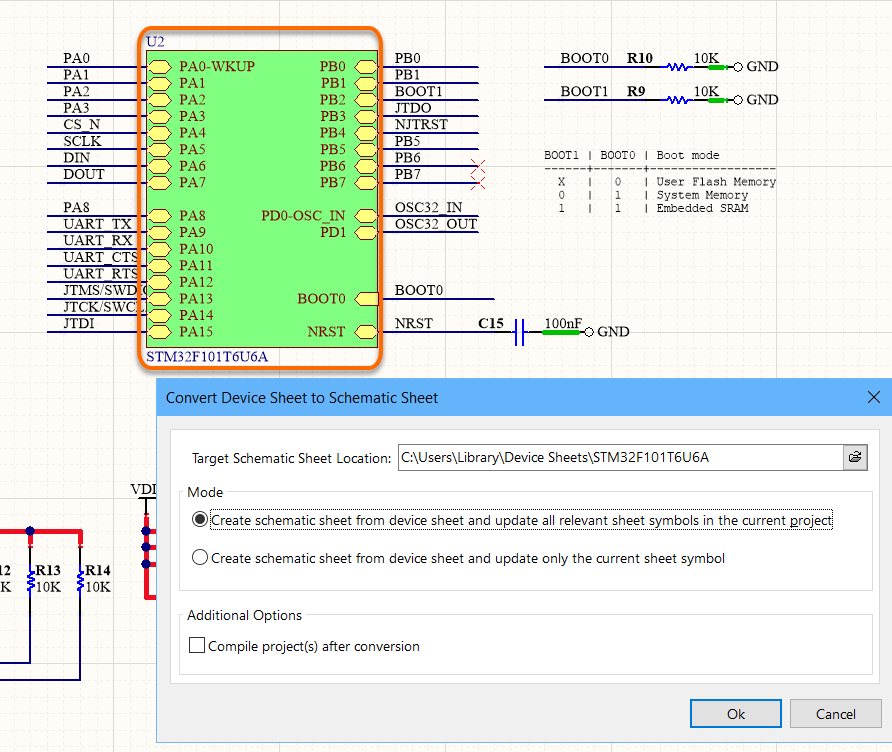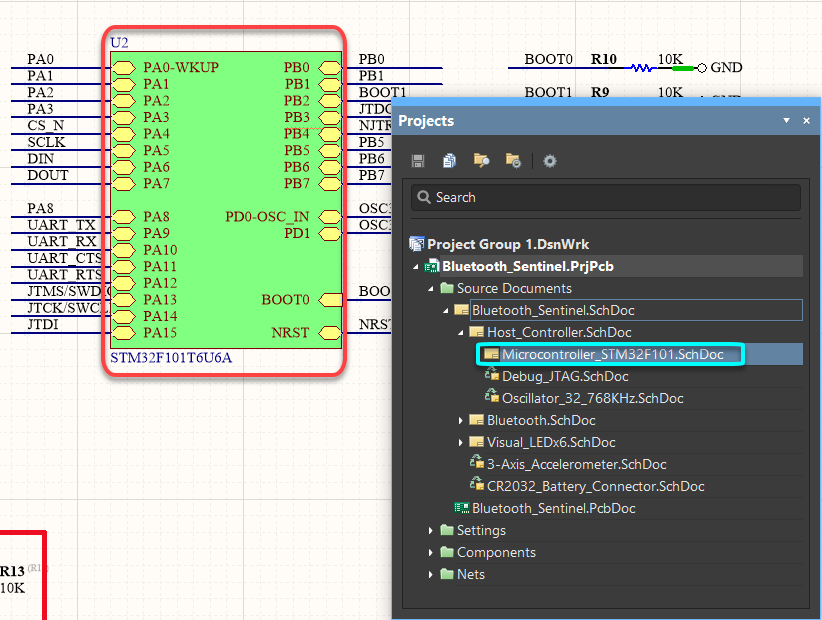通过重构进行设计重组
父页面: 关于原理图的更多信息
在传统意义上,重构是指在不改变设计(或编程领域中的代码)功能的情况下,对现有设计(或代码)进行结构重组的行为。就PCB设计而言,有各种情况下某种形式的重构将提供有益且及时的解决方案:
- 某个部件已经过时,需要被功能等效的子电路替换。(显示)
- 一个原理图设计将成为用于更大设计中的子电路。(显示)
- 一个现有的原理图子表将被制作成设备表,以便在未来的设计中重用。(显示)
- 一个现有的设备表需要针对当前设计进行本地化和定制。(显示)
- 需要将一些现有的子电路移动到另一个表中。(显示)
Altium Designer 提供了许多功能,这些功能共同构成了其设计重构能力 - 让您根据需求最大限度地重组设计。
将部件转换为表符号
当现有部件过时需要被定义在单独表上的功能等效子电路替换时,此功能非常理想。
右键点击一个部件并从上下文菜单选择 部件操作 » 转换部件为表符号命令,将部件符号转换为表符号。连接性保持不变,表条目按原始引脚命名,并且输入/输出类型设置为反映原始引脚电气类型。
表符号的指定器最初设置为原始部件的指定器,其文件名最初设置为部件的注释文本。
如果所需的子表存在,更改表符号的文件名以指向该表。如果没有,可以通过右键点击表符号并选择 表符号操作 » 从表符号创建表命令 快速创建子表。在后一种情况下,与符号的表条目相对应的端口将被放置在新的子表上,准备好定义和连接替换子电路。
将部件推送到新的子表上
一种替代且可能更快的方法来达到类似的最终结果,是在所需的部件上右键点击并选择部件操作 » 推送部件至图纸命令。以下步骤基本上会被执行:
- 复制部件。
- 原始部件被转换为一个图纸符号,指定器设置为原始部件的指定器,文件名设置为<OriginalPartComment>.SchDoc。同样,图纸入口命名和输入/输出类型反映了原始部件的引脚。
- 根据图纸符号的文件名值创建一个新的原理图图纸。
- 原始部件的副本被粘贴在图纸的中心,与图纸符号的图纸入口相对应的端口被放置并连接到部件的引脚。
然后你可以删除该部件并根据需要替换为功能等效的电路。
 使用推送部件至图纸命令可以快速将初始部件转换为图纸符号,然后在一个新创建的图纸上粘贴该部件的副本,
使用推送部件至图纸命令可以快速将初始部件转换为图纸符号,然后在一个新创建的图纸上粘贴该部件的副本,
由该符号引用。
将部件转换为端口
当现有的独立子设计,例如电源或卫星板,要制作成子电路,以便在更大的单板设计中使用时,这个功能是理想的选择 - 也许是为了减少制造成本。这与前一节相反,前一节是用低级子电路替换一个组件。相反,这是将子电路插入到更高级别设计中的过程,使其可以连接到层次结构中的更高点。
在部件上右键点击并从上下文菜单中选择部件操作 » 转换部件为端口命令,将部件符号转换为一组端口。连接性被保留,端口按照原始引脚命名,并且输入/输出类型设置为反映原始引脚电气类型。
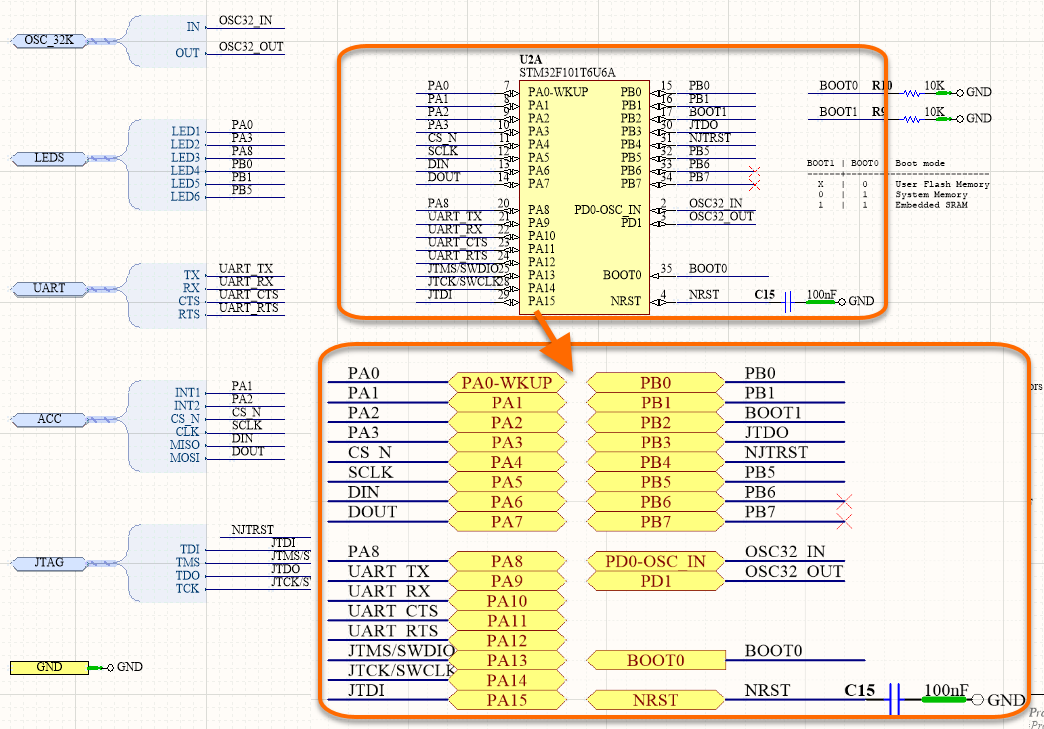 使用转换部件为端口命令可以快速替换部件,通过端口将子电路连接到更高级别的设计中。
使用转换部件为端口命令可以快速替换部件,通过端口将子电路连接到更高级别的设计中。
然后通过在相关的更高级别父图纸上添加一个图纸符号来完成子电路插入层次结构的步骤。为此:
- 激活所需的父工作表。
- 使用设计 » 从工作表创建工作表符号命令。
- 在选择要放置的文档对话框中选择包含从部件创建的端口的文档。
- 工作表符号将出现在光标上 - 根据需要在工作表内定位,并点击以实现放置。
工作表符号通过其文件名属性引用底层子工作表,并具有与子工作表上的端口相对应的工作表条目。
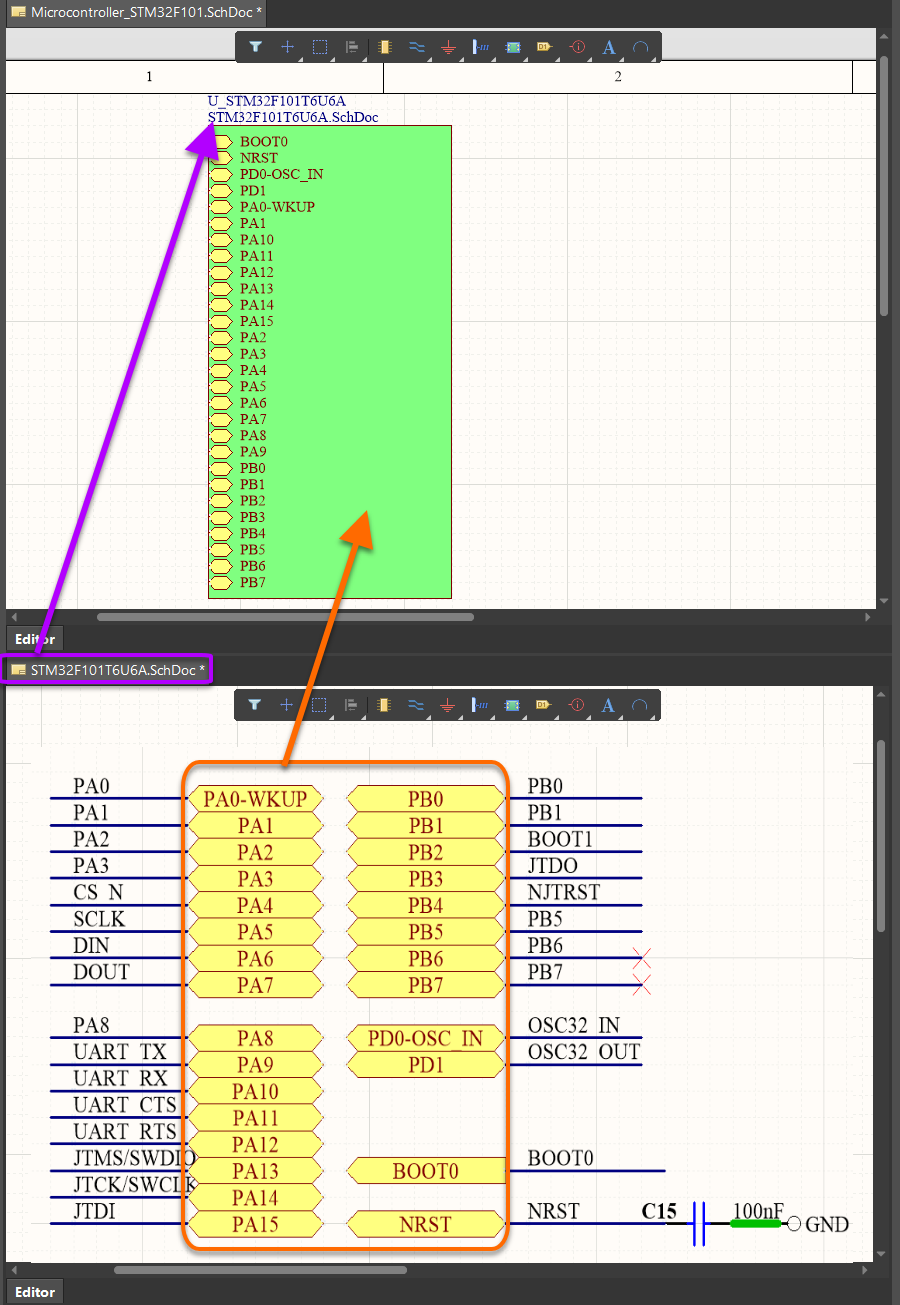
使用从工作表创建工作表符号命令,快速添加工作表符号,从而将子电路串联到设计层次结构中。
将原理图工作表转换为设备工作表
在某个阶段,为了重用而设计的概念必须提高其抽象程度。如果我们停留在组件级别,那么每个具有类似功能的设计 - 例如USB接口或电压调节器 - 就会像是“重新发明轮子”。这就是设备工作表发挥作用的地方 - 旨在提供特定电路功能的原理图工作表。它们的使用消除了传统复制粘贴方法的风险。并且它们消除了设计工作的重复,同时增加了可以在未来设计中重用的设计内容级别。
作为其重构工具套件的一部分,原理图编辑器提供了快速将现有标准原理图工作表转换为设备工作表以在其他设计中重用的能力。
要将现有原理图工作表转换为设备工作表:
- 在设计层次结构中的相关父页面上找到引用所需工作表的工作表符号。
- 选择工作表符号并从主菜单中选择编辑 » 重构 » 将选定的原理图工作表转换为设备工作表命令。将出现将原理图工作表转换为设备工作表对话框。选择用于存储新创建的设备工作表的目标位置,以及转换的范围 - 是更新当前工作表符号,还是更新工作区或活动项目中的所有相关工作表符号。后者对于多通道设计特别有用,其中子电路存在于多个实例中。
- 点击确定。表格符号将被转换为设备表格符号,并且原理图将被移动到指定的设备表格位置。
将设备表格转换为原理图表格
设备表格使得功能子电路能够在设计中被捕获和重复使用。然而,可能需要修改特定设计中的现有子电路。与其修改设备表格本身,原理图编辑器提供了复制设备表格的能力,使其电路在标准原理图表格上可用。这允许您根据当前设计的要求修改本地副本,并确信原始设备表格保持不变。
要“转换”现有设备表格为原理图表格:
- 找到引用所需设备表格的设备表格符号。
- 选择设备表格符号并从主菜单中选择编辑 » 重构 » 将设备表格转换为原理图表格命令。将出现将设备表格转换为原理图表格对话框。选择存储新创建的原理图表格的目标位置,以及转换的范围 - 是更新当前设备表格符号,还是更新活动项目中所有相关的设备表格符号。
- 点击确定。设备表符号将被转换为表符号,设备表的副本将作为标准(未受保护的)表本地存储在指定位置。表符号将引用这个本地表。
将选定的子电路移动到不同的表中
随着设计的发展,构成该设计的源原理图表的内容可能需要调整 - 特定部分的电路在其自己的表上可能“更易读”,或者可能一个表变得过于拥挤(并且难以阅读!)并且可以从中移动一些电路到额外/不同的表中。
另一个重构功能是能够选择表上的一个或多个对象,并将该选择移动到不同的表中。要做到这一点:
- 首先选择你想要移动的电路。
- 右键点击并从上下文菜单中选择编辑 » 重构 » 将选定的子电路移动到不同的表命令。将出现选择目标文档对话框 - 使用它来指定目标原理图表。
- 点击确定。选中的图纸将被激活,选中的子电路将浮现在光标上。
- 根据需要将电路放置在图纸上,点击以完成放置。一旦放置,该电路将从原始图纸中移除。
- 如果要移动到新的图纸,需在相关的父页面添加图纸符号,以便将该图纸正确地放入设计层次结构中。

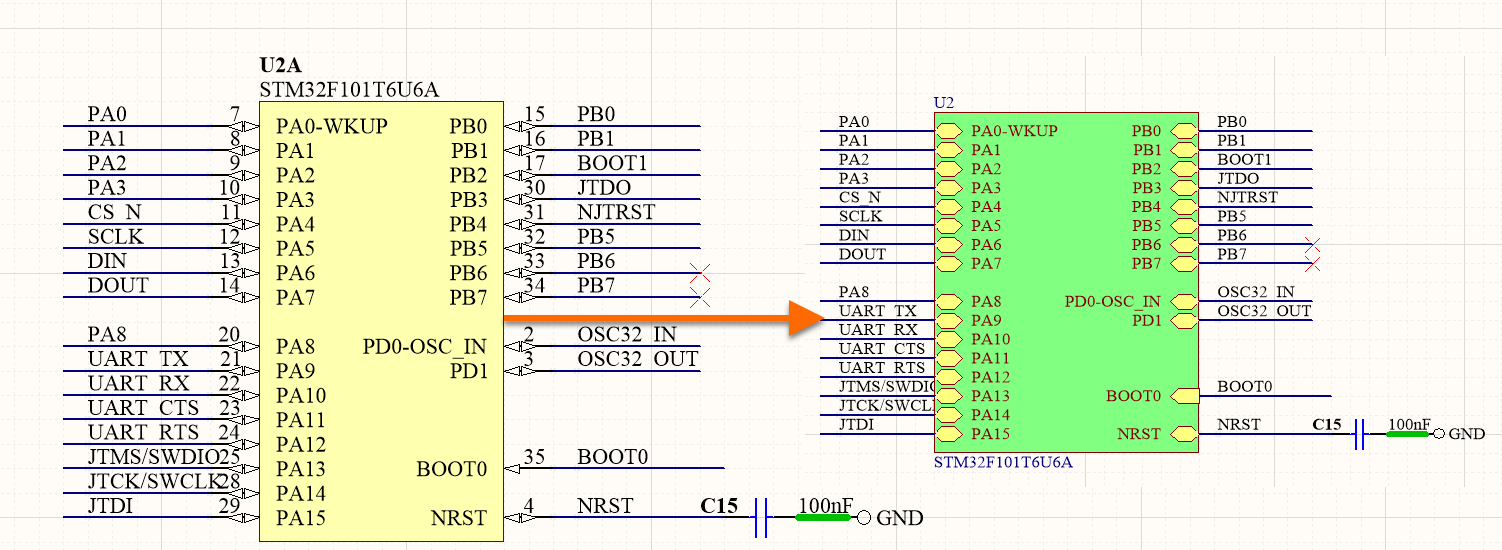
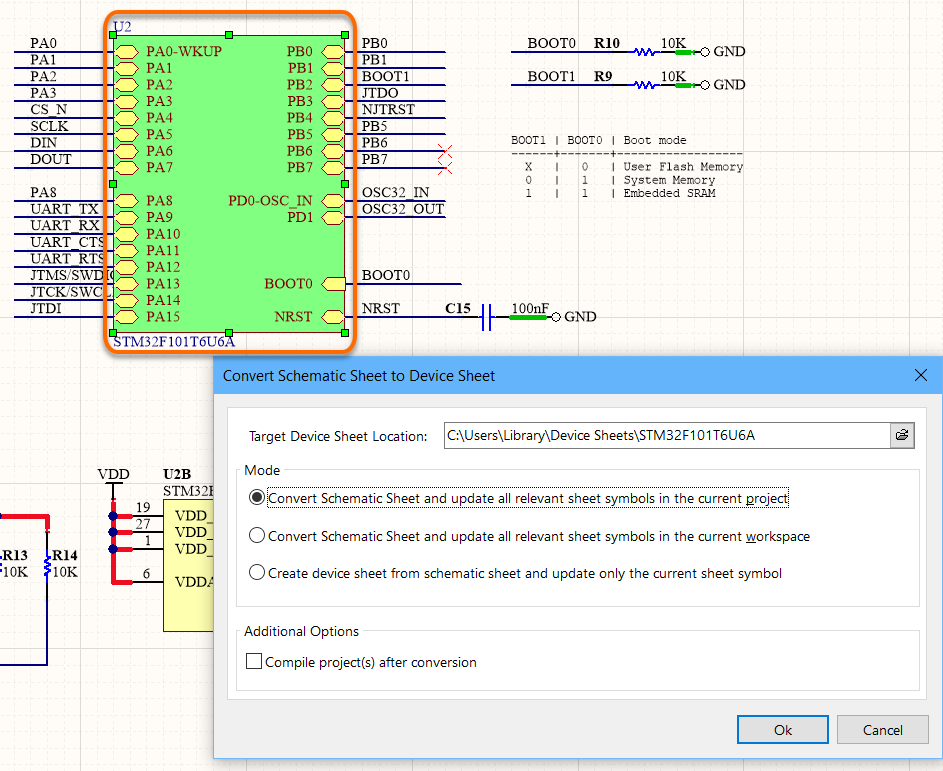
 按钮以访问
按钮以访问