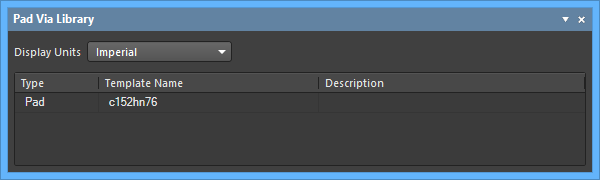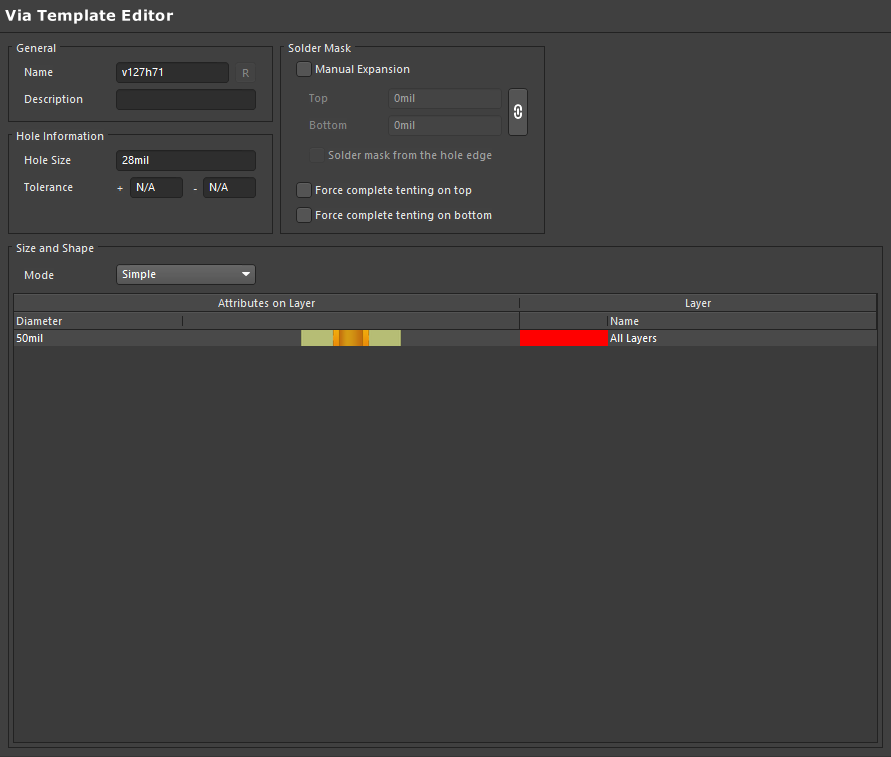过孔焊盘库面板
Summary
The Pad Via Library panel provides access to Templates contained in the current Pad Via Library (*.PVLib file).
Panel Access
The panel is accessed from the Pad Via Library Editor (a *.PVLib file) in the following ways:
- Click the Panels button in the bottom-right corner of the workspace then select Pad Via Library.
- Click View » Panels » Pad Via Library from the main menus.
Creating a Pad or Via Template
To create a new Pad or Via template, right click within the panel then select Add Pad template or Add Via template from the context menu. Use Delete to remove a template from the Library.
When a new Template is added, the Template editor automatically opens in the workspace. The Pad/Via Template Editor provides the base configuration options for a Pad or Via template that can be applied to a Pad or Via in a PCB or PCB Library document. These include the main properties of a Pad/Via configuration, while document-specific properties are (such its position, orientation, layer, etc.) are defined when the Pad or Via is placed in a design document. Saved changes are reflected in the panel.