Working with a Compile Mask Object on a Schematic Sheet in Altium Designer
Parent page: Schematic Objects
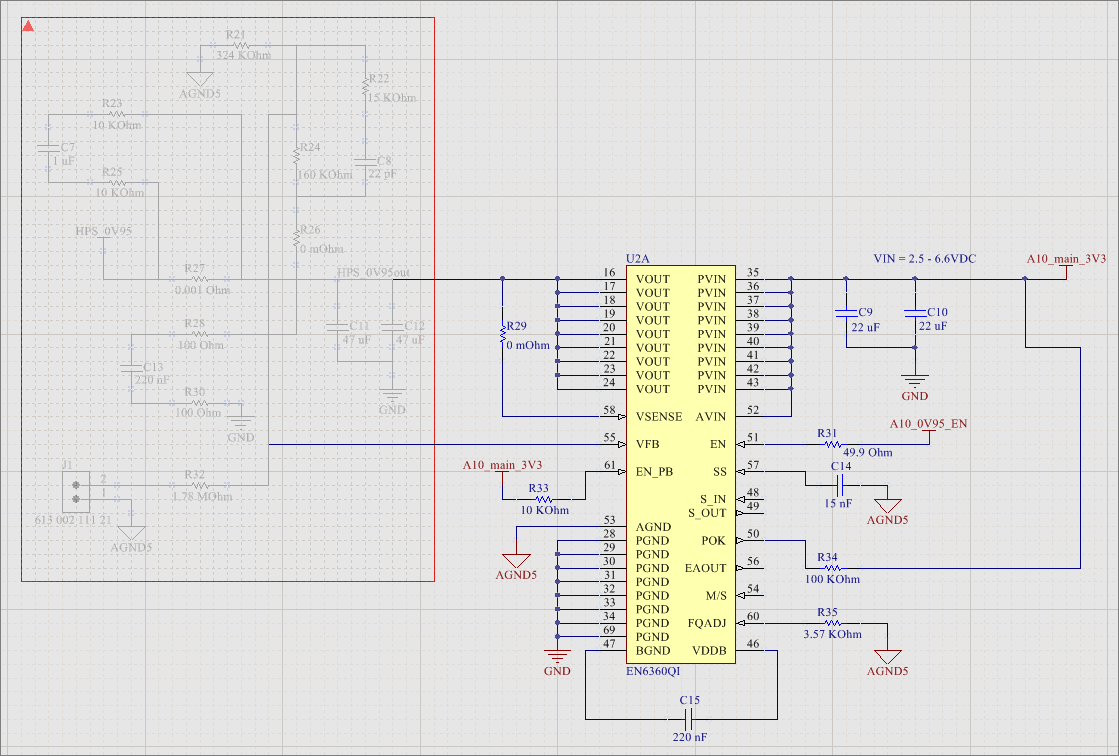 A placed Compile Mask, shown on the left side of the above schematic.
A placed Compile Mask, shown on the left side of the above schematic.
Summary
A Compile Mask is a design directive that is used to effectively hide the area of the design it contains from the Compiler. It provides a way to manually prevent error checking for circuitry that may not yet be complete and will generated compile errors. The Compile Mask is useful in circumstances where the current document or project needs to be compiled to check the integrity of the design in other specific areas, but the clutter of compiler-generated messages associated with unfinished portions of the design is not desired.
Availability
Compile Masks are available for placement in the Schematic Editor only. To place a Compile Mask:
- Click the Place » Directives » Compile Mask command from the main menus.
- Click the Compile Mask button (
 ) in the directives drop down on the Active Bar located at the top of the workspace. Click and hold an Active Bar button to access other related commands. Once a command has been used, it will become the topmost item on that section of the Active Bar.
) in the directives drop down on the Active Bar located at the top of the workspace. Click and hold an Active Bar button to access other related commands. Once a command has been used, it will become the topmost item on that section of the Active Bar. - Right-click in the schematic editor then click Place » Directives » Compile Mask.
Placement
After launching the command, the cursor will change to a cross-hair indicating Compile Mask placement mode. Placement is made by performing the following sequence of actions:
- Position the cursor then click or press Enter to anchor the first corner of the mask.
- Move the cursor to adjust the size of the mask so that it completely encapsulates the area of the design that needs to be hidden from the Compiler, then click or press Enter to anchor the diagonally-opposite corner and complete placement of the mask. Design objects falling completely within the bounds of the mask will become grayed-out.
- Continue placing further compile masks or right-click or press Esc to exit placement mode.
Graphical Editing
This method of editing allows you to select a placed compile mask object directly in the workspace and change its size, shape or location graphically.
A compile mask can be displayed in either active (full frame) or collapsed (boxed triangle) modes, which correspond to the mask being enabled and disabled, respectively. Toggle the display mode by clicking on the ▲ or ▼ icon in the top-left corner of a placed compile mask.
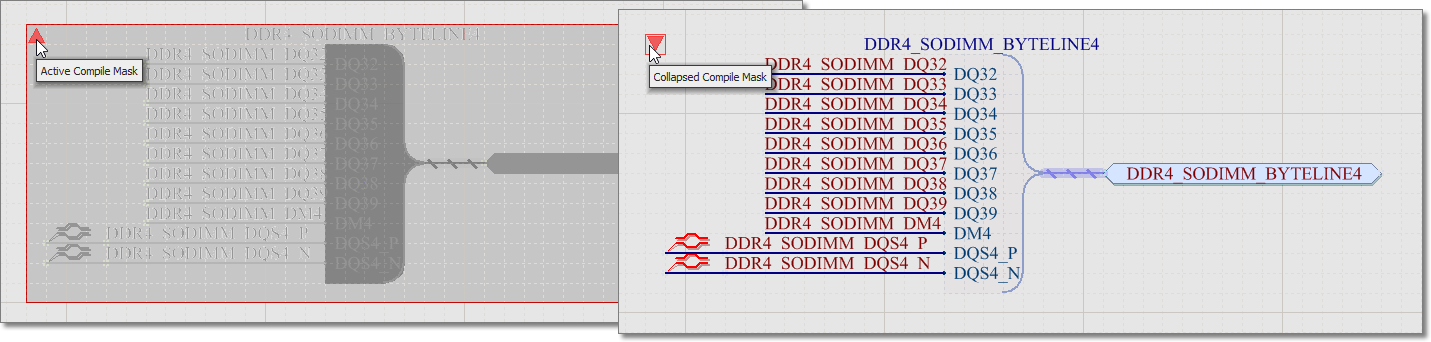 Click the triangle in the top-left corner to collapse (and disable) a compile mask.
Click the triangle in the top-left corner to collapse (and disable) a compile mask.
When an active (expanded) compile mask object is selected, the following editing handles are available:
 A selected Compile Mask (when active).
A selected Compile Mask (when active).
- Click and drag A to resize the compile mask in the vertical and horizontal directions simultaneously.
- Click and drag B to resize the compile mask in the vertical and horizontal directions separately.
- Click anywhere on the compile mask – away from editing handles – and drag to reposition it. While dragging, the compile mask can be rotated (Spacebar/Shift+Spacebar) or mirrored (X or Y keys to mirror along the X-axis or Y-axis, respectively).
Non-Graphical Editing
The following methods of non-graphical editing are available:
Via the Properties Panel
Panel page: Properties Panel
This method of editing uses the associated Properties panel mode to modify the properties of a Compile Mask object.
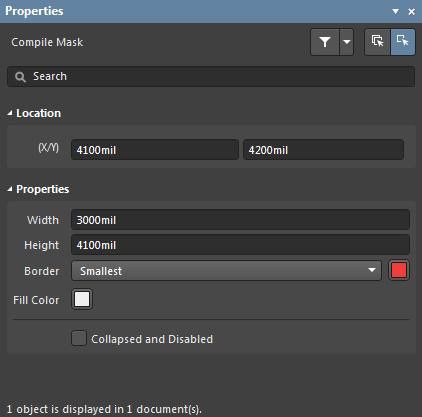 The Compile Mask mode of the Properties panel
The Compile Mask mode of the Properties panel
During placement, the Compile Mask mode of the Properties panel can be accessed by pressing the Tab key.
After placement, the Compile Mask mode of the Properties panel can be accessed in one of the following ways:
- Double-clicking on the placed Compile Mask object.
- Placing the cursor over the Compile Mask object, right-clicking then choosing Properties from the context menu.
- If the Properties panel is already active, by selecting the Compile Mask object.
Editing Multiple objects
The Properties panel supports multiple object editing, where the property settings that are identical in all currently selected objects may be modified. When multiples of the same object type are selected manually, via the Find Similar Objects dialog or through a Filter or List panel, a Properties panel field entry that is not shown as an asterisk (*) may be edited for all selected objects.
Via the SCH List Panel
Panel pages: SCH List, SCH Filter
A List panel displays design object types from one or more documents in tabular format, enabling quick inspection and modification of object attributes.
Used in conjunction with appropriate filtering – by selecting object types (using the panel's Include options), or by using the applicable Filter panel or the Find Similar Objects dialog – it enables the display of just those objects falling under the scope of the active filter. The properties for the listed objects may then be edited directly in the List panel.

