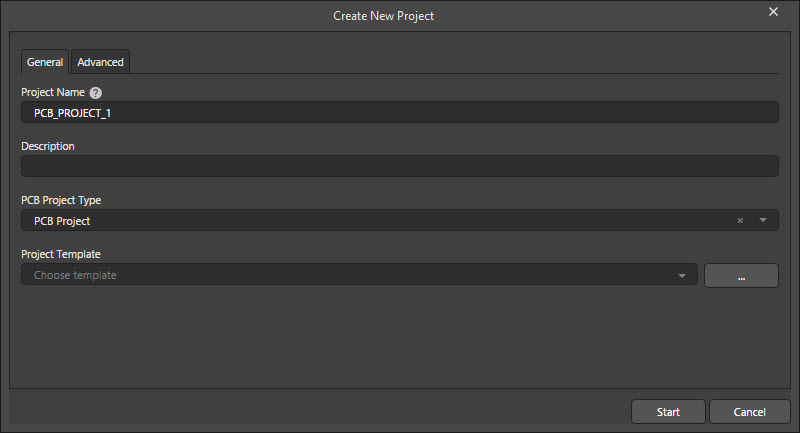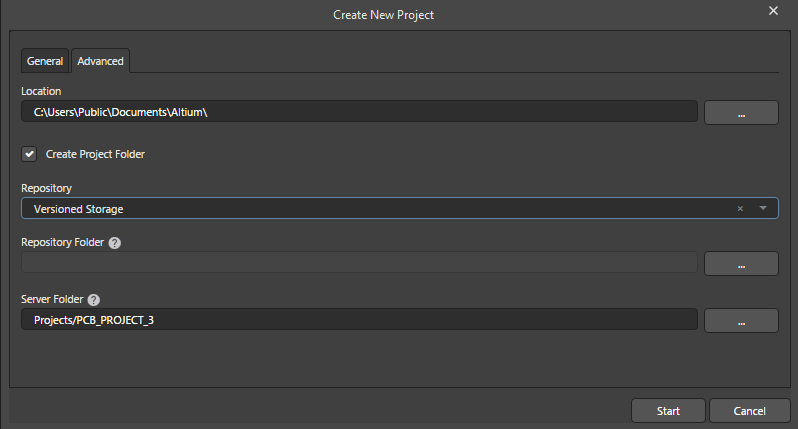Workflow_Dlg-CreateProjectCreate Project (Based on Chosen Process) _AD
Created: 十月 30, 2018 | Updated: 九月 12, 2022
| Applies to version: 22
您正在阅读的是 19.0. 版本。关于最新版本,请前往 Workflow_Dlg-CreateProject((Create Project (Based on Chosen Process) ))_AD 阅读 22 版本
Summary
This dialog, which actually is titled after the process name, is used to create a new Workspace project based on a chosen activated project creation process.
Access
The dialog is accessed by clicking File » New » Project in <Workspace> then selecting the desired command from the sub-menu.
Options/Controls
General Tab
- Project Name - enter a suitable name for the Workspace project.
- Description - enter a meaningful description of the project.
- PCB Project Type - use the drop-down to select a suitable project type.
- Project Template - use the drop-down to select the desired template from a list of installed templates. Click
 to open a version of the Explorer panel (titled Select Project Template) to select the desired template.
to open a version of the Explorer panel (titled Select Project Template) to select the desired template. - Start - when clicked, the project will be created in accordance with the underlying workflow process.
Advanced Tab
- Location - use to specify the location where the project will be located. Click
 to browse and select the desired location.
to browse and select the desired location. - Create Project Folder - check to create a new project folder automatically.
- Repository - use the drop-down to select the desired repository for the project.
- Repository Folder - click
 to open the Add to Version Control dialog in which you can specify the repository folder.
to open the Add to Version Control dialog in which you can specify the repository folder.
- Server Folder - use to specify the server folder. Click
 to open the Choose Folder dialog in which you can choose the desired folder.
to open the Choose Folder dialog in which you can choose the desired folder.