Device Sheet Options for a Project in Altium Designer
Created: 九月 16, 2021 | Updated: 九月 16, 2021
| Applies to version: 21
This document is no longer available beyond version 21. Information can now be found here: Project Options - Device Sheets for version 24
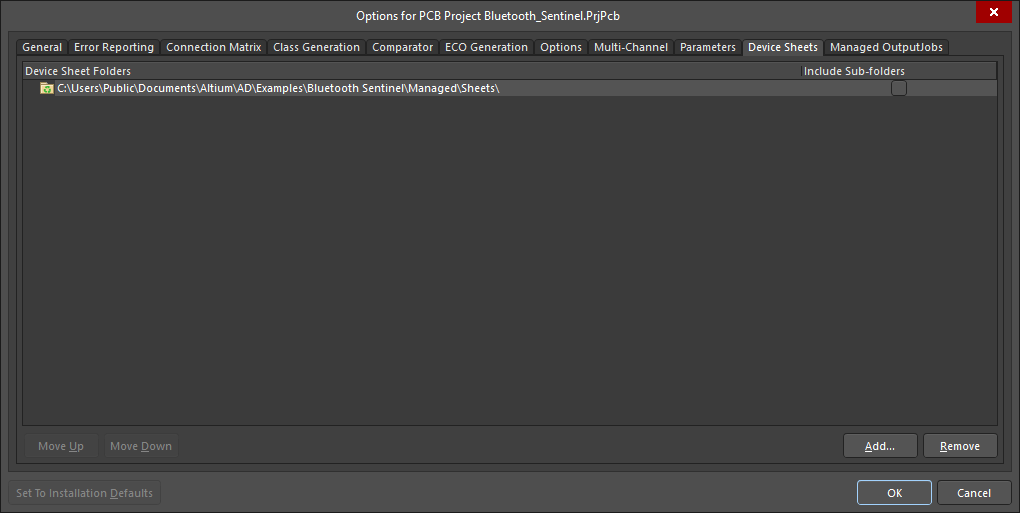 The Device Sheets tab of the Project Options dialog
The Device Sheets tab of the Project Options dialog
Summary
The Device Sheets tab of the Project Options dialog enables you to specify the folders in which the device sheets can be found and their order.
Access
This is one of multiple tabs available when configuring the options for a project and is accessed from within the Project Options dialog. To access the Project Options dialog:
- From the PCB or schematic editor, click Project » Project Options.
- Right-click on the project name in the Projects panel then click Project Options from the context menu.
Options/Controls
- Main region - lists the Device Sheet Folders paths for the current project. Check Include Sub-folders to include the sub-folders of the listed parent folders.
- Move Up - use to move the selected device sheet folder up one level at a time.
- Move Down - use to move the selected device sheet folder down one level at a time.
- Add - use to open a dialog to search for a new folder to add.
- Remove - use to remove the selected device sheet folder.
Additional Option
- Set To Installation Defaults - click to set all options to the installation defaults.
