系统安装、授权 & 管理
任何软件应用程序的安装均应简单、直观,且最重要的是快速。此外,软件安装后,还应能在必要时以简单的方式进行更新。
Altium NEXUS提供快速高效的“安装管理系统”来满足这一需求——该系统不仅可以加快初始安装过程,并且您还可以在安装后随时手动设置该软件的可用功能。
初始安装
Initial installation of Altium NEXUS is performed using the Altium NEXUS Installer. This wizard-based installer is accessed by running a small (approx. 26MB) executable – AltiumNexusSetup<Version>.exe. This executable is downloaded from the Altium NEXUS - Client section of the Altium website's NEXUS Downloads and can be saved anywhere on your hard disk.
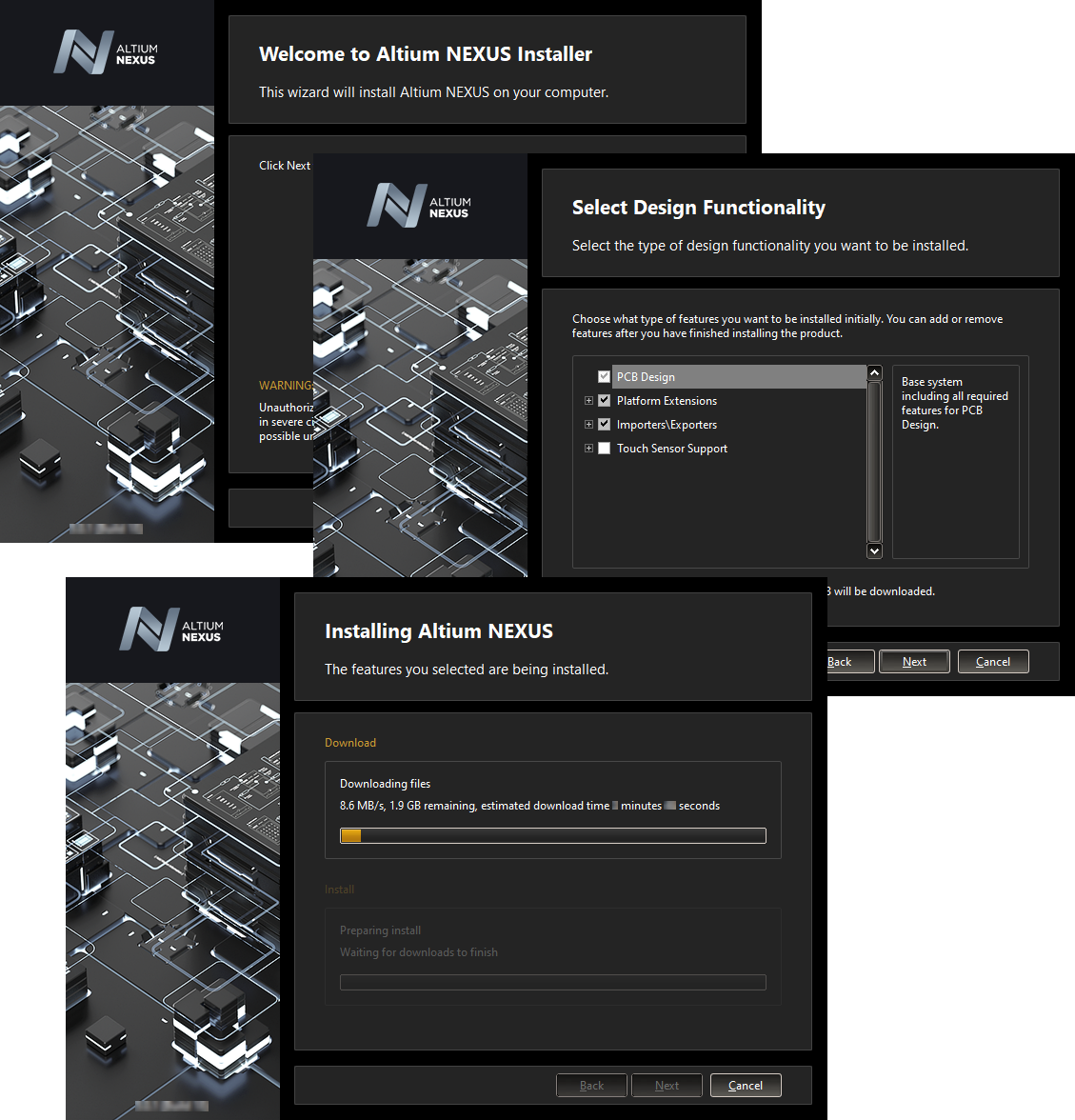
Streamlined installation courtesy of the Altium NEXUS Installer.
在安装向导各页面上可定义两个关键安装元素,从而控制安装内容及安装位置:
- 设计功能——允许您指定初始安装的功能。“PCB Design”选项设置提供执行PCB设计所需的基本软件和核心技术。该设置为自带安装,无法取消选择。可通过其他的选项设置定制满足您的安装需求。这也会影响初始安装时间。
- 安装位置——允许您在程序文件和共享文档等安装位置中指定安装的目标文件夹。安装多个Altium NEXUS实例时,这些位置尤其重要。
安装本身简单方便。因此,您可以在最快的时间内安装并运行软件。安装后,您可以根据可用的特性和功能进一步完善安装。
Altium NEXUS许可
Altium NEXUS包括简单版许可系统,使您能够及时有效地获得许可,以启动和运行Altium NEXUS软件。该系统提供各种许可类型,可满足您的许可需求。
- On-Demand – client-side license acquisition is administered by an Altium cloud server.
- Standalone – client-side license acquisition is managed by the user through the use of a licensing file (
*.alf). - Private Server – client-side license acquisition is administered by the Private License Service of an Altium Infrastructure Server (a free, on-premise server that provides remote Altium product installation and license management) or Altium NEXUS Server (a distinct server-based solution for design data management).
扩展Altium NEXUS的功能
主页:扩展和更新您的安装
为了增强您的Altium NEXUS实例,可借助“扩展”概念对软件进行自定义。这是需要理解的关键系统概念。扩展实际上是可提供扩展特性和功能的软件附加组件。作为初始安装的一部分以透明的方式进行安装和处理的一组核心特性和功能,称为系统资源。此外,还提供可选扩展——即用户可根据需要进行安装或删除的功能包。正是借助扩展概念,才能根据设计需求进行手动安装。
Altium NEXUS的定制安装本质上可以归结为对可用扩展的管理。用户可在需要时安装、更新或删除可用扩展。 Altium提供多种可与Altium NEXUS结合使用的扩展。此外,借助Altium Developer的扩展功能,您可以为软件创建扩展,从而使用Altium NEXUS SDK(软件开发工具包)来扩展Altium NEXUS的功能。
Altium Developer扩展中包含固有的专用“开发者界面”——这是用于管理自定义扩展的用户界面。此界面包含发布功能,只需将扩展发布到扩展程序的全局存储库(需要时可发布到全局扩展存储库),便可与更广泛的受众安全地共享这些扩展程序。这是一个基于云的Altium存储库,它使第三方开发者可以通过安全地分发、许可和安装其制作的扩展来提供和交易针对Altium NEXUS的扩展。
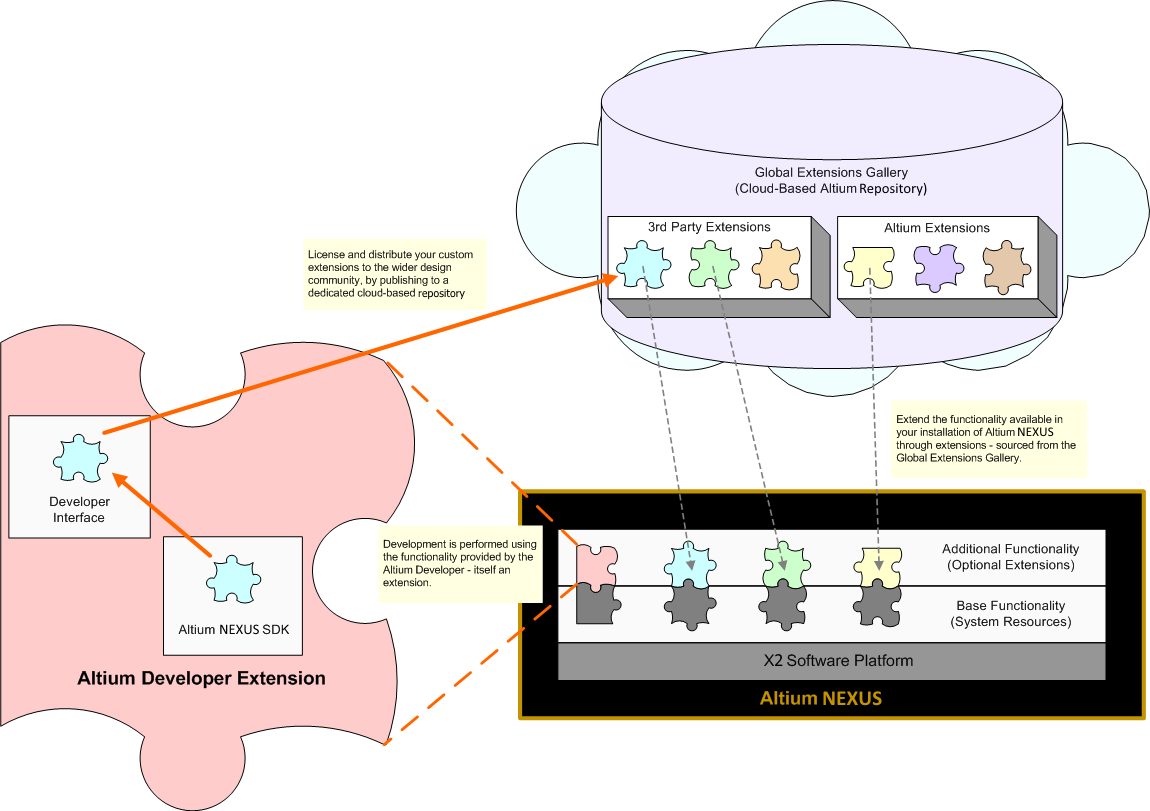
Functionality is added to or removed from Altium NEXUS through installation and removal of optional extensions.
在Altium NEXUS中,可从专用的扩展和更新视图对软件扩展进行管理,单击设计空间右上角的控件 ![]() ,然后从菜单中选择扩展和更新命令即可访问该视图。
,然后从菜单中选择扩展和更新命令即可访问该视图。
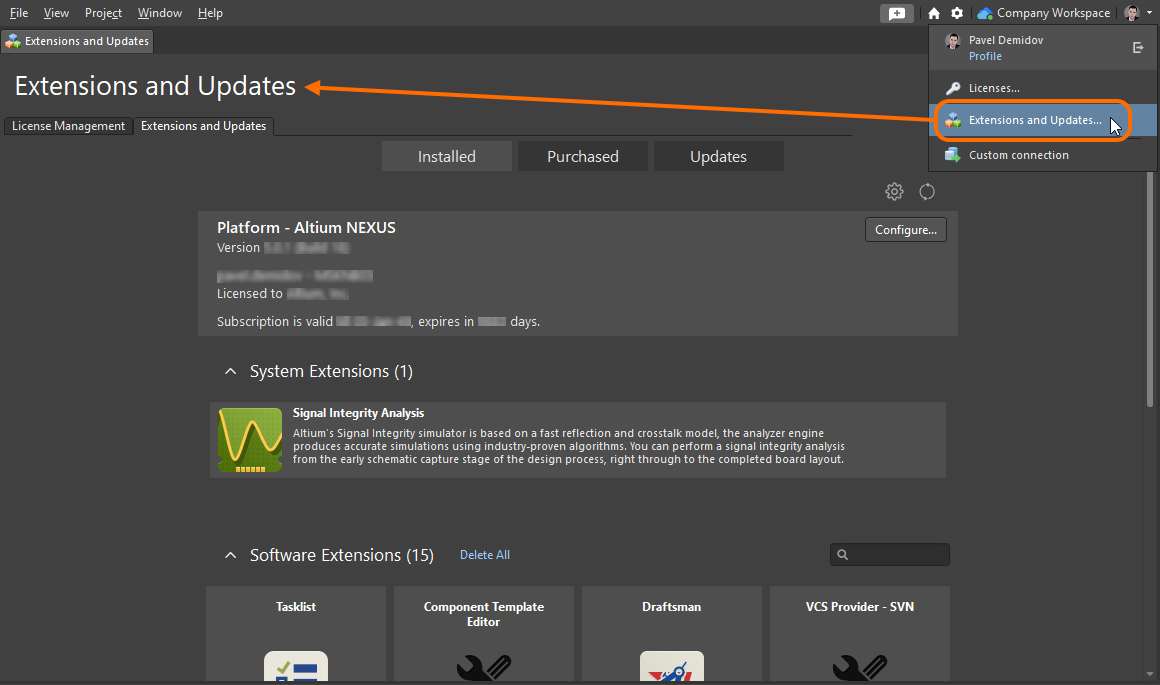
Accessing the Extensions and Updates area – command central from where you can efficiently manage the functionality available in the software.
示例
我们都喜欢通过示例来熟悉软件的某些方面。有时,作为示例的是一个或一组特性,它们能在一定程度上降低学习曲线的陡峭程度。同样地,我们希望能够访问一组预开发库,从而增加“开箱即用”的元件选择。
A selection of example designs is installed as part of the initial installation. In a standard default installation of the software, these can be found in the \Users\Public\Documents\Altium\NEXUS5\Examples folder of the installation. Some sample projects, components, and other design content are available when connecting to a Workspace (if you selected including sample data during activation/installation of the Workspace). Also, components equipped with domain models (symbol, footprint, simulation model) can be found using the Manufacturer Part Search panel.
软件的多个安装实例
Once the base version of Altium NEXUS is installed on a computer (e.g., 5.0.x), you can either update to a subsequent version (e.g., 5.0.x +1), or that subsequent version can be installed as a fresh and distinct instance. The installation system supports the concurrent installation of different instances of the software. The beauty of installing different version instances is that it enables you to quickly access a previous version directly and independently, whereas an update effectively replaces the earlier version with the later one.
为后续版本的Altium NEXUS运行安装程序时,将显示Altium NEXUS Installer向导的附加页面,称为安装模式。通过该页面可以选择更新Altium NEXUS现有版本实例或安装独立的新版本实例。选择新安装选项即可在同一计算机上维持软件的独立版本实例。请记住:后续需在向导中为新实例指定其他目标文件夹。
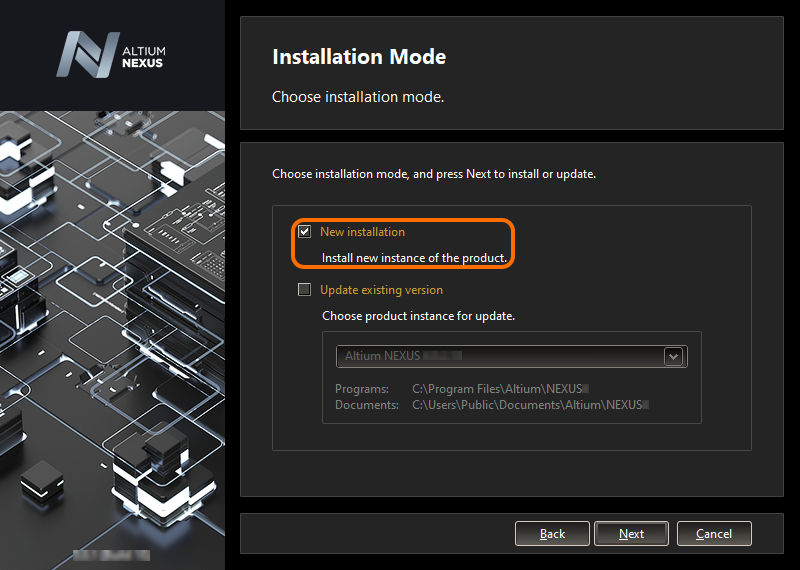
To install a separate instance, ensure the New installation option is chosen as the mode of installation.
安装文件夹
两个重要因素有助于软件的多个独立版本实例的安装:
- 能够在安装过程中根据Program Files和Shared Documents的安装位置指定不同的目标文件夹。
- 系统中的每个独立实例均使用全局唯一标识符(GUID)。该标识符使用标准的128位URN模型,并显示为32个字符的十六进制数字,其被用于区分应用程序数据文件夹以及注册表中的项目。运行Altium NEXUS的特定实例时,系统(利用该标识符)仅处理该实例特定的文件和注册表项。
The following is a summary of the default installation folders for Altium NEXUS 5.x (Windows 7 and above):
- The default main installation path for Altium NEXUS is:
\Program Files\Altium\NEXUS5
- Examples, libraries and templates for a default installation can be found in the following directory:
\Users\Public\Documents\Altium\NEXUS5
- System application data (including Extensions, Portal Cache) and security files (license ALF) for a particular instance can be found in the following two directories:
\ProgramData\Altium\Altium NEXUS <GUID>
\ProgramData\Altium\Altium NEXUS <GUID>_Security
For two example instances, the paths might, therefore, be (inserting example GUIDs):
\ProgramData\Altium\Altium NEXUS {7DF7280E-CD03-40A9-A6A4-DDD057140F70}
\ProgramData\Altium\Altium NEXUS {7DF7280E-CD03-40A9-A6A4-DDD057140F70}_Security
\ProgramData\Altium\Altium NEXUS {566C1AFA-49CA-4B17-B7CB-70A2042D8DAC}
\ProgramData\Altium\Altium NEXUS {566C1AFA-49CA-4B17-B7CB-70A2042D8DAC}_Security
- User application data files (including:
DXP.rcs,UserTools.tlt,AdvPCB.dft,AdvSch.dft, last design space) for a particular instance can be found in the following directory:
\Users\<ProfileName>\AppData\Roaming\Altium\Altium NEXUS <GUID>
For two example instances, and a user profile of Des.Igner, the paths would therefore be:
\Users\Des.Igner\AppData\Roaming\Altium\Altium NEXUS {7DF7280E-CD03-40A9-A6A4-DDD057140F70}
\Users\Des.Igner\AppData\Roaming\Altium\Altium NEXUS {566C1AFA-49CA-4B17-B7CB-70A2042D8DAC}
- User local application data for a particular instance can be found in the following directory:
\Users\<ProfileName>\AppData\Local\Altium\Altium NEXUS <GUID>
For two example instances, and a user profile of Des.Igner, the paths would therefore be:
\Users\Des.Igner\AppData\Local\Altium\Altium NEXUS {7DF7280E-CD03-40A9-A6A4-DDD057140F70}
\Users\Des.Igner\AppData\Local\Altium\Altium NEXUS {566C1AFA-49CA-4B17-B7CB-70A2042D8DAC}
识别正确的文件夹
您可以为主程序安装文件夹和共享文档文件夹指定有意义的名称,对于包含软件的多个不同版本实例的机器而言,这一做法非常有用。但其他文件夹只能通过其GUID来区分。为正确的版本实例指定正确的文件夹突然变得更加困难。但是,帮助就在眼前。通过“首选项”对话框,您可以快速识别用于当前打开的软件实例的GUID,并且可以根据所掌握的GUID通过Windows资源管理器选择正确的文件夹。
可在“首选项”对话框的以下页面上识别GUID(Altium NEXUS的标准默认安装):
- 数据管理 - 备份:在路径字段中。
- PCB编辑器 - 模型:在“临时网格数据”的目录字段中。
- CAM编辑器 - 常规:在默认日志文件位置字段中。
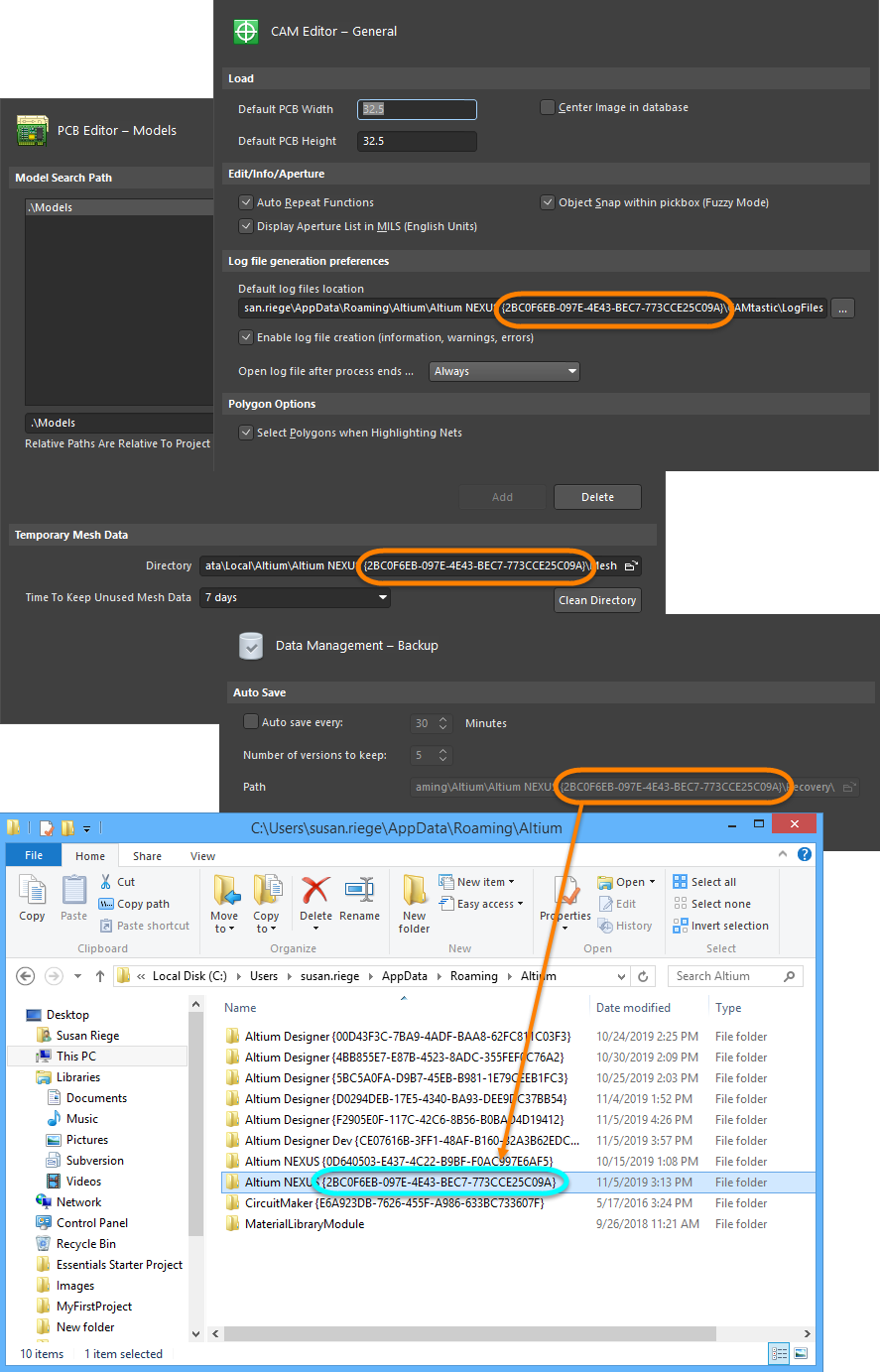
Identifying the GUID used for the active version instance of Altium NEXUS.
安装后更改已安装的核心功能
在Altium NEXUS的初始安装过程中,您可以选择要安装的核心设计功能。但是,该选择并非“一成不变”,而是可在安装后随时更改。可通过两种办法进行更改:
- 从扩展和更新视图的已安装页面在Altium NEXUS内部进行更改。
- 在Windows内从标准的程序和功能页面(从Windows 7及更高版本的“控制面板”访问)进行外部更改。
从Altium NEXUS中访问
- 进入扩展和更新视图(单击设计空间右上方的控件
 ,然后从菜单中选择扩展和更新),然后切换到已安装选项卡。
,然后从菜单中选择扩展和更新),然后切换到已安装选项卡。 -
单击“平台”区域右上方的按钮
 。访问“配置平台”页面,其中显示软件的核心功能集(包括平台扩展),其内容与Altium NEXUS Installer的“选择设计功能”页面上的内容相同。
。访问“配置平台”页面,其中显示软件的核心功能集(包括平台扩展),其内容与Altium NEXUS Installer的“选择设计功能”页面上的内容相同。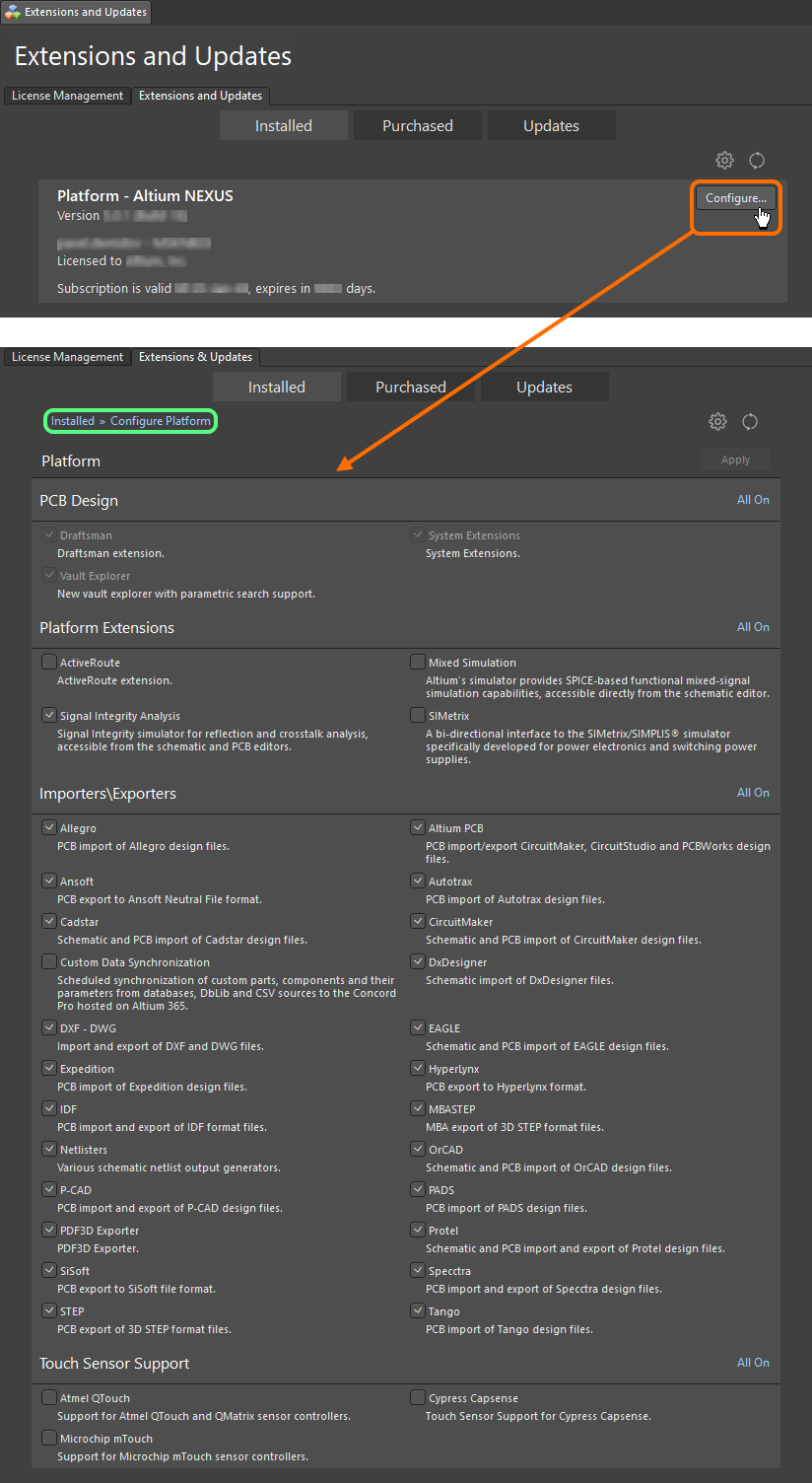
Make changes to the core functionality of your Altium NEXUS installation by configuring the platform from within the Extensions and Updates view. - 选中/取消选中功能旁边的框——即,可根据需要对已安装的核心功能集进行更改。更改成功的标识是相关项变为粗体。更改结束后,单击页面右上方的按钮
 。此时将打开确认对话框;单击“确定”以应用更改并重新启动Altium NEXUS。 Altium NEXUS实例将关闭,并弹出窗口,上面显示实施更改所需的文件的下载进度,下载完成后将安装文件。
。此时将打开确认对话框;单击“确定”以应用更改并重新启动Altium NEXUS。 Altium NEXUS实例将关闭,并弹出窗口,上面显示实施更改所需的文件的下载进度,下载完成后将安装文件。 - 然后重新启动Altium NEXUS。
从Windows中访问
-
通过Windows控制面板访问程序和功能页面,然后右键单击Altium NEXUS项,利用上下文菜单中的更改命令。
-
显示Altium NEXUS Installer 向导。在帐户登录弹出窗口上登录,然后转到选择设计功能页面。根据需要更改已安装的核心功能集,然后单击下一步。
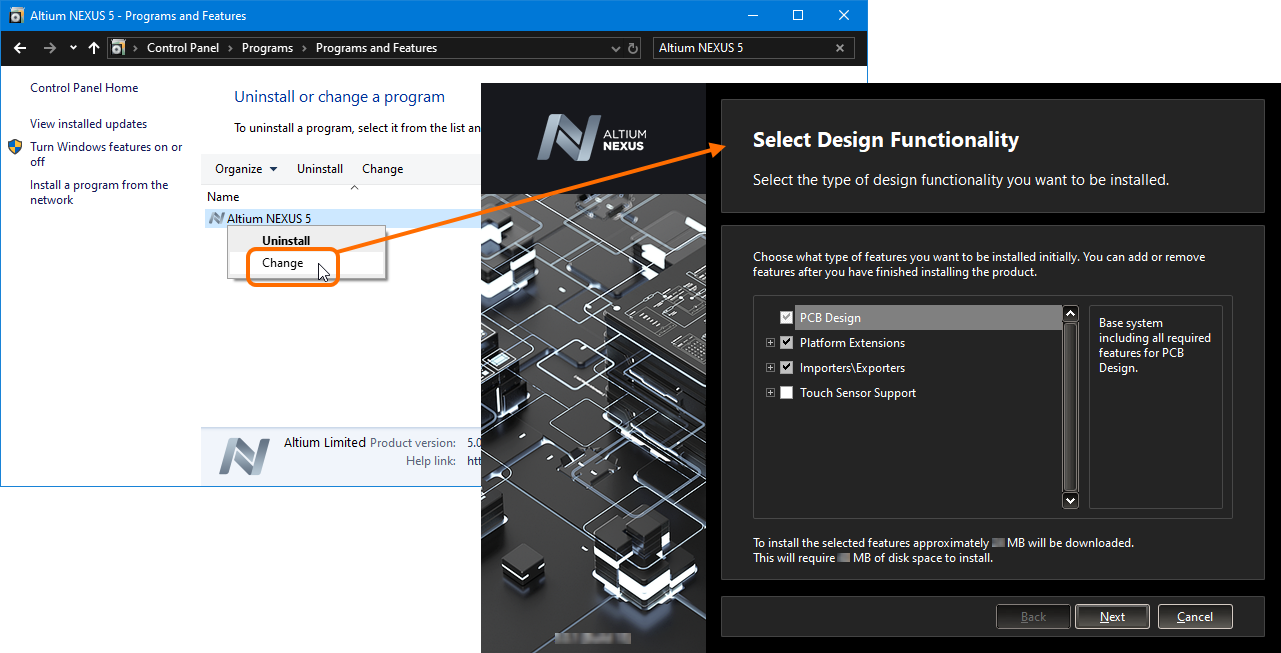
Modify the installation at any stage by changing the core functionality installed. -
显示准备更改页面。此时,Installer已具有继续更改安装所需的所有信息。如果您需要作出任何更改,请单击后退按钮。如果要取消安装,请单击取消。要继续作出更改,请单击下一步。页面将切换至更改Altium NEXUS,并将下载和安装更改所需的文件。
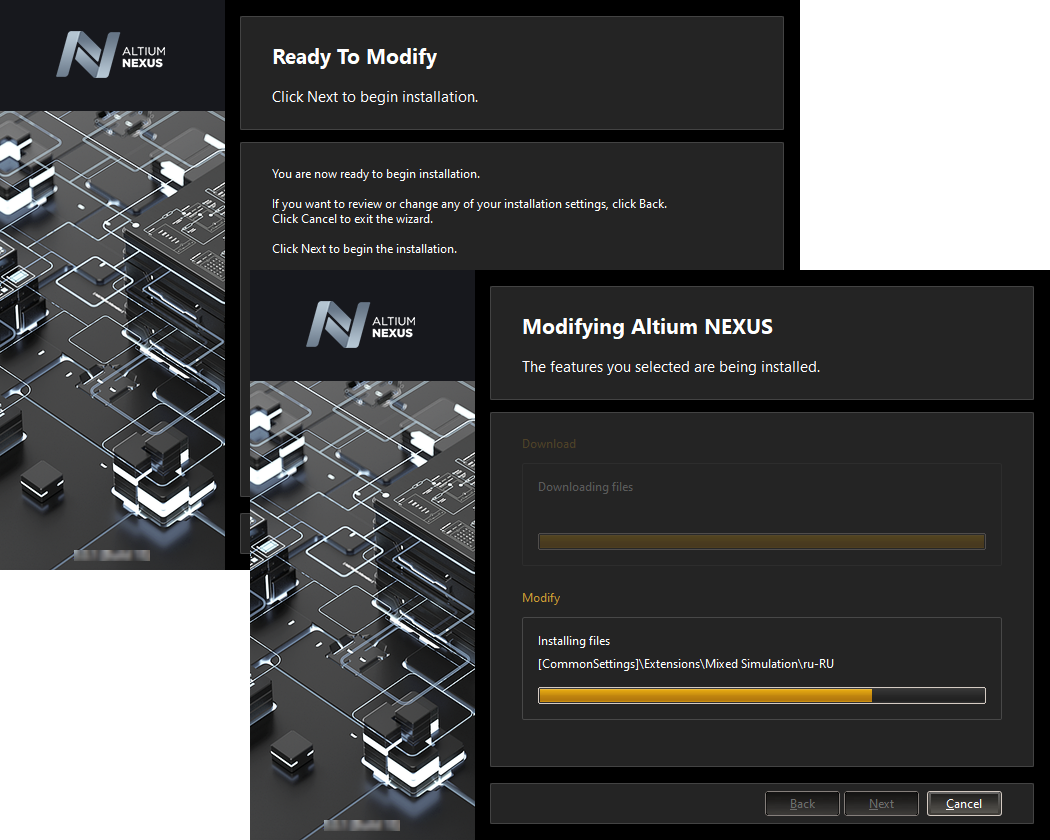
Modification of the installation proceeds by downloading the files required to implement desired changes to the software. Once downloaded, those files will be installed. - 完成安装更改后,退出Installer时,将出现一个启动Altium NEXUS的选项,该选项默认情况下处于启用状态。单击完成可退出向导。
更新到更高版本
可通过两种办法更新到更高版本
- 从扩展和更新视图的更新页面在Altium NEXUS内部进行更新。
- 在Windows内从标准的程序和功能页面(从Windows 7及更高版本的“控制面板”访问)进行外部更改。
从Altium NEXUS中访问
- 进入扩展和更新图(单击设计空间右上方的控件
 ,然后从菜单中选择扩展和更新),然后切换到更新选项卡。
,然后从菜单中选择扩展和更新),然后切换到更新选项卡。 -
该页面按时间顺序显示所有可用的Altium NEXUS平台更新,以提供自上次更新以来平台变化的历史视图。最新的build 版本将合并之前所有更新版本的更改内容。要查看任何平台更新的更多相关信息,可单击相应的名称打开详细视图。在大多数情况下,详细视图中将提供关于本次更新的功能的扩展说明和发行说明,其中概述对先前版本所做的更改。
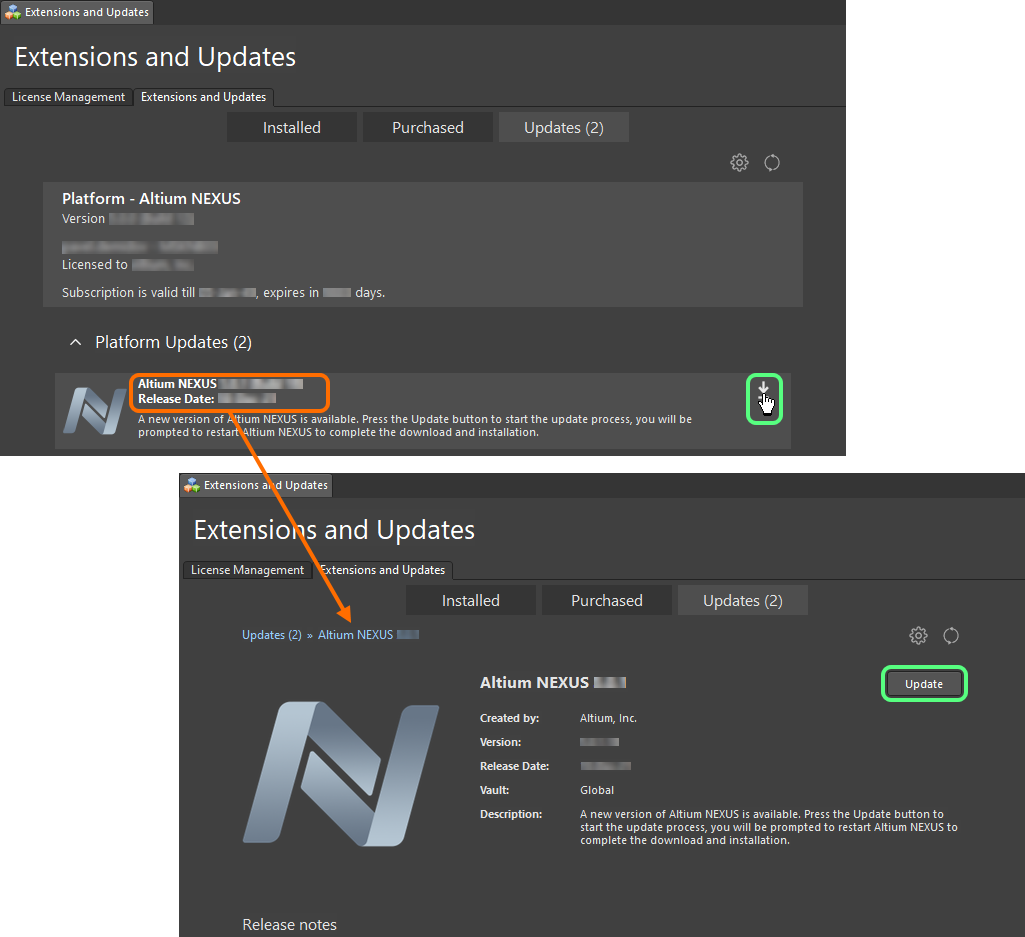
Update to a new version of Altium NEXUS directly from within the current version. - 要下载并安装主更新选项卡中列出的软件更新,将鼠标光标悬停在更新项名称上,然后单击所显示的与其相关的按钮
 。或者,在浏览详细视图以获取更新时,单击
。或者,在浏览详细视图以获取更新时,单击  按钮。如果您的许可或订阅状态不允许进行更新,或者您尚未登录Altium门户,则将有相关警告消息弹出。
按钮。如果您的许可或订阅状态不允许进行更新,或者您尚未登录Altium门户,则将有相关警告消息弹出。 - 将出现一个进度条显示下载进度(基本是从安全的基于云的Altium存储库中获取更高版本的安装程序)。如果要取消更新,可单击其关联的取消图标(
 )。
)。 - 此时将打开一个确认对话框,提醒您必须重新启动才能安装平台更新;单击是。 Altium NEXUS实例将关闭,并弹出一个窗口(即Installer向导上的“更新Altium NEXUS”页面),上面显示更新所需的文件的下载进度,下载完成后将安装文件。
- 然后重新启动Altium NEXUS。
从Windows更新
安装更高版本时,您当前的Altium NEXUS实例将更新到更高版本。
-
Download and run the
AltiumNEXUSSetup<Version>.exefile associated with the latest version of the software. -
按照Altium NEXUS Installer执行新版本的安装过程。同意“最终用户许可协议”后,将出现安装模式页面。在该页面上可选择更新Altium NEXUS的现有版本实例或将其作为独立的新版本实例进行安装。选择更新现有版本选项,然后使用下拉字段选择要更新的软件的特定实例。根据所选实例汇总“程序和文档”的安装位置。
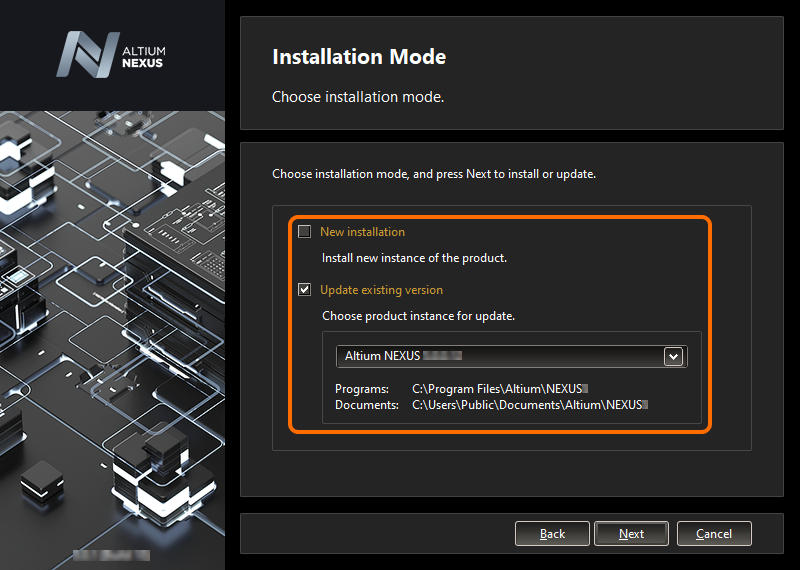
Choose to update an existing instance of Altium NEXUS during installation of a later version of the software. - 点击下一步,将显示准备更新页面。此时,Installer已具有继续更新现有安装所需的所有信息。如果您需要作出任何更改,请单击后退按钮。如果要取消安装,请单击取消。要继续进行更新,请单击下一步。
-
在帐户登录弹出窗口中登录。完成本操作后,页面将切换至更新Altium NEXUS,并将下载和安装更新所需的文件。
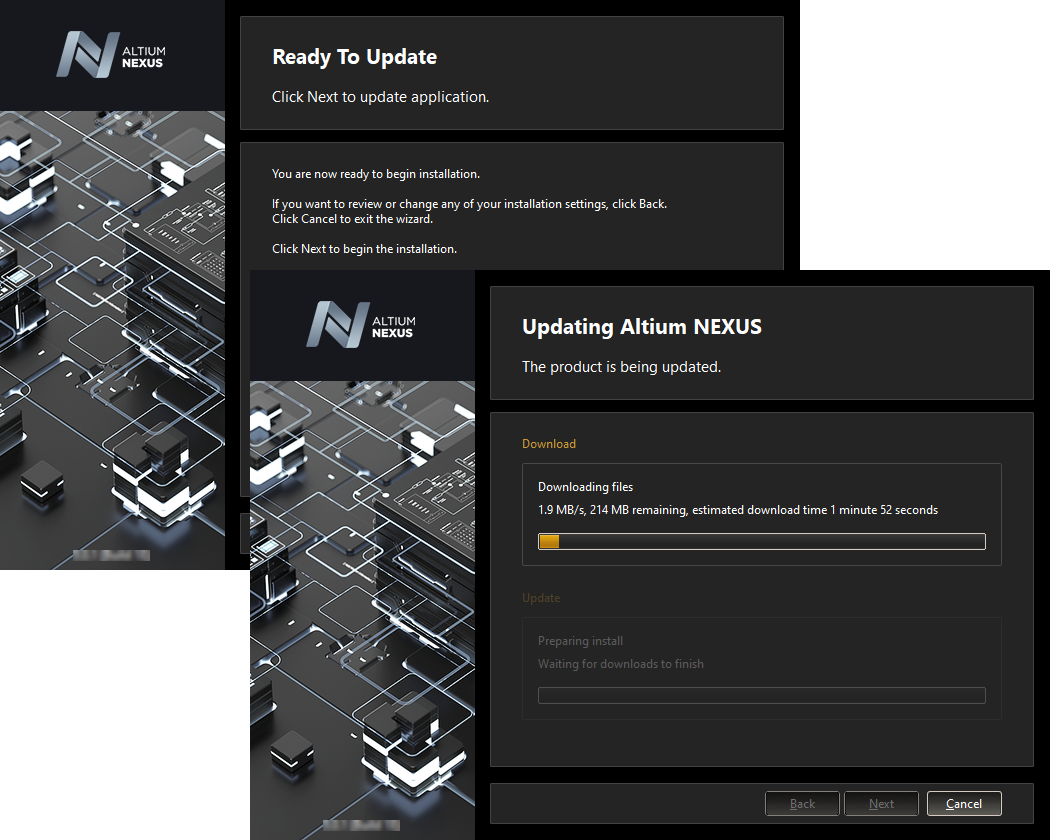
Update of the installation proceeds by downloading the files required to implement required changes to the software. Once downloaded, those files will be installed. - 完成安装更新后,退出Installer时,将出现一个启动Altium NEXUS的选项,该选项默认情况下处于启用状态。单击完成可退出向导。
卸载
可通过“Altium NEXUS Uninstaller”卸载Altium NEXUS。可从标准的程序和功能页面(从Windows 7及更高版本中的“控制面板”访问)访问这一基于向导的卸载程序。右键单击Altium NEXUS项,然后利用上下文菜单中的卸载命令。
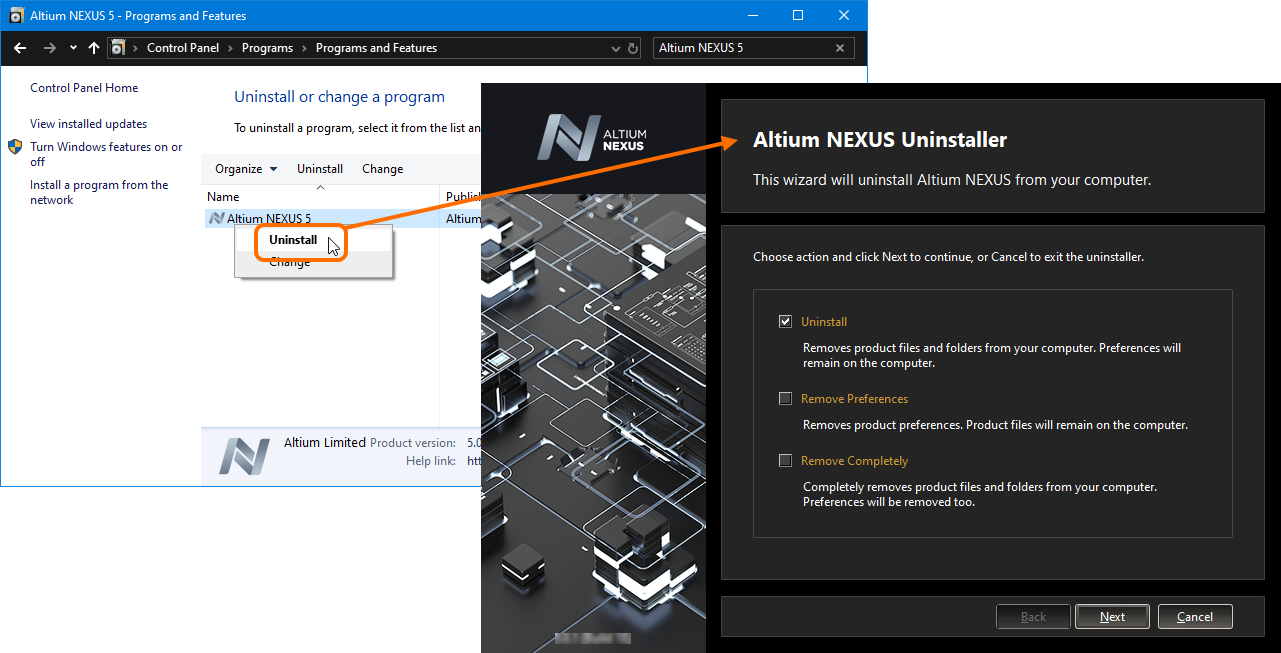
Uninstalling the software is streamlined, courtesy of the Altium NEXUS Uninstaller.
有三种操作在不同程度上有助于“卸载”过程,如下所示:
- 卸载 - 删除安装文件夹(程序文件和共享文档的位置),但仅保留基于首选项的文件夹。这种方式可以让您保留当前未安装的build版本,但其首选项仍可以重用——例如,将其导入到另一个已安装的版本中即可重用。
- 删除首选项 - 仅删除基于首选项的文件夹,其中包括系统应用程序数据和安全文件、用户应用程序数据文件和用户本地应用程序数据。
- 完全删除 - 完全删除整个安装程序(即,安装文件夹和首选项文件夹)。
选择所需的卸载操作。如果要取消卸载,请单击取消。要继续卸载,请单击下一步。此时页面将切换至Uninstalling Altium NEXUS,然后继续处理所选操作。卸载完成后,在Uninstaller的卸载完成页面上单击完成。
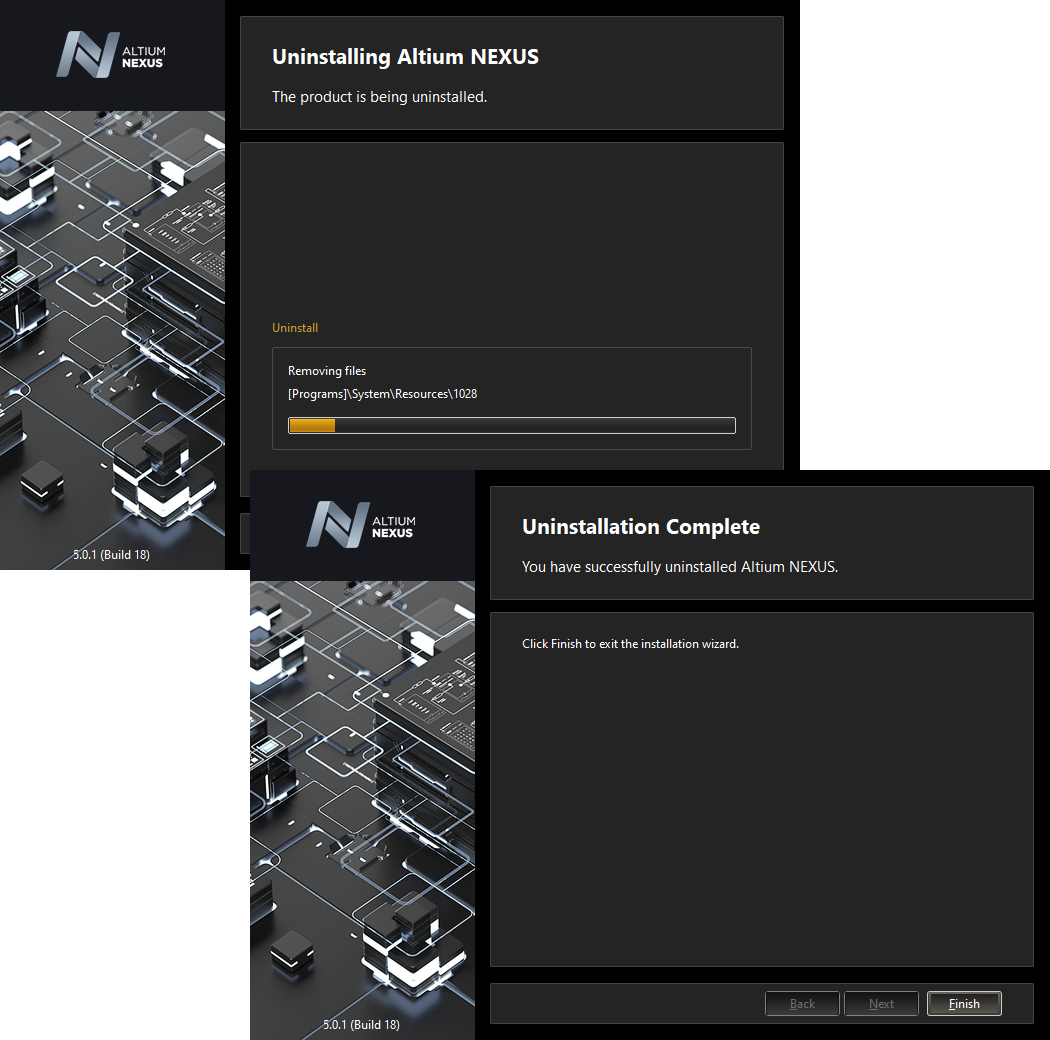
The Altium NEXUS Uninstaller in action.
