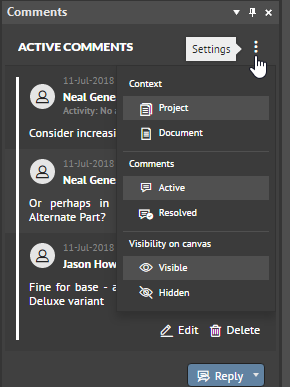Enhancements to Comments for Managed Projects
This release of the Altium NEXUS Server brings support for an enhanced Comments panel within the relevant Altium design software, providing an improved user interface, with support for avatars, and comment filtering.
This release of the Altium NEXUS Server brings support for an enhanced Comments panel within the relevant Altium design software, providing an improved user interface, with support for avatars, and comment filtering - essentially making it the same in look, feel and functionality to the Comments pane in the browser-based Web Review feature.
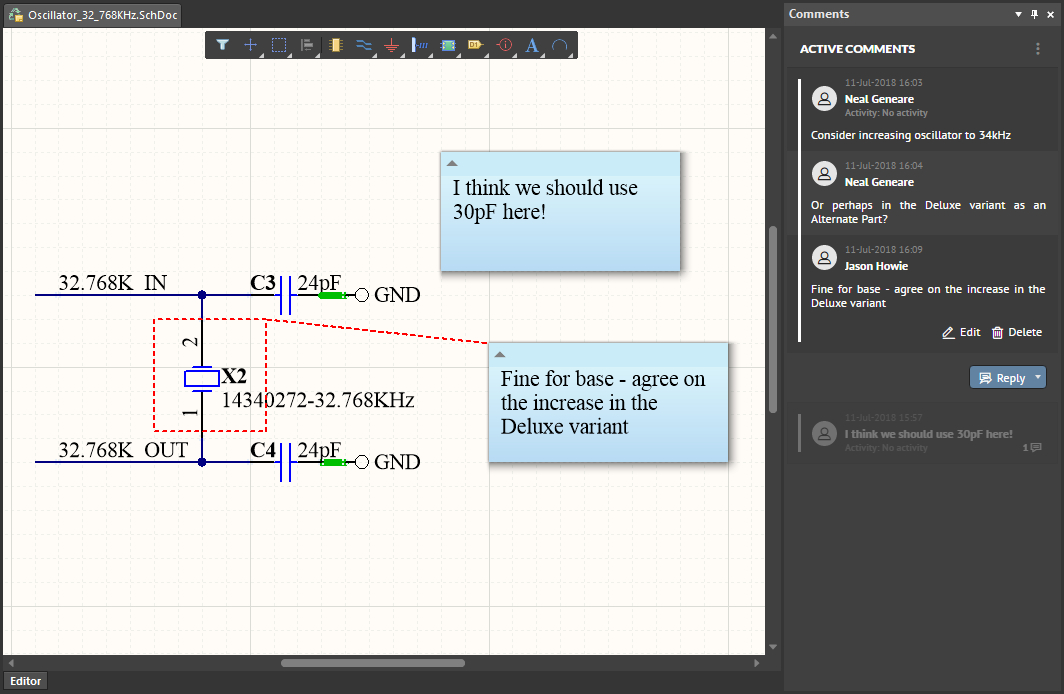 The new look Comments panel - available through this release of the Altium NEXUS Server.
The new look Comments panel - available through this release of the Altium NEXUS Server.
Use the various comment-related commands to create an initial comment as you have done in the past. These have not changed - only the look and feel of the Comments panel, and your interaction with it.
Launch one of these commands, and define the point, rectangular, or free-hand area for the comment where applicable. The Comments panel will appear, ready to enter a new comment. Type your comment, then click the ![]() control beneath. The comment will be committed, appearing in the panel, and also in the workspace, linked to the point, area, component, or other encircled object, by a reference line.
control beneath. The comment will be committed, appearing in the panel, and also in the workspace, linked to the point, area, component, or other encircled object, by a reference line.
An avatar is now included as well as the user's name - this is sourced directly from the avatar defined for the user in the Server.
Click the ![]() control to access a menu containing more filtering options than before, as shown below and detailed thereafter:
control to access a menu containing more filtering options than before, as shown below and detailed thereafter:
- Context - choose between showing all comments for the Document, or all comments for the Project.
- Comments - choose between showing all Active comments, or all Resolved comments.
- Visibility on canvas - choose to have the comments displayed on the schematic/PCB, or hidden.
Associating a Comment to an Activity
When you have activities running for a managed project - typically design review related processes - you now have the ability, while in a Web Review session, to associate your comments to a specific activity. This ability to essentially 'tag' a comment as belonging to a specific activity can be very useful if multiple comments are present on a source document, accross multiple reviewing activities.
When there are active review-based processes for the managed project, the field to the right of the Activity entry for a comment will become active - click this to access a listing of all available activities. Choose an entry to associate the comment to that specific activity.
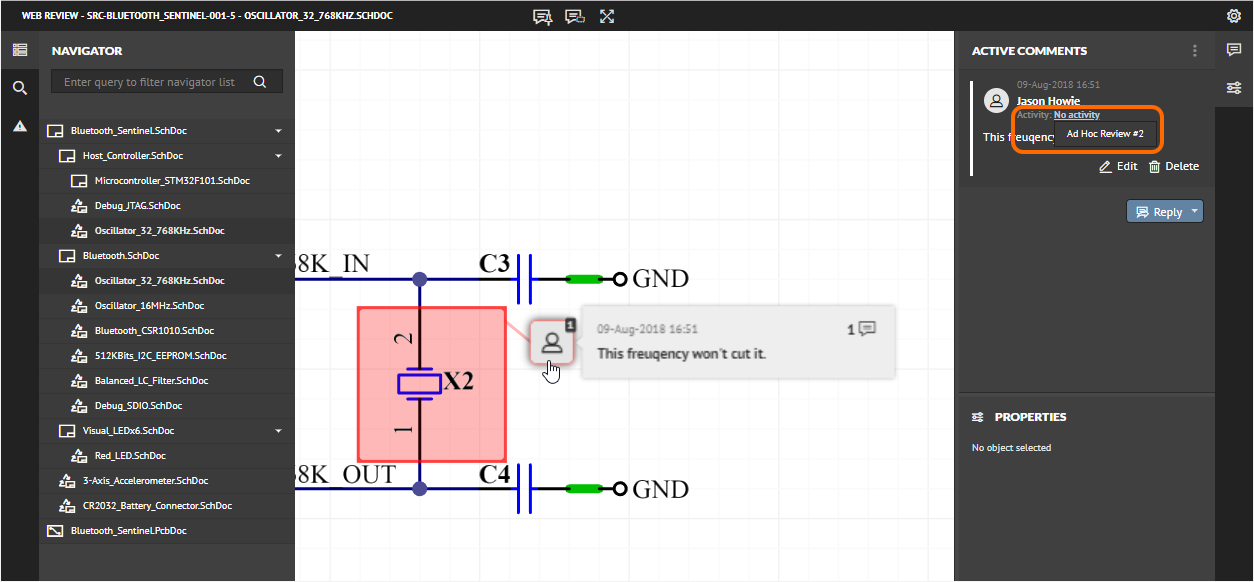 Choose which active design review activity the comment should be associated to.
Choose which active design review activity the comment should be associated to.
The associated activity for a comment will be reflected back in the Comments panel, within Altium NEXUS.
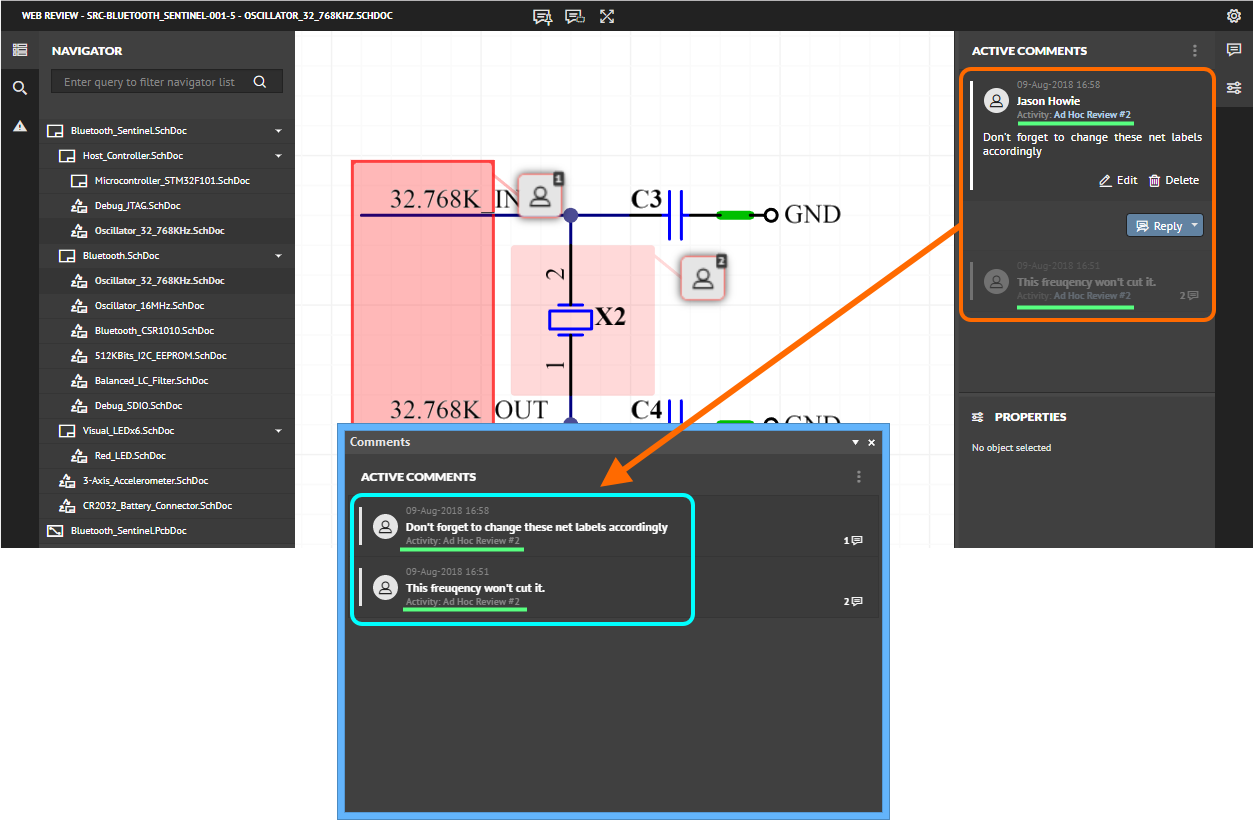 Back in Altium NEXUS, the activity tagging for each comment is reflected in the Comments panel.
Back in Altium NEXUS, the activity tagging for each comment is reflected in the Comments panel.