Sim Data - Duplicate Chart Functionality
This document is no longer available beyond version 17.0. Information can now be found here: Working with Generated Analysis Waveforms for version 22
With Altium Designer 17 comes added functionality for Mixed Simulation, including the ability to duplicate charts. This allows designers to compare charts between runs by creating an identical copy of the entire chart, with a new tab in the document.
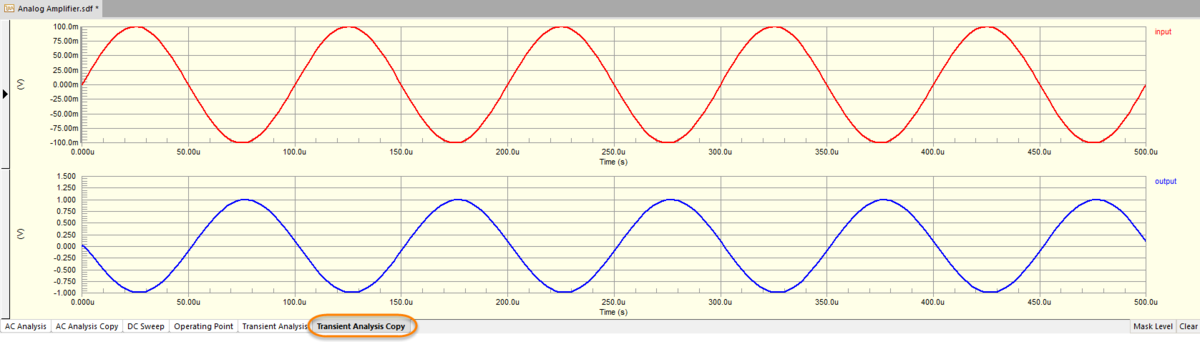
Waveform duplicates automatically create a new chart tab.
Access
Duplicate Chart functionality can be accessed by making the chart the active document and then selecting Chart » Duplicate Chart from the toolbar or right-clicking on the desired chart tab and selecting Duplicate Chart from the context menu. After launching the Copy to Clipboard command, a PNG format of the chart can be pasted into a word processor, spreadsheet, or image editor.
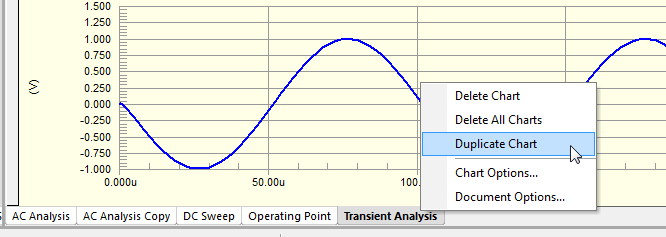

 button in the top right corner of the extension to install. Altium Designer must be restarted before the extension is available.
button in the top right corner of the extension to install. Altium Designer must be restarted before the extension is available.