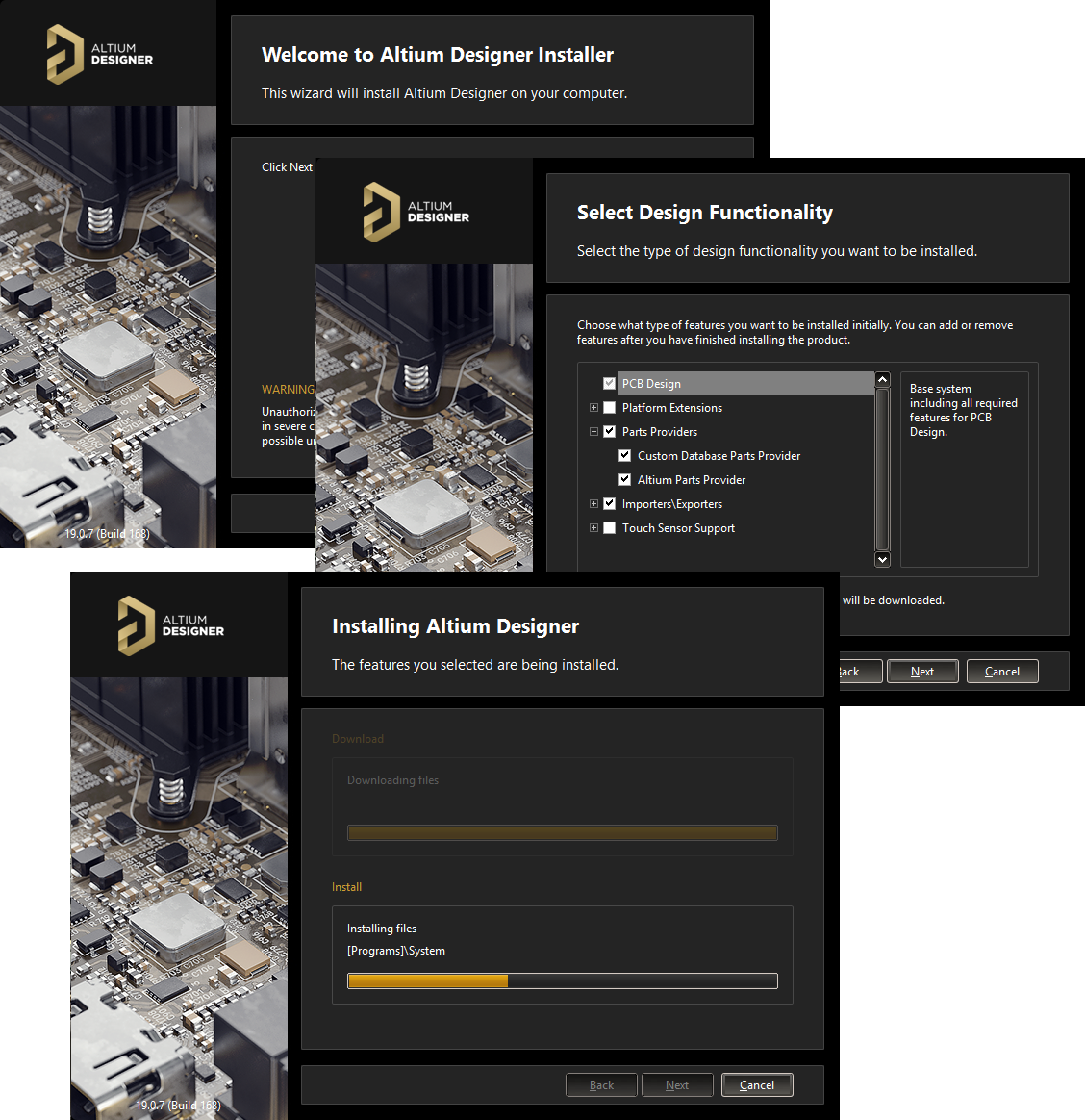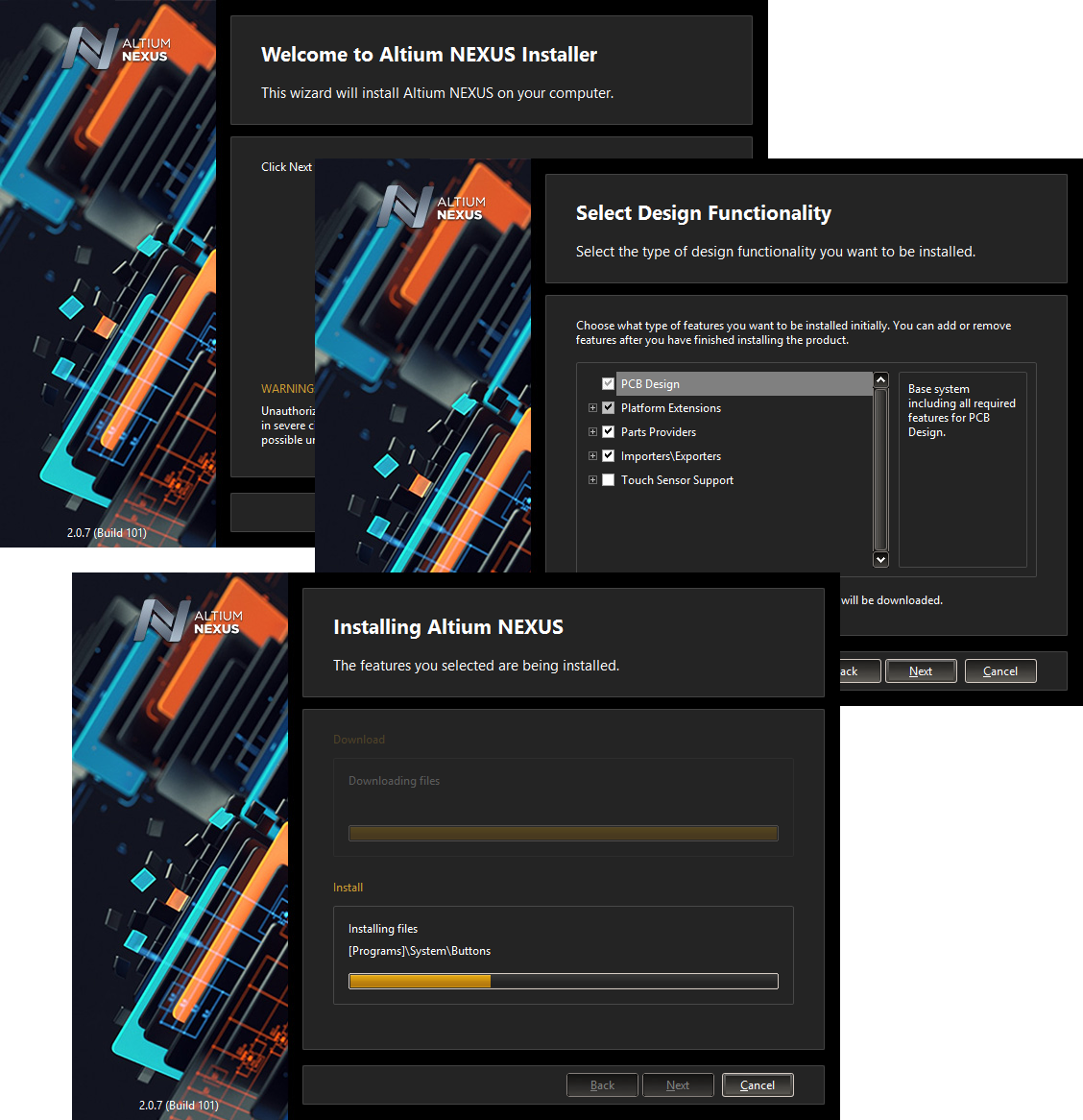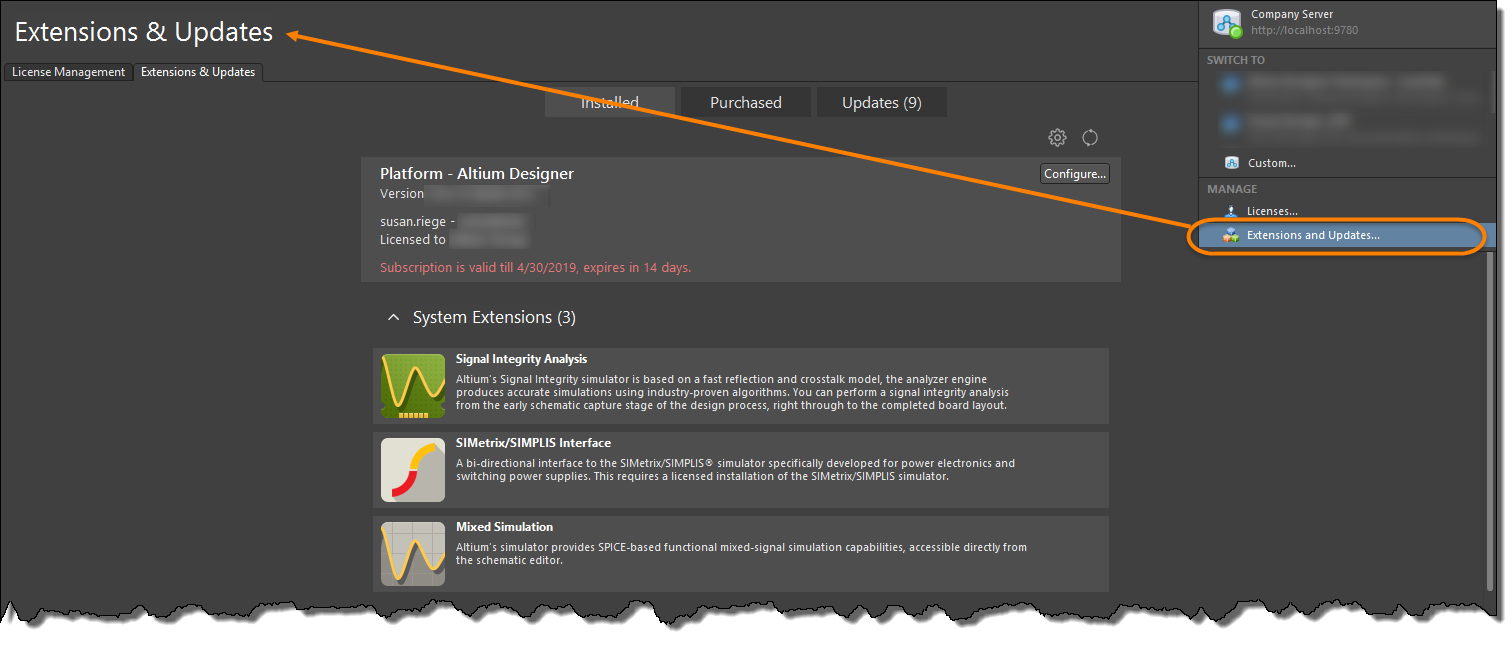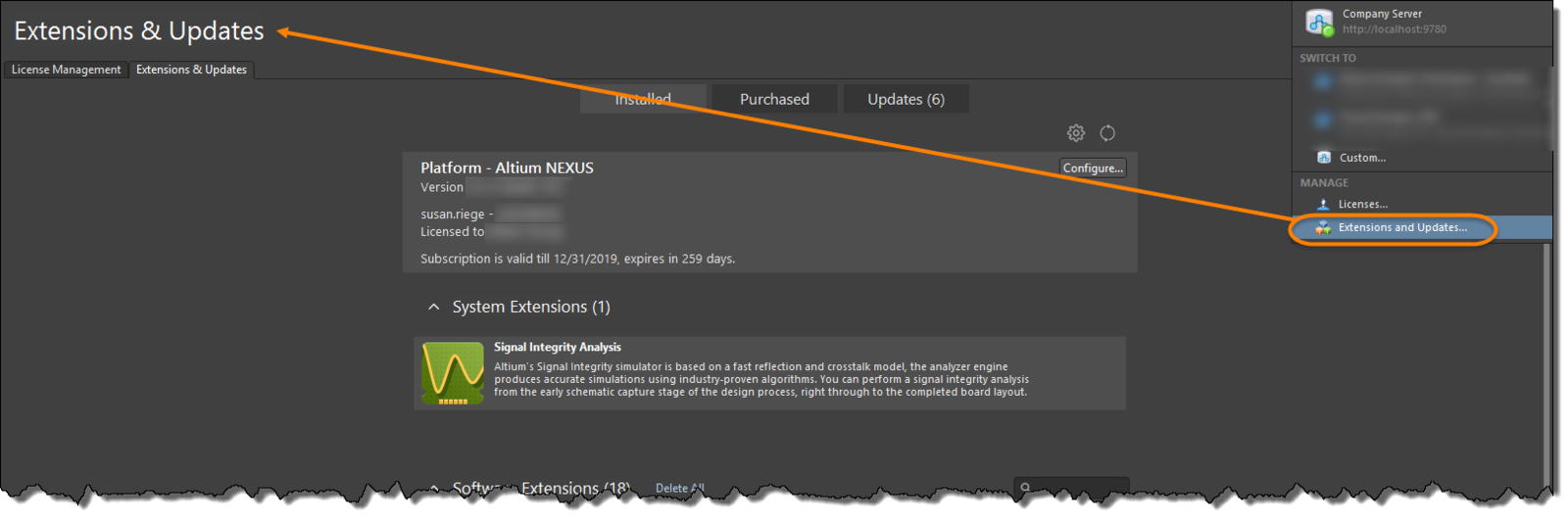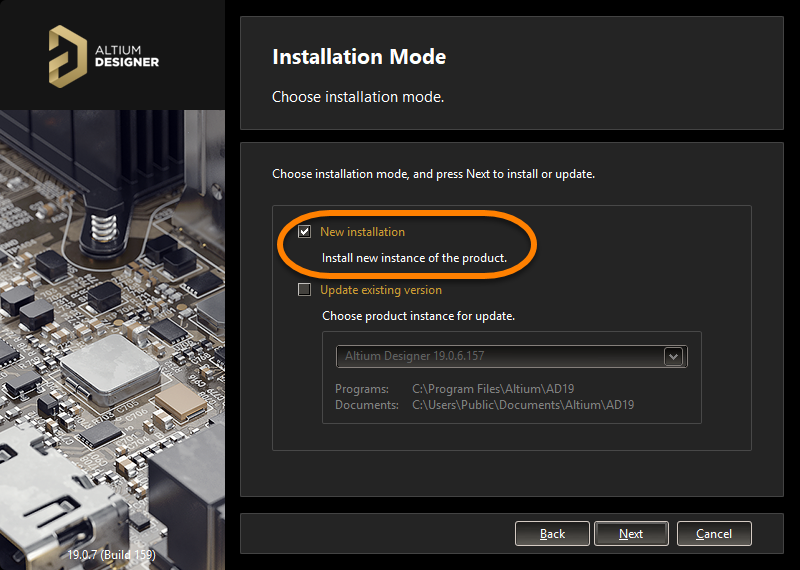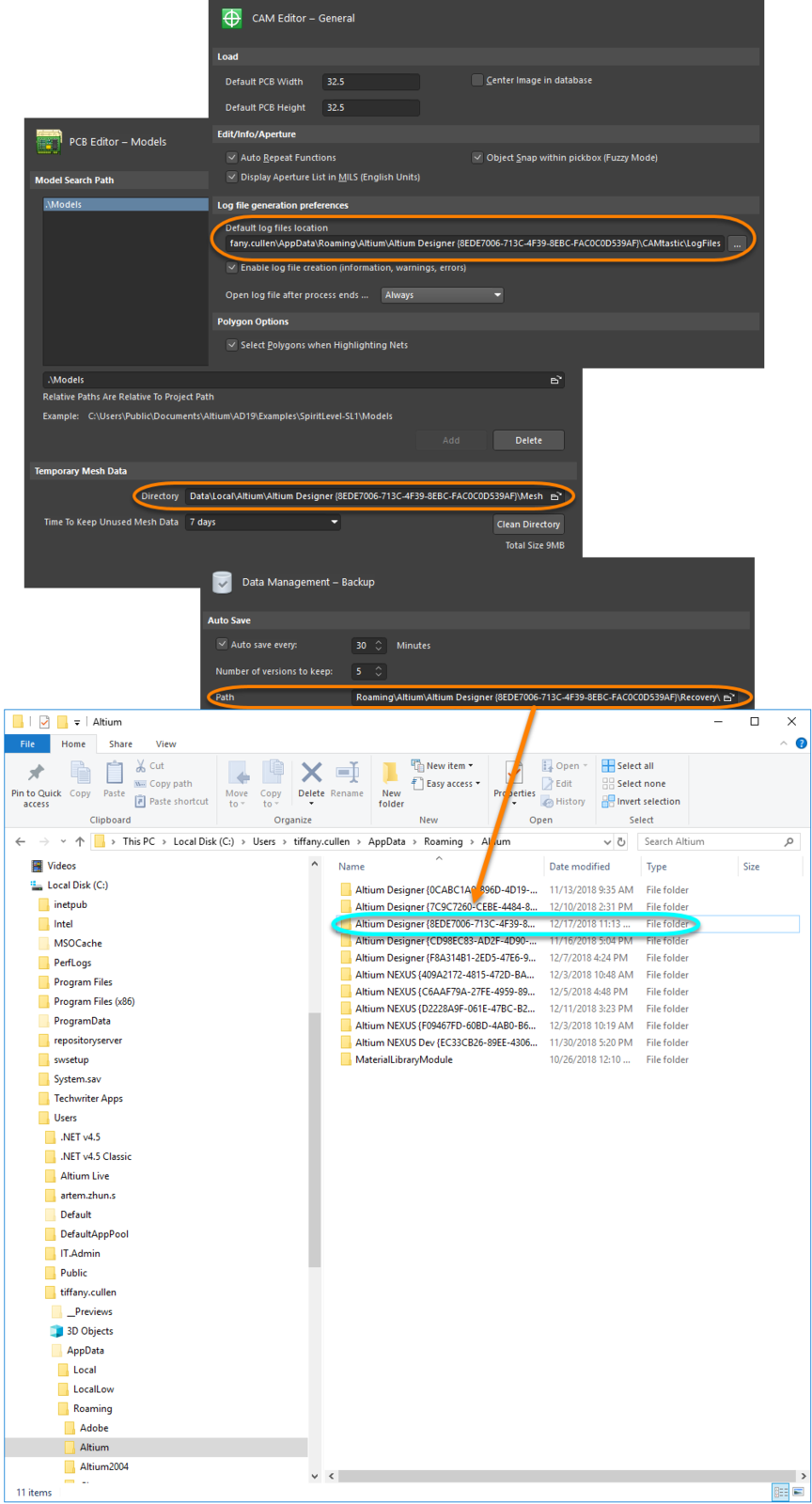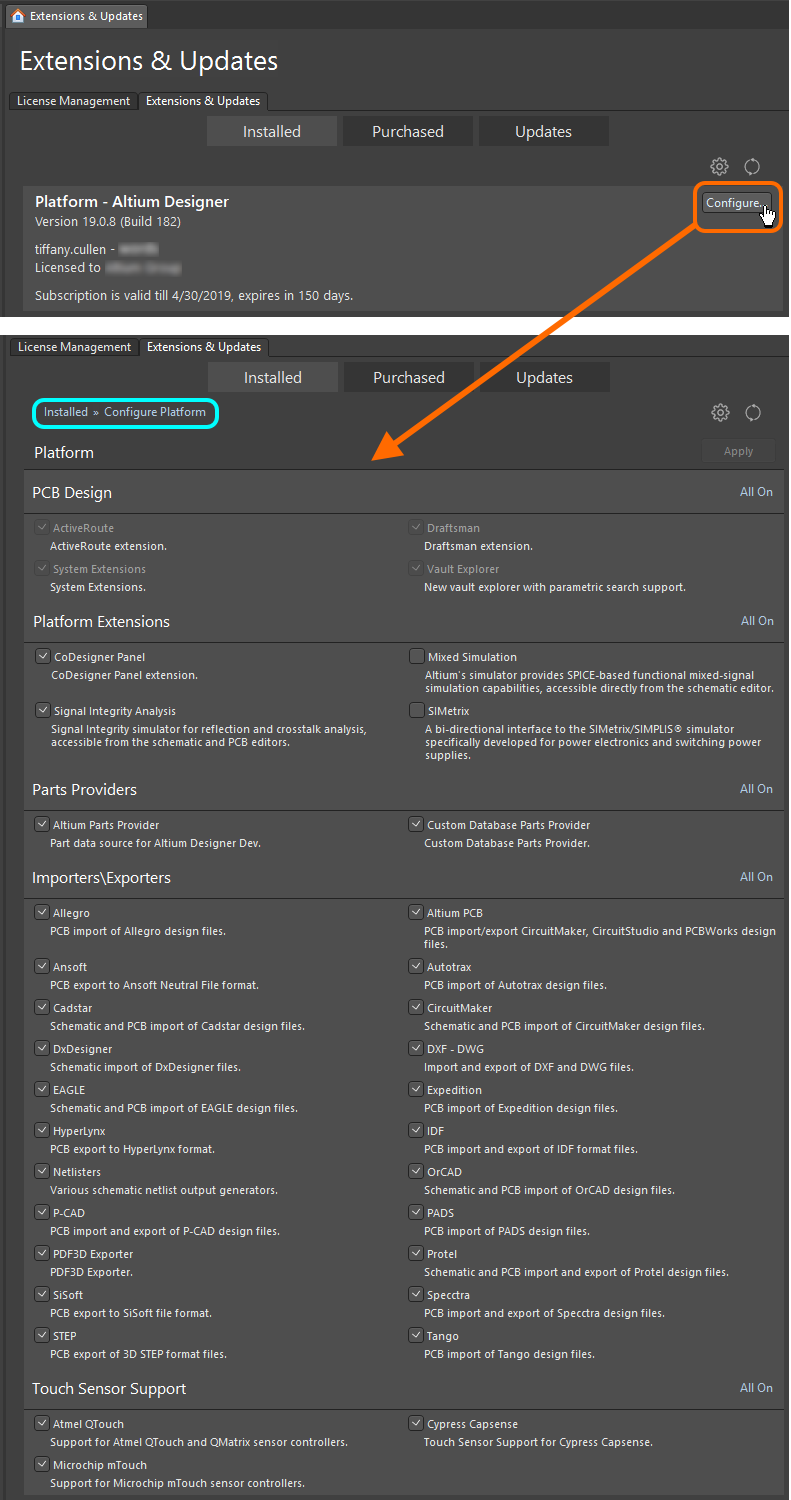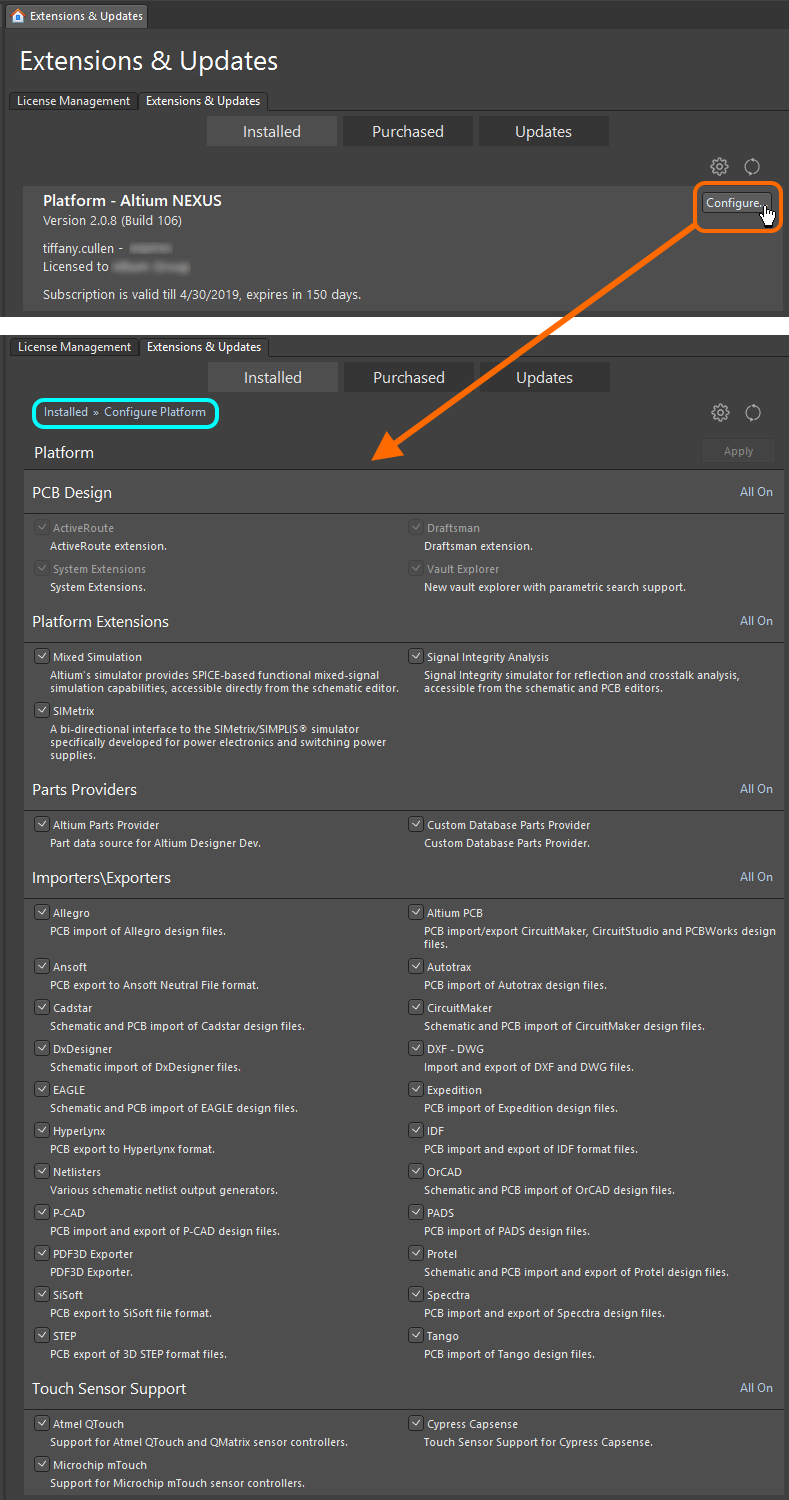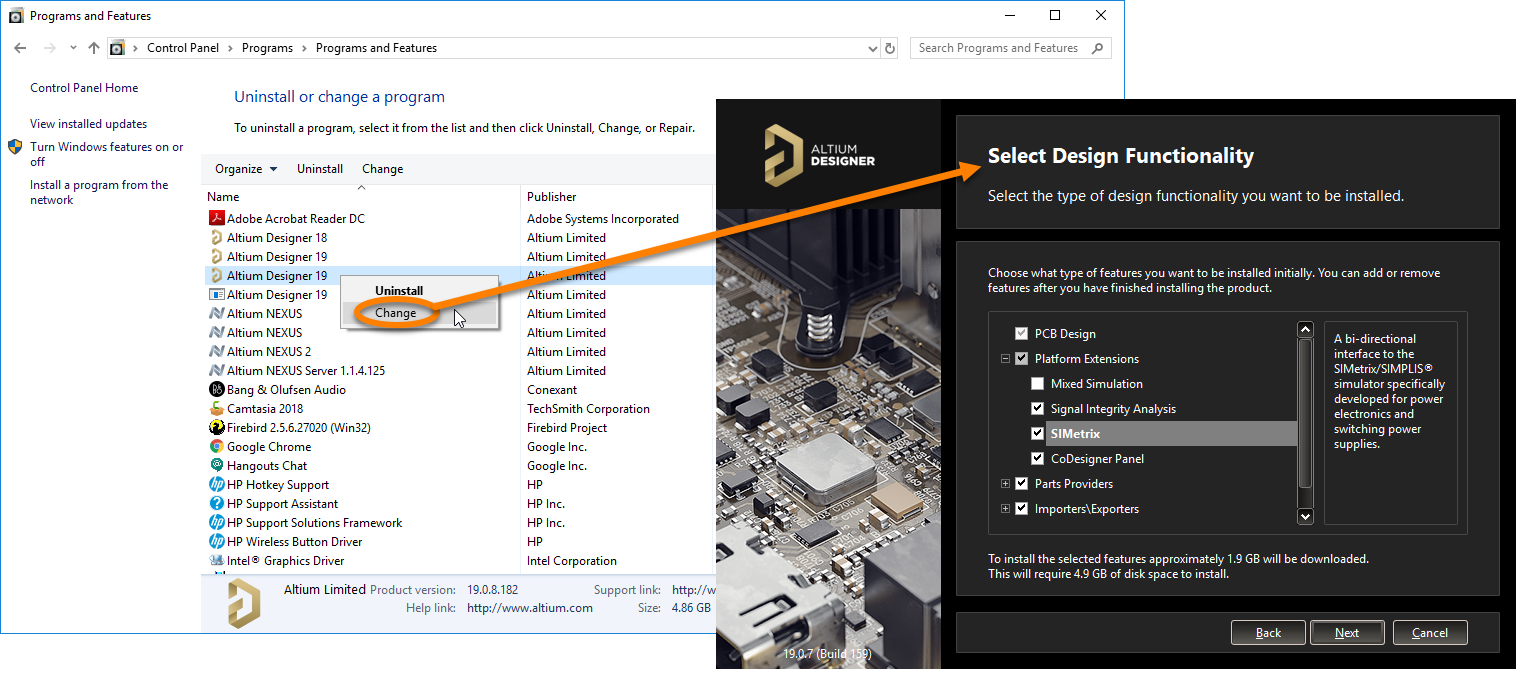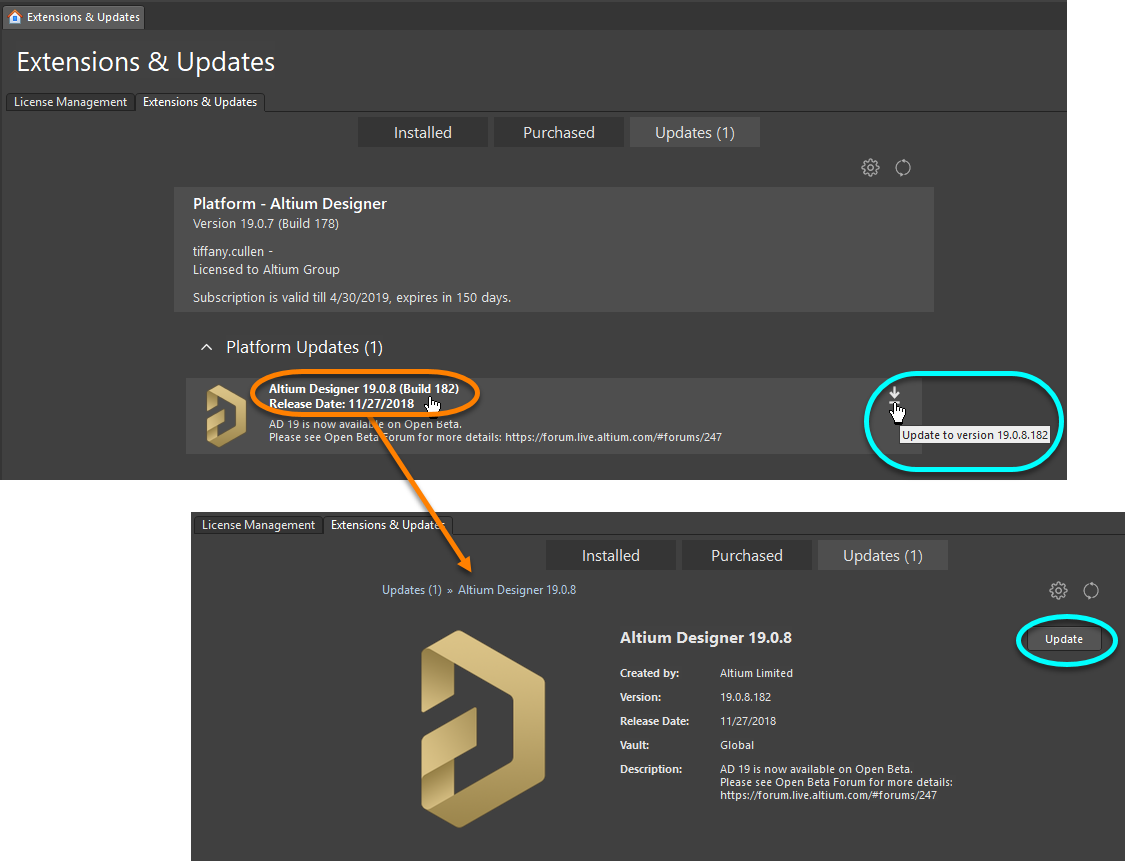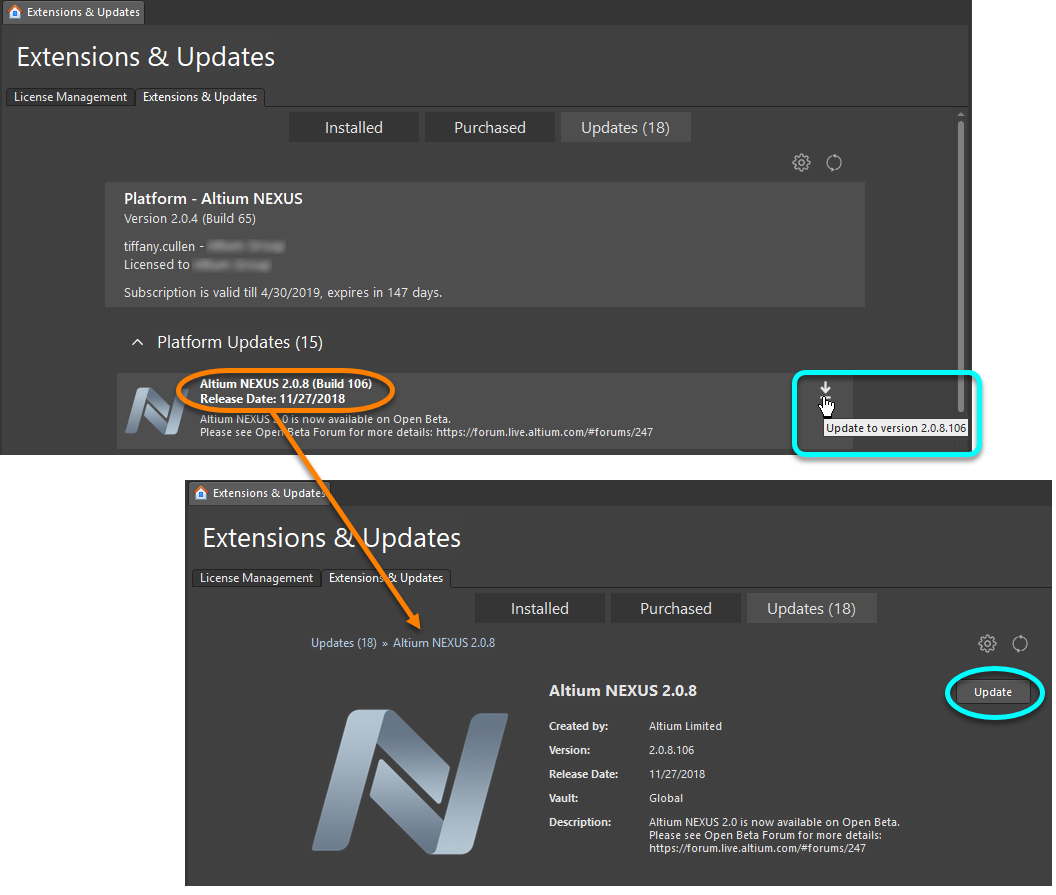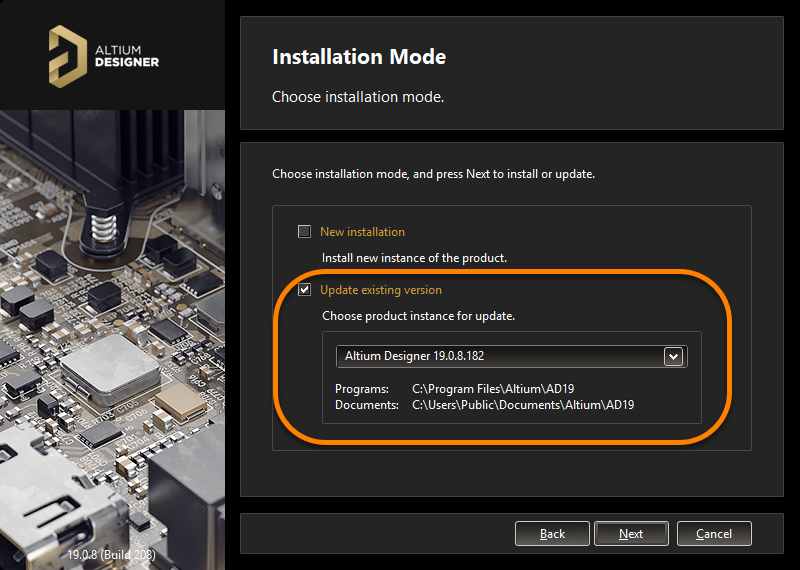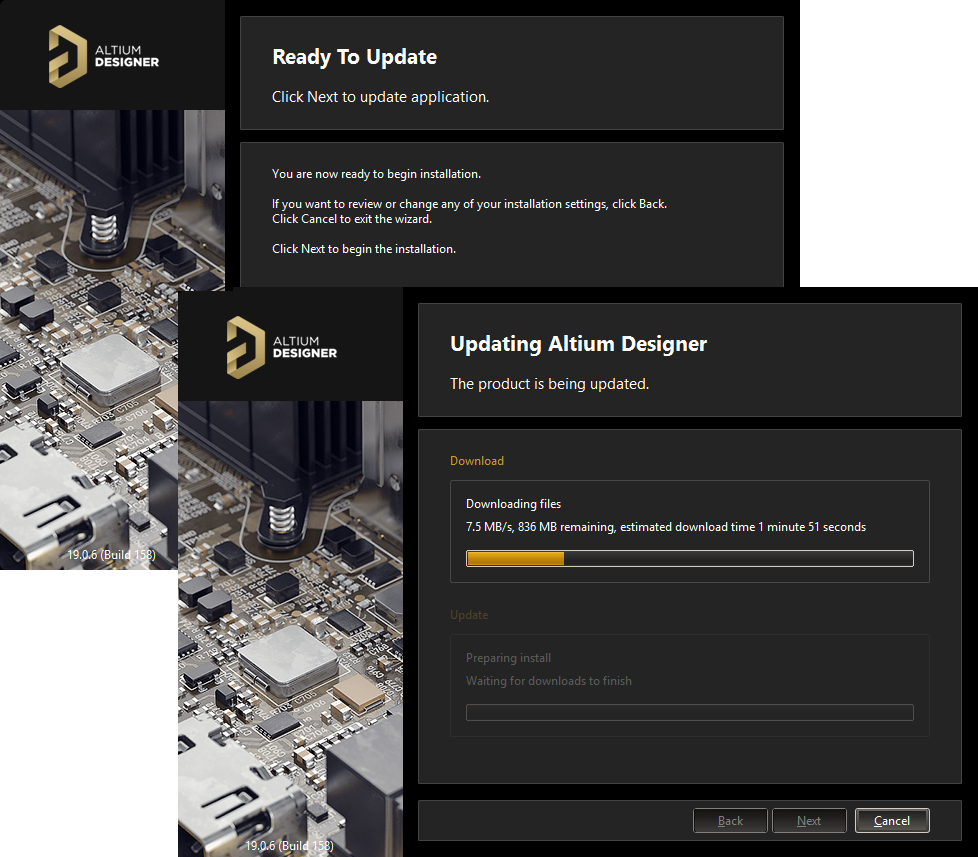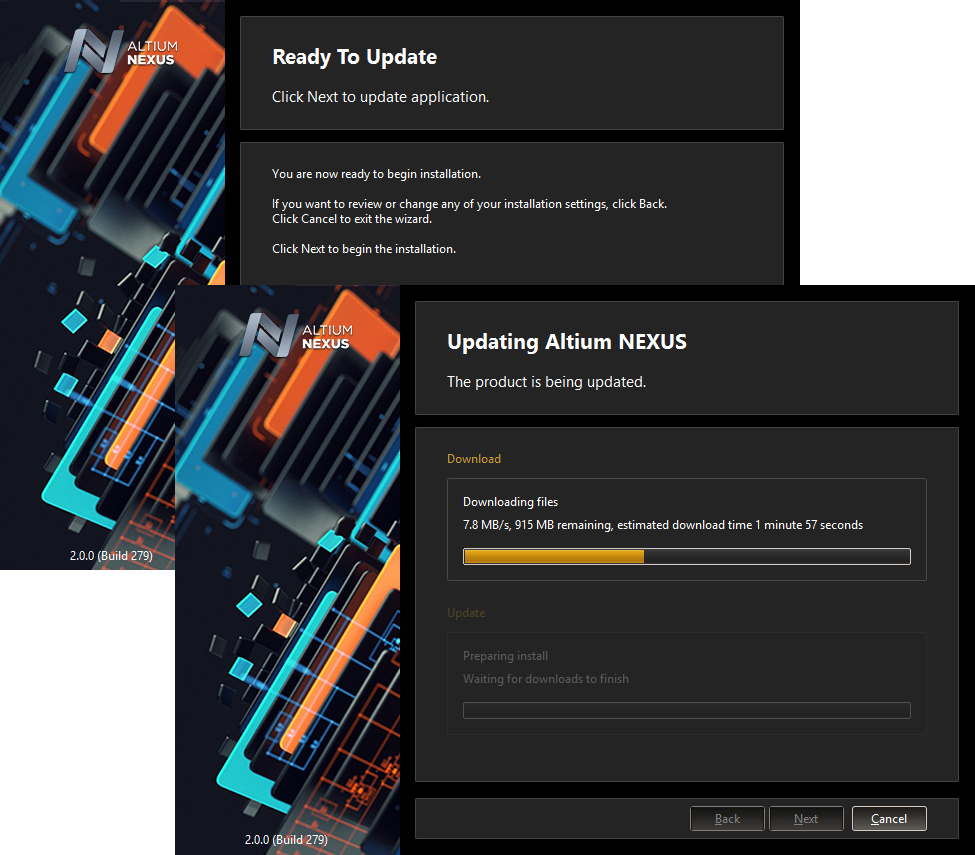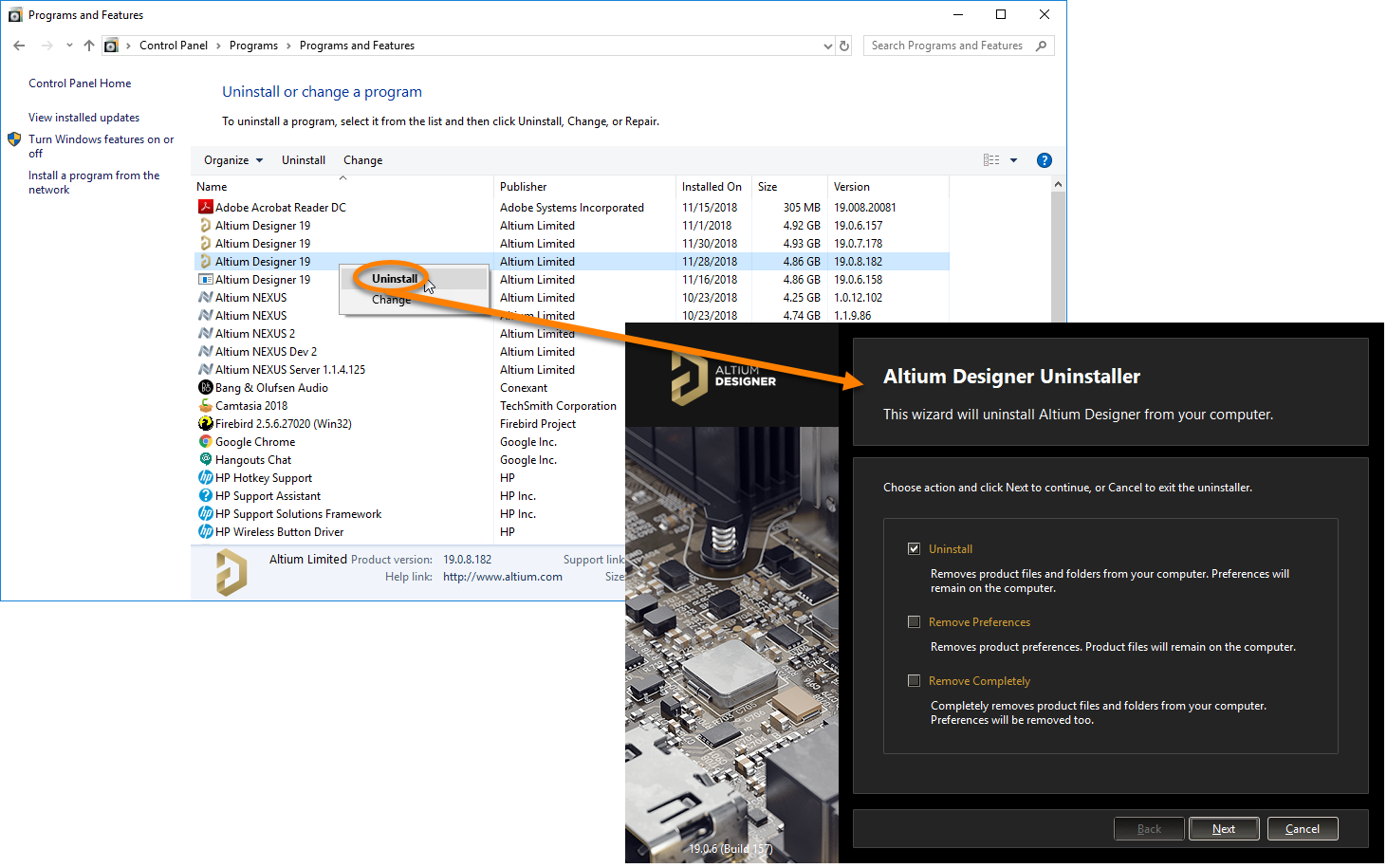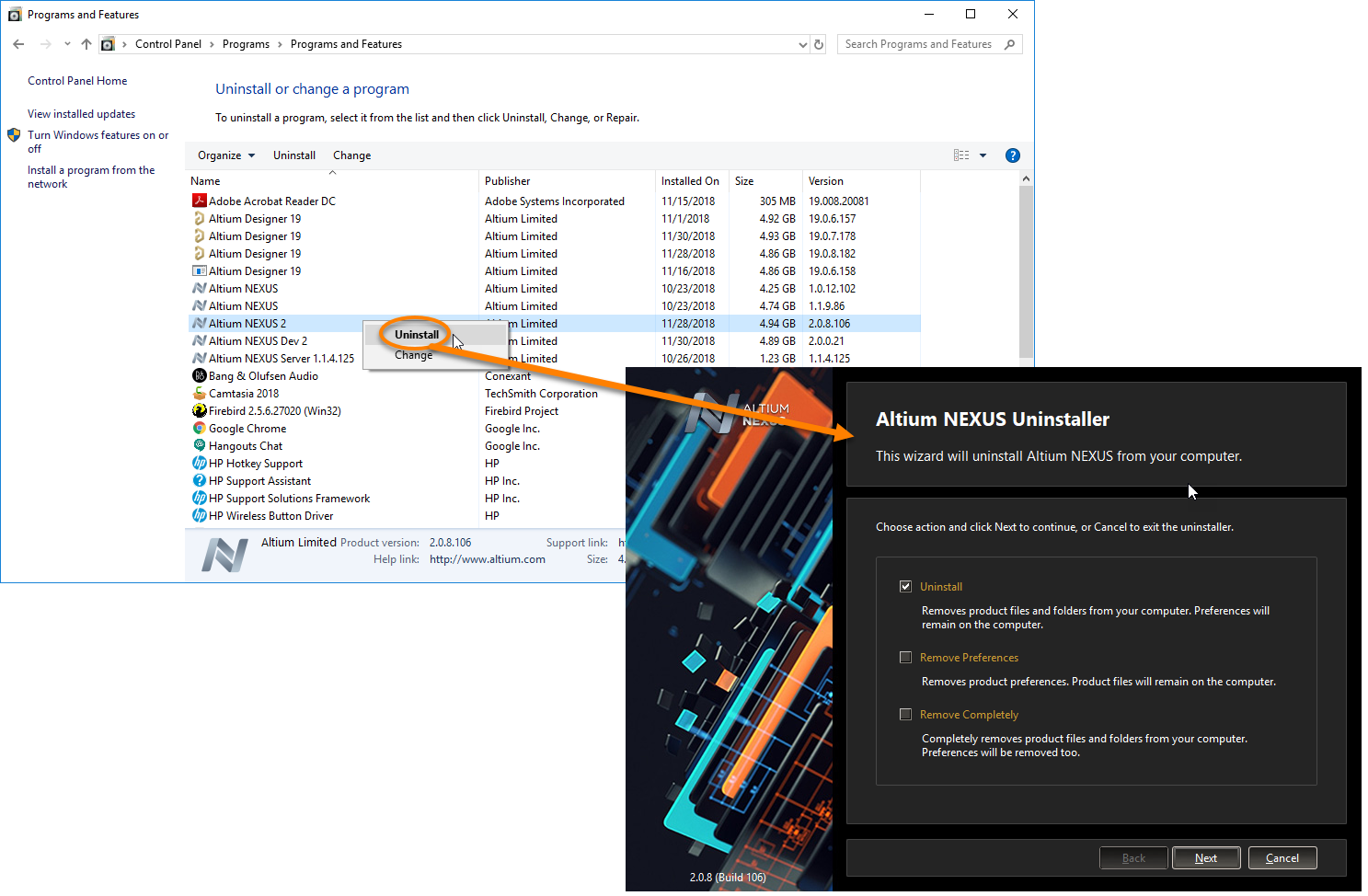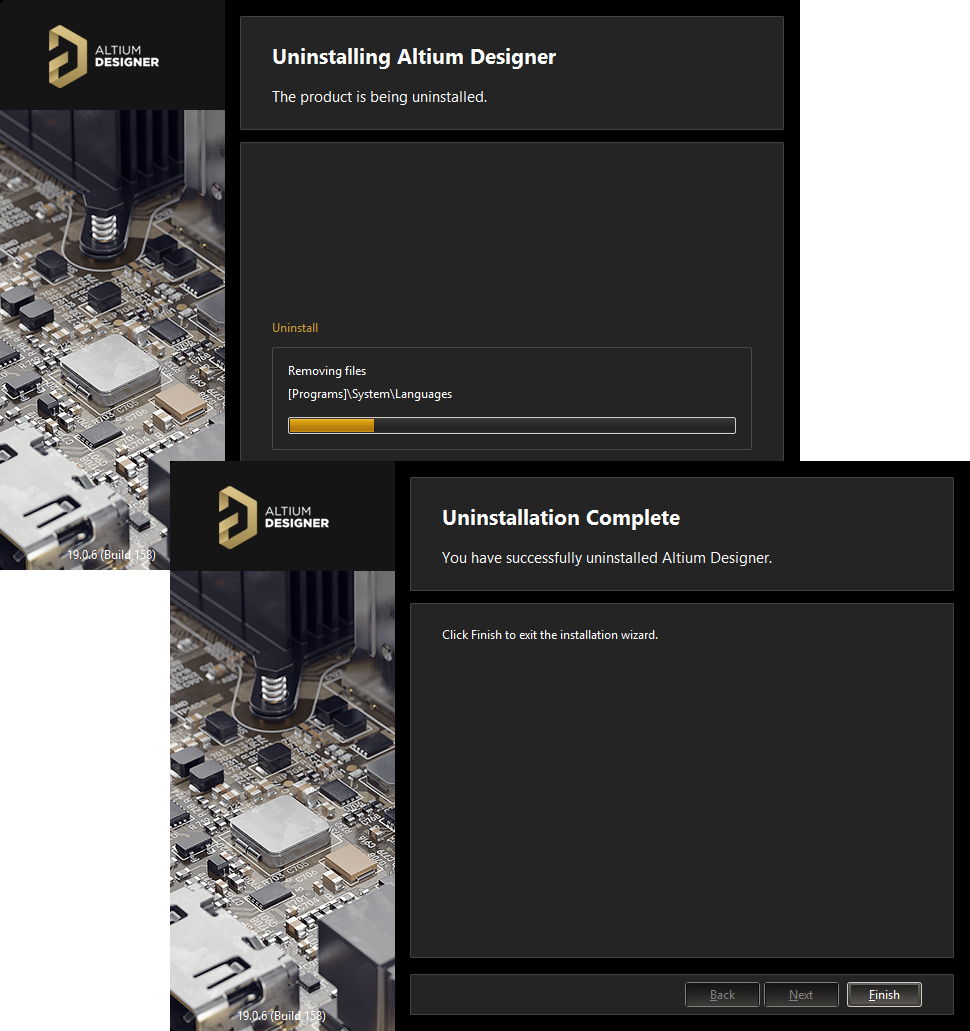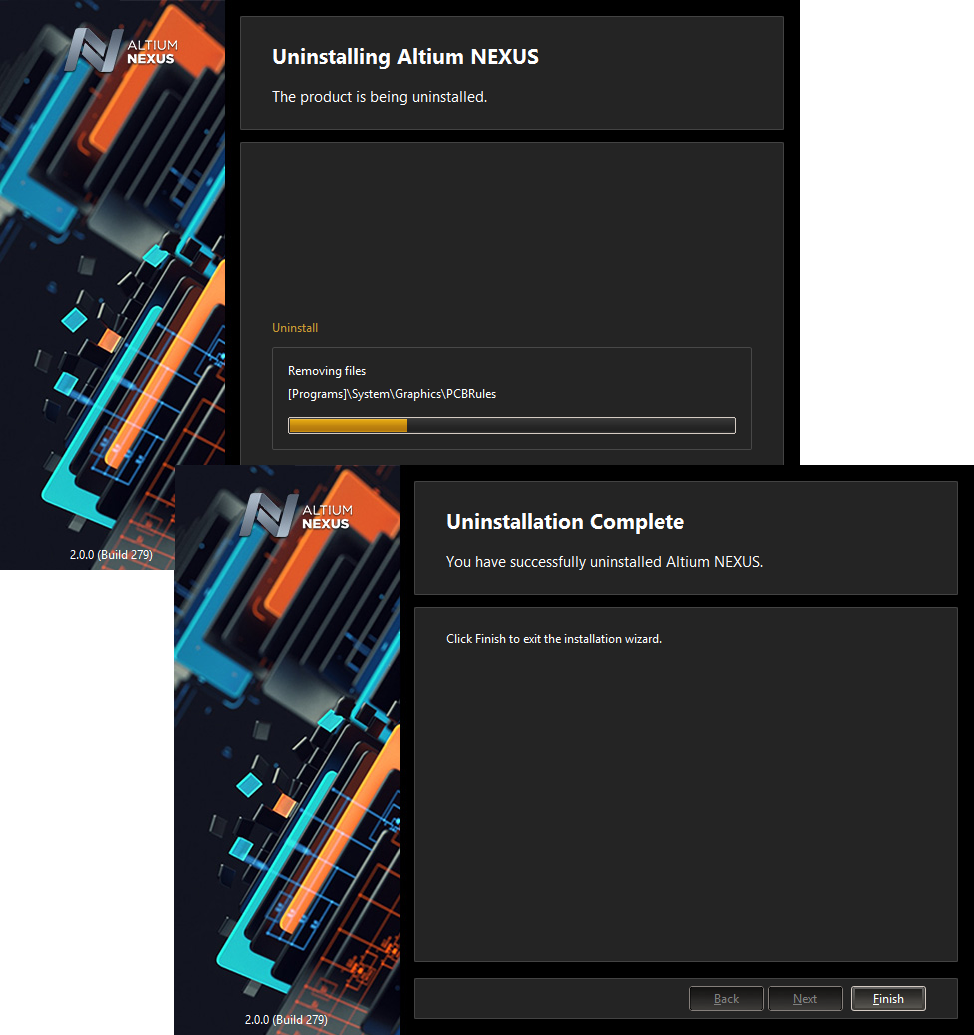Installation, Licensing & Management
Installation of any software application should be straightforward, intuitive and, perhaps above all, fast. Furthermore, when you have that software installed, you want to be able to update it as and when you deem necessary, and in a streamlined fashion.
Altium Designer provides a fast, efficient Installation Management System that caters for this very need - a system that not only expedites the initial installation process, but lets you handcraft the features available to that software at any time after installation.
Initial Install
Main article: Installing Altium Designer
Initial installation of Altium Designer is performed using the Altium Designer Installer. This wizard-based installer is accessed by running a small (approx. 24.0MB) executable - AltiumDesignerSetup<Version>.exe. This executable is downloaded from the Downloads page of the Altium website, and can be saved anywhere on your hard disk.
Initial installation of Altium NEXUS is performed using the Altium NEXUS Installer. This wizard-based installer is accessed by running a small (approx. 22.0MB) executable - AltiumNexusSetup<Version>.exe. This executable is downloaded from the Downloads page of the Altium website, and can be saved anywhere on your hard disk.
There are two key elements to installation, definable across the various pages of the installation wizard, allowing you to control what gets installed, and where:
- Design Functionality - allowing you to specify which features are installed initially. The
PCB Designoption provides the base software and core technologies required to perform PCB design. It is always installed and cannot be deselected. Use the remaining options to tailor the install to suit your needs. This will also have an impact on the initial installation time too! - Install Location - allowing you to specify the destination folders for the install, in terms of both the Program Files and Shared Documents install locations. These locations become especially important when installing multiple instances of Altium Designer.
The installation itself is streamlined and expedient. This allows you to get installed, and up-and-running in the quickest time possible. Once installed, you can further refine your installation, in terms of available features and functionality.
Licensing Altium Designer
Main article: Altium Designer Licensing System
Altium Designer includes a streamlined licensing system, enabling you to get licensed and up-and-running with your Altium Designer Software in a timely and efficient manner. The system offers various licensing types to meet, and suit, your licensing needs :
- On-Demand - client-side license acquisition is administered by an Altium managed server.
- Standalone - client-side license acquisition is managed by the user through use of a licensing file (
*.alf). - Private Server - client-side license acquisition is administered by the Private License Service of an Altium Infrastructure Server - a free, on-premise server that provides remote Altium product installation and license management.
Extending the Capabilities of Altium Designer
Main article: Extending Altium Designer
Facilitating the ability to enhance your Altium Designer instance, customization of the software is made possible through the concept of Extensions. This is a key concept of the system to understand. An extension is effectively an add-on to the software, providing extended features and functionality. A core set of features and functions are installed and handled transparently as part of the initial install, referred to as System Resources. In addition, Optional Extensions are available - packets of functionality that are optionally installed or removed by the user as required. It is the extension concept that enables the installation to be handcrafted in accordance with design needs.
Customization of an Altium Designer installation essentially boils down to management of the available extensions. Install, update, or remove available extensions as and when you need to. Many extensions are available from Altium for use with Altium Designer. In addition, and with the Altium Developer extension, you can extend the functionality of Altium Designer yourself through use of the Altium Designer SDK (Software Development Kit) - creating your own extensions for the software.
And inherent to the Altium Developer extension is the dedicated Developer Interface - the user interface for manging custom extensions. Part of this interface is a publishing feature that enables you to share those extensions securely with a wider audience through release to a global repository of extensions (a Global Extensions Gallery, if you will). This is a cloud-based Altium Repository and opens up the possibility for third party developers to offer and trade extensions for Altium Designer, through secure distribution, licensing, and installation of the extensions they craft.
Within Altium Designer, management of extensions for the software is performed from within the dedicated Extensions & Updates view, accessed by clicking on the  control at the top-right of the workspace and choosing the Extensions and Updates command from the menu.
control at the top-right of the workspace and choosing the Extensions and Updates command from the menu.
Examples
We all can appreciate using examples to get us up and running with specific aspects of the software. At times, such examples showcase a feature or set of features that makes the learning curve a little less steep. In a similar fashion, we like to have access to a pre-developed set of libraries, giving us a boost in the choice of components we can use 'out-of-the-box'.
A selection of example designs are installed as part of the initial installation. In a standard default installation of the software, these can be found in the \Users\Public\Documents\Altium\AD19\Examples folder of the installation. Further reference designs, design components, and board templates are available through various sections in the Design Content area of the Altium website:
A selection of example designs are installed as part of the initial installation. In a standard default installation of the software, these can be found in the \Users\Public\Documents\Altium\Nexus2\Examples folder of the installation. Further reference designs, design components, and board templates are available through various sections in the Design Content area of the Altium website:
- Reference Designs are available that showcase functionality in the PCB design domain. These can be downloaded from the Reference Designs section.
Installing Multiple Instances of the Software
Once the base version of Altium Designer is installed on a computer (e.g., 19.0.x), you can either update to a subsequent version (e.g., 19.0.x +1), or that subsequent version can be installed as a fresh and distinct instance. The installation system supports the concurrent installation of different instances of the software. The beauty of installing different version instances is that it enables you to quickly access a previous version directly, and independently, whereas an update effectively replaces the earlier version with the later one.
Once the base version of Altium NEXUS is installed on a computer (e.g., 2.0.x), you can either update to a subsequent version (e.g., 2.0.x +1), or that subsequent version can be installed as a fresh and distinct instance. The Installation System supports the concurrent installation of different instances of the software. The beauty of installing different version instances is that it enables you to quickly access a previous version directly, and independently, whereas an update effectively replaces the earlier version with the later one.
When running the installer for a subsequent version of Altium Designer, an additional page of the Altium Designer Installer wizard will be available - Installation Mode. This page gives you the choice of either updating an existing version instance of Altium Designer or installing as a separate new version instance. Choose the New installation option to maintain separate version instances of the software on the same computer. Remember to specify different destination folders for the new instance later in the wizard.
Installation Folders
There are two important factors that facilitate the installation of multiple individual version instances of the software:
- The ability to specify different destination folders during the install in terms of both the Program Files and Shared Documents install locations.
- The system's use of a Globally Unique Identifier (GUID) for each independent instance. This identifier, which uses the standard 128-bit URN model and is displayed as a 32-character hexadecimal number, is used to uniquely distinguish the application data folders, as well as entries in the registry. When you run a particular instance of Altium Designer, the system handles, through use of this identifier, only those files and registry entries specific to that instance.
The following is a summary of the default installation folders for Altium Designer 19.x (Windows 7 and above):
- The default main installation path for Altium Designer is:
\Program Files\Altium\AD19
- Examples, libraries and templates for a default installation can be found in the following directory:
\Users\Public\Documents\Altium\AD19
- System application data (including: Extensions, Portal Cache) and security files (license ALF) for a particular instance can be found in the following two directories:
\ProgramData\Altium\Altium Designer <GUID>
\ProgramData\Altium\Altium Designer <GUID>_Security
For two example instances, the paths might therefore be (inserting example GUIDs):
\ProgramData\Altium\Altium Designer {7DF7280E-CD03-40A9-A6A4-DDD057140F70}
\ProgramData\Altium\ Altium Designer {7DF7280E-CD03-40A9-A6A4-DDD057140F70}_Security
\ProgramData\Altium\ Altium Designer {566C1AFA-49CA-4B17-B7CB-70A2042D8DAC}
\ProgramData\Altium\ Altium Designer {566C1AFA-49CA-4B17-B7CB-70A2042D8DAC}_Security
- User application data files (including:
DXP.rcs,UserTools.tlt,AdvPCB.dft,AdvSch.dft, last workspace) for a particular instance can be found in the following directory:
\Users\<ProfileName>\AppData\Roaming\Altium\Altium Designer <GUID>
For two example instances, and a user profile of Des.Igner, the paths would therefore be:
\Users\Des.Igner\AppData\Roaming\Altium\Altium Designer {7DF7280E-CD03-40A9-A6A4-DDD057140F70}
\Users\Des.Igner\AppData\Roaming\Altium\Altium Designer {566C1AFA-49CA-4B17-B7CB-70A2042D8DAC}
- User local application data for a particular instance can be found in the following directory:
\Users\<ProfileName>\AppData\Local\Altium\Altium Designer <GUID>
For two example instances, and a user profile of Des.Igner, the paths would therefore be:
\Users\Des.Igner\AppData\Local\Altium\Altium Designer {7DF7280E-CD03-40A9-A6A4-DDD057140F70}
\Users\Des.Igner\AppData\Local\Altium\Altium Designer {566C1AFA-49CA-4B17-B7CB-70A2042D8DAC}
The following is a summary of the default installation folders for Altium NEXUS 2.x (Windows 7 and above):
- The default main installation path for Altium NEXUS is:
\Program Files\Altium\Nexus2
- Examples, libraries and templates for a default installation can be found in the following directory:
\Users\Public\Documents\Altium\Nexus2
- System application data (including: Extensions, Portal Cache) and security files (license ALF) for a particular instance can be found in the following two directories:
\ProgramData\Altium\Altium NEXUS <GUID>
\ProgramData\Altium\Altium NEXUS <GUID>_Security
For two example instances, the paths might therefore be (inserting example GUIDs):
\ProgramData\Altium\Altium NEXUS {7DF7280E-CD03-40A9-A6A4-DDD057140F70}
\ProgramData\Altium\Altium NEXUS {7DF7280E-CD03-40A9-A6A4-DDD057140F70}_Security
\ProgramData\Altium\Altium NEXUS {566C1AFA-49CA-4B17-B7CB-70A2042D8DAC}
\ProgramData\Altium\Altium NEXUS {566C1AFA-49CA-4B17-B7CB-70A2042D8DAC}_Security
- User application data files (including:
DXP.rcs,UserTools.tlt,AdvPCB.dft,AdvSch.dft, last workspace) for a particular instance can be found in the following directory:
\Users\<ProfileName>\AppData\Roaming\Altium\Altium NEXUS <GUID>
For two example instances, and a user profile of Des.Igner, the paths would therefore be:
\Users\Des.Igner\AppData\Roaming\Altium\Altium NEXUS {7DF7280E-CD03-40A9-A6A4-DDD057140F70}
\Users\Des.Igner\AppData\Roaming\Altium\Altium NEXUS {566C1AFA-49CA-4B17-B7CB-70A2042D8DAC}
- User local application data for a particular instance can be found in the following directory:
\Users\<ProfileName>\AppData\Local\Altium\Altium NEXUS <GUID>
For two example instances, and a user profile of Des.Igner, the paths would therefore be:
\Users\Des.Igner\AppData\Local\Altium\Altium NEXUS {7DF7280E-CD03-40A9-A6A4-DDD057140F70}
\Users\Des.Igner\AppData\Local\Altium\Altium NEXUS {566C1AFA-49CA-4B17-B7CB-70A2042D8DAC}
Identifying the Right Folder
For the main program installation and shared documents folders, you have the ability to give those folders meaningful names, which can come in very handy for a machine containing multiple different version instances of the software. But for other folders, they are only distinguished by their GUID. Being able to tell you have the right folder for the right version instance suddenly becomes more difficult. However, help is at hand. By using the Preferences dialog, you can quickly identify the GUID used for the currently open instance of the software and, armed with that knowledge,you can pick the right folder through Windows Explorer.
The GUID can be identified on the follow pages of the Preferences dialog (in a standard default installation of Altium Designer):
- Data Management - Backup: in the Path field.
- PCB Editor - Models: in the Directory field for Temporary Mesh Data.
- CAM Editor - General: in the Default log files location field.
Changing Installed Core Functionality after Installation
During initial installation of Altium Designer, you have a choice over the core design functionality you want to be installed. This choice is not 'set in stone', however, and can be modified at any time after installation. This can be performed from two places:
- Internally from within Altium Designer - from the Installed page of the Extensions & Updates view.
- Externally from within Windows - from the standard Programs and Features page (accessed from the Control panel in Windows 7 and above).
From Altium Designer
- Access the Extensions & Updates view (click on the
 control at the top-right of the workspace then choose Extensions and Updates from the menu) and switch to the Installed page.
control at the top-right of the workspace then choose Extensions and Updates from the menu) and switch to the Installed page. - Click the
 button, at the top-right of the Platform region. This accesses the Configure Platform page, presenting the core feature set for the software including platform extensions and is identical in content to that found on the Select Design Functionality page of the Altium Designer Installer.
button, at the top-right of the Platform region. This accesses the Configure Platform page, presenting the core feature set for the software including platform extensions and is identical in content to that found on the Select Design Functionality page of the Altium Designer Installer.
- Make changes to the installed core feature set as required by checking/unchecking the box next to a feature. Modifications are distinguished by the applicable entry becoming bold. Once modifications have been made, click the
 button at the top-right of the page. A confirmation dialog will open; click OK to apply the changes and restart Altium Designer. The instance of Altium Designer will close and a window will appear showing progress in terms of download of the files required to implement the change(s) followed by the installation of those files.
button at the top-right of the page. A confirmation dialog will open; click OK to apply the changes and restart Altium Designer. The instance of Altium Designer will close and a window will appear showing progress in terms of download of the files required to implement the change(s) followed by the installation of those files. - Altium Designer will then be restarted.
From Windows
- Access the Programs and Features page through the Windows Control panel then right-click on the entry for
Altium Designerand use the Change command from the context menu.
- The Altium Designer Installer wizard will be presented. Log in through the Account Log In pop-up window, after which you will be taken to the Select Design Functionality page. Make changes to the installed core feature set as required then click Next.
- The Ready To Modify page will be presented. At this point, the Installer has all the information it requires to proceed with modification of the installation. If you need to change anything, click the Back button. If you want to cancel out of the install, click Cancel. To go ahead and proceed with the modification, click Next. The page will change to Modifying Altium Designer and the files required to implement the change will be downloaded and then installed.
- The modification to the installation is now complete. An option is provided to launch Altium Designer when you exit the Installer, which is enabled by default. Click Finish to exit the wizard.
Updating to a Later Version
Updating to a later version can be performed from two places:
- Internally from within Altium Designer: from the Updates page of the Extensions & Updates view.
- Externally from within Windows: from the standard Programs and Features page (accessed from the Control panel in Windows 7 and above).
From Altium Designer
- Access the Extensions & Updates view (click on the
 control at the top-right of the workspace then choose Extensions and Updates from the menu) and switch to the Updates page.
control at the top-right of the workspace then choose Extensions and Updates from the menu) and switch to the Updates page. - The page presents all Altium Designer platform updates that are available, arranged in chronological order, to provide an historical view of platform changes since the last update. The most recent version build incoporates the changes from all previous updates. To view further information on any platform update, click on its name link to open a detailed view. In most cases, this will provide an expanded description of the update's function and Release Notes that summarize its changes over the previous version.
- To download and install a software update listed under the main Updates tab, click its associated
 button that appears when you hover the mouse cursor over the update entry name. Alternatively, if browsing the detailed view for the update, click the
button that appears when you hover the mouse cursor over the update entry name. Alternatively, if browsing the detailed view for the update, click the  button. If your license or subscription status does not allow the update, or you are not logged in to the Altium portal, a warning message will pop up to indicate the issue.
button. If your license or subscription status does not allow the update, or you are not logged in to the Altium portal, a warning message will pop up to indicate the issue. - A progress bar will appear, showing progress of the download (essentially getting the installer for the later version from the secure cloud-based Altium Repository). Should you need to cancel the update, click its associated cancel icon (
 ).
). - A confirmation dialog will open, alerting you to the fact that a restart is required to install the platform update; click Yes. The instance of Altium Designer will close and a window will appear (essentially the Updating Altium Designer page of the Installer wizard) showing progress in terms of download of the files required to implement the update followed by the installation of those files.
- Altium Designer will then be restarted.
From Windows
Updating your current instance of Altium Designer to a later version is performed during installation of that later version.
- Download and run the
AltiumDesignerSetup<Version>.exefile associated with the latest version of the software.
- Download and run the
AltiumNexusSetup<Version>.exefile associated with the latest version of the software.
- Follow the installation process, using the Altium Designer Installer for the new version. After agreeing to the End-User License Agreement, you will be presented with the Installation Mode page. This page gives you the choice of either updating an existing version instance of Altium Designer or installing as a separate new version instance. Choose the Update existing version option then use the drop-down field to select the specific instance of the software you want to update. The Program Files and Shared Documents install locations will be summarized based on the chosen instance.
- Click Next. The Ready To Update page will be presented. At this point, the Installer has all the information it requires to proceed with update of the existing installation. If you need to change anything, click the Back button. If you want to cancel out of the install, click Cancel. To go ahead and proceed with the update, click Next.
- Login through the Account Log In pop-up window. Once this is done, the page will change to Updating Altium Designer and the files required to implement the update will be downloaded and then installed.
- The update to the installation is now complete. An option is provided to launch Altium Designer when you exit the Installer, which is enabled by default. Click Finish to exit the wizard.
Uninstalling
Uninstalling Altium Designer is performed using the Altium Designer Uninstaller. This wizard-based uninstaller is accessed from the standard Programs and Features page (accessed from the Control panel in Windows 7 and above). Right-click on the entry for Altium Designer and use the Uninstall command from the context menu.
Three actions are provided, facilitating varying degrees of 'uninstall' as follows:
- Uninstall - removes the install folders (program files and shared documents locations) but leaves preferences-based folders alone. This enables you to have a build that is not currently installed, but whose preferences can still be reused, for example, by importing into another installed version.
- Remove Preferences - removes just the preferences-based folders, covering system application data and security files, user application data files and user local application data.
- Remove Completely - total removal of the entire installation (i.e. installation folders and preferences folders).
Choose the uninstall action required. If you want to cancel out of the uninstall, click Cancel. To go ahead and proceed with the uninstall, click Next. The page will change to Uninstalling Altium Designer and the chosen action will be processed. Once the uninstall is complete, click Finish on the Uninstallation Complete page of the Uninstaller.