Creating Generic Components
To expedite the process of laying out the early stages of a design, the concept of standard, basic Generic Components is available. Generic components can quickly be placed in a design without the need to find and choose a specific manufacturer part from the available component sources. Generic components are intended as placeholders that are easily replaced by a suitable component later in the design process – they also can be considered as virtual or parametric components.
When Altium Designer is connected to a Workspace, generic components are automatically created through the addition of a schematic symbol reference to a Component Template, as is the default case for the templates that apply to basic passive components such as Resistors and Capacitors.
To create the availability of a generic Battery component, for example, perform the following steps:
- In the Explorer panel, browse to the component template folder where the required
Batteriestemplate resides (Managed Content » Templates » Component Templates for the default Workspace activation/installation, as shown in the image below). - Open the
BatteriesComponent Template for editing. - Add a suitable default symbol model parameter reference. The specified symbol model could be an existing symbol, one that has been cloned and edited from another symbol, or a custom symbol that has been created from scratch.
- Save the edited template back to the Workspace (File » Save to Server).
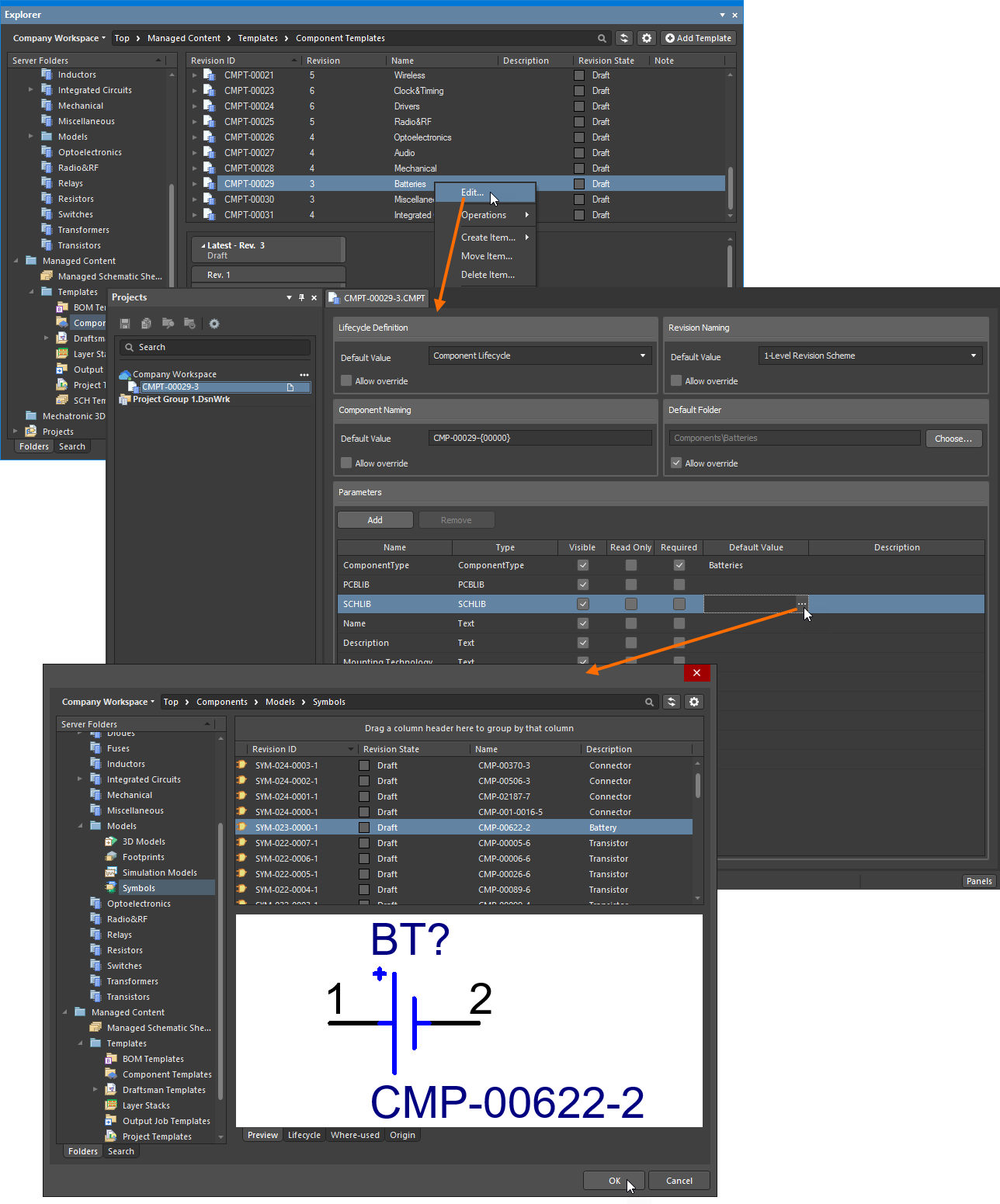
Create a new Generic Component by adding a symbol model reference to the related Component Template.
The presence of a symbol model in the updated template causes a Batteries Generic Component tile to be added to those available in the Components panel when the All category is selected. Note that the tile icon is selected automatically based on the template name (the Name property of the Component Template Item).
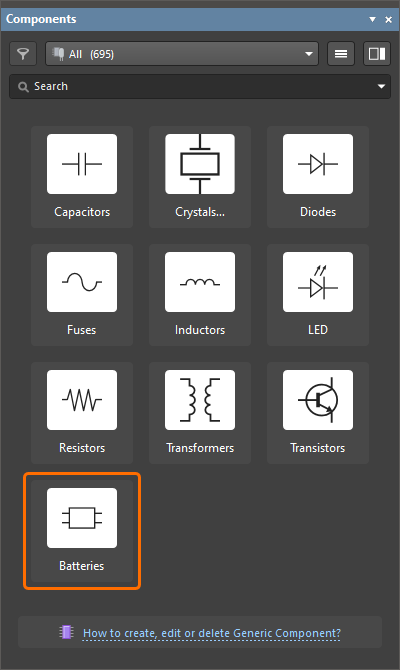
Generic components are available for use from the Components panel.
To delete a generic component, either remove the symbol reference from the component template, or delete the component template itself. To delete the symbol reference from the template, select the SCHLIB Default Value cell and press the Delete key on the keyboard (show image). The tile of this generic component will no longer be presented in the Components panel.
