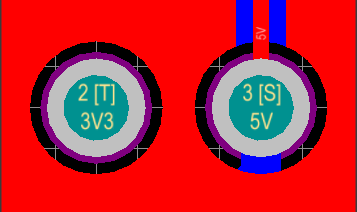PCB Panel - From-To Editor Mode

From-To Editor mode of the PCB panel.
Summary
The PCB panel allows you to browse the current PCB design using a range of filter modes to determine which object types or design elements are listed, highlighted or selected. The panel also has editing modes for specific object types or design elements that provide dedicated controls for editing procedures. Note that you can access the properties for any element listed in the panel.
Use the From-To Editor mode of the PCB panel to add and remove user defined From-Tos. Predefined Topology options can also be selected, using this panel, to connect all nodes within selected nets.
Panel Access
When the PCB Editor is active, click the  button at the bottom-right corner of the workspace and select PCB from the context menu. Alternatively, you can access the panel through the View » Workspace Panels » PCB » PCB sub-menu.
button at the bottom-right corner of the workspace and select PCB from the context menu. Alternatively, you can access the panel through the View » Workspace Panels » PCB » PCB sub-menu.
Once the PCB panel has been opened, select the From-To Editor option from the dropdown menu at the top of the PCB panel to enter Nets mode.
Setting the visual filtering
As you click on a net entry, all of the nodes on that net will be loaded into the middle list region of the panel. Filtering will be applied and a mask automatically used in order to leave just the nodes (pads) on the net fully visible, with all other objects becoming dimmed.
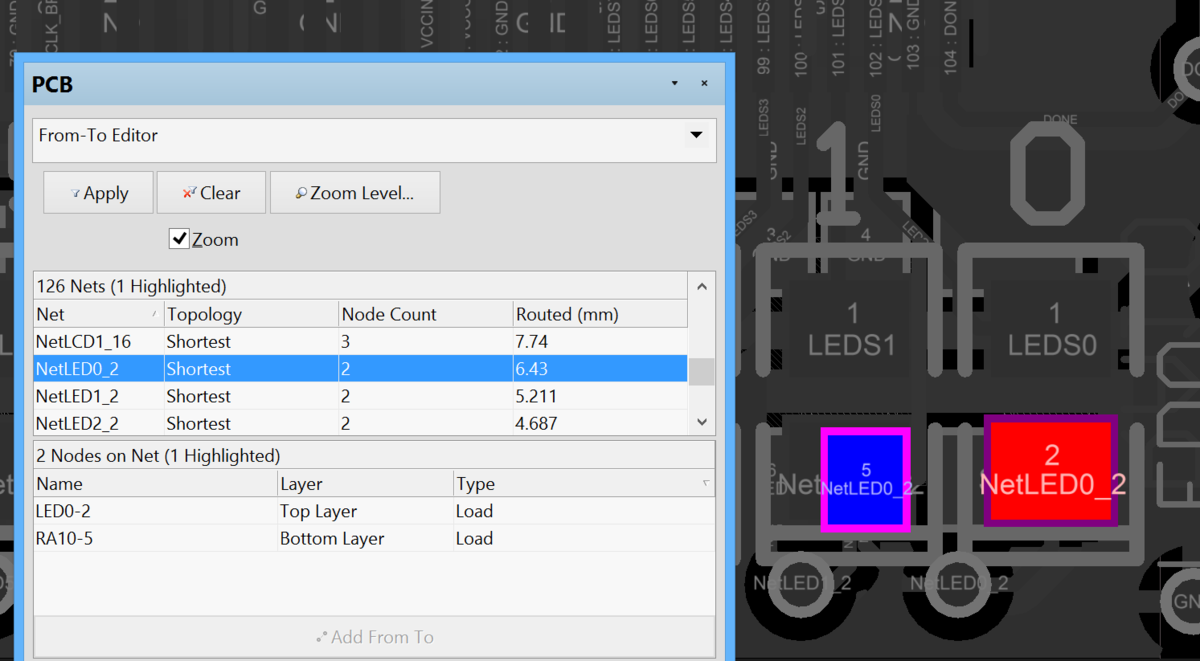
Selecting a net lists its nodes in the PCB panel and displays them (as pads) in the main editor workspace.
Filter options
The panel's three checkboxes apply these filter actions:
- Select - when enabled, the filtered objects will be selected in the workspace.
- Zoom - when enabled (default), the filtered objects will be zoomed and centered (where possible) in the design editor window. Use the Zoom Level button to adjust the zoom factor that will be used to close-in on filtered objects.
- Clear Existing - when enabled (default), any existing filter will be cleared before applying a new one. Disabling this option allows you to extend an existing filter, essentially refining the filter further by applying a new filter in addition to the existing one.
Any combination of these options can be enabled. For example, you might want to have all filtered objects zoomed, centered and selected in the design editor window, whilst applying masking to take away the clutter of other design objects.
Click the Clear button to disable the currently-applied filter. All objects in the design workspace will become fully visible and available for selection/editing. If you wish to re-apply the filter, click the Apply button.
Using the From-To Editor
As you click on a net entry, all of the nodes on that net will be loaded into the middle list region of the panel. Filtering will be applied and a mask automatically used in order to leave just the nodes (pads) on the net fully visible, with all other objects becoming dimmed.
Double clicking on a net entry will open the Edit Net dialog, from where you can edit the properties of the net, including node membership.
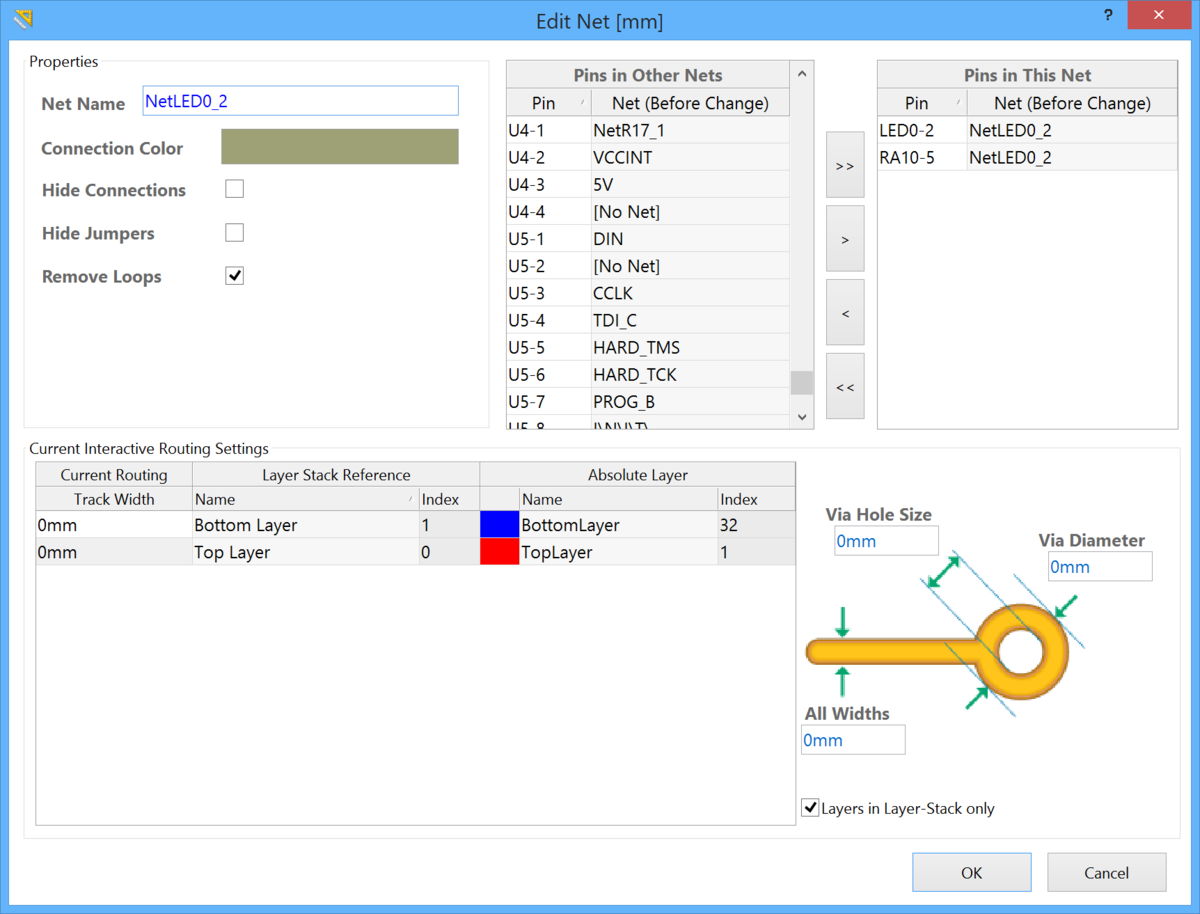
Editing the net properties in the Edits Net dialog.
Adding From-Tos
To add a user defined From-To between two nodes in a selected net, select the two nodes in the Nodes on Net region of the panel and either click the Add From To button, or right-click and choose Add From To from the subsequent pop-up menu that appears.
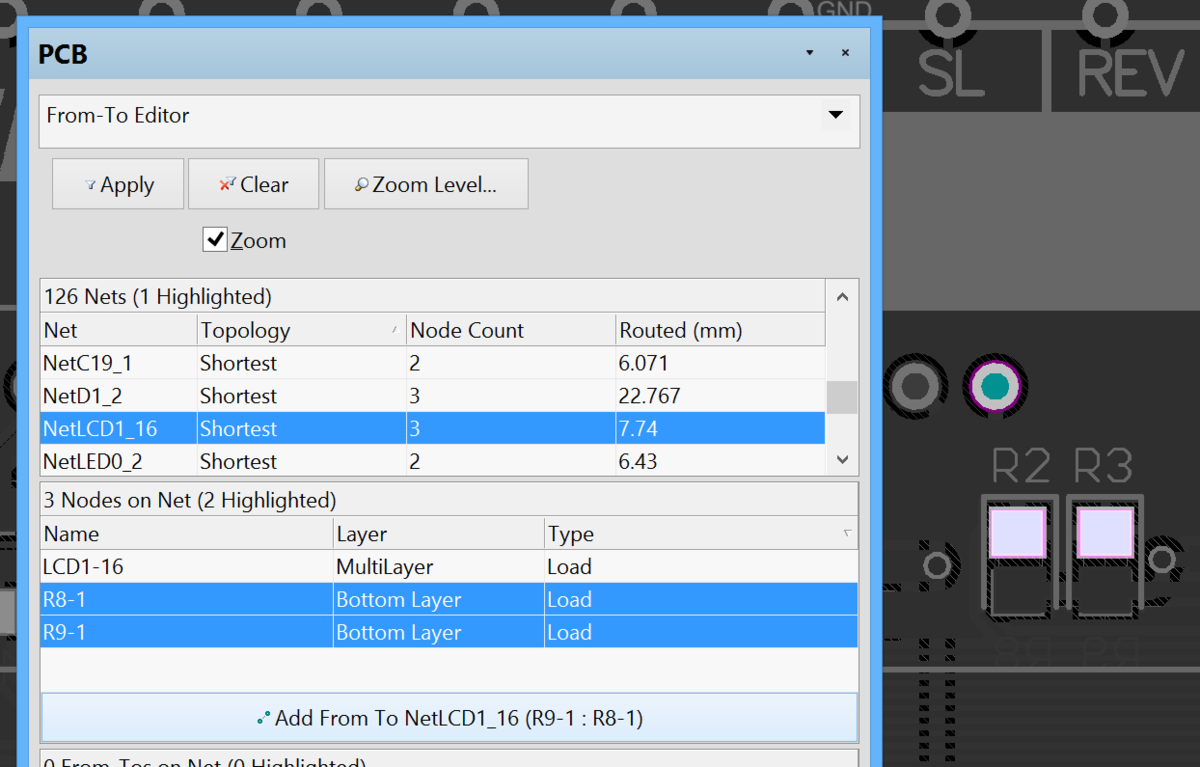
Nodes Q1-3 and R7-1 are selected, and highlighted in the workspace, so a new From-To can be defined using the Add button.
The newly added From-To will appear listed in the From-Tos on Net region of the panel and appears in the workspace as a dotted line between the two nodes.
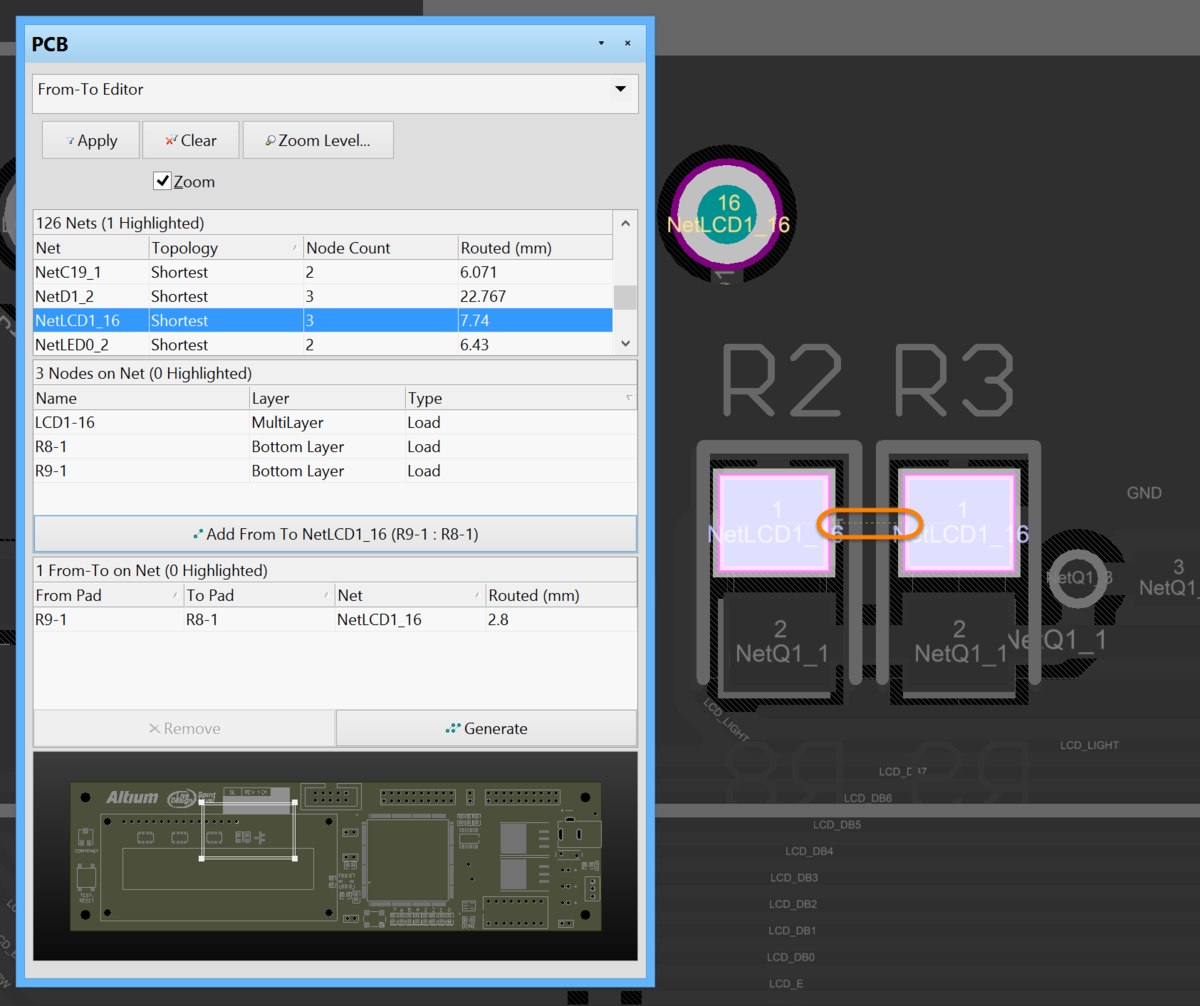
A new From-to has been created on the net, as listed in the list and graphically shown in the editor workspace.
To remove a From-To, select its entry in the From-Tos on Net region of the panel and click on the Remove button. Multiple From-Tos can be removed simultaneously. Use standard CTRL + Click and SHIFT + Click features to multi-select entries in the list.
Choosing a Predefined Topology
The topology of a net is the arrangement or pattern of the pin-to-pin connections. By default, pin-to-pin connections of each net are arranged to give the shortest overall connection length.
A topology is applied to a net for a variety of reasons; for high speed designs where signal reflections must be minimized the net is arranged with a daisy chain topology; for ground nets a star topology could be applied to ensure that all tracks come back to a common point. You can either create dedicated From-Tos for node pairs in a net, or you can choose to generate From-Tos for the net based on one of the predefined routing topologies available.
The following topologies are available and can be accessed from the From-Tos on Net region of the panel, either by clicking on the Generate button or from the right-click menu:
- Shortest - this topology connects all nodes in the net to give the shortest overall connection length
- Daisy Simple - this topology chains all the nodes together, one after the other. The order they are chained is calculated to give the shortest overall length. If a source and terminator pad are specified, then all other pads are chained between them to give the shortest possible length. If multiple sources (or terminators) are specified, they are chained together at each end
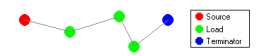
- Daisy Balanced - this topology divides all the loads into equal chains, the total number of chains equal to the number of terminators. These chains then connect to the source in a star pattern. Multiple source nodes are chained together
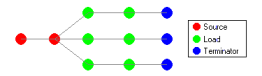
- Daisy Mid-Driven - this topology places the source node(s) in the center of the daisy chain, divides the loads equally and chains them off either side of the source(s). Two terminators are required, one for each end. Multiple source nodes are chained together in the center. If there are not exactly two terminators the Daisy-Simple topology is used.

- Starburst - this topology connects each node directly to the source node. If terminators are present, they are connected after each load node. Multiple source nodes are chained together, as in the Daisy Balanced topology.
A pad can be defined as a Source, Terminator or Load by changing the entry for the Electrical Type field accordingly, in the associated Pad dialog. Access to this dialog is made from within the panel by double-clicking on the entry for the pad in the Nodes on Net region.
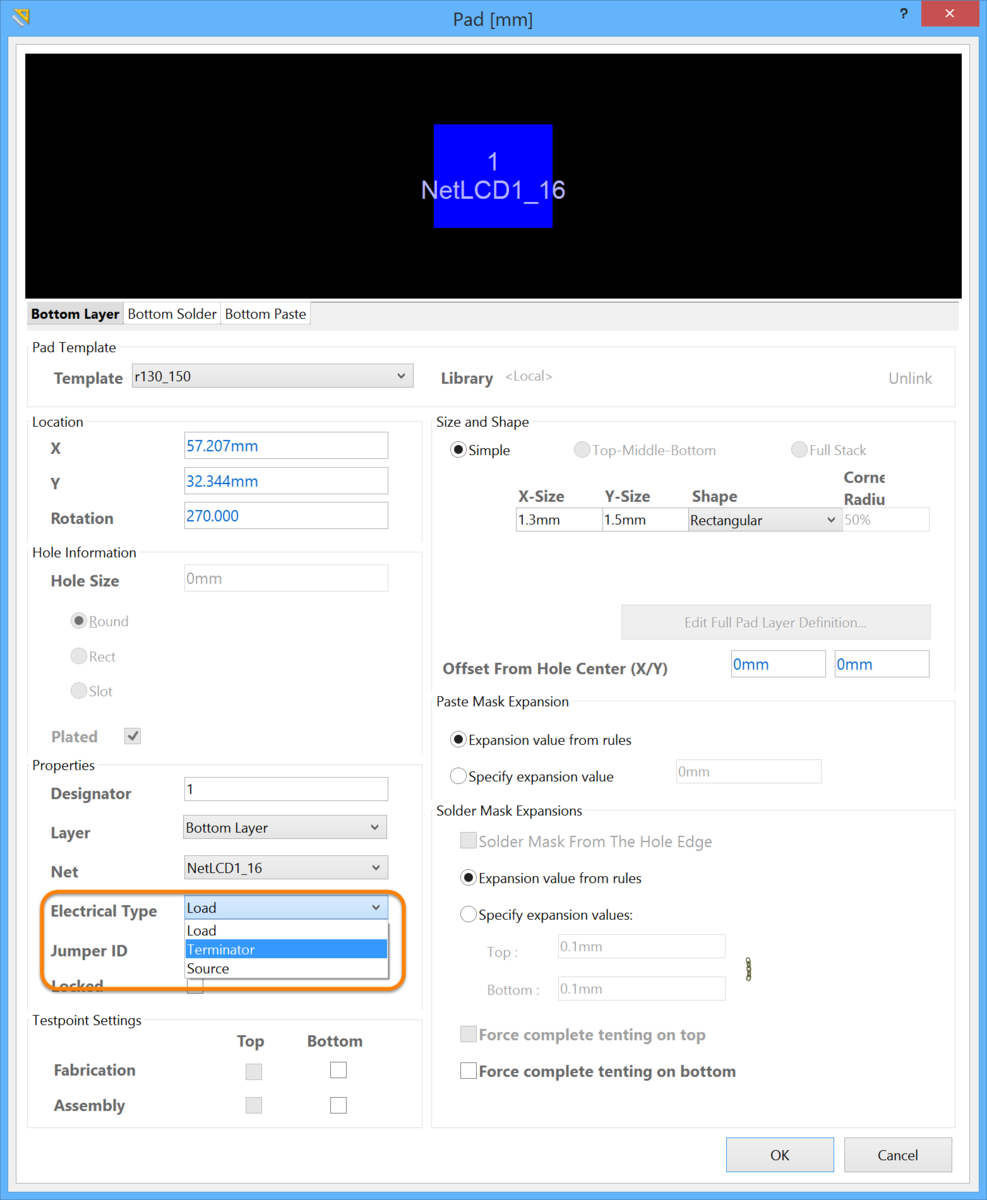
Setting a pad Electrical Type to Source in the Pad dialog.
When you change the electrical type for a pad to Source or Terminator, an "[S]" or "[T]" will be placed in the design workspace to distinguish it.
The display of the electrical type for pads and also for user-defined net topologies (displayed as dashed connection lines) are controlled via the From To Display Settings dialog, which is accessed from the Show/Hide page of the View Configurations dialog (Design » Board Layers & Colors)
After choosing a topology, the resulting From-Tos will be generated, listed in the From-Tos on Net region and subsequently added to the design workspace.
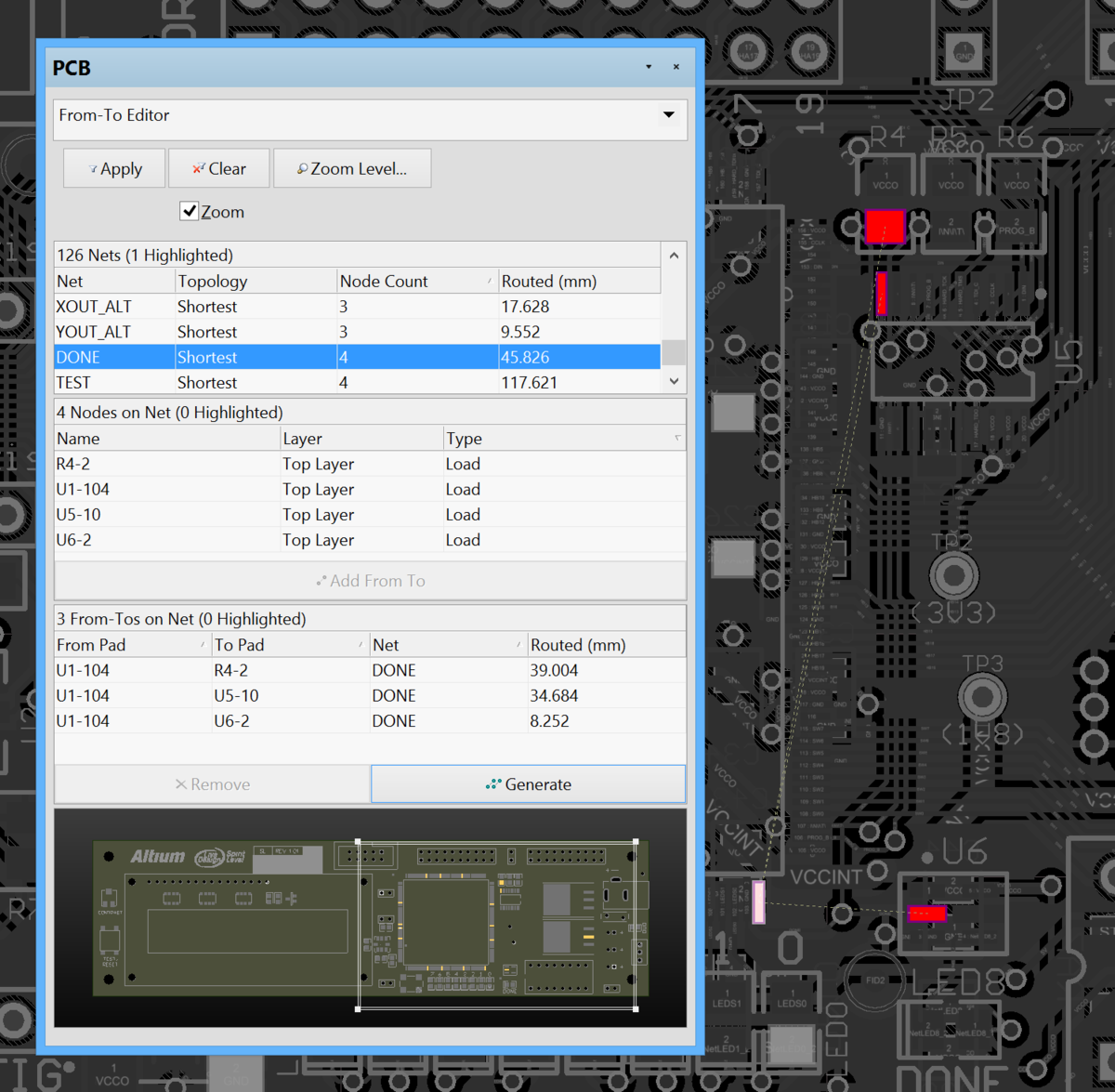
A From-To created from net DONE using the Generate button and the Starburst topology.
Panel mini-viewer
The bottom section of the PCB panel provides a mini-viewer for the current document, with an image of the PCB board central to its window. A white viewing box is imposed on the image to show the area currently displayed in the design editor window. As the editor display automatically pans and zooms in response to the PCB panel filter selections, the box moves and expands accordingly to indicate the board viewing area.
As you manually pan around the document in the design editor window - using the editor's horizontal and vertical scroll bars or the right-click panning hand - the viewing box in the panel will also move accordingly. Conversely, if you click inside the viewing box and drag it around the board image, the document in the design editor window will be panned accordingly, and at the current zoom level.
As you zoom in or out in the design editor window, the viewing box will be resized accordingly in the panel. Conversely, resizing the viewing box in the panel, by clicking and dragging on any of its vertices, will cause the zoom level to change in the design editor window. The smaller the size of the viewing box, the more the actual document has been zoomed-in.