PCB Panel - Pad & Via Templates Mode
This document is no longer available beyond version 21. Information can now be found here: Locating a Pad or Via for version 24
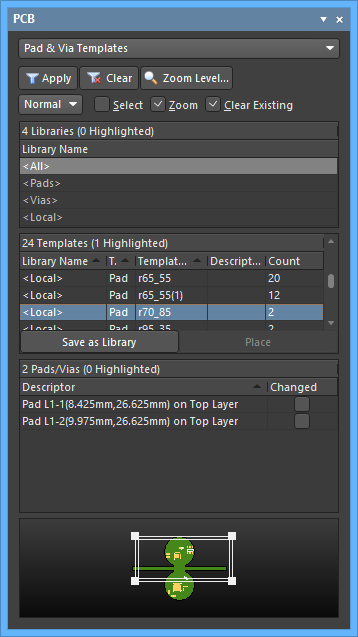
The Pad & Via Templates mode of the PCB panel
Summary
The PCB panel allows you to browse the current PCB design using a range of filter modes to determine which object types or design elements are listed, highlighted or selected. The panel also has editing modes for specific object types or design elements that provide dedicated controls for editing procedures. Note that you can access the properties for any element listed in the panel.
The Pad & Via Templates mode of the PCB panel provides advanced control of the Pad and Via templates used in the current PCB document. This mode of the panel is divided into three sections:
- Library Name
- Templates
- Pads/Vias
Panel Access
When the PCB Editor is active, click Panels at the bottom-right of the workspace then select PCB from the context menu. You also can access the panel by clicking View » Panels » PCB from the main menus.
Once the PCB panel has been opened, select the Pad & Via Templates option from the drop-down menu at the top of the PCB panel to enter Pad & Via Templates mode.
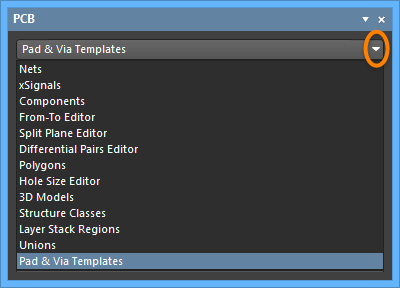
Using the Pad & Via Templates Editor
Library Name
This list shows the Pad & Via template instances in the design as a collection of virtual and physical libraries. These filter the templates included in the lower panel section list and are arranged as:
- All – show all Pad and Via templates including those used from Pad & Via Libraries.
- Pads – show all Pads both local and library based.
- Vias – show all Vias both local and library based.
- Local – show all Pads and Via templates applied to the board, but not those added from Pad Via Libraries.
- Pad & Via Libraries – only show Pad and Vias templates that have been applied from the selected Pad Via Library.
Templates
This region provides a list of all Pad/Via templates that are used in the current PCB design. Its columns include the template source Library Name (local or Pad Via Library name) and the number of Pad/Via instances for each template (Count).
Any number of the listed templates can be saved to a separate Pad Via Library. To do so, select multiple templates using standard Shift+click and Ctrl+click techniques and click the Save as Library button. The library will be automatically added to the project and can be saved as the desired *.PvLib file name using File » Save As from the Projects panel.
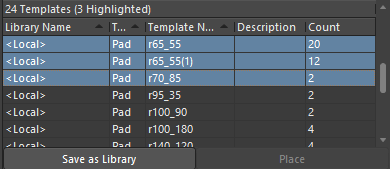
The Templates section also allows a Pad Via Library-based template to be placed in the PCB design using the Place button. Select the desired Pad Via Library in the top Library Name section of the panel to enable this capability.
Pads/Vias
This region of the panel is populated with the individual Pad/Via instances of the template selected in the above Templates section.
As each Pad/Via instance is selected, the object is graphically highlighted in the editor workspace, as defined by the panel’s standard highlight, zoom and selection options located at the top of the PCB panel.
Each listed instance in this region is accompanied by a Changed indicator box that becomes checked when a linked library source template differs from that used in the local Pad or Via, i.e. when the source Pad Via Library has been updated. The Changed indicator will also become checked if the local Pad/Via has its padstack type changed, for example, a Pad instance is locally changed from Multilayer to Single layer.
In all cases, the local version of the Pad or Via can be updated (or reverted) to the current template in the source Pad Via Library using the PCB Pad Via Templates panel Update button.
