Navigating a Project
Design projects can quickly become complicated as they evolve, and frequently contain a large number of design documents of varying complexity and amounts of data. While this can present document navigation challenges, a project and its constituent documents is normally navigated through the Projects panel or Storage panel. These panels also offer direct access to high-level management functions such as document comparison and Version Control.
Altium Designer also provides a visually orientated project navigation aid – Project Insight – that presents selectable previews of a project's contents, available from the Projects panel. The primary advantage of using a preview-based navigation approach is that it avoids the need to open each document to ascertains its contents. This makes the task of finding the right document simple and fast, and provides a quick, visual approach to gaining an overview of a project.
Project Insight
Accessed in the Projects panel, an intuitive and visual aid to project navigation is available with Project Insight, which is part of Altium Designer's Design Insight feature. Design Insight provides a number of advanced features that assist navigation at the project, document and even connectivity level, allowing automatic preview without having to physically open multiple sheets.
Project Insight allows you to preview all of the documents and navigate to a particular document in your project with ease. Hover over the Project icon –  if managed,
if managed,  if unmanaged – in the Projects panel to gain 'insight' into a project's constituent design documents. Navigate to and open a specific document by clicking on its preview image. Project Insight displays both Schematic and PCB documents.
if unmanaged – in the Projects panel to gain 'insight' into a project's constituent design documents. Navigate to and open a specific document by clicking on its preview image. Project Insight displays both Schematic and PCB documents.
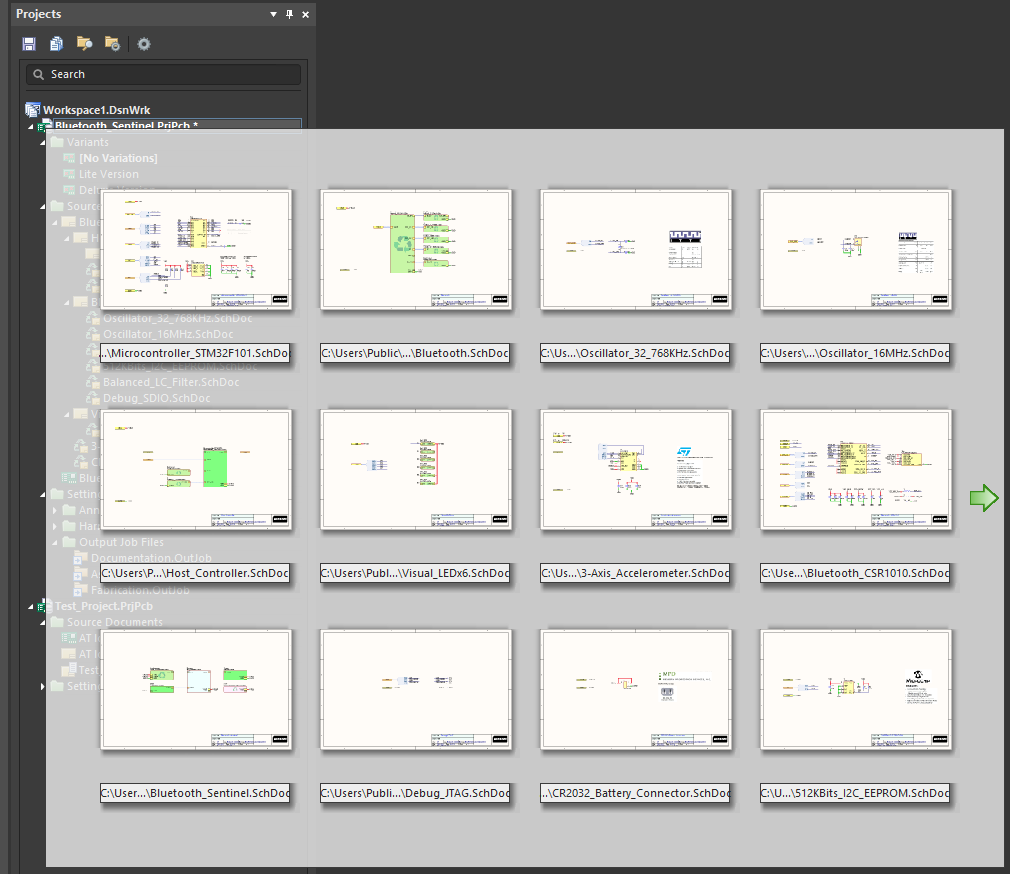
Visually preview the documents in a project by hovering over the Project icon in the Projects panel. Click to open a document.
Documents appear in the Project Insight overview in the order they were added to the project. To view the order that files were added, enable the Show document position in project option on the System - Projects Panel page of the Preferences dialog. A number will appear next to the document entries in the Projects panel.
