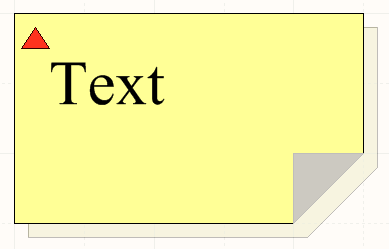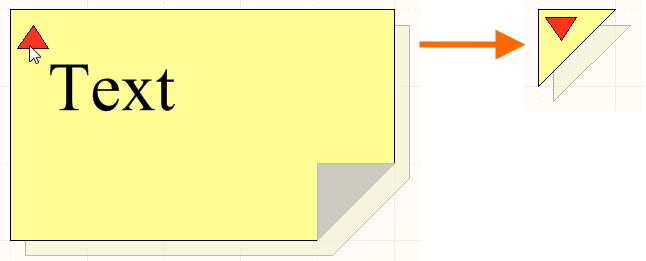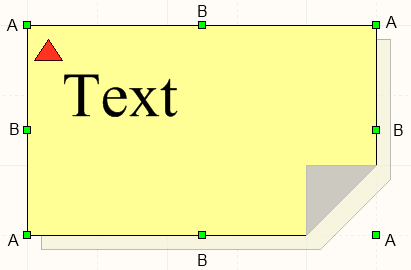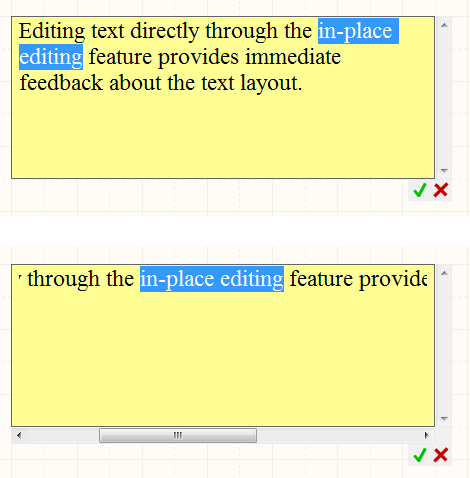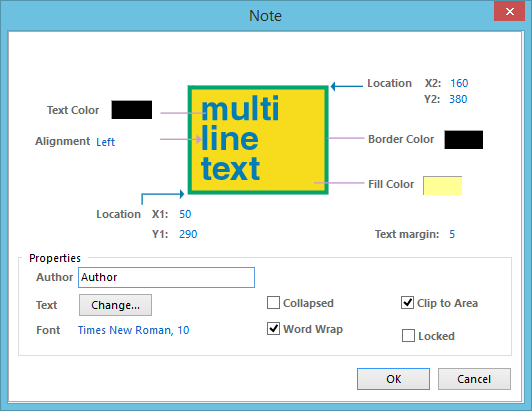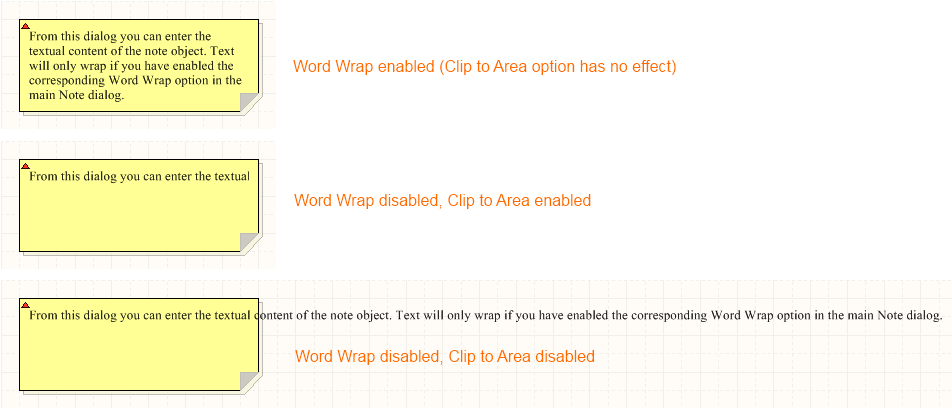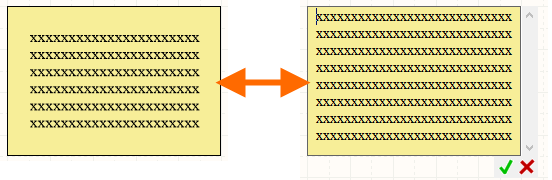Note
Parent page: Schematic Objects
A placed Note.
Summary
A note is a non-electrical drawing primitive. It is used to add informational or instructional text to a specific area within a schematic, in a similar vein to that of commenting a program's source code. The note is a resizable rectangular area that can contain multiple lines of text and can automatically wrap and clip text to keep it within the bounds of the note.
Availability
Notes are available for placement in the Schematic Editor only, by choosing Place » Notes » Note from the main menus.
Placement
After launching the command, the cursor will change to a cross-hair and you will enter note placement mode. Placement is made by performing the following sequence of actions:
- Position the cursor and click or press Enter to anchor the first corner of the note.
- Move the cursor to adjust the size of the note and click or press Enter to complete placement.
- Continue placing further notes, or right-click or press Esc to exit placement mode.
Additional actions that can be performed during placement – while the note is still floating on the cursor, and before its first corner is anchored – are:
- Press the Tab key to access an associated properties dialog, from where properties for the note can be changed on-the-fly.
- Press the Alt key to constrain the direction of movement to the horizontal or vertical axis, depending on the initial direction of movement.
- Press the Spacebar to rotate the note anti-clockwise or Shift+Spacebar for clockwise rotation. Rotation is in steps of 90°.
- Press the X or Y keys to mirror the note along the X-axis or Y-axis respectively.
Graphical Editing
This method of editing allows you to select a placed note object directly in the workspace and change its size, shape or location, graphically.
A note can be displayed in either expanded (full frame) or collapsed (small triangle) modes. Toggle the display mode by clicking on the top left corner of a placed note.
Click the triangle in the top-left corner to collapse a note.
When a fully expanded note object is selected, the following editing handles are available:
A selected Note (fully expanded).
- Click and drag A to resize the note in the vertical and horizontal directions simultaneously.
- Click and drag B to resize the note in the vertical and horizontal directions separately.
- Click anywhere on the note – away from editing handles – and drag to reposition it. While dragging, the note can be rotated (Spacebar/Shift+Spacebar) or mirrored (X or Y keys to mirror along the X-axis or Y-axis respectively).
When a note is fully expanded, the textual content of that note can be edited in-place by:
- Single-clicking the note to select it.
- Single-clicking again (or pressing the Enter key) to enter the in-place editing mode. Sufficient time between each click should be given to ensure the software does not interpret the two single-clicks as one double-click (which would open the note's properties dialog).
- To finish editing in-place text, either click away from the note or press the green tick button (
 ). If you decide the change made is not needed, press the red cross button (
). If you decide the change made is not needed, press the red cross button ( ) to discard the change.
) to discard the change.
Example in-place editing, with word wrapping enabled (top)
and disabled (bottom).
The size and shape of a note cannot be changed graphically when it is in collapsed mode, only its location/orientation. As such, editing handles are not available when a collapsed note object is selected:
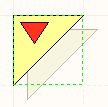
A selected Note (collapsed).
- Click anywhere inside the dashed box and drag to reposition the note as required. The note can be rotated or mirrored while dragging.
When a note is in collapsed mode, hovering the cursor over it will display a pop-up containing the name of the note's author and the actual text content of the note.
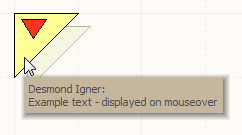
Hover over a collapsed note to display information.
Non-Graphical Editing
The following methods of non-graphical editing are available:
Via an Associated Properties Dialog
Dialog page: Note
This method of editing uses the Note dialog to modify the properties of a note object.
The Note dialog.
The Note dialog can be accessed prior to entering placement mode, from the Schematic – Default Primitives page of the Preferences dialog. This allows the default properties for the note object to be changed, which will be applied when placing subsequent notes.
During placement, the dialog can be accessed by pressing the Tab key.
After placement, the dialog can be accessed in one of the following ways:
- Double-clicking on the placed note object.
- Placing the cursor over the note object, right-clicking and choosing Properties from the context menu.
- Using the Edit » Change command and clicking once over the placed note object.
Clicking the Change button associated to the Text field will give access to the Note Text dialog, from where you can enter the text for the note as required.
Entering text using the associated Note Text dialog.
Wrapping and Clipping Text
In addition to providing a Word Wrap option, the main Note dialog provides a Clip to Area option. This option comes into play if word wrapping is disabled. With this option enabled, text will be kept within the bounds of the note's frame. When disabled, text will spill out of the frame onto the schematic sheet.
Example of word wrapping and the effect of clipping.
Specifying Text Margins
Specify a single value to apply equally to Left, Top, Right and Bottom margins for the current note, using the Text margin property in the Note dialog.
Example note with a Text margin setting of 20 (Default DXP Units, equivalent to 200mil).
When editing text in-situ, directly within the note's frame (as opposed to using the Note Text dialog), the defined margins are not present. They will be reapplied after editing is complete and the text changes applied.
Margins are not shown while graphically modifying the text in-situ.
Via the SCH Inspector Panel
Panel pages: SCH Inspector, SCH Filter
The SCH Inspector panel enables the designer to interrogate and edit the properties of one or more design objects in the active document. Used in conjunction with appropriate filtering - by using the SCH Filter panel, or the Find Similar Objects dialog - the panel can be used to make changes to multiple objects of the same kind, from one convenient location.
Via the SCH List Panel
Panel pages: SCH List, SCH Filter
The SCH List panel allows the designer to display design objects from one or more documents in tabular format, enabling quick inspection and modification of object attributes. Used in conjunction with appropriate filtering - by using the SCH Filter panel, or the Find Similar Objects dialog - it enables the display of just those objects falling under the scope of the active filter – allowing the designer to target and edit multiple design objects with greater accuracy and efficiency.
Tips
- While notes can be rotated or mirrored along the X or Y axis, this has no effect on the orientation of the text within.
- Predefined 'highlight boundaries' can be placed to enhance the appearance of note objects. Based on ellipse, rectangle and polygon objects, these can be accessed and placed from the Place » Notes sub-menu.