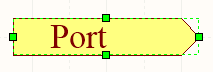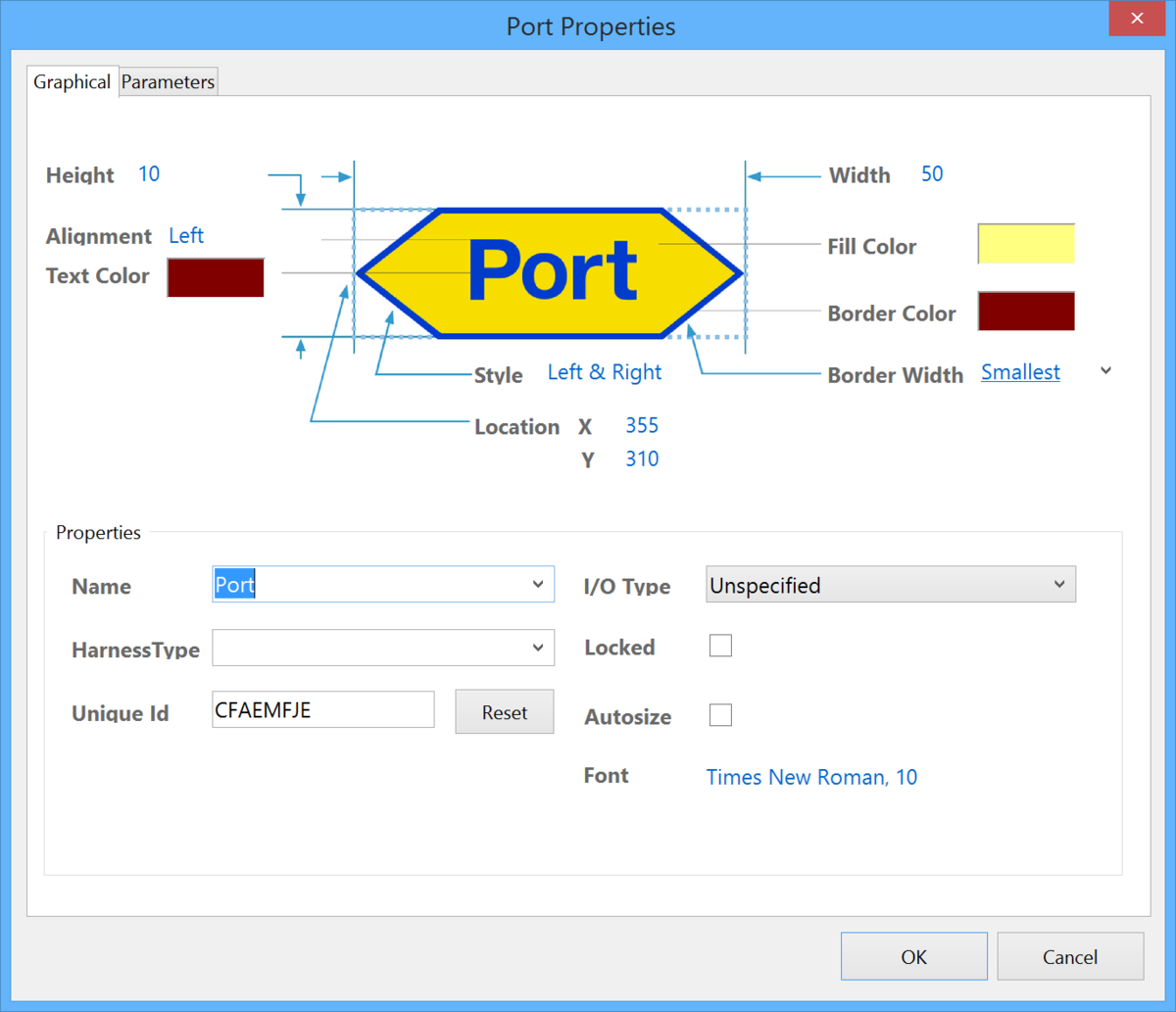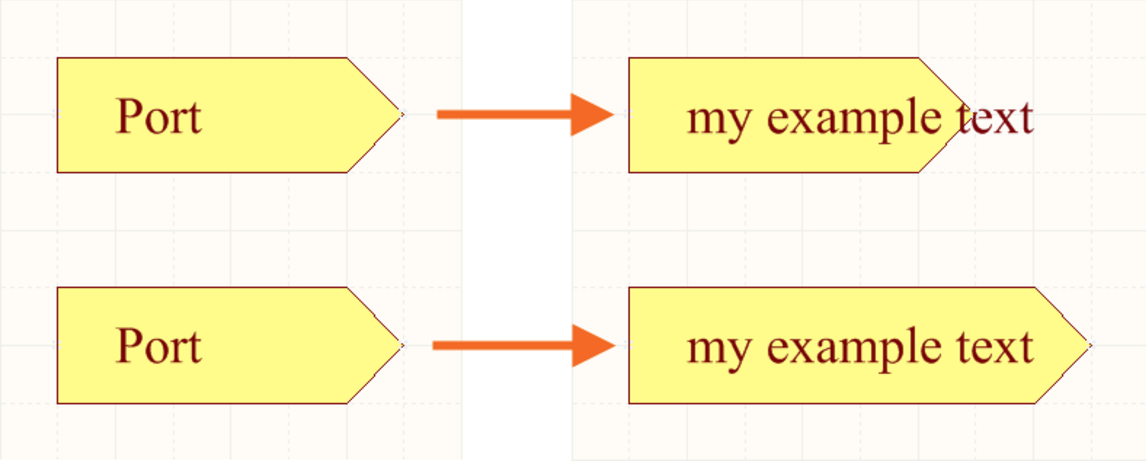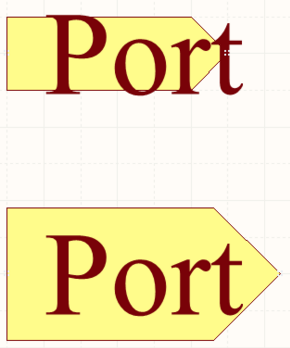Port
Parent page: Schematic Objects
A placed Port
Summary
A port is an electrical design primitive. It is used to make an electrical connection between one schematic sheet and another sheet, or sheet symbol (through a corresponding sheet entry) in a design using multiple sheets (both flat and hierarchical designs). The name of the port defines the connection (i.e., a port on a schematic sheet connects to ports or sheet entries with the same name on other sheets in the project).
Availability
Ports are available for placement in the Schematic Editor by clicking Place » Port from the main menus.
Sheet entries are also available by right-clicking in the schematic editor, then click Place » Port.
Placement
After launching the command, the cursor will change to a cross-hair and you will enter port placement mode. Placement is made by performing the following sequence of actions:
- Click or press Enter to anchor the left-hand edge of the port.
- Move the cursor to adjust the length of the port as required, then click or press Enter to complete placement of the port.
- Continue placing further ports or right-click or press Esc to exit placement mode.
Additional actions that can be performed during placement while the port is still floating on the cursor and before its left-hand edge is anchored are:
- Press the Tab key to access an associated properties dialog, from where properties for the port can be changed on-the-fly.
- Press the Alt key to constrain the direction of movement to the horizontal or vertical axis, depending on the initial direction of movement.
- Press the Spacebar to rotate the port counter-clockwise or Shift+Spacebar for clockwise rotation. Rotation is in increments of 90°.
- Press the X or Y keys to mirror the port along the X-axis or Y-axis.
Graphical Editing
This method of editing allows you to select a placed port object in the workspace and graphically change its length, height, or location.
When a port object is selected, you can click and drag the editing handles to resize the port.
A selected Port
Click anywhere on the port away from editing handles and drag to reposition it. While dragging, the port can be rotated (Spacebar/Shift+Spacebar) or mirrored (X or Y keys to mirror along the X-axis or Y-axis).
The name for the port object can be edited in-place by:
- Single-click the port to select it.
- Single-click again (or pressing the Enter key) to enter the in-place editing mode. Sufficient time between each click should be given to ensure the software does not interpret the two single-clicks as one double-click (which would open the port's properties dialog).
- To finish editing in-place text, press the Enter key or use the mouse to click away from the port.
Non-Graphical Editing
The following methods of non-graphical editing are available:
Via an Associated Properties Dialog
Dialog page: Port Properties
This method of editing uses the Port Properties dialog to modify the properties of a port object.
The Port Properties dialog
The Port Properties dialog can be accessed prior to entering placement mode from the Schematic – Default Primitives page of the Preferences dialog. This allows the default properties for the port object to be changed, which will be applied when placing subsequent ports.
During placement, the dialog can be accessed by pressing the Tab key.
After placement, the dialog can be accessed in one of the following ways:
- Double-clicking on the placed port object.
- Placing the cursor over the pory object, right-clicking and choosing Properties from the context menu.
- Using the Edit » Change command and clicking once over the placed port object.
Via an Inspector Panel
Panel pages: SCH Inspector, SCH Filter
An Inspector panel enables the designer to interrogate and edit the properties of one or more design objects in the active document. Used in conjunction with appropriate filtering - by using the applicable Filter panel, or the Find Similar Objects dialog - the panel can be used to make changes to multiple objects of the same kind, from one convenient location.
Via a List Panel
Panel pages: SCH List, SCH Filter
A List panel allows the designer to display design objects from one or more documents in tabular format, enabling quick inspection and modification of object attributes. Used in conjunction with appropriate filtering - by using the applicable Filter panel, or the Find Similar Objects dialog - it enables the display of just those objects falling under the scope of the active filter – allowing the designer to target and edit multiple design objects with greater accuracy and efficiency.
Port Actions
Right-click over a placed port to pop-up a context-sensitive menu, from which the following commands are available (on the Port Actions sub-menu) that act on that port (or all currently selected ports, where applicable):
- Jump to Sheet Entry <PortName> - use to jump to the port's corresponding sheet entry in the parent sheet symbol that references the sub-sheet on which the port resides.
- Toggle Port IO Type - use to toggle the I/O Type for the port.
The actual change depends on the current I/O Type as follows:
- Unspecified remains Unspecified.
- Output changes to Input.
- Input changes to Output.
- Bidirectional remains Bidirectional.
- Place Harness Connector of Type <HarnessConnectorType> - use to place a harness connector (complete with respective defined harness entries) for connection to the port.
- Jump to Port <PortName> on <SheetName> - use to jump to another port with the same name on the indicated source schematic document.
Autosize
Doing things manually typically means having to expend additional effort. Of course, this gives you full control, but if an automated process can be put in place that is both fast and effective, its use can be of great benefit. With the port object, automation of port size can certainly have a positive impact on productivity.
To take advantage of the autosizing feature, enable the port's Autosize option. This can be done in either the Port Properties dialog or the SCH Inspector panel.
With the Autosize feature disabled (top) the port would have to be manually resized. But when enabled (bottom), the port is automatically resized to accommodate the length of the new text.
Even if you change font size, the autosizing feature has got you covered. The height of the port will simply be resized to accommodate the text accordingly.
With Autosize enabled (bottom) the port will resize to fit the new text size.
Tips
- When compiling a schematic or generating a netlist, the relationship between ports and sheet symbols is determined by the Net Identifier Scope chosen for the project. This scope is defined by setting the Net Identifier Scope option, on the Options tab of the Project Options dialog (Project » Project Options). When set to Flat or Global, all ports with the same name within the same or different schematic documents are considered to be electrically connected. When set to Hierarchical or Strict Hierarchical, ports only connect vertically to their corresponding sheet entries. They do not connect horizontally to other ports of the same name.
- The I/O Type option in the Port Properties dialog allows you to define the port's electrical type. Choose from either
Input,Output,Bidirectional,orUnspecified. - Should you need to negate (include a bar over the top of) a port name, include a backslash character after each character in the name (e.g.,
E\N\A\B\L\E\). - Port names are not used for naming nets. This means a system-generated net name will be used if no net label or power object is associated with that net.
- When a Port is connected to a Signal Harness, the Port becomes a Harness object. By default, the Port will change color to match the color of the Signal Harness.
- When a Port is connected to a Harness Connector by a Signal Harness, the HarnessType in the Port Properties dialog is automatically populated with the Harness Type of the Harness Connector. When a Port is connected to a Sheet Entry by a Signal Harness and the Sheet Entry has a Harness Type declared, the Port will become a Harness object and change to the color of the Signal Harness. If you move the Port away from the Harness Connector or the Sheet Entry, the Port will revert back to the default color.
- By default, the font used for the port's Name follows the global document-level font, set on the Sheet Options tab of the Document Options dialog (Design » Document Options). This can be overridden at the individual port-level by clicking to the right of the Font label in the Port Properties dialog to open the Font dialog allowing you to fully control the textual presentation of ports as needed.