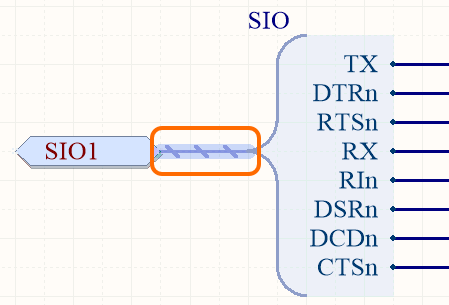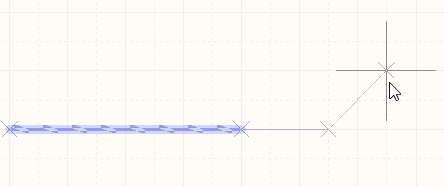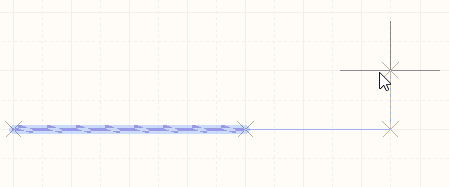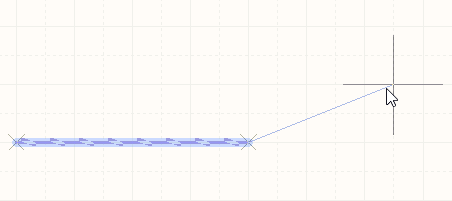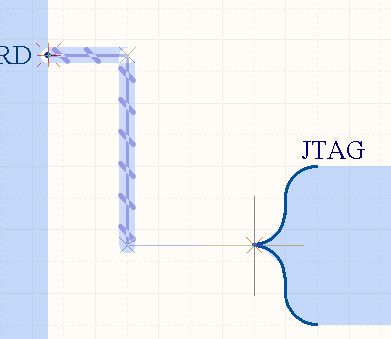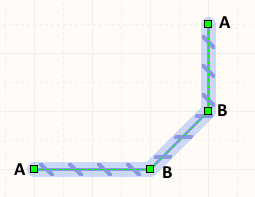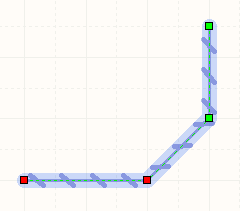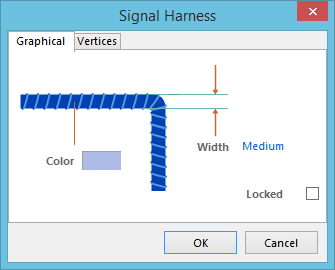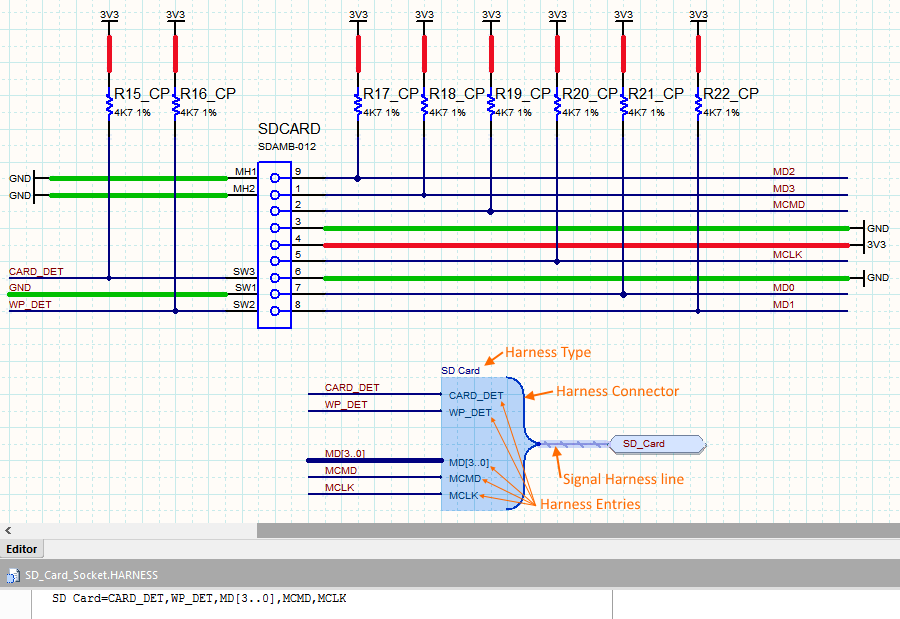Signal Harness
Parent page: Schematic Objects
A placed Signal Harness.
Summary
A Signal Harness is an electrical design primitive. It is an abstract connection that enables the logical grouping of different signals including buses, wires and other signal harnesses, for increased flexibility and streamlined design. Signal Harnesses allow for the creation and manipulation of higher level abstract connections between subcircuits in your PCB Projects. They allow for a more complex design within the same schematic workspace, thereby increasing readability of designs and building potential for re-use.
Availability
Signal harnesses are available for placement in the Schematic Editor only, by:
- Choosing Place » Harness » Signal Harness from the Schematic Editor main menus.
- Clicking the
 button on the Wiring toolbar.
button on the Wiring toolbar.
Placement
After launching the command, the cursor will change to a cross-hair and you will enter signal harness placement mode. Placement is made by performing the following sequence of actions:
- Click or press Enter to anchor the starting point for the signal harness.
- Position the cursor and click or press Enter to anchor a series of vertex points that define the shape of the signal harness.
- After placing the final vertex point, right-click or press Esc to complete placement of the signal harness.
- Continue placing further signal harness objects, or right-click or press Esc to exit placement mode.
- Use the Backspace or Delete keys to remove the last harness segment placed.
Placement Modes
When placing a signal harness there are 3 'manual' placement modes, 2 of which have Start and End sub-modes. The mode specifies how corners are created when placing signal harnesses and the angles at which signal harnesses can be placed. During placement:
- Press Shift+Spacebar to cycle through the 90 Degree, 45 Degree and Any Angle modes.
- While in the 90 Degree or 45 Degree mode (known as true orthogonal modes), press Spacebar to cycle between the Start and End sub-modes.
- During placement, the current placement mode is displayed in the Status bar. You can change modes at any time during signal harness placement.
- In modes other than Any Angle, the line segment attached to the cursor is a look ahead segment. The segment you are actually placing precedes this look ahead segment.
Press Shift+Spacebar to cycle through the different placement modes.
Guided wiring of a Signal Harness
Schematics have a definable electrical grid that makes it easy to define electrical connections between objects. As you are placing a Signal Harness, when the Signal Harness falls within the electrical grid range of another electrical object the cursor will snap to the fixed object and a Hot Spot (red cross) will appear.
Hot Spot (red cross).
The Hot Spot guides you to where a valid connection can be made and automatically snaps the cursor to electrical connection points.
The electrical grid can be defined on the Sheet Options tab of the Document Options dialog (Design » Document Options). It is recommended that you set the electrical grid to be slightly smaller than the current snap grid, or it becomes difficult to position electrical objects one snap grid apart.
Graphical Editing
This method of editing allows you to select a placed signal harness object directly in the workspace and change its size and/or shape, graphically.
When a signal harness object is selected, the following editing handles are available:
Selected Signal Harness, ready for graphical editing.
- Click and drag A to reposition the end points of the signal harness.
- Click and drag B to move a signal harness vertex. The end points will remain anchored.
- Click and drag on a segment to grab that segment and reposition it. The end points and other vertices will remain anchored.
- Right-click on a vertex point and choose the Edit Signal Harness Vertex n command to access the Vertices tab of the Signal Harness dialog, with the entry for the
nthvertex selected ready for editing. - Click and hold on a segment, then press Insert on the keyboard to add a vertex at that point.
- Click and hold on a vertex, then press Delete on the keyboard to remove that vertex.
With the signal harness selected, click on a segment to individually select that segment. This harness 'sub-selection' is distinguished by the associated editing handles becoming red in color.
Individual segment sub-selection.
The associated vertices for the segment can then be edited directly using the SCH Inspector or SCH List panel, with any changes appearing immediately on the schematic.
Non-Graphical Editing
The following methods of non-graphical editing are available:
Via an Associated Properties Dialog
Dialog page: Signal Harness
This method of editing uses the following dialog to modify the properties of a signal harness object.
Edit the properties of the Signal Harness in the Signal Harness dialog.
The Signal Harness dialog can be accessed prior to entering placement mode, from the Schematic – Default Primitives page of the Preferences dialog. This allows the default properties for the signal harness object to be changed, which will be applied when placing subsequent signal harnesses.
During placement, the dialog can be accessed by pressing the Tab key.
After placement, the dialog can be accessed in one of the following ways:
- Double-clicking on the placed signal harness object.
- Placing the cursor over the signal harness object, right-clicking and choosing Properties from the context menu.
- Using the Edit » Change command and clicking once over the placed signal harness object.
Via the SCH Inspector Panel
Panel pages: SCH Inspector, SCH Filter
The SCH Inspector panel enables the designer to interrogate and edit the properties of one or more design objects in the active document. Used in conjunction with appropriate filtering - by using the SCH Filter panel, or the Find Similar Objects dialog - the panel can be used to make changes to multiple objects of the same kind, from one convenient location.
Via the SCH List Panel
Panel pages: SCH List, SCH Filter
The SCH List panel allows the designer to display design objects from one or more documents in tabular format, enabling quick inspection and modification of object attributes. Used in conjunction with appropriate filtering - by using the SCH Filter panel, or the Find Similar Objects dialog - it enables the display of just those objects falling under the scope of the active filter – allowing the designer to target and edit multiple design objects with greater accuracy and efficiency.
Autojunctions
A T-junction in a signal harness is automatically connected by a junction (Compiler-Generated Juntion). If the Break Wires At Autojunctions option is enabled, on the Schematic - General page of the Preferences dialog, an existing signal harness segment will be broken into two at the point where an autojunction is inserted. For example, when making a T-Junction, the perpendicular signal harness segment will be broken into two segments, one each side of the junction. With this option disabled, the signal harness segment will remain unbroken at the junction.
Working with Signal Harnesses
The term Signal Harness is used to describe both the bus-like line that runs between a Harness Connector and a Harness Port, and also the overall connectivity system created by these connected harness-objects.
The term Signal Harness is used to describe the bus-like line that runs between a Harness Connector and a Port, and also the harness connection system.
To learn more, read about Working with Signal Harnesses.