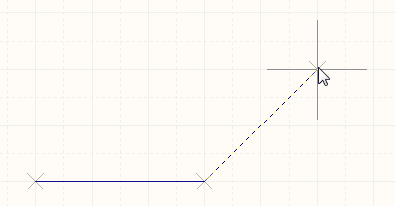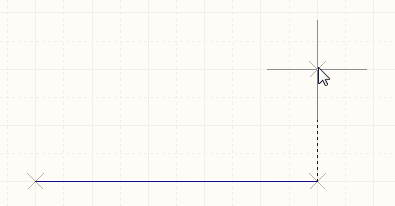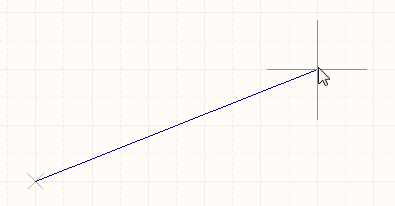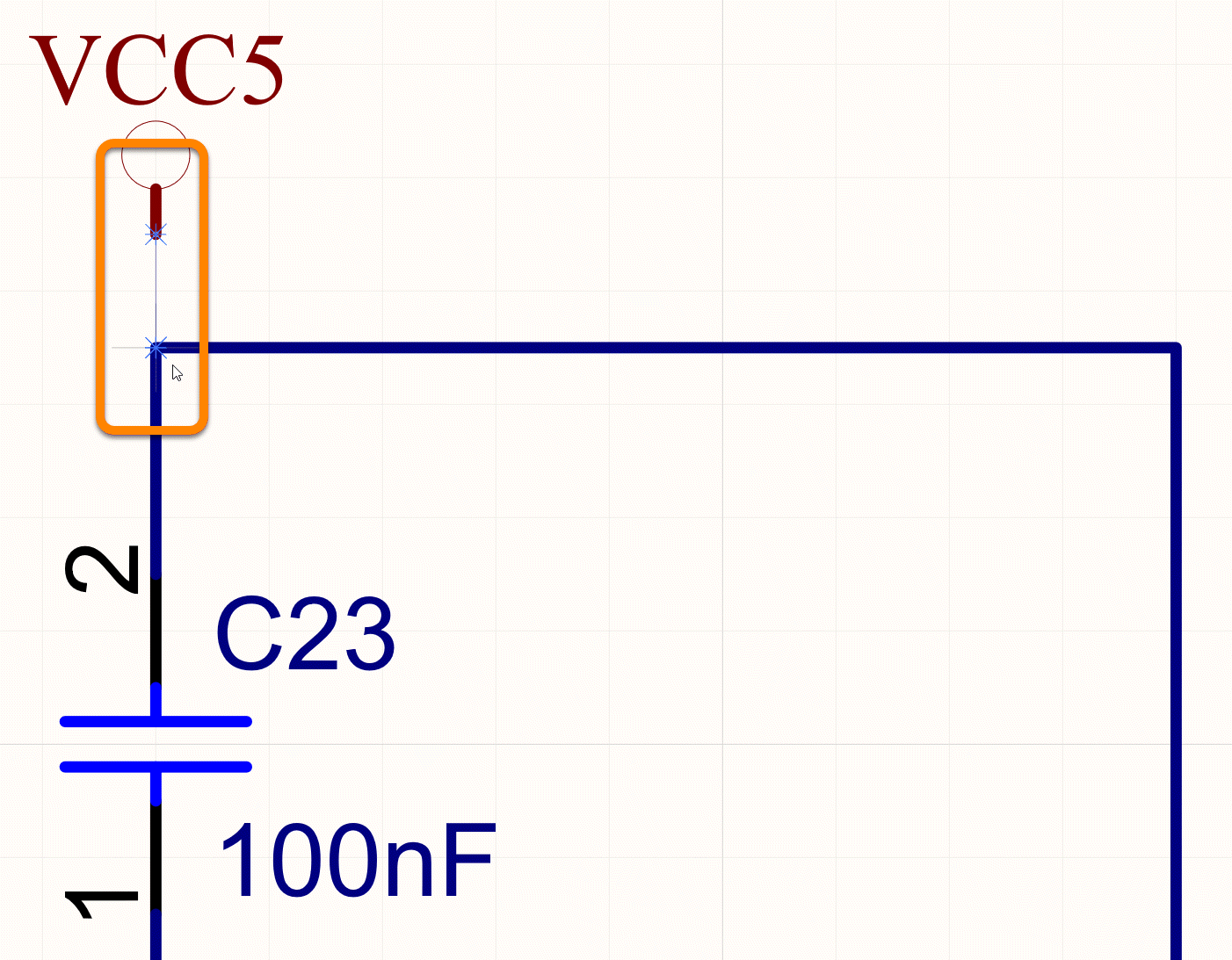Wire
This document is no longer available beyond version 21. Information can now be found here: Wire for version 24
Parent page: Schematic Objects
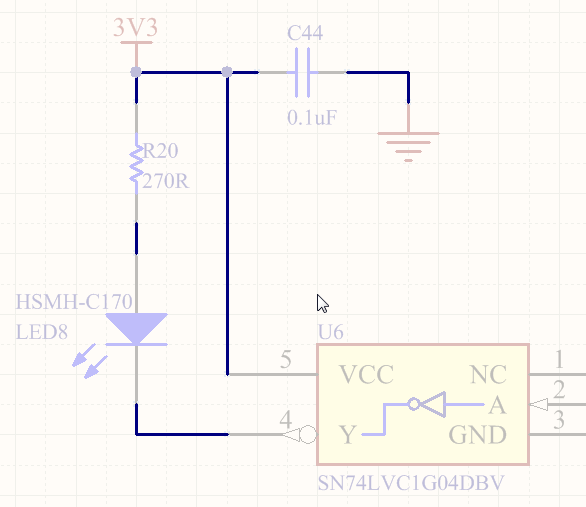 Wires are used to create electrical connectivity in a schematic.
Wires are used to create electrical connectivity in a schematic.
Summary
A wire is a polyline electrical design primitive that is used to form electrical connections between points on a schematic. It is analogous to a physical wire.
Availability
Wires are available for placement in the Schematic Editor only in the following ways:
- Choose Place » Wire from the main menus.
- Click the Wire button (
 ) in the drop-down on the Active Bar located at the top of the design space. (Click and hold an Active Bar button to access other related commands. Once a command has been used, it will become the topmost item on that section of the Active Bar).
) in the drop-down on the Active Bar located at the top of the design space. (Click and hold an Active Bar button to access other related commands. Once a command has been used, it will become the topmost item on that section of the Active Bar). - Click the
 button on the Wiring toolbar.
button on the Wiring toolbar. - Right-click in the design space then choose the Place » Wire command from the context menu.
- Using the Ctrl+W shortcut.
Placement
After launching the command, the cursor will change to a cross-hair and you will enter wire placement mode. Placement is made by performing the following sequence of actions:
- Click or press Enter to anchor the starting point for the wire.
- Position the cursor then click or press Enter to anchor a series of vertex points that define the shape of the wire.
- After placing the final vertex point, right-click or press Esc to complete placement of the wire.
- Continue placing further wire objects or right-click or press Esc to exit placement mode.
- Use the Backspace or Delete keys to remove the last wire segment placed.
Placement Modes
When placing a wire, there are three 'manual' placement modes, two of which have Start and End sub-modes. The mode specifies how corners are created when placing wires and the angles at which wires can be placed. During placement:
- Press Shift+Spacebar to cycle through the modes.
- While in the 90 Degree or 45 Degree mode (known as true orthogonal modes), press Spacebar to cycle between the Start and End sub-modes.
- During placement, the current placement mode is displayed in the Status bar. You can change modes at any time during wire placement.
- In modes other than Any Angle, the line segment attached to the cursor is a look-ahead segment. The segment you are actually placing precedes this look-ahead segment.
Guided Wiring
Schematics have a definable electrical grid that makes it easy to define electrical connections between objects. As you are placing a wire, when the wire falls within the electrical grid range of another electrical object, the cursor will snap to the fixed object and a Hot Spot (blue cross) will appear.
The Hot Spot guides you to where a valid connection can be made and automatically snaps the cursor to electrical connection points.
The electrical grid can be defined on the General tab of the Properties panel in Document Options mode. It is recommended that you set the electrical grid to be slightly smaller than the current snap grid or it can become difficult to position electrical objects one snap grid apart.
Graphical Editing
This method of editing allows you to select a placed wire object directly in the design space and change its size and/or shape graphically.
When a wire object is selected, the following editing handles are available.
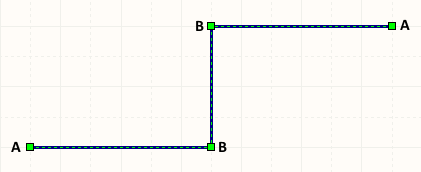 A selected Wire ready for graphical editing.
A selected Wire ready for graphical editing.
- Click and drag A to reposition the end points of the wire.
- Click and drag B to move a wire vertex. The end points will remain anchored.
- Click and drag on a wire segment to grab that segment and reposition it. The end points and other vertices will remain anchored.
- Right-click on a vertex point then choose the Edit Wire Vertex n command to access the Vertices tab of the Wire dialog with the entry for the
nthvertex selected ready for editing. - Click and hold on a vertex then press Delete on the keyboard to remove that vertex.
Information About Dragging
- While dragging, hotspots are used to provide a visual indication of where auto-junctions are going to be created.
- Unnecessary/redundant auto-junctions are removed after dragging has ceased.
Indication of New Auto-Junction Creation
Depending on the affected wiring, performing a drag operation may result in the creation of auto-junctions at new locations. To provide visual feedback on where these new junction instances will be, hotspots are used. Enable the use of these hotspots and their color for wires and buses in the Auto-Junctions region on the Schematic - Compiler page of the Preferences dialog.
Selecting and Removing
With the wire selected, click on a segment to individually select that segment. This wire 'sub-selection' is distinguished by the associated editing handles becoming red in color.
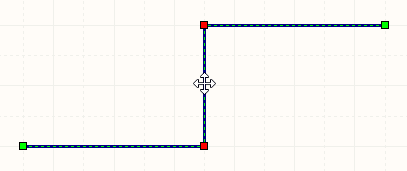 Individual segment sub-selection.
Individual segment sub-selection.
The associated vertices for the segment can then be edited directly using the SCH List panel with any changes appearing immediately on the schematic.
You also can perform removal of selected wire segments with the tap of the Delete key. You can delete multiple segments across different wires - ensure that each is selected (Shift+Click twice on each subsequent segment to include it in the overall segment selection). Auto-junctions are also accounted for - allowing you to remove a segment of a wire up to that junction only (and including that junction if only two other wire segments would otherwise remain connected to it).
Non-Graphical Editing
The following methods of non-graphical editing are available.
Editing via the Wire Dialog or Properties Panel
Properties page: Wire Properties
This method of editing uses the associated Wire dialog and the Properties panel mode to modify the properties of a wire.
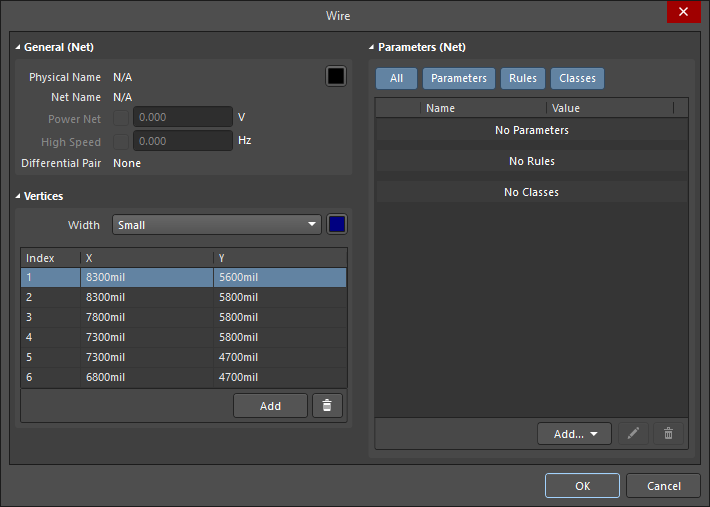
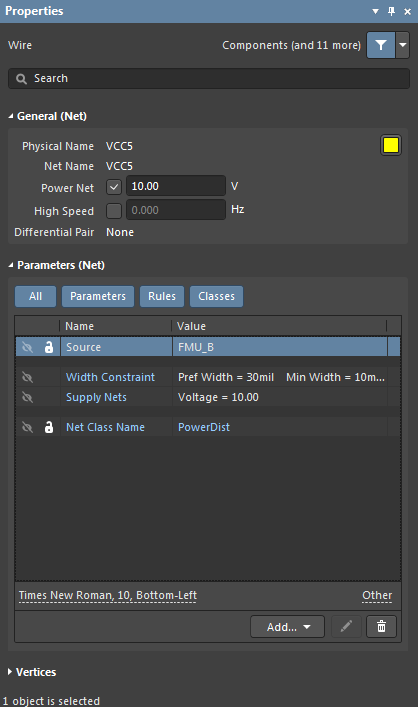 The Wire dialog, on the left, and the Wire mode of the Properties panel on the right
The Wire dialog, on the left, and the Wire mode of the Properties panel on the right
After placement, the Wire dialog can be accessed by:
- Double-clicking on the placed wire object.
- Placing the cursor over the wire object, right-clicking then choosing Properties from the context menu.
During placement, the Wire mode of the Properties panel can be accessed by pressing the Tab key. Once the wire is placed, all options appear.
After placement, the Wire mode of the Properties panel can be accessed in one of the following ways:
- If the Properties panel is already active, by selecting the wire object.
- After selecting the wire object, select the Properties panel from the Panels button at the bottom right of the design space or select View » Panels » Properties from the main menu.
Editing via a List Panel
Panel pages: SCH List, SCHLIB List, SCH Filter, SCHLIB Filter
A List panel allows you to display design objects from one or more documents in tabular format, enabling quick inspection and modification of object attributes. Used in conjunction with appropriate filtering - by using the applicable Filter panel, or the Find Similar Objects dialog - it enables the display of just those objects falling under the scope of the active filter – allowing you to target and edit multiple design objects with greater accuracy and efficiency.
Autojunctions
A T-junction in a wire is automatically connected by a junction (Compiler-Generated Junction). If the Break Wires At Autojunctions option is enabled on the Schematic - General page of the Preferences dialog, an existing wire segment will be broken into two at the point where an autojunction is inserted. For example, when making a T-Junction, the perpendicular wire segment will be broken into two segments, one on each side of the junction. With the Break Wires At Autojunctions option disabled, the wire segment will remain unbroken at the junction.