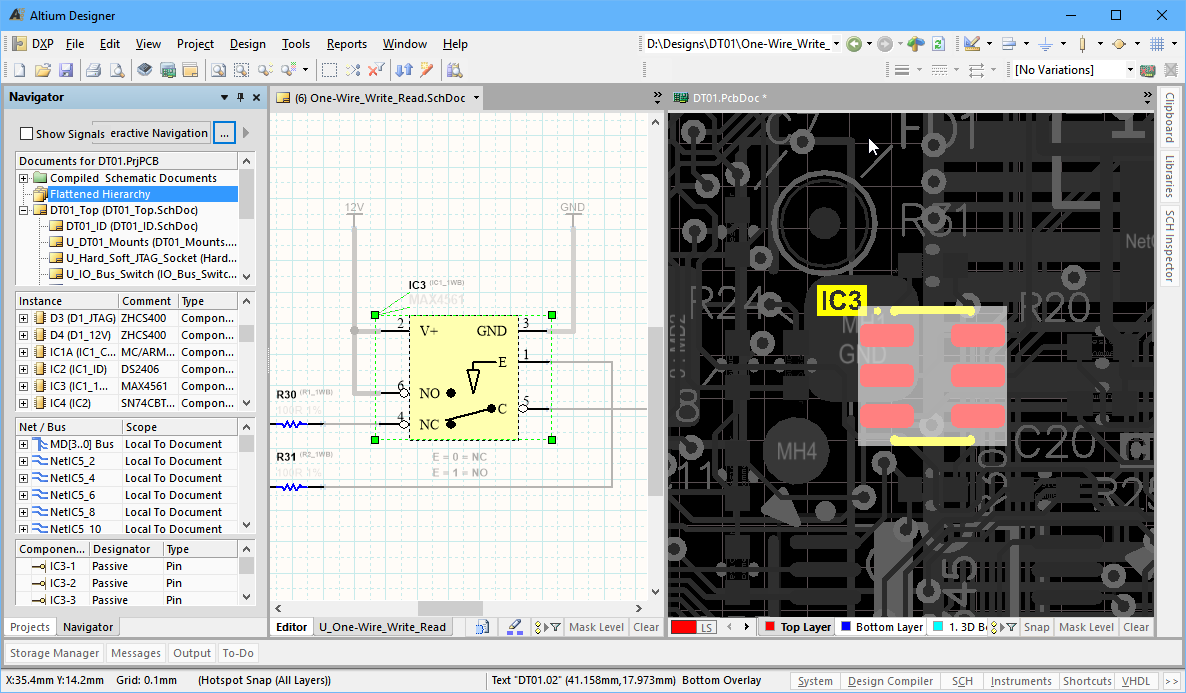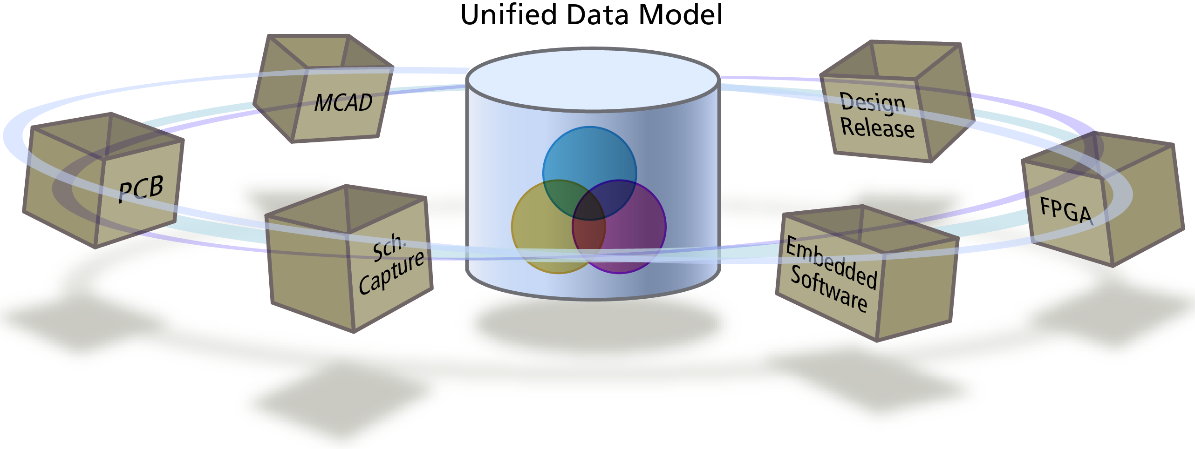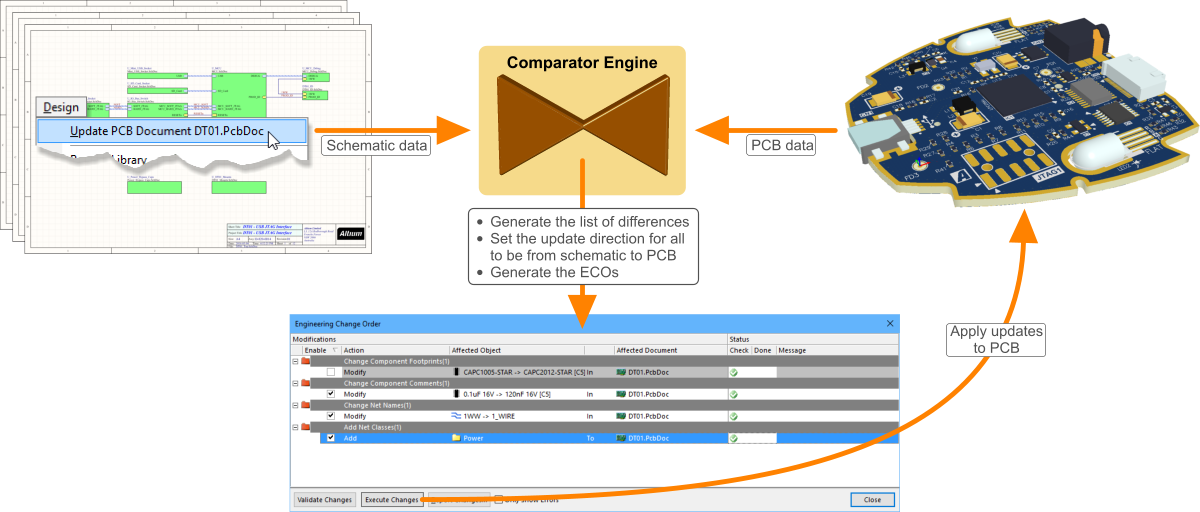Managing Design Changes between the Schematic & PCB
One of the great strengths of Altium Designer is how easily you can move between the various elements of your design. For example, a click in the Projects panel opens a schematic sheet, another click opens the PCB and another click opens the OutputJob file, showing all the outputs you need to generate from the completed board.
Design is much more than just having easy access to design files though. As the designer, you need design-oriented tools that help you efficiently complete the many design tasks needed to get your product made. A key element to working efficiently is being able to move fluidly back and forth between the schematic and the board layout, as you perform the various design tasks.
Perhaps you're preparing for placement, clustering related components around the periphery of the board as you examine your layout options. Or perhaps you're checking the connectivity, locating critical nets and examining where they have been routed.
For tasks such as these, you need to find objects in the target document, based on objects you can see in the source document.
The Unified Design Environment
Altium uses the term unified to describe the way that the design sits, as a single entity, at the center of the design process. It is this unified, design-centric approach that makes it possible to work efficiently between the schematic and the board. The environment is also unified, with all of the editors and design technologies operating within the one software application.
Because Altium Designer is a unified design environment, the schematic and board can be opened side-by-side. Once the design has been compiled, you can easily:
- Cross probe a component, net or pin between the schematic and the board.
- Cross select components from one editor to the other.
- Easily transfer design changes from one editor to the other, in either direction.
Cross probing
Cross probing is the name given to the ability to click (or double-click) on an object in one design interface, and be presented with that object in another design interface. There are numerous places you can cross probe from in Altium Designer.
For example, once you have launched the PCB editor's Tools » Cross Probe command, you can click on a component on the PCB, to display the same component on the schematic. This command supports cross probing between components, buses, nets and pins/pads. The default behavior is to remain in the source editor, use this when both the source and target documents are visible. Hold Ctrl as you click to jump to the target document.
Or after compiling the schematic project, you can right-click and choose Cross Probe (or double click) on an error message in the Messages panel, to jump to that error condition on the schematic.
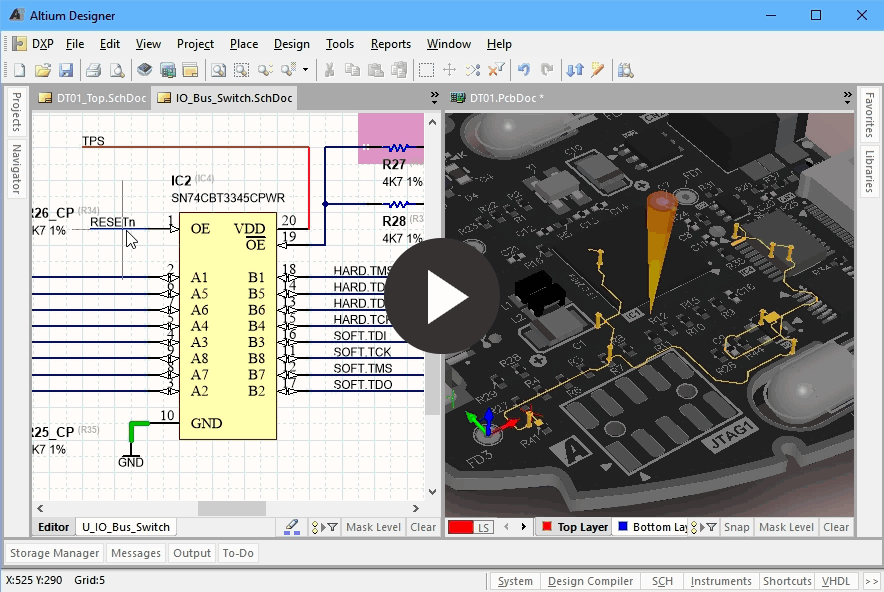
You can cross probe components, pins, nets or buses.
There is a number of different ways you can cross probe within Altium Designer, these are explained in the Cross-Probing and Selecting article.
Cross selection
Cross-selection is similar to cross probing, you use it to select a component that you can currently see, in another design interface. What cross selection offers is the ability to select multiple components. It works in both directions between the schematic and PCB, and is an ideal tool for building a set of selected objects, ready for a design action. For example, you might be looking at a number of components on the schematic, and would like to locate them in the PCB editor workspace, so you can position them on the board. Once Cross Select Mode is enabled, each time you select a component in that editor, it is automatically selected in the other editor.
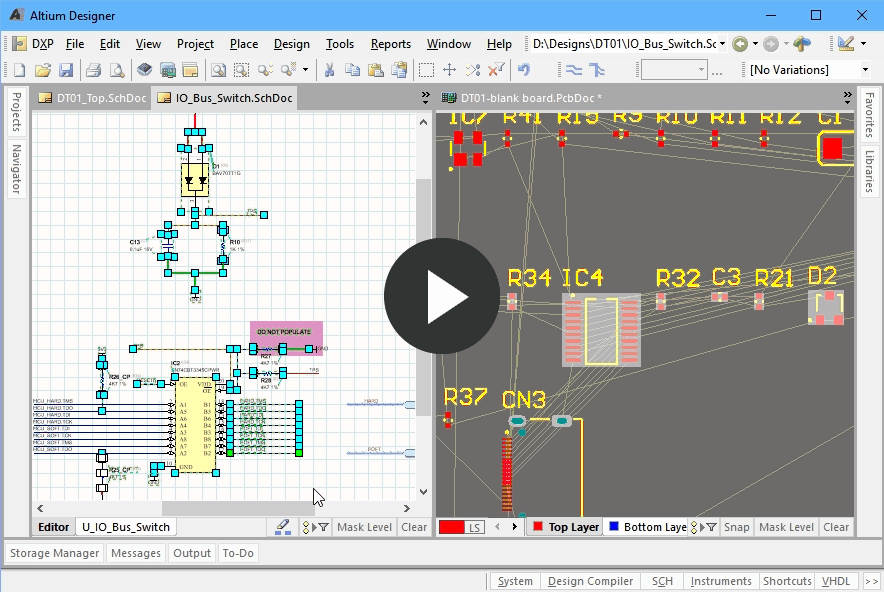
Use cross selection to quickly select PCB components directly from the schematic.
Read the Cross-Probing and Selecting article to learn more.
Design synchronization
The most common schematic-to-PCB design task is keeping the design in to keep the schematic and PCB matched, or synchronized. Regardless of whether you're transferring a captured design to a new PCB for the first time, or making changes to an existing design on either the schematic or PCB side, the same process is used.
The synchronization process detects and resolves the schematic and PCB differences.
Design synchronization is performed directly between the schematic and PCB editors, there is no intermediate, netlist-like document used. The software uses a comparator engine to compare all aspects of the design, and a set of Engineering Change Orders (ECOs) is created to resolve any differences. When these are applied, the two sides of the design are back in sync.
Read the Design Synchronization article to learn more.
The Navigator Panel
If the design is large and spread over many sheets, it can become difficult to follow a net and verify the connectivity in the design by simply looking at the schematics. To help with this process, the Navigator panel is used. The panel gives a view of the entire, compiled design, so will be blank until the project is compiled (Project » Compile PCB Project). The Navigator panel can be opened by clicking the ![]() button down the bottom right of the application.
button down the bottom right of the application.
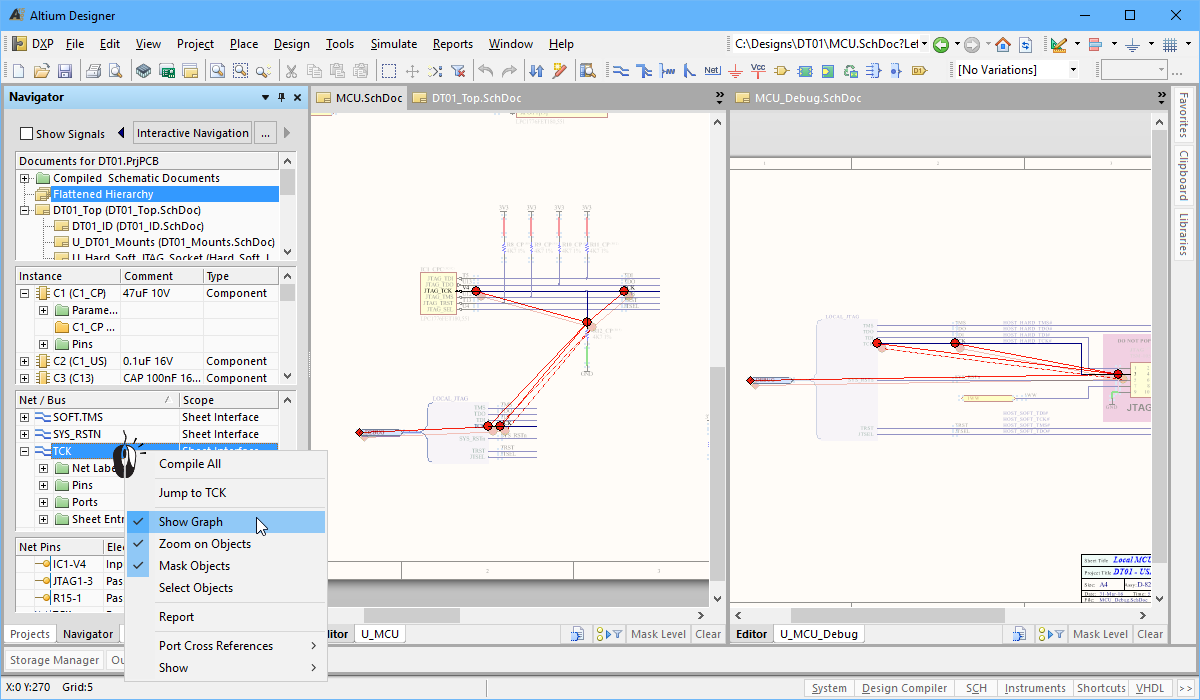
Use the Navigator panel as your view into the entire, compiled design.
Read the Navigator panel reference article to learn more.
Where to Next?
Like all of Altium's design technologies, the Schematic and PCB editor's are designed to be quick to learn and easy to work in. Context sensitive right-click menus are used extensively, and context-sensitive help (F1) and in-command shortcut lists (Shift+F1) are available everywhere.
If you're new to Altium's design software, you might like to start with the concept to completion tutorial - based around a simple nine component circuit, you'll start with a blank schematic sheet and end up with the PCB, along with the files needed to fabricate the board.
Otherwise, you might like to check out the following articles: