Creating Generic Components
Parent page: Component Templates
To expedite the process of laying out the early stages of a design, the concept of standard, basic Generic Components is available. Generic components can quickly be placed in a design without the need to find and choose a specific manufacturer part from the available component sources. Generic components are intended as placeholders that are easily replaced by a suitable component later in the design process – they also can be considered as virtual or parametric components.
When Altium NEXUS is connected to a Workspace, generic components are automatically created through the addition of a symbol model reference to a Component Template, as is the default case for the templates that apply to basic passive components such as Resistors and Capacitors.
To create the availability of a generic Battery component, for example, perform the following steps:
- In the Explorer panel, browse to the component template folder where the required
Batteriestemplate resides (Managed Content » Templates » Component Templates for the default Workspace activation/installation, as shown in the image below). - Open the
BatteriesComponent Template for editing. - Add a suitable default symbol model parameter reference. The specified symbol model could be an existing symbol, one that has been cloned and edited from another symbol, or a custom symbol that has been created from scratch.
- Save the edited template back to the Workspace (File » Save to Server).
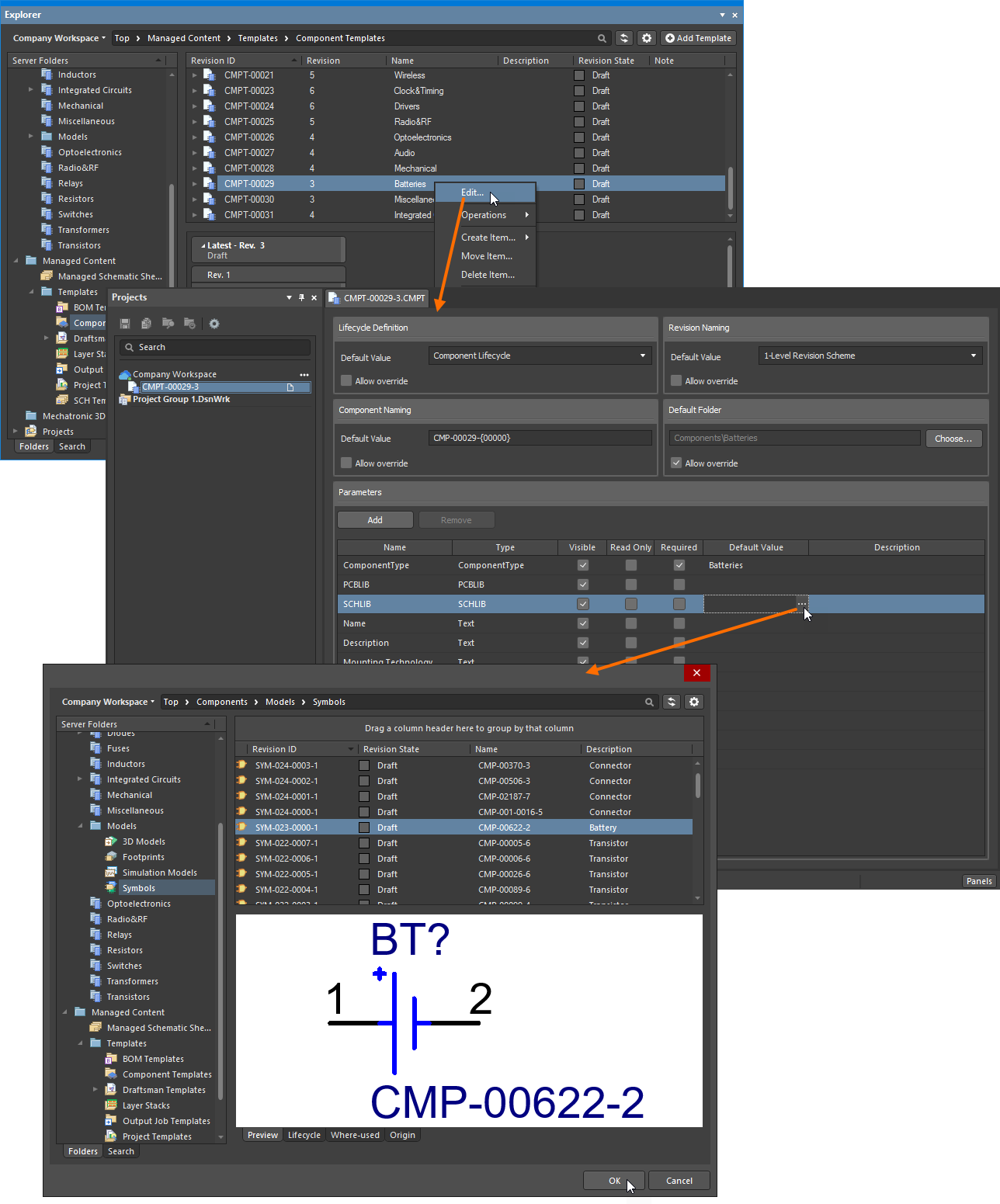
Create a new Generic Component by adding a symbol model reference to the related Component Template.
The presence of a symbol model in the updated template causes a Batteries Generic Component tile to be added to those available in the Components panel. Refer to the Generic Components section of the Searching for & Placing Components page to learn more about using a generic component in your design.
To delete a generic component, remove the symbol reference from it or delete the component template itself. The tile of this generic component will not be presented in the Components panel.
