Exporting a Design to OrCAD
Altium NEXUS includes a range of design file export options that allow native design files and data to be transferred to OrCAD® design software. The exported files relate to schematic based data, and apply to both older legacy (DOS) systems and more recent OrCAD programs.
The OrCAD design file exporter is accessed through Altium NEXUS's Export menu (File » Export), where the available range of export options is relative to the currently active design file.
Installing the Exporter
The OrCAD Importer/Exporter can be installed alongside all other importers and exporters as part of initial installation of Altium NEXUS. Ensure that the OrCAD option - part of the Importers\Exporters functionality set - is enabled on the Select Design Functionality page of the Altium NEXUS Installer.
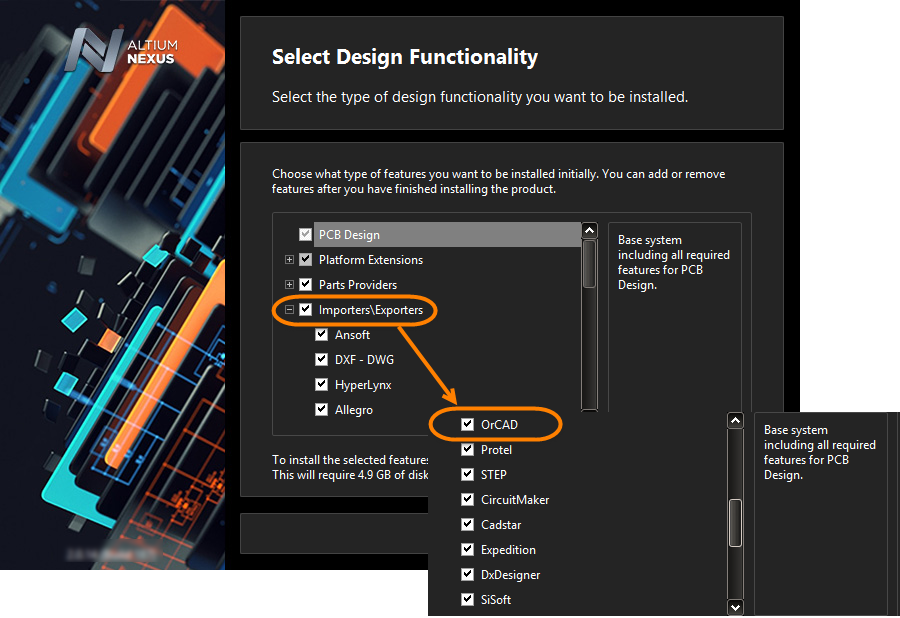
The OrCAD Importer/Exporter is selected for installation as part of the Importers\Exporters area of functionality.
If support has not already been added during initial installation of the software, it can be added from the Configure Platform page when managing the extensions and updates for your installation through the Extensions & Updates view (click on the ![]() control at the top-right of the workspace and choose Extensions and Updates from the menu):
control at the top-right of the workspace and choose Extensions and Updates from the menu):
- From the Installed page of the view, click the Configure button at the top-right - to access the Configure Platform page.
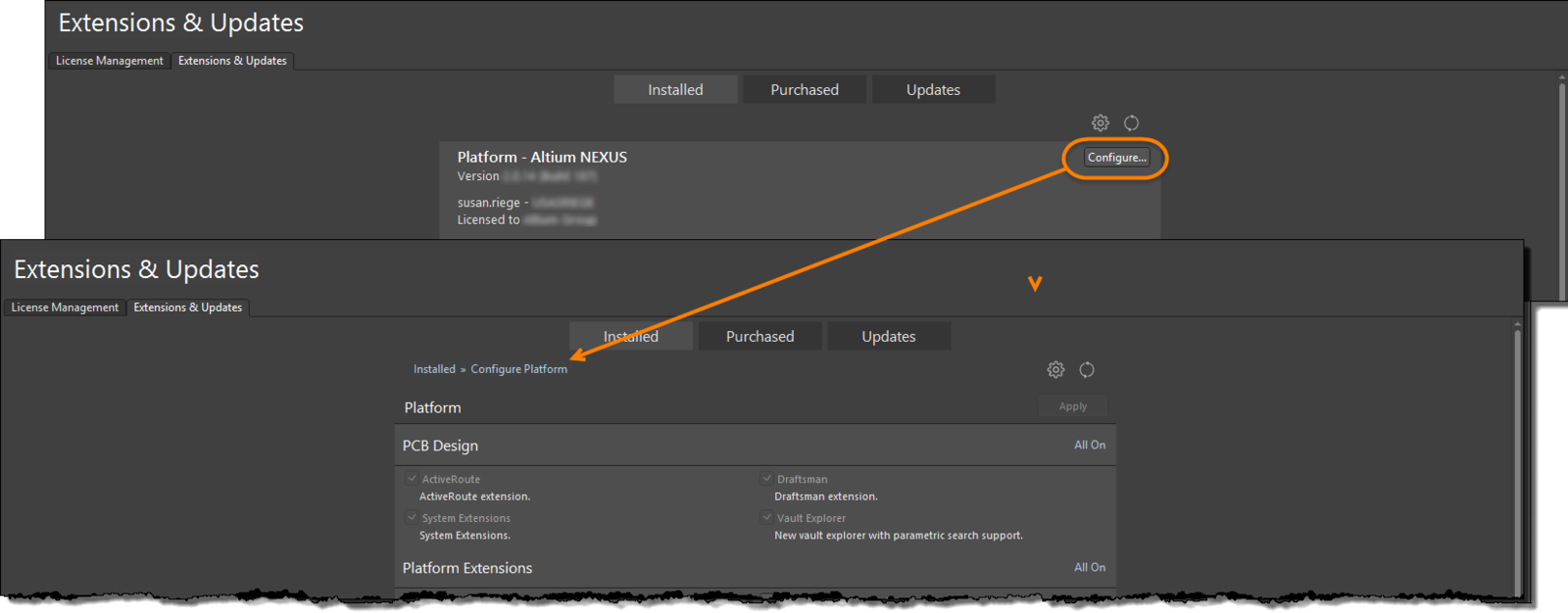
First access the Configure Platform page of the Extensions & Updates view.
- Scroll down the page and enable the entry for OrCAD in the Importers\Exporters region of the page.
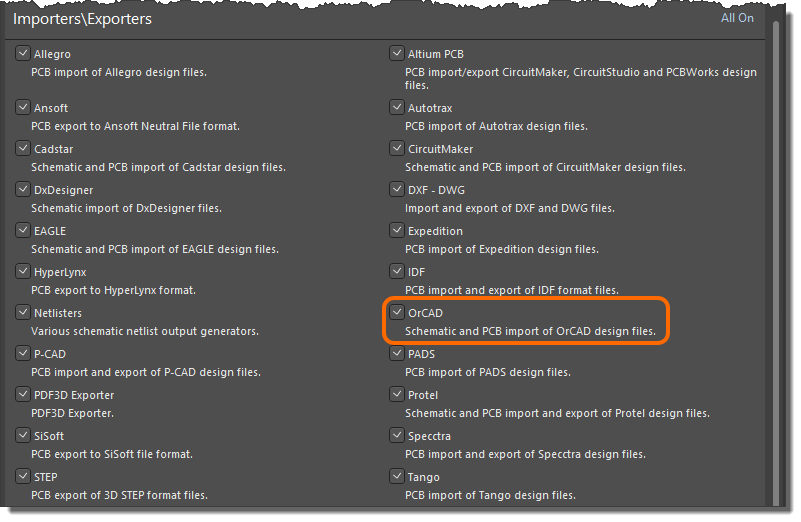 Enable the OrCAD option under Importers\Exporters.
Enable the OrCAD option under Importers\Exporters.
- Click the Apply button at the top-right of the page. Altium NEXUS must be restarted for the changes to take effect; click Yes at the dialog prompt.
Export OrCAD Capture Schematic
To convert an Altium NEXUS Schematic document (*.SchDoc) to a binary OrCAD Capture™ schematic file (*.dsn), use the File » Export » Orcad v7 Capture Design command while a schematic is the currently active Altium NEXUS document. The exported file’s target name and folder can be specified in the browser dialog that opens.
Export OrCAD Capture Schematic Library
To convert an Altium NEXUS Schematic Library document (*.SchLib) to an OrCAD Capture Schematic Library file (*.olb), select the File » Export » Orcad Capture Schematic library command while a schematic library is the currently active Altium NEXUS document. The exported file’s target name and folder can be specified in the browser dialog that opens.
Export OrCAD SDT Schematic
To convert an Altium NEXUS Schematic document (*.SchDoc) to an OrCAD SDT™ file (*.sch), select the File » Export » Orcad SDT Schematic command while a schematic design is the currently active Altium NEXUS document. The exported file’s target name and folder can be specified in the browser dialog that opens. The exported schematic applies to legacy OrCAD products such as OrCAD SDT™, PC2™ and 386+™.
Export OrCAD Netlist
To generate and export an OrCAD-compatible netlist (*.net) from an Altium NEXUS Schematic document (*.SchDoc), select the File » Export » Netlist Schematic command while a schematic design is the currently active Altium NEXUS document. Specify the exported file’s target name and folder in the browser dialog that opens.
Next, then set the NetList format to OrCad/PCB2 netlist using the drop-down in the Export NetList dialog. Select a Scope option of Project or Document to specify netlist generation for all available project schematics or just the currently active schematic, respectively.
