Arc
This document is no longer available beyond version 4.0. Information can now be found here: Arc for version 5
Parent page: PCB Design Objects
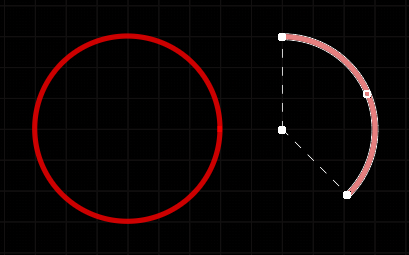
Two placed Arcs; on the left is a Full Circle Arc, on the right is an Arc selected for editing.
Summary
An arc is a primitive design object. It is essentially a circular track segment that can be placed on any layer. Arcs can have a variety of uses in PCB layout. For example, they can be used when defining component outlines on the overlay layers, or on a mechanical layer to indicate the board outline, edges of cutouts, and so on. They also can be used to produce curved paths while interactively routing. Arcs can be open or closed to create a circle (often referred to as a full circle arc).
Availability
Arcs are available for placement in both PCB and PCB Library Editors. There are four arc placement modes available (Center, Edge, Any Angle, and Full Circle).
- In the PCB Editor - to place an arc:
- Choose the required standard arc mode from the Place » Arc submenu.
- Right-click then choose the required standard arc mode from the Place » Arc submenu.
- Choose the required mode from the PCB Editor Active Bar. (Click and hold an Active Bar button to access other related commands. Once a command has been used, it will become the topmost item on that section of the Active Bar.)
- In the PCB Library Editor - to place an arc:
- Choose the required standard arc mode from the Place menu
- Choose the required mode from the PCB Library Editor Active Bar. (Click and hold an Active Bar button to access other related commands. Once a command has been used, it will become the topmost item on that section of the Active Bar.)
Placement
The way in which an arc is placed depends on the particular method of placement that you have chosen to invoke. Four different methods of arc placement are supported:
- Place arc by center – this method enables you to place an arc object using the arc center as the starting point.
- Place arc by edge – this method enables you to place an arc object using the edge of the arc as the starting point. The arc angle is fixed at 90°.
- Place arc by edge (any angle) – this method enables you to place an arc object using the edge of the arc as the starting point. The angle of the arc can be any value.
- Place full circle arc – this method enables you to place a 360° (full circle) arc.
Placing an Arc Starting at the Center
Command pages: Place Arc by Center
After launching the command, the cursor will change to a cross-hair and you will enter arc placement mode. Placement is made by performing the following sequence of actions:
- Click or press Enter to anchor the center point of the arc.
- Move the cursor to adjust the radius of the arc then click or press Enter to set it.
- Move the cursor to adjust the start point for the arc then click or press Enter to anchor it.
- Move the cursor to change the position of the arc's end point then click or press Enter to anchor it and complete placement of the arc.
- Continue placing further arcs or right-click or press Esc to exit placement mode.
Placing an Arc Starting at the Edge
Command pages: Place Arc by Edge
After launching the command, the cursor will change to a cross-hair and you will enter arc placement mode. Placement is made by performing the following sequence of actions:
- Click or press Enter to anchor the start point for the arc.
- Move the cursor to change the position of the arc's end point then click or press Enter to anchor it and complete placement of the arc.
- Continue placing further arcs or right-click or press Esc to exit placement mode.
Placing an Arc Starting at the Edge (any angle)
Command pages: Place Arc by Edge (Any Angle)
After launching the command, the cursor will change to a cross-hair and you will enter arc placement mode. Placement is made by performing the following sequence of actions:
- Click or press Enter to anchor the start point for the arc.
- Move the cursor to adjust the radius of the arc then click or press Enter to anchor the center point.
- Move the cursor to change the position of the arc's end point then click or press Enter to anchor it and complete placement of the arc.
- Continue placing further arcs or right-click or press Esc to exit placement mode.
Placing a Full Circle Arc
Command pages: Place Full Circle
After launching the command, the cursor will change to a crosshair and you will enter arc placement mode. Placement is made by performing the following sequence of actions:
- Click or press Enter to anchor the center point of the arc.
- Move the cursor to adjust the radius of the arc then click or press Enter to set it and complete placement of the arc.
- Continue placing further arcs or right-click or press Esc to exit placement mode.
Additional Placement Actions
Additional actions that can be performed during placement are:
- For all methods (excluding full circle arcs), press the Spacebar before defining the arc's end point to render the arc in the opposite direction.
- Press the L key to flip the arc to the other side of the board – note that this is only possible prior to anchoring the arc's start/center point.
- Press the + and - keys (on the numeric keypad) or use the Shift+Ctrl+Wheelroll shortcuts to cycle forward and backward through all visible layers in the design to change placement layer quickly.
- Press the Tab key to open the Arc mode of the Properties panel from where properties for the arc can be changed on the fly. When this is done interactive editing will pause so that the panel can be used, click the
 button that appears in the center of the design space to return to the interactive arc placement mode or press Esc.
button that appears in the center of the design space to return to the interactive arc placement mode or press Esc.
Graphical Editing
This method of editing allows you to select a placed arc object directly in the design space and graphically change its size, shape or location.
When an arc object is selected, the following editing handles are available:
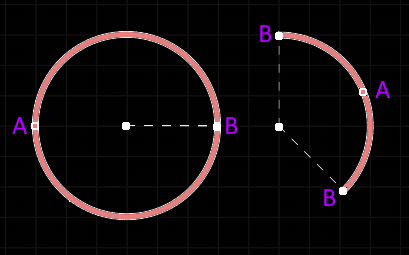
A selected Arc
- Click and drag A to adjust the radius.
- Click and drag B to adjust the end points (start and end angles).
- Click anywhere on the arc away from editing handles then drag to reposition it. Alternatively, click and drag on the arc center-point. While dragging, the arc can be rotated or mirrored:
- Press the Spacebar to rotate the arc counterclockwise or Shift+Spacebar for clockwise rotation. Rotation is in accordance with the value for the Rotation Step, defined on the PCB Editor – General page of the Preferences dialog.
- Press the X or Y keys to mirror the arc along the X-axis or Y-axis.
Non-Graphical Editing
The following methods of non-graphical editing are available.
Editing via the Arc Dialog or Properties Panel
Properties page: Arc Properties
This method of editing uses the associated Arc dialog and Properties panel mode to modify the properties of an Arc object.
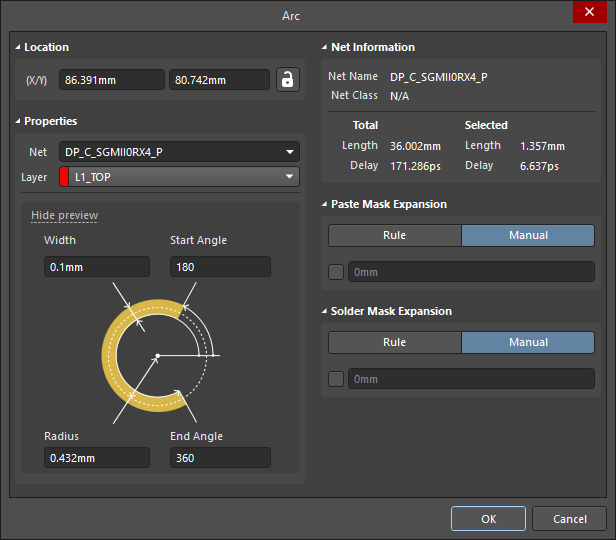
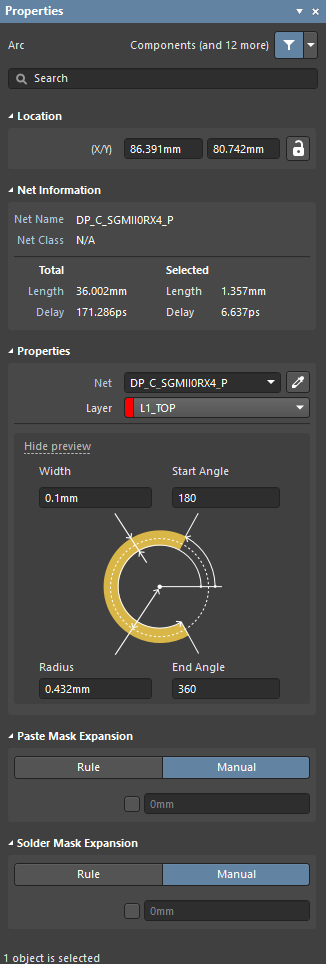
The Arc dialog (the first image) and the Arc mode of the Properties panel (the second image)
During placement, the Arc mode of the Properties panel can be accessed by pressing the Tab key. Once the Arc is placed, all options appear.
After placement, the Arc dialog can be accessed by:
- Double-clicking on the placed Arc object.
- Placing the cursor over the Arc object, right-clicking then choosing Properties from the context menu.
After placement, the Arc mode of the Properties panel can be accessed in one of the following ways:
- If the Properties panel is already active, select the Arc object.
- After selecting the Arc object, select the Properties panel from the Panels button at the bottom right of the design space or select View » Panels » Properties from the main menus.
Editing Multiple Objects
The Properties panel supports editing multiple objects, where the property settings that are identical in all currently selected objects may be modified. When multiples of the same object type are selected manually, via the Find Similar Objects dialog or through a Filter or List panel, a Properties panel field entry can be edited for all selected objects. If values of a property are different for objects in the selection, the appropriate field will be shown as an asterisk (*) – a new property value will be applied to all selected objects.
Editing via a List Panel
Panel pages: PCB List, PCB Filter, PCBLIB List, PCBLIB Filter
A List panel allows you to display design objects from one or more documents in tabular format, enabling quick inspection and modification of object attributes. Used in conjunction with appropriate filtering – by using the applicable Filter panel, or the Find Similar Objects dialog – it enables the display of just those objects falling under the scope of the active filter – allowing you to target and edit multiple design objects with greater accuracy and efficiency.
