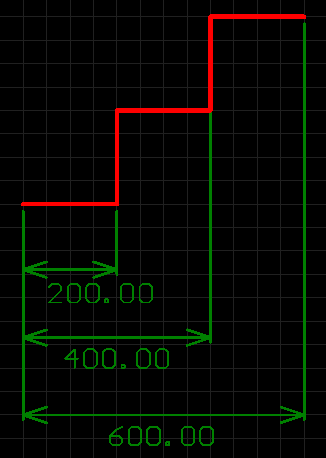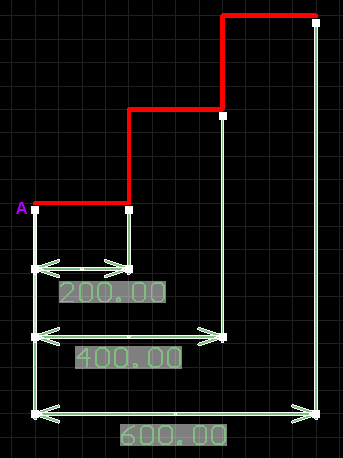Baseline Dimension
This document is no longer available beyond version 4. Information can now be found here: Baseline Dimension for version 5
Parent page: PCB Design Objects
Summary
A baseline dimension is a group design object. It allows for the dimensioning of a linear distance of a collection of references, relative to a single base reference. The first point chosen is the 'base'. All subsequent points are relative to this first point. The dimension value in each case is therefore the distance between each reference point and the 'base', measured in the default units. The references may be objects (tracks, arcs, pads, vias, text, fills, polygons, or components) or points in free space.
Availability
Baseline dimension objects are available for placement in both the PCB editor and the PCB Library editors in one of the following ways:
PCB Editor:
- Choose Place » Dimension » Baseline from the main menus.
- Click the Baseline Dimension button (
 ) in the drop-down on the Active Bar located at the top of the design space. (Click and hold an Active Bar button to access other related commands. Once a command has been used, it will become the topmost item on that section of the Active Bar.)
) in the drop-down on the Active Bar located at the top of the design space. (Click and hold an Active Bar button to access other related commands. Once a command has been used, it will become the topmost item on that section of the Active Bar.) - Click the
 button on the Place Dimension drop-down (
button on the Place Dimension drop-down (  ) of the Utilities toolbar.
) of the Utilities toolbar. - Right-click in the design space then choose the Place » Dimension » Baseline command from the context menu.
PCB Library Editor:
- Choose Place » Dimension » Baseline from the main menus.
- Click the Baseline Dimension button (
 ) in the drop-down on the Active Bar located at the top of the design space. (Click and hold an Active Bar button to access other related commands. Once a command has been used, it will become the topmost item on that section of the Active Bar.)
) in the drop-down on the Active Bar located at the top of the design space. (Click and hold an Active Bar button to access other related commands. Once a command has been used, it will become the topmost item on that section of the Active Bar.)
Placement
After launching the command, the cursor will change to a cross-hair and you will enter dimension placement mode. Placement is made by performing the following sequence of actions:
- Position the cursor and click or press Enter to anchor the dimension start point (this is the first reference point or 'base').
- Move the cursor to the required end point and click or press Enter to anchor the dimension end point (this is the second reference point).
- The text can now be initially positioned. Click or press Enter when the text is in the desired position to effect placement.
- Move the cursor to subsequent reference points and click or press Enter twice to effect placement (first click to anchor to a reference and second click after positioning the text).
- When all required references in the baseline dimension have been covered, right-click or press Esc to exit placement mode.
Additional actions that can be performed during placement are:
- Press the + and - keys (on the numeric keypad) to cycle forward and backward through all visible layers in the design respectively – to change placement layer quickly.
- Press Spacebar to rotate the dimension counterclockwise or Shift+Spacebar for clockwise rotation. Rotation is in accordance with the value for the Rotation Step defined on the PCB Editor – General page of the Preferences dialog.
- Press the Tab key to access an associated properties panel, from where properties for the dimension can be changed on the fly.
Graphical Editing
This method of editing allows you to select a placed baseline dimension object directly in the design space and change properties such as the position of its text and its reference points graphically.
When a baseline dimension object is selected, the following editing handles are available:
- Click and drag the handles at arrows to adjust the dimension text position parallel to the extensions.
- Click and drag A to move the base point of the dimension.
- Click and drag subsequent handles to move each reference individually, with respect to the base.
If the baseline dimension object is totally non-referenced (i.e. it is not attached to any reference design objects) click anywhere on it – away from editing handles – and drag to reposition it. While dragging, the baseline dimension can be rotated (Spacebar/Shift+Spacebar) or mirrored (X or Y keys to mirror along the X-axis or Y-axis respectively).
Non-Graphical Editing
The following methods of non-graphical editing are available.
Editing via the Baseline Dimension Dialog or Properties Panel
Properties page: Baseline Dimension Properties
This method of editing uses the associated Baseline Dimension dialog and Properties panel mode to modify the properties of a Baseline Dimension object.
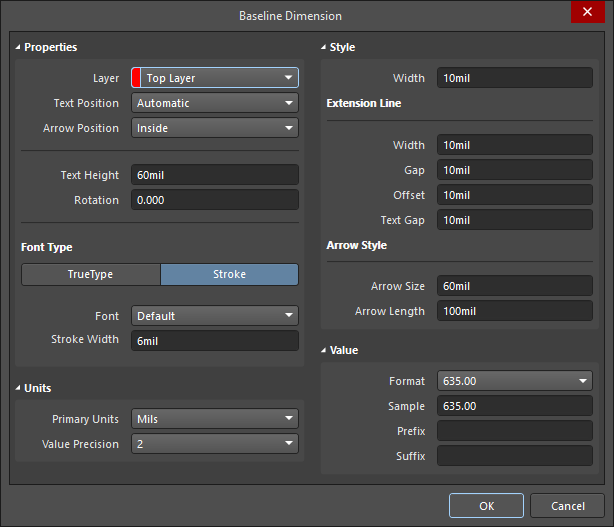
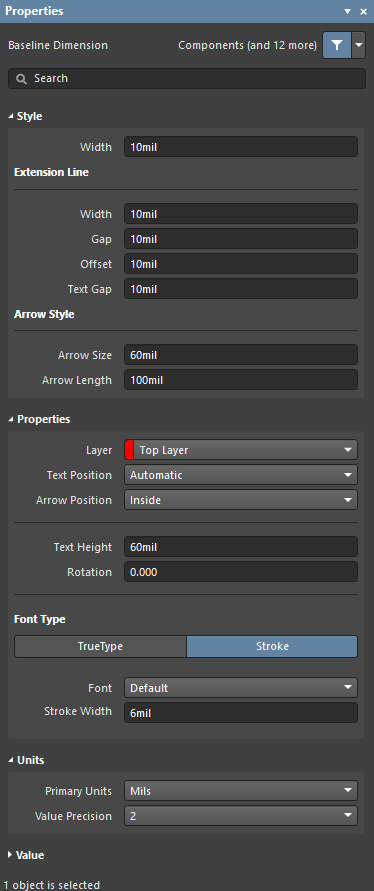 The Baseline Dimension dialog (the first image) and the Baseline Dimension mode of the Properties panel (the second image)
The Baseline Dimension dialog (the first image) and the Baseline Dimension mode of the Properties panel (the second image)
During placement, the Baseline Dimension mode of the Properties panel can be accessed by pressing the Tab key. Once the Baseline Dimension is placed, all options appear.
After placement, the Baseline Dimension dialog can be accessed by:
- Double-clicking on the placed Baseline Dimension object.
- Placing the cursor over the Baseline Dimension object, right-clicking then choosing Properties from the context menu.
After placement, the Baseline Dimension mode of the Properties panel can be accessed in one of the following ways:
- If the Properties panel is already active, select the Baseline Dimension object.
- After selecting the Baseline Dimension object, select the Properties panel from the Panels button at the bottom right of the design space or select View » Panels » Properties from the main menus.
Editing Multiple Objects
The Properties panel supports editing multiple objects, where the property settings that are identical in all currently selected objects may be modified. When multiples of the same object type are selected manually, via the Find Similar Objects dialog or through a Filter or List panel, a Properties panel field entry can be edited for all selected objects. If values of a property are different for objects in the selection, the appropriate field will be shown as an asterisk (*) – a new property value will be applied to all selected objects.
Editing via a List Panel
Panel pages: PCB List, PCB Filter, PCBLIB List, PCBLIB Filter
A List panel allows you to display design objects from one or more documents in tabular format, enabling quick inspection and modification of object attributes. Used in conjunction with appropriate filtering – by using the applicable Filter panel, or the Find Similar Objects dialog – it enables the display of just those objects falling under the scope of the active filter – allowing you to target and edit multiple design objects with greater accuracy and efficiency.
Notes
- A baseline dimension object can be moved in the following ways:
- Selecting both the dimension object and the objects that are being dimensioned. The whole can be dragged to a new location as required.
- Selecting an object that is being dimensioned only. The dimension text will follow the object in its alignment plane only. The dimension extensions will expand/contract to keep the relationship between dimension and object being dimensioned.
- Selecting the dimension object only. It is important to note that the dimension cannot be moved on its own if it is referenced by a design object. To move the dimension only, it must first be detached from the objects it is dimensioning.
- The dimension's value automatically updates as its start or end points are moved. Likewise, if the position of an object that a reference point of the dimension is anchored to is changed, the dimension will update and expand/contract to reflect this.
- Baseline dimensions are group objects consisting of text and track segments. They can be converted to their set of primitive objects by choosing Tools » Convert » Explode Dimension to Free Primitives from the main menus. Once exploded, a dimension object can no longer be manipulated as a group object.