Bending Line
This document is no longer available beyond version 4.0. Information can now be found here: Bending Zone Definition for version 5
Parent page: PCB Design Objects
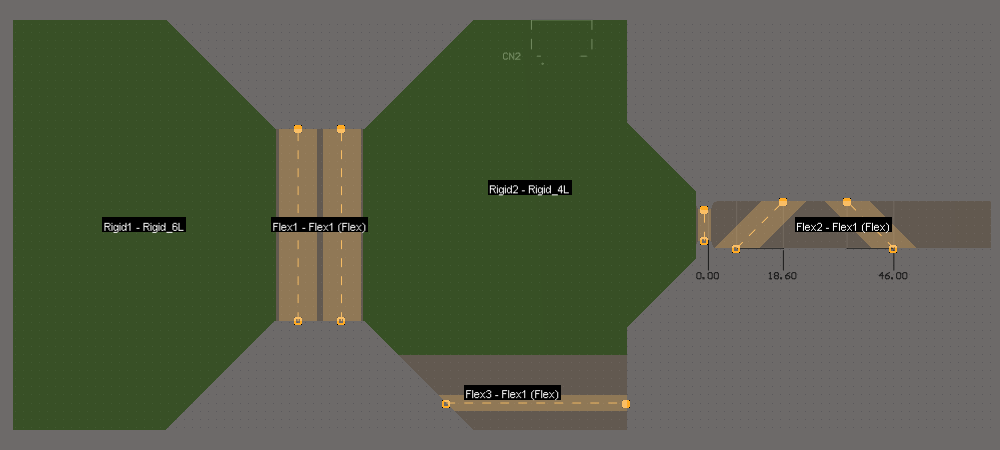
A board with multiple Bending Lines (shown as orange dashed lines) each defines the position and properties of a physical bend in a flexible region of the board. The orange band denotes the area that curves.
Summary
A Bending Line is a PCB object that defines the properties of a bend in a flexible region of a printed circuit board. When a Bending Line is placed across a Board Region it defines where and how that region should bend, including the bend angle and the radius of the bend. When the PCB is displayed in 3D Layout Mode the bends can be applied, providing a real-world view of the behavior of the rigid-flex design as it folds and unfolds.
A Bending Line is placed over the flexible region and configured so the board can fold 180 degrees.
Availability
Bending Lines are available in the PCB Editor when the View mode is set to Board Planning Mode (View » Board Planning Mode or press the 1 shortcut).
Placement
To place a Bending Line:
- Select View » Board Planning Mode (or press the 1 shortcut) to enter Board Planning Mode.
- Select Place » Define Bending Line from the main menus, or click the
 button on the Active Bar.
button on the Active Bar. - A Bending Line is placed over the required Board Region, it does not attach to it (Bending Lines are associated with one or more Board Regions by the Stack Regions property). Click near the edge of the Board Region to define the Bending Line start location.
- Move the cursor to the required end location and click to place the Bending Line. Note that at least one end of the Bending Line must touch or cross the boundary of the Board Region that it applies to.
- You remain in Bending Line placement mode, ready to place another Bending Line if required. If not, right-click or press Esc to exit Bending Line placement mode.
- Select the Bending Line and in the Properties panel, configure the:
- Radius
- Bend Angle
- Stack Regions (only required if there are multiple Board Regions under the Bending Line - enable only those regions that this bend applies to)
- Fold Index (only required if you need to control the order that multiple bends are applied to your board, the bend with the lowest Fold Index value is applied first)
Graphical Editing
A Bending Line can be graphically edited by manipulating the vertices at each end of the line, using a select and drag method.
Moving a Bending Line
- Select View » Board Planning Mode (or press the 1 shortcut) to enter Board Planning Mode.
- Click and hold on the vertex at either end of the Bending Line, then drag that vertex to the required location and release the mouse button. The cursor will be constrained to the current cursor snap settings, press Ctrl+E to change the settings as you work.
- The bend location will be redefined by the Bending Line's new position.
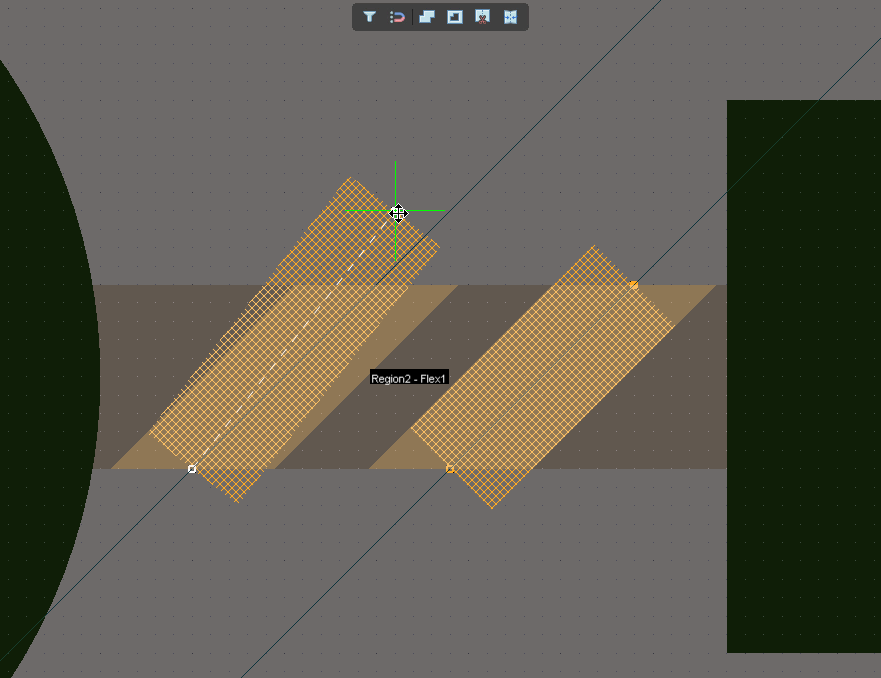
Select and drag a Bending Line vertex to change the Bending Line's position on the board - the cursor will be constrained by the current cursor snap settings.
Deleting a Bending Line
- Select View » Board Planning Mode (or press the 1 shortcut) to enter Board Planning Mode.
- Click and hold on one of its vertices to select the Bending Line, then press the Delete key.
Non-Graphical Editing
Properties page: Bending Line Properties
This method of editing uses the Bend mode of the Properties panel to modify the properties of a Bending Line object.
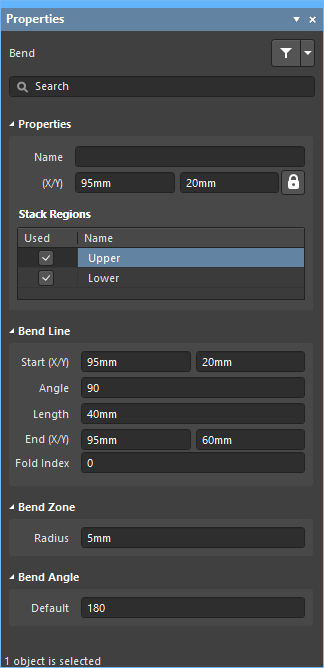
The Bending Line mode of the Properties panel
After placement, the Bend mode of the Properties panel can be accessed in one of the following ways:
- If the Properties panel is already active, select the Bending Line object.
- After selecting the Bending Line object, select the Properties panel from the Panels button at the bottom right of the design space or select View » Panels » Properties from the main menus.
