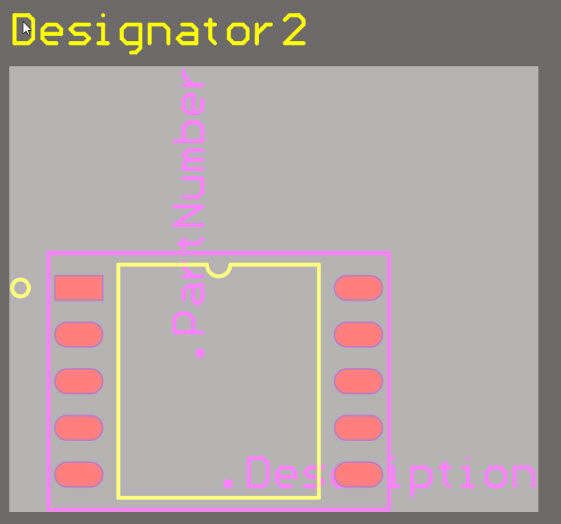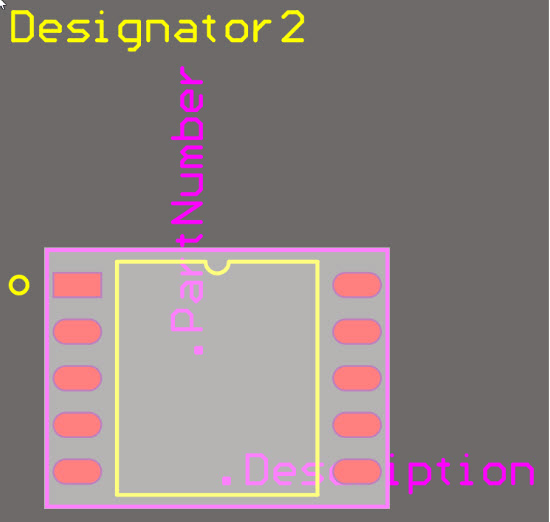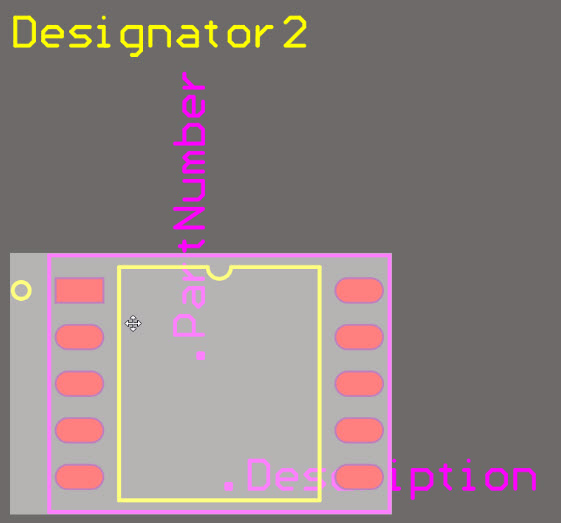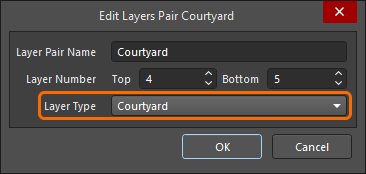Component
This document is no longer available beyond version 4. Information can now be found here: Component for version 5
Parent page: PCB Design Objects
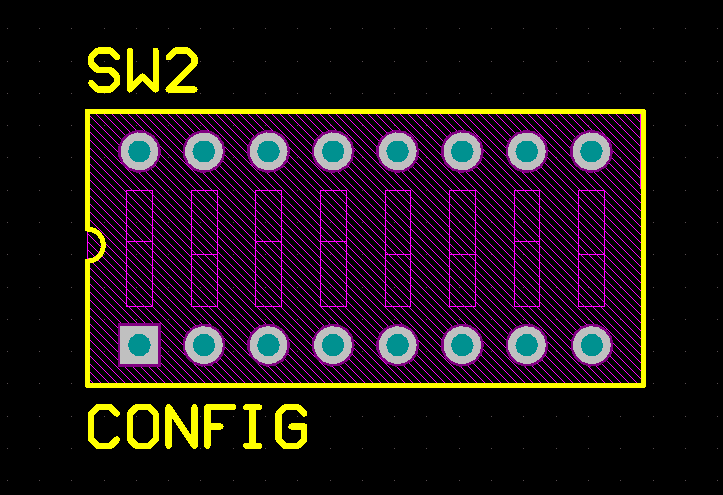
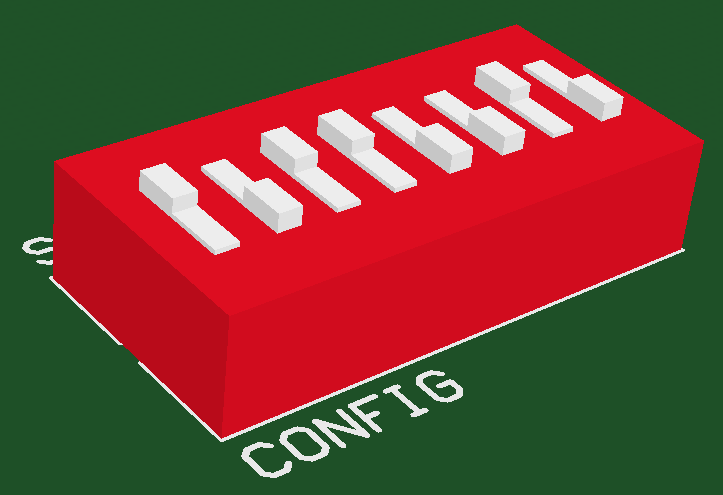
The component footprint defines the component mounting and connections on the PCB and can also include 3D body objects to define the actual component.
Summary
The component footprint defines the space and connection points needed to mount the physical component on the printed circuit board. It is a group object made up of a collection of simple primitive objects, which could include pads, lines and arcs, as well as other design objects. The pads provide the mounting and connection points for the component pins. Additional design primitives, such as lines and arcs, are often included to define the outline of the component shape on the component overlay (silkscreen) layer.
The component footprint can also include optional 3D body objects, which define the physical space or envelope of the actual component that is mounted on the board. If the physical component has been defined using 3D body objects or imported STEP models, three-dimensional component clearance checking can be performed.
Component footprints are created in the PCB Library Editor by placing suitable design objects to create the shape required to mount and connect the component. The component reference point is the origin of the Library Editor design space, which can be set in the Library editor to: pin 1, the geometric center, or a user-defined location on the component.
To learn more about footprint creation, refer to Creating a PCB Footprint.
Availability
Component footprints are created in the PCB Library editor and placed in the PCB editor. PCB component footprints are automatically placed from the available libraries when the design is transferred from the schematic editor to the PCB editor. This is called Design Synchronization, which is a process to detect and resolve the differences between the schematic and the PCB.
Alternatively, a component can be placed directly in the PCB editor. To do this:
- Click Place » Component. If it is not active, the Components panel will open ready to locate the component required for placement.
- Select the component in the Components panel (View » Panels » Components), right-click then select Place <ComponentName>.
Placement
The process used to locate the required component footprint will depend on the method chosen to perform placement. Once the required footprint has been chosen for placement and is floating on the cursor:
- Press Tab to edit the properties of the component before it is placed.
- Press Spacebar to rotate the component counterclockwise (Shift+Spacebar for clockwise). The default rotation step is 90 degrees. To change this setting, use the Rotation Step value in the PCB Editor - General page of the Preferences dialog.
- If the component is being rotated, the Designator and Comment strings can be configured to hold their orientation, or to rotate with the footprint. This behavior is controlled by the Autoposition setting for these strings. The defaults can be set by editing the default Component on the PCB Editor - Defaults page of the Preferences dialog. Note that setting the default will not affect any components that have already been placed.
- Press the L shortcut to flip the component to the bottom side of the board. Do not use the X or Y keys as this will mirror the part but not change its layer.
Placing From the Components Panel
To place from the Components panel:
- To enable desired components in the panel, connect to an available Workspace or click
 then select File-based Libraries Preferences from the drop-down to open the Available File-based Libraries dialog. Use the dialog to add (on the Project tab) or select (on the Installed tab) a library.
then select File-based Libraries Preferences from the drop-down to open the Available File-based Libraries dialog. Use the dialog to add (on the Project tab) or select (on the Installed tab) a library. - Once footprint libraries have been enabled, the Components panel will refresh with the available components for that library.
With the part selected in the panel, placement of the component can be made in the following ways:
- Right-click then select Place <ComponentName> from the context menu.
- Double-click on the selected component. The component will appear floating in the design space. Place the component in the desired location then click to place.
- Click and hold the component's name in the Components panel then drag the component to the desired location and click to place it. This is a 'single shot' placement technique, meaning only a single instance of the chosen component can be placed. The other methods allow multiple instances to be placed.
Graphical Editing
Graphical component editing is limited to moving, rotating, and flipping. When a component is selected in the design space it is highlighted in the current selection color as shown in the image below. To graphically manipulate a selected component:
- Press Delete to remove the selected component from the design.
- Click, hold and drag to move the selected component. The cursor will jump to the component reference point, or the nearest pad center if the Smart Component Snap option is enabled on the PCB Editor - General page of the Preferences dialog.
- While a component is moving on the cursor press the Spacebar to rotate it (Shift+Spacebar to rotate in the other direction).
- While a component is moving on the cursor press the L key to flip it to the other side of the board.
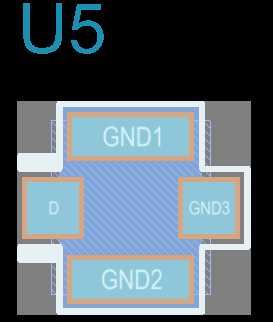 Click once to select a component or click, hold and drag to move it.
Click once to select a component or click, hold and drag to move it.
Component Selection
When you click and select a component, the selection bounding box appears. Traditionally, the default bounding box behavior has been to use the smallest rectangle that encloses all of the primitives in that component, excluding the designator and comment strings.
To provide better support for more complex component shapes, the PCB.ComponentSelection Advanced Setting was added (click Advanced Settings on the System – General page of the Preferences dialog). This option gives the designer control over which layers are used to define the bounding box. After changing the PCB.ComponentSelection value in the Advanced Settings dialog, you will need to restart Altium NEXUS in order for the change to take effect.
The advanced option supports three modes (enter the value 0, 1 or 2; the default mode is 2):
0 - legacy mode- this mode combines geometries from all layers, except the Silkscreen Designator and Comment strings.1 - by layer mode- use the geometries from the first of the layers listed below that contains objects, with the following priority:- Courtyard Layer Type
- 3D Body Layer (STEP models are stored in a 3D Body object sized to the smallest rectangular prism that holds the model. This 3D Body is used, not the shape of the STEP model)
- Silkscreen Layer plus Copper Layers
- Copper Layers
2 - by graphic mode- this mode combines geometries on the Courtyard Layer Type, the Silkscreen, 3D Body objects and Copper layers. Strings are excluded.
Non-Graphical Editing
The following methods of non-graphical editing are available.
Editing via the Component Dialog or Properties panel
Properties page: Component Properties Panel
This method of editing uses the associated Component dialog and Properties panel mode to modify the properties of a Component object.
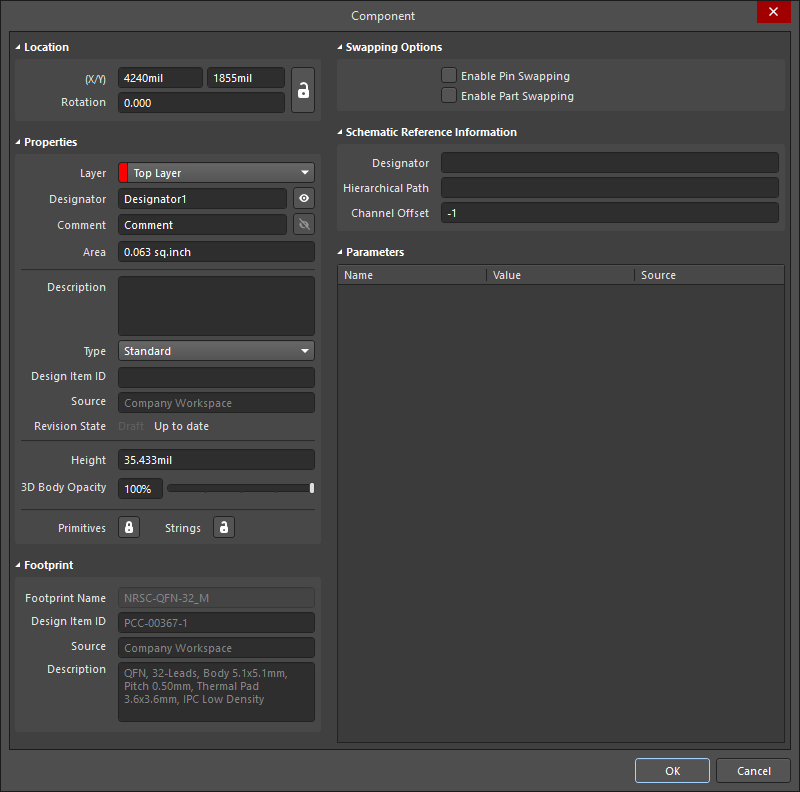
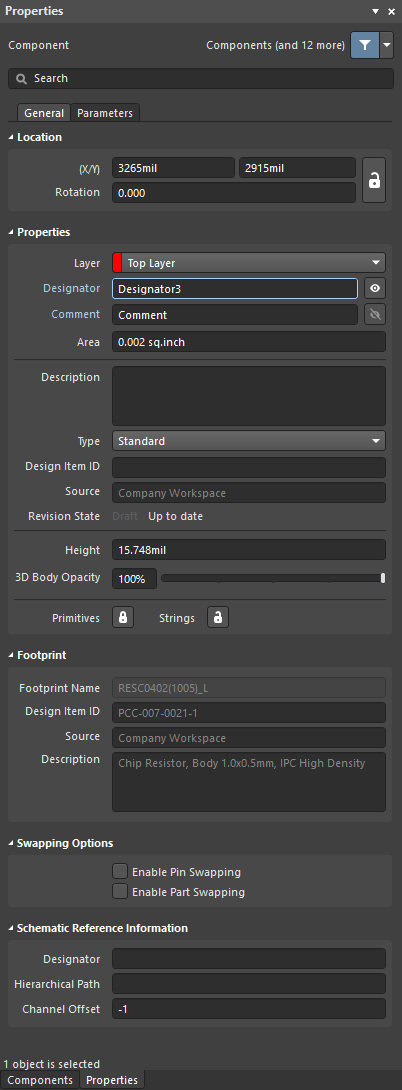
The Component dialog (the first image) and the Component mode of the Properties panel (the second image)
During placement, the Component mode of the Properties panel can be accessed by pressing the Tab key. Once the Component is placed, all options appear.
After placement, the Component dialog can be accessed by:
- Double-clicking on the placed Component object.
- Placing the cursor over the Component object, right-clicking then choosing Properties from the context menu.
After placement, the Component mode of the Properties panel can be accessed in one of the following ways:
- If the Properties panel is already active, seelct the Component object.
- After selecting the Component object, select the Properties panel from the Panels button at the bottom right of the design space or select View » Panels » Properties from the main menus.
Editing Multiple Objects
The Properties panel supports editing multiple objects, where the property settings that are identical in all currently selected objects may be modified. When multiples of the same object type are selected manually, via the Find Similar Objects dialog or through a Filter or List panel, a Properties panel field entry can be edited for all selected objects. If values of a property are different for objects in the selection, the appropriate field will be shown as an asterisk (*) – a new property value will be applied to all selected objects.
Editing via a List Panel
Panel page: PCB List, PCB Filter
A List panel allows you to display design objects from one or more documents in tabular format, enabling quick inspection and modification of object attributes. Used in conjunction with appropriate filtering – by using the applicable Filter panel, or the Find Similar Objects dialog – it enables the display of just those objects falling under the scope of the active filter – allowing you to target and edit multiple design objects with greater accuracy and efficiency.