PCB Panel - 3D Models Mode
Parent page: PCB Panel
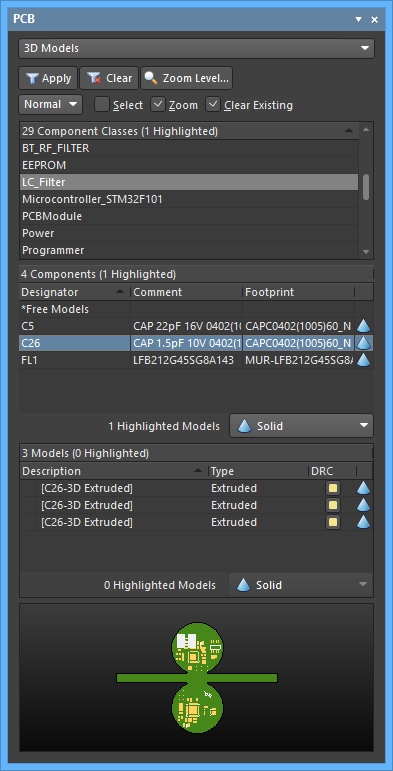
The 3D Models mode of the PCB panel
Summary
The PCB panel allows you to browse the current PCB design using a range of filter modes to determine which object types or design elements are listed, highlighted or selected. The panel also has editing modes for specific object types or design elements that provide dedicated controls for editing procedures. You also can access the properties for any element listed in the panel.
The three main regions of the panel when in 3D Models mode are:
- Component Classes
- Specific Components associated with the component class that have associated 3D body object(s) or free models (non-PCB mounted, free-floating 3D bodies)
- The individual 3D bodies for each component or free Model(s)
Panel Access
When the PCB Editor is active, click the Panels button at the bottom-right corner of the workspace then select PCB from the context menu. Alternatively, you can access the panel through the View » Panels » PCB command.
Once the PCB panel has been opened, select the 3D Models option from the drop-down menu at the top of the PCB panel to enter 3D Models mode.
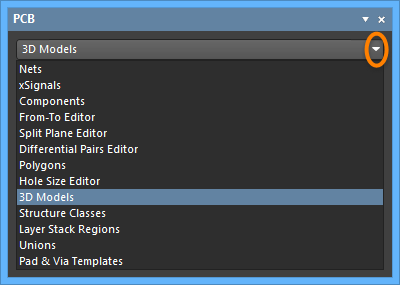
Browsing 3D models
As you click on a specific component in the Components region of the panel, filtering will be applied using the component as the scope of the filter. The visual result (in the design editor window) is determined by the highlighting methods enabled (Mask/Dim/Normal, Select, and Zoom). Multiple rule entries can be selected using standard Shift+Click and Ctrl+Click features.
Double-click a component entry in the Components region of the panel (or right-click then choose Properties) to open the associated mode of the Properties panel where you can edit its properties in detail.
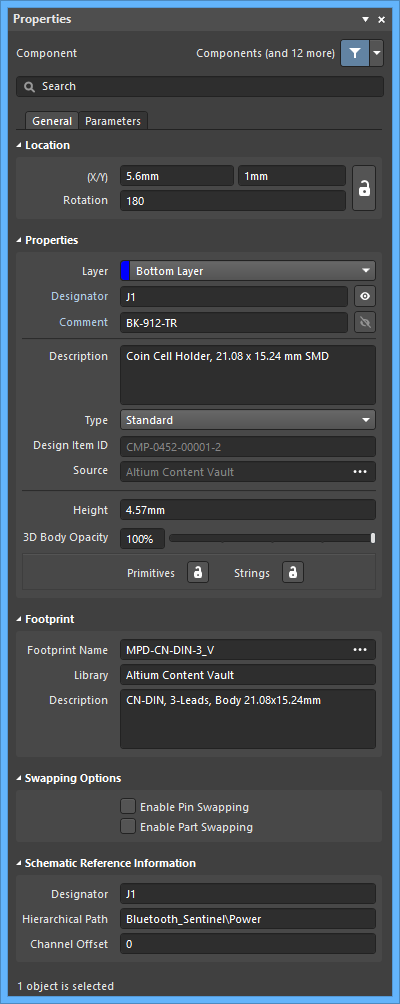
Similarly, double-click a model entry in the Models region of the panel (or right-click then choose Properties) to open the associated mode of the Properties panel in which you can edit the complete 3D body properties.
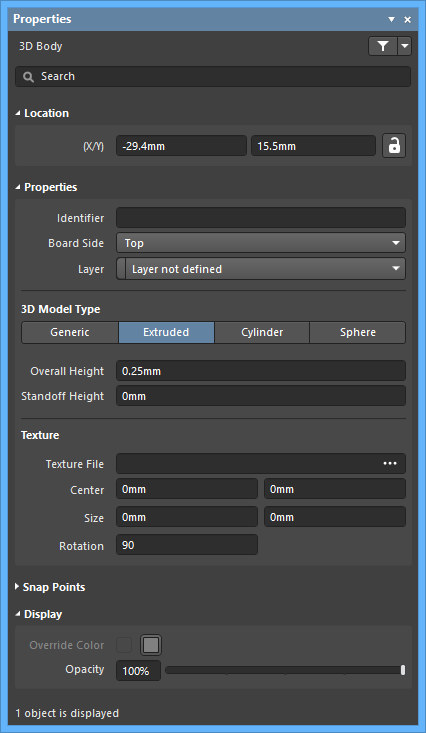
When selecting a component's constituent models from the Models list area in the PCB panel, the view in the editor workspace will zoom, dim/mask or select accordingly.
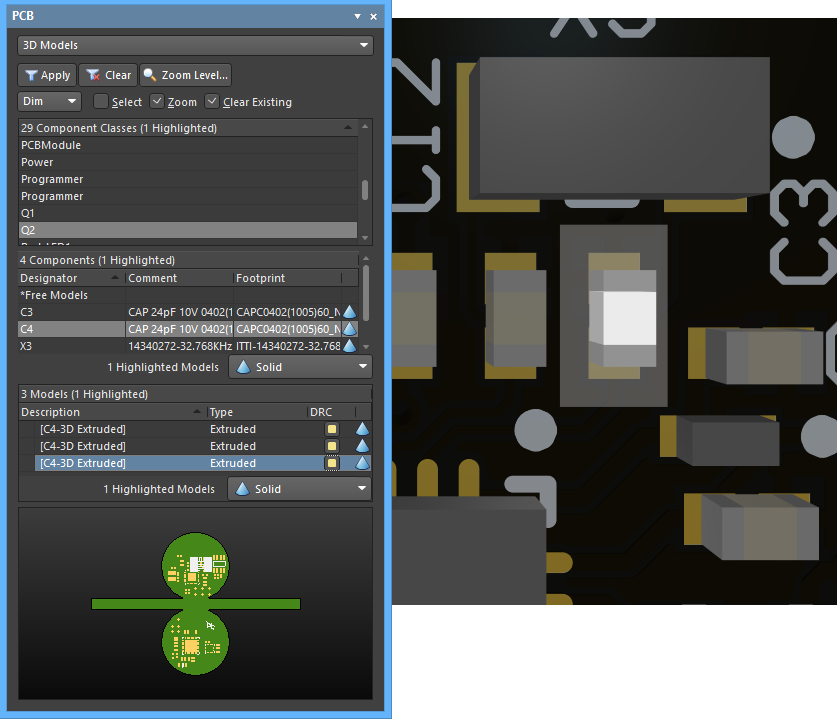
An individual model selected from a component.
The PCB panel can be used to select display properties for 3D models. The ![]() icons represent different levels of transparency from 100% (hidden) down to 0% (solid) in increments of 25%. You can select multiple components and apply the same display controls to them at once using the Highlighted Models options.
icons represent different levels of transparency from 100% (hidden) down to 0% (solid) in increments of 25%. You can select multiple components and apply the same display controls to them at once using the Highlighted Models options.
The  icon may be used to enable or disable Design Rule Checking of 3D object types that contain a STEP model. The icon may be clicked once to uncheck (or disable) the feature, or clicked twice to check (or enable) the feature.
icon may be used to enable or disable Design Rule Checking of 3D object types that contain a STEP model. The icon may be clicked once to uncheck (or disable) the feature, or clicked twice to check (or enable) the feature.
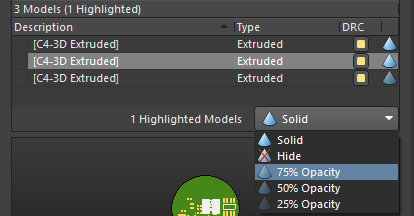
The selected model being set to 75% Opacity. Multiple models can also be selected and changed in one step.
Multiple model entries can be selected using standard Shift+Click and Ctrl+Click features providing full control over the 3D Model view and the base 3D elements that make up a component.
