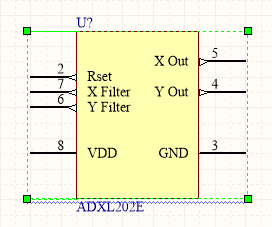Part
Parent page: Schematic Objects
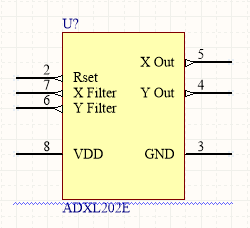 The Part represents the actual physical electronic component.
The Part represents the actual physical electronic component.
Summary
A part is an electrical design primitive. It is a schematic symbol that represents an electronic device, such as a resistor, a switch, an operational amplifier, a voltage regulator, etc. Parts are stored within components in schematic component libraries. Note that each component can contain one or more parts. Along with a symbolic representation of the component, the part also includes links to models, such as the PCB footprint, and also parameters that are used to document details such as component parameters and supplier information. How the model links and parameters are added to the part depends on the type of library storage being used.
Availability
Parts are available for placement in both the schematic and schematic library editors.
- In the schematic editor, click Place » Part.
- From the Components panel, right-click Place <ComponentName>.
- From the SCH Library panel when in the schematic library editor, click Place.
Placement
The way in which a part is placed on a schematic sheet depends on how and from where placement mode is invoked.
Placing from the Components Panel
In the schematic editor, the part selection and placement process is done from the Components panel.
- The panel displays the contents of the currently selected library. Use the drop-down next to the library name to choose another library.
- Use the mask field below the currently selected library field to filter the list and speed the searching process or scroll and select the required part.
- Click the
 button in the upper right corner to open the Available File-based Libraries dialog and add or remove libraries.
button in the upper right corner to open the Available File-based Libraries dialog and add or remove libraries. - Click the
 button in the upper right corner to open the File-based Libraries Search dialog and search for a part.
button in the upper right corner to open the File-based Libraries Search dialog and search for a part. - Click Place, double-click, or click and drag to place the selected component onto the active schematic sheet. While the part is floating on the cursor, it can be rotated (press Spacebar), mirrored along an axis (press X or Y), or edited (press Tab) before placement.
- The columns shown in the list of components in the currently selected library can be reorganized (click and drag) or reconfigured (right-click then choose Select Columns).
- Right-click in the workspace then choose Place » Text String from the context menu.
Searching for a Component
If you cannot locate the required part in the Components panel, use the Search feature. To do this, click Search to open the File-based Libraries Search dialog.
- The default search Scope is to search for Components in the Available File-based Libraries.
- Alternatively, the dialog also supports searching through Libraries on path stored in folders on a drive. To do this, enable the Libraries on path option then configure the Path options as required.
- The Filters use "AND" and, therefore, it is better to start with a simple filter and if there are many results, use the Refine last search mode to search within the results.
- Query search results are presented in the File-based Libraries Search dialog when selecting Helper.
Placing from the Schematic Library Editor
A part also can be placed directly from a library that is open in the schematic library editor from the SCH Library panel. Note that:
- Clicking the Place button in the panel will place the selected part (component) in the last active schematic sheet.
- While the part is floating on the cursor, it can be rotated (press Spacebar), mirrored along an axis (press X or Y), or edited (press Tab) before placement.
- If a part is placed directly from a library, that library does not need to be added in the Available File-based Libraries dialog first.
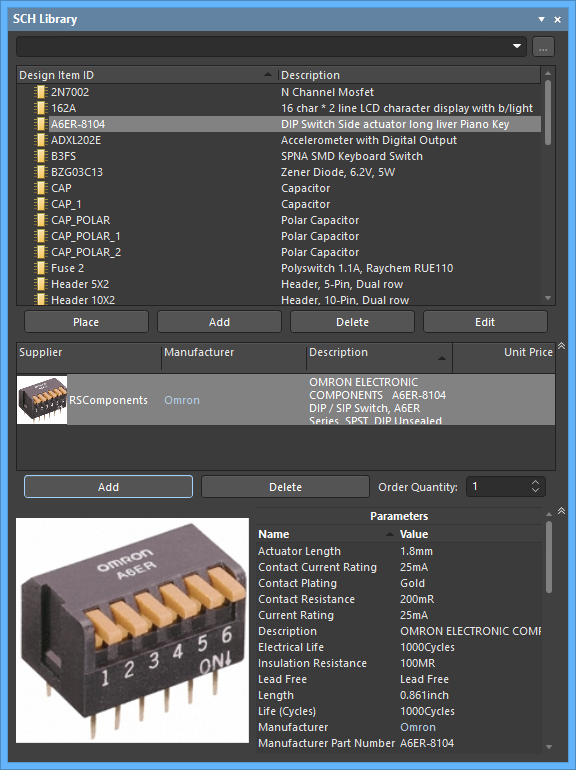 A Part can also be placed directly from an open Schematic Library using the SCH Library panel.
A Part can also be placed directly from an open Schematic Library using the SCH Library panel.
Placing from the Explorer Panel
In the schematic editor, the part selection and placement process is done from the Explorer panel. Click Place » Part to open the Explorer panel. Navigate to the desired part, right-click on the part then select Place. The selected part appears on the workspace with a crosshair. Click or Enter to place it.
Graphical Editing
Graphical editing for a part is limited to moving, rotating and mirroring. When a part is selected in the workspace, a dashed selection box will appear around it. To graphically manipulate a selected component:
- Press Delete to remove the selected part from the design.
- Click and hold to move the selected part. The cursor will jump to the nearest electrical hotspot (the wiring end of the nearest pin).
- While a part is moving on the cursor, press the Spacebar to rotate it counterclockwise (Shift+Spacebar to rotate it clockwise). Rotation is in 90° increments.
- While a part is moving on the cursor, press the X or Y key to mirror it along that axis.
Working Between the Schematic Component and the PCB Component
The software includes tools to help work between the component on the schematic and that same component on the PCB. These tools include Cross Probing, Cross Selection, and Selecting the PCB Components from the schematic.
Cross Probe
As the name implies, Cross Probe allows you to click on a component in one editor and jump to that component in the other editor. To Cross Probe:
- Click Cross Probe located on the schematic or PCB editor menu on the Tools menu.
- When you click the component in the schematic editor, it will be centered and zoomed in the PCB editor. The zoom level is set on the System - Navigation page of the Preferences dialog.
- The default behavior is to remain in the same editor, ready to cross probe another component. To switch to the other editor as you Cross Probe, hold the Ctrl key.
Cross Select Mode
Cross Select Mode selects the same component in the other editor. Note that it does not zoom and center. Cross Selection is either on or off. Click Tools » Cross Select Mode to toggle the mode on/off. Select multiple components by holding the Shift key as you click to select.
Selecting the PCB Components
This feature allows you to select multiple schematic components in a specific order, then place those same components in the PCB editor in the same order. To use this feature:
- Select the components on the schematic one by one (hold Shift as you click to select multiple components).
- Switch to the PCB editor then press the I, C shortcut to launch the Reposition Selected Components command. The Reposition Selected Components command is also available on the right-click menu after pressing the I shortcut.
Non-Graphical Editing
Via the Properties Panel
Properties page: Part Properties
This method of editing uses the associated Properties panel mode to modify the properties of a part object.
 The Component mode of the Properties panel
The Component mode of the Properties panel
During placement, the Component mode of the Properties panel can be accessed by pressing the Tab key.
After placement, the Component mode of the Properties panel can be accessed in one of the following ways:
- Double-click on the placed component line.
- Place the cursor over the component, right-click then choose Properties from the context menu.
- If the Properties panel is already active, select the component.
Editing Multiple Objects
The Properties panel supports multiple object editing, where the property settings that are identical in all currently selected objects may be modified. When multiples of the same object type are selected manually, via the Find Similar Objects dialog or through a Filter or List panel, a Properties panel field entry that is not shown as an asterisk (*) may be edited for all selected objects.
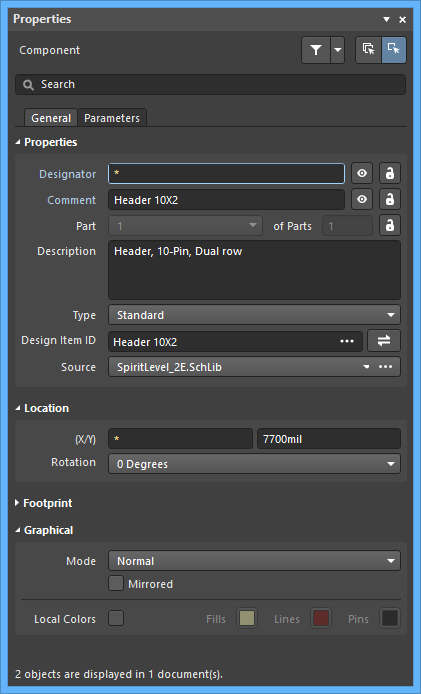
Via a List Panel
Panel pages: SCH List, SCHLIB List, SCH Filter, SCHLIB Filter
A List panel allows you to display design objects from one or more documents in tabular format enabling quick inspection and modification of object attributes. Used in conjunction with appropriate filtering - by using the applicable Filter panel, or the Find Similar Objects dialog - it enables the display of just those objects falling under the scope of the active filter – allowing you to target and edit multiple design objects with greater accuracy and efficiency.