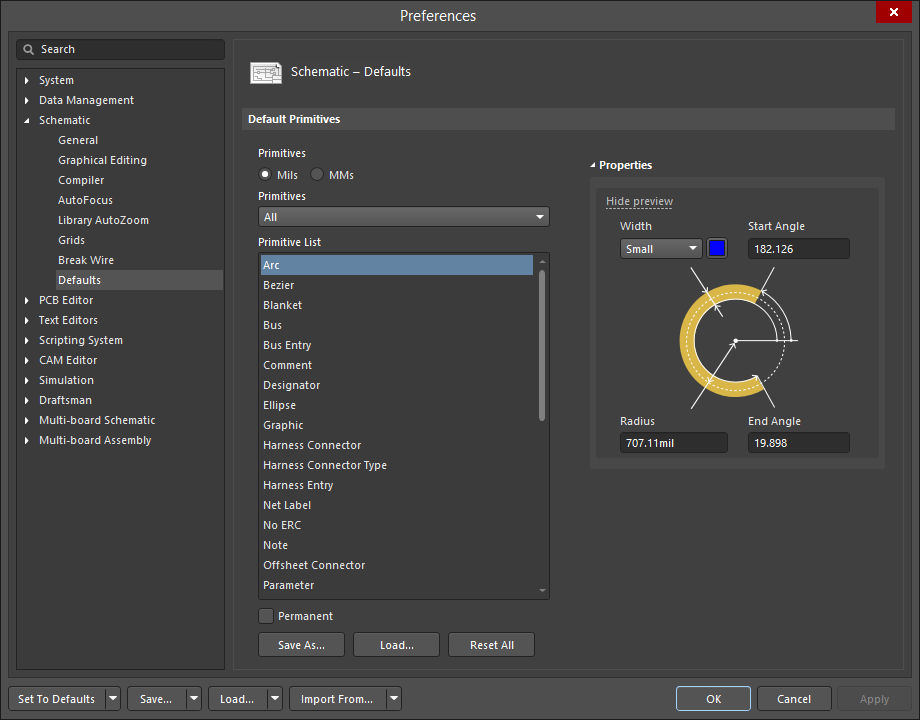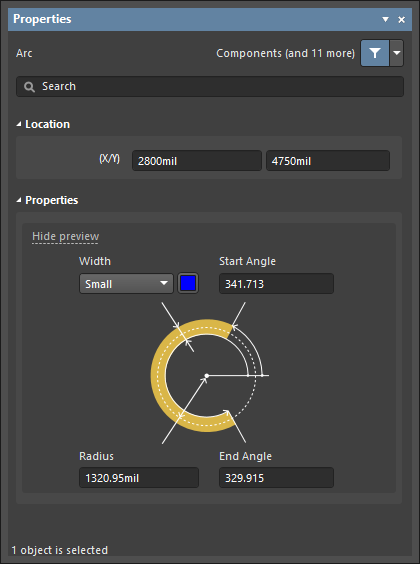Arc Properties
Created: April 08, 2021 | Updated: April 09, 2021
| Applies to version: 4
This document is no longer available beyond version 4. Information can now be found here: Arc Properties for version 5
Parent page: Arc
Schematic Editor object properties are definable options that specify the visual style, content and behavior of the placed object. The property settings for each type of object are defined in the following ways.
- Pre-placement settings – most Arc object properties, or those that can logically be pre-defined, are available as editable default settings on the Schematic - Defaults page of the Preferences dialog (accessed from the
 button at the top-right of the design space). Select the object in the Primitive List to reveal its options on the right.
button at the top-right of the design space). Select the object in the Primitive List to reveal its options on the right.
- Post-placement settings – all Arc object properties are available for editing in the Arc dialog and the Properties panel when a placed Arc is selected in the design space.
Location (Properties panel only)
- (X/Y)
- X (first field) - the current X (horizontal) coordinate of the reference point of the arc, relative to the current design space origin. Edit to change the X position of the arc. The value can be entered in either metric or imperial; include the units when entering a value whose units are not the current default.
- Y (second field) - The current Y (vertical) coordinate of the reference point of the arc, relative to the current origin. Edit to change the Y position of the arc. The value can be entered in either metric or imperial; include the units when entering a value whose units are not the current default.
Properties
- Width - use the drop-down to select the desired width. Choices are Smallest, Small, Medium, and Large. Click the color box to select the desired color for the arc.
- Radius - the radius of the arc.
- Start Angle - the start angle of the arc.
- End Angle - the end angle of the arc.