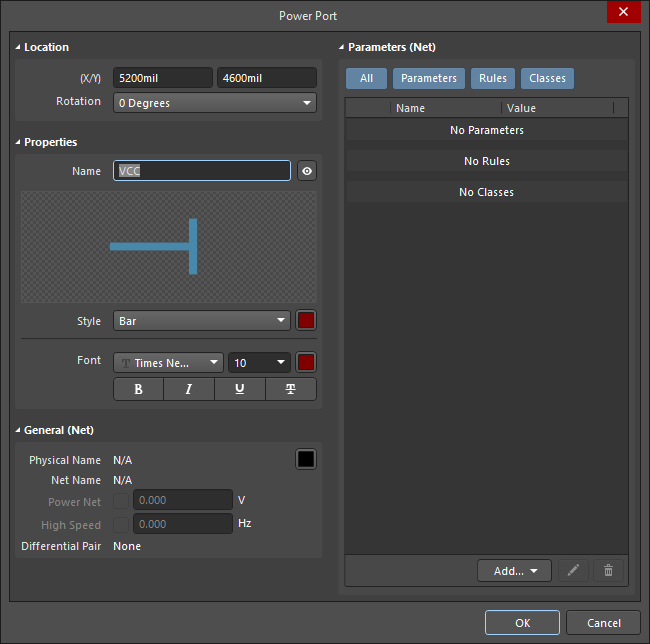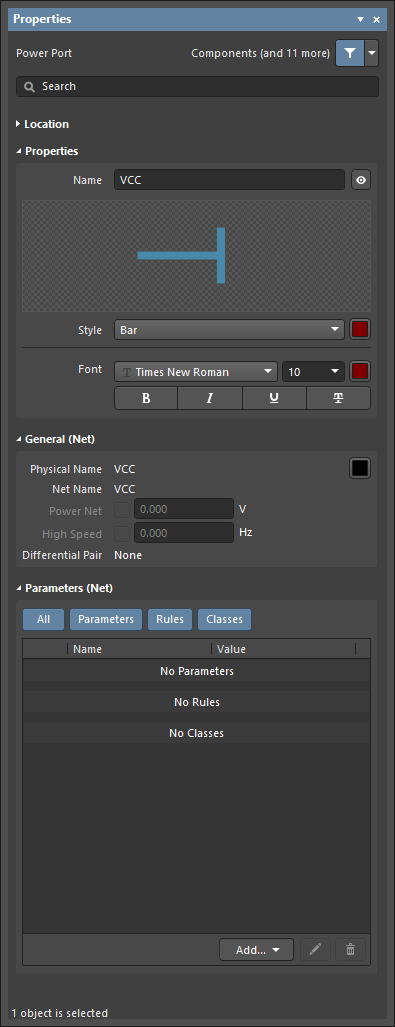Power Port Properties
Created: December 14, 2020 | Updated: April 09, 2021
| Applies to version: 4
This document is no longer available beyond version 4. Information can now be found here: Power Port Properties for version 5
Parent page: Power Port
Schematic Editor object properties are definable options that specify the visual style, content and behavior of the placed object. The property settings for each type of object are defined in two different ways:
- Pre-placement settings – most Power Port object properties, or those that can logically be pre-defined, are available as editable default settings on the Schematic - Defaults page of the Preferences dialog (accessed from
 at the top-right of the design space). Select the object in the Primitive List to reveal its options on the right.
at the top-right of the design space). Select the object in the Primitive List to reveal its options on the right.
- Post-placement settings – all Power Port object properties are available for editing in the Power Port dialog and the Properties panel when a placed Power Port is selected in the design space.
Location (Properties panel only)
- (X/Y)
- X (first field) - the current X (horizontal) coordinate of the reference point of the object, relative to the current design space origin. Edit to change the X position of the object. The value can be entered in either metric or imperial; include the units when entering a value whose units are not the current default.
- Y (second field) - The current Y (vertical) coordinate of the reference point of the object, relative to the current origin. Edit to change the Y position of the object. The value can be entered in either metric or imperial; include the units when entering a value whose units are not the current default.
- Rotation - use the drop-down to select the rotation.
Properties
- Name - the name of the power port. Use the eye icon to show/hide the name.
- Style - use the drop-down to select the style of the power object. The preview image updates according to your choice. Click the color box to choose the color.
- Font - use the controls to select the desired font, font size, color, and attributes to bold, italicize, etc., if desired.
General (Net)
Displays the properties of the nets assigned to the power port. Update as needed.
Parameters (Net)
- Selection buttons - click the desired objects to display in the grid.
- Add - use the drop-down to add the desired object(s) then define the values.