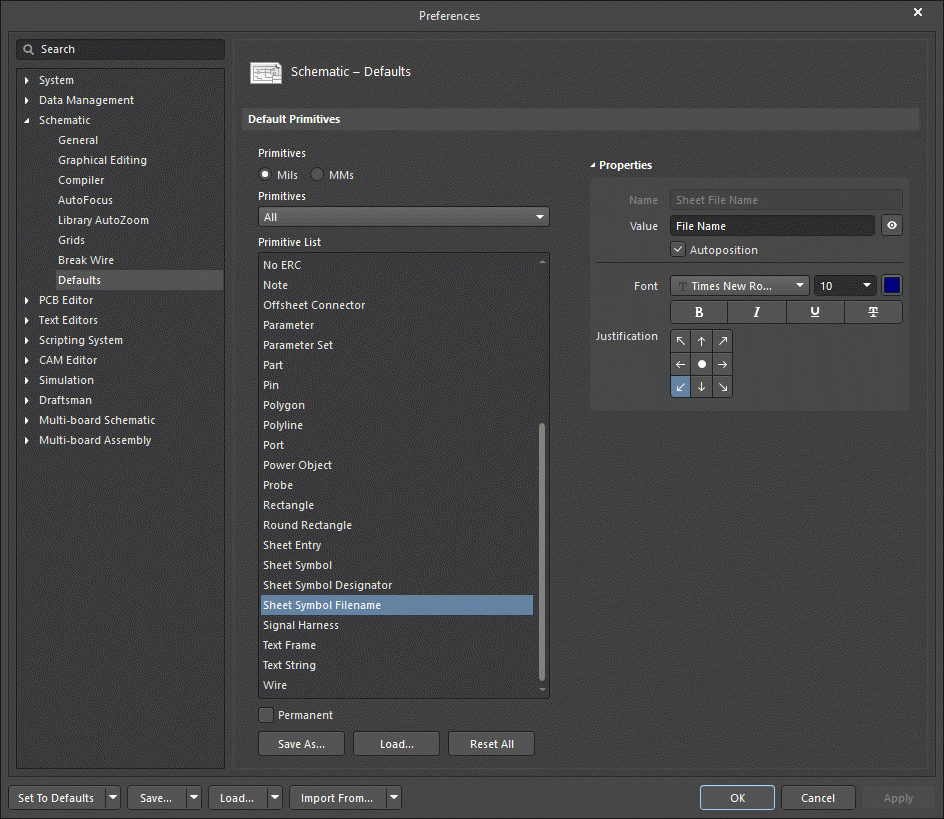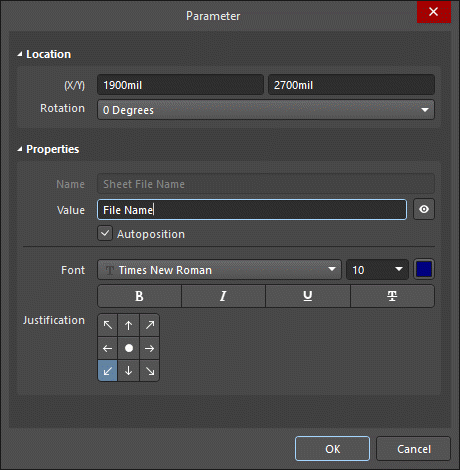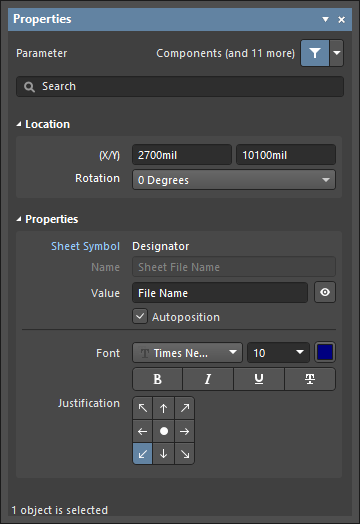Sheet Symbol Filename Properties
Created: April 09, 2021 | Updated: April 09, 2021
| Applies to version: 4
This document is no longer available beyond version 4. Information can now be found here: Sheet Symbol Filename Properties for version 5
Parent page: Sheet Symbol Filename
Schematic Editor object properties are definable options that specify the visual style, content and behavior of the placed object. The property settings for each type of object are defined in two different ways:
- Pre-placement settings – most Sheet Symbol Filename object properties, or those that can logically be pre-defined, are available as editable default settings on the Schematic - Defaults page of the Preferences dialog (access from the
 button at the top-right of the design space). Select the object in the Primitive List to reveal its options on the right.
button at the top-right of the design space). Select the object in the Primitive List to reveal its options on the right.
- Post-placement settings – all Sheet Symbol Filename object properties are available for editing in the Parameter dialog and the Properties panel when a placed Sheet Symbol Filename is selected in the design space.
Location (Properties panel only)
- Search - use this field to search for the desired text within the Properties panel. Once found, the text searched will be highlighted.
- (X/Y)
- X (first field) - the current X (horizontal) coordinate of the reference point of the object, relative to the current design space origin. Edit to change the X position of the object. The value can be entered in either metric or imperial; include the units when entering a value whose units are not the current default.
- Y (second field) - The current Y (vertical) coordinate of the reference point of the object, relative to the current origin. Edit to change the Y position of the object. The value can be entered in either metric or imperial; include the units when entering a value whose units are not the current default.
- Rotation - use the drop-down to select the rotation.
Properties
- Sheet Symbol - the sheet symbol associated with this object.
- Name - displays the name.
- Value - displays the actual filename text. Use
 /
/  to determine whether the Value for the object is displayed or hidden. Check Autoposition to enable auto-positioning.
to determine whether the Value for the object is displayed or hidden. Check Autoposition to enable auto-positioning. - Font - use the controls to configure the font, font size, color, and special settings such as bold and underlining.
- Justification - select the desired justification of the text.