PCB_Dlg-SelectionMemoryFormSelection Memory (PCB) _AD
Created: 七月 28, 2015 | Updated: 六月 19, 2017
| Applies to versions: 15.1, 16.0, 16.1, 17.0 and 17.1
您正在阅读的是 17.1. 版本。关于最新版本,请前往 PCB_Dlg-SelectionMemoryForm((Selection Memory (PCB) ))_AD 阅读 22 版本
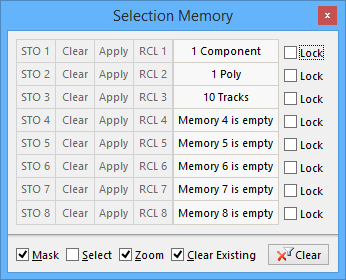
The Selection Memory dialog.
Summary
The Selection Memory dialog allows the designer to store selected objects to memory and then recall these selections from memory.
Access
This dialog can be accessed in the following ways:
- Click the
 button at the bottom right of the PCB Editor or PCB Library Editor.
button at the bottom right of the PCB Editor or PCB Library Editor. - In the PCB editor, press shortcut keys Ctr+Q to open the dialog. Note that the shortcut keys won't work if another dialog is currently open.
Options/Controls
- STO - Click a STO (#) button to store the current selection in that memory slot.
- Clear - Click this button to clear the related memory slot.
- Apply - Click this button to highlight the related memory contents.
- RCL - Click this button to select the related memory contents.
- Memory Slot Status - There are 8 memory slots. This field will show the current status for these memory slots (E.g.,
Empty,1 Component,10 Tracks, etc.). - Lock - Check this box to lock the selected objects into selection memory.
- Mask - When enabled, all objects not falling under the scope of the filter will be masked.
- Select - When enabled, the filtered objects will be selected in the workspace.
- Zoom - When enabled, the filtered objects will be zoomed and centered (where possible) in the library editor window. The zoom action can be determined by the Zoom Library Components options set in the Schematic - Library AutoZoom page of the Preferences dialog.
- Clear Existing - When enabled, previous selections will be cleared.
- Clear Button - Click to clear the selection status of any selected objects in document.
