Vaults
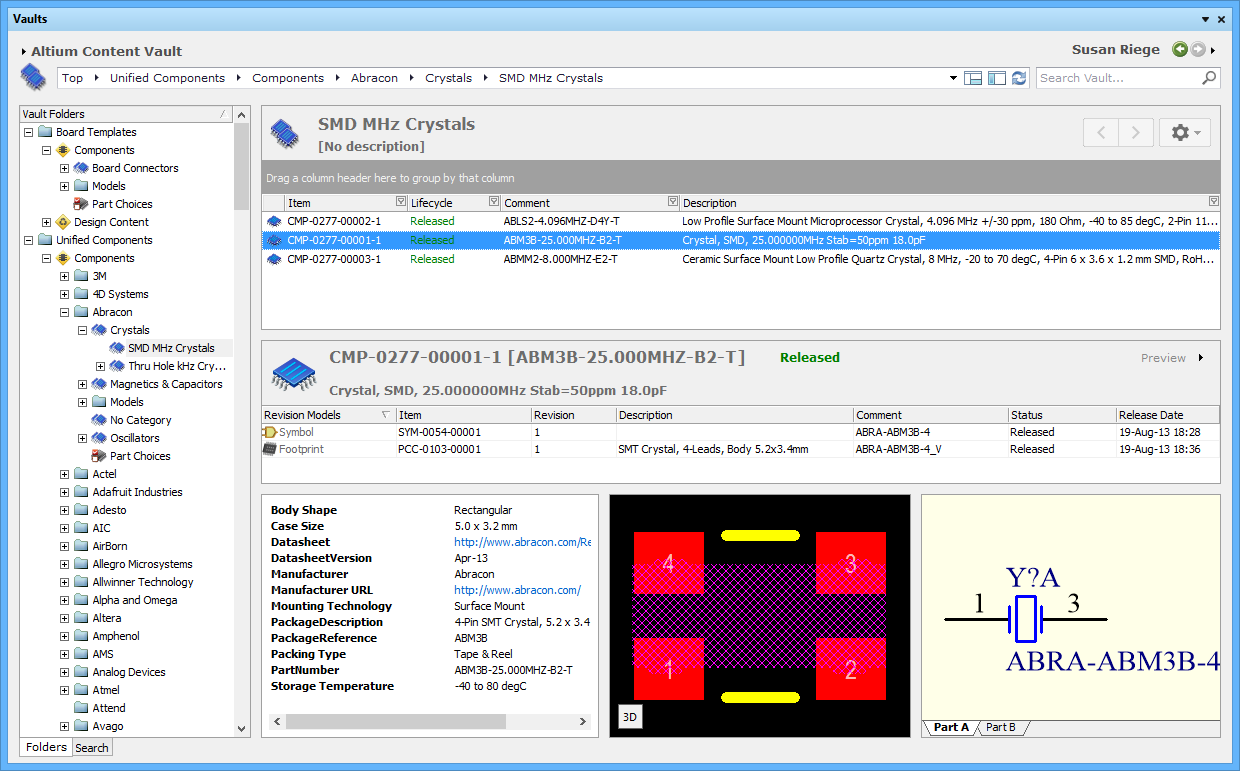
The Vaults panel gives access to your data stored in your Altium Vault.
Summary
The Vaults panel is the primary interface between Altium Designer and a connected Altium Vault, making it an integral part of the Design Data Management System. An Altium Vault stores your valuable company design data, including components, managed sheets and templates, and completed designs. From the Vaults panel you create and manage the organizational structure used in the vault and also create any number of Items, each representative of a design-side object. From the Vaults panel you also access detailed Item information, where you manage the revision and lifecycle settings for the Item. The Vaults panel also gives access to Where Used and Supply Chain detail.
Panel Access
To display the Vaults panel, click the System button on the bottom-right of Altium Designer, and select the Vaults entry. Alternatively, you can access the panel through the View » Workspace Panels » System sub-menu.
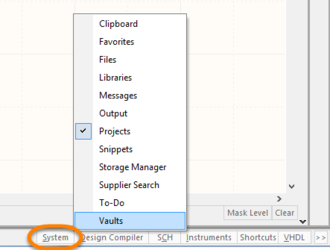
Use the System button to open the Vaults panel.
The Vaults panel is accessed only when the Vault Explorer extension is installed, which is done by default during installation of Altium Designer. If the Vault Explorer extension has been inadvertently uninstalled, during Altium Designer installation you will receive the following pop-up warning:
Click OK to continue with the installation of Altium Designer. Once Altium Designer has completed installing, go to the Purchased tab under the Extensions & Updates tab (DXP » Extensions and Updates) and find the Vault Explorer icon:
![]()
Hover the cursor over the extension icon, then click ![]() to install. Altium Designer must be restarted to complete the installation process.
to install. Altium Designer must be restarted to complete the installation process.
Choosing the Working Vault
The Vaults panel can only interface to one vault at a time. The field at the top-left of the panel indicates the currently open vault – the vault whose content you will be able to browse and modify. To refresh the content display for the active vault, click the  icon at the right-hand end of the Address Bar, or right-click then select Refresh Vault.
icon at the right-hand end of the Address Bar, or right-click then select Refresh Vault.
To select a different vault, to refresh the displayed data for all vaults, or to access the Data Management – Vaults page of the Preferences dialog, click the  icon to the left of the vault name or on the vault name itself to access a menu of top-level vault management controls; controls that enable you not only to choose the vault you wish to work with, but also to manage the connections to vaults – both existing and new.
icon to the left of the vault name or on the vault name itself to access a menu of top-level vault management controls; controls that enable you not only to choose the vault you wish to work with, but also to manage the connections to vaults – both existing and new.
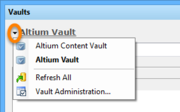
Top-level vault management controls
The menu provides the following controls:
- Connected Vaults – all currently connected (and enabled) vaults are listed at the top of the menu. To interface with a different vault, simply click on its entry in the list. The name of that vault will be displayed at the top-left of the panel and the panel refreshed to show the current content of that vault.
- Refresh All – use this command to refresh the connections with all currently connected vaults.
- Vault Administration – use this command to access the Data Management – Vaults page of the Preferences dialog where you manage vault connections and other vault properties. You can also define new connections to additional vaults from the Preferences dialog. Newly connected vaults will appear by name in the top region of the menu.
Organizing the Vault
Maintain order within your vault by creating a tree of folders for the various Items stored in the vault. A number of folder types are available. Use these folders to categorize the vault content. Right-click in the Vault Folders region of the Vaults panel to add folders and define a storage structure of folders and sub-folders that suits your organization.
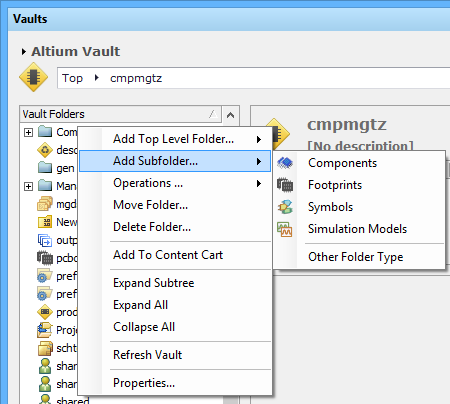
The right-click menu includes commands for defining a folder hierarchy. Note that the options change depending where you click.
Vault Folder Types
You have full control over the folder type. It can be changed at any time by right-clicking on a folder and selecting Properties to open the Edit Folder dialog. For more information on the different folder types available for use in a vault, click here.
Vault Folder Properties
When you add or edit a folder a dialog will appear where you can define the properties of the folder. The content of the dialog is the same whether a top-level or sub-folder is being added.
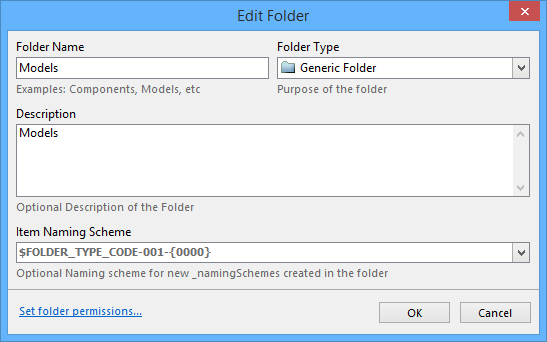
Define the properties of the folder being added.
The dialog presents the following folder-related properties:
- Folder Name – enter a meaningful name for the folder, perhaps an umbrella term that reflects the relationship of the Items that will be stored within it. The Folder Name can be a maximum of 160 characters.
- Folder Type – this is already set to the folder type selected on adding the folder, either through a menu entry or through the Choose Folder Type dialog. If you need to change the type, simply click the arrow at the far right of the field and choose the required type from the drop-down listing.
- Description – enter any description for the folder here, perhaps describing the content it is to hold. The Description can be a maximum of 255 characters.
-
Item Naming Scheme – this field provides a set of default naming schemes that can be used to quickly define the unique ID for any Item subsequently created within the folder. Using a default naming scheme, the software will automatically assign the next available unique ID, based on that scheme, having scanned the entire Vault and identifiers of existing Items. You can create your own scheme for a folder by typing it within the field, ensuring that the variable portion is enclosed in curly braces (e.g.
SYMBOL-001-{J000}). See the Item Revision Naming Schemes page for more information. - Set folder permissions – click this link to access the Permissions For Folder dialog, from where you can specify the visibility of the folder in terms of who can 'see' and access it.
Navigating the Vault
You can navigate the content in a vault in several ways:
- By clicking on a folder whose contents you wish to peruse.
- Using the Address Bar at the top of the panel. The Address Bar reflects the current folder being browsed, along with the hierarchical path to that folder. Click on any entry in the path to jump directly to that folder, making it the current folder being browsed. Alternatively, click on a
 in the path to display a menu of possible folders to navigate to. Selecting a folder in that menu will jump to that folder, making it the current folder being browsed. The Address Bar will update accordingly.
in the path to display a menu of possible folders to navigate to. Selecting a folder in that menu will jump to that folder, making it the current folder being browsed. The Address Bar will update accordingly.
- Using the vault's search feature. Enter a keyword based on an Items comment or description and press Enter or click the magnifying glass icon. As you type, a predictive list of possible entries will appear – click on an entry to use it as the foundation for the search. The entire vault will be scanned and results of the search listed, in terms of matching Items.
Moving a Vault Folder
There are 2 ways to move a folder to a different location within the vault's folder structure:
- Graphically, by clicking and dragging the folder entry to the desired position within the overall folder hierarchy.
- By right-clicking on the folder entry and choosing the Move Folder command. The Move Folder dialog will appear – select which of the existing folders your chosen folder should be moved under. You can also move the folder to be a top-level folder in the vault.
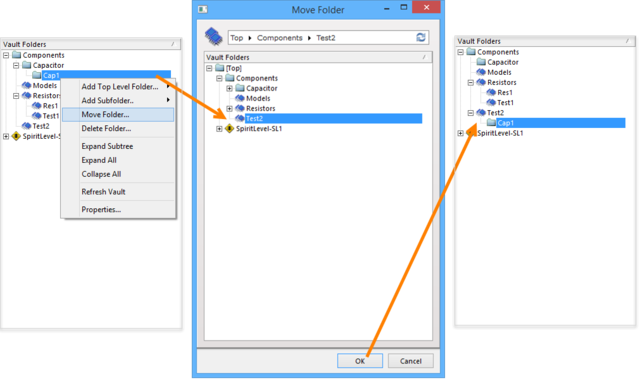
Moving a folder in the Vault Folders region.
Deleting a Folder
A folder can only be deleted if it is empty meaning it contains no sub-folders or items. To delete a folder, right-click then select the Delete Folder command.
Controlling the Content Displayed in the Vaults Panel
To configure the amount of detail displayed in the Vaults panel, use the icons located at the right-hand end of the Address Bar.
 - click to Hide/Display the Vault Folders region of the panel.
- click to Hide/Display the Vault Folders region of the panel.
 - click to Hide/Display the Item Details regions of the panel.
- click to Hide/Display the Item Details regions of the panel.
Vault Items
Each entity that is stored in the vault is called an Item. To support the need to be able to update an Item over time, what is actually stored in the vault is a series of Item Revisions, that are specific revisions of that Item whose name is based on the chosen Revision Naming Scheme. Each new Item is created in a folder and once you have defined the required folders within the vault, you can create new Items in the selected folder in the Item region of the panel.
Refer to the Vault Items page to learn more about Vault Items.
Browsing Items
For each Item revision in a vault, the Vaults panel allows you to browse different aspects of that revision, where applicable. This is done using one or more views for that revision. At the top-level of this browsing functionality is a Summary view. From here, and depending on the type of Item being browsed, you can change to another view to explore its current state (Lifecycle), supply chain information (Supply Chain), its child Items (Children or Preview), its data sheet (Data Sheet), where the item originated from (Origin), and where that revision of that Item is used (Where-Used).
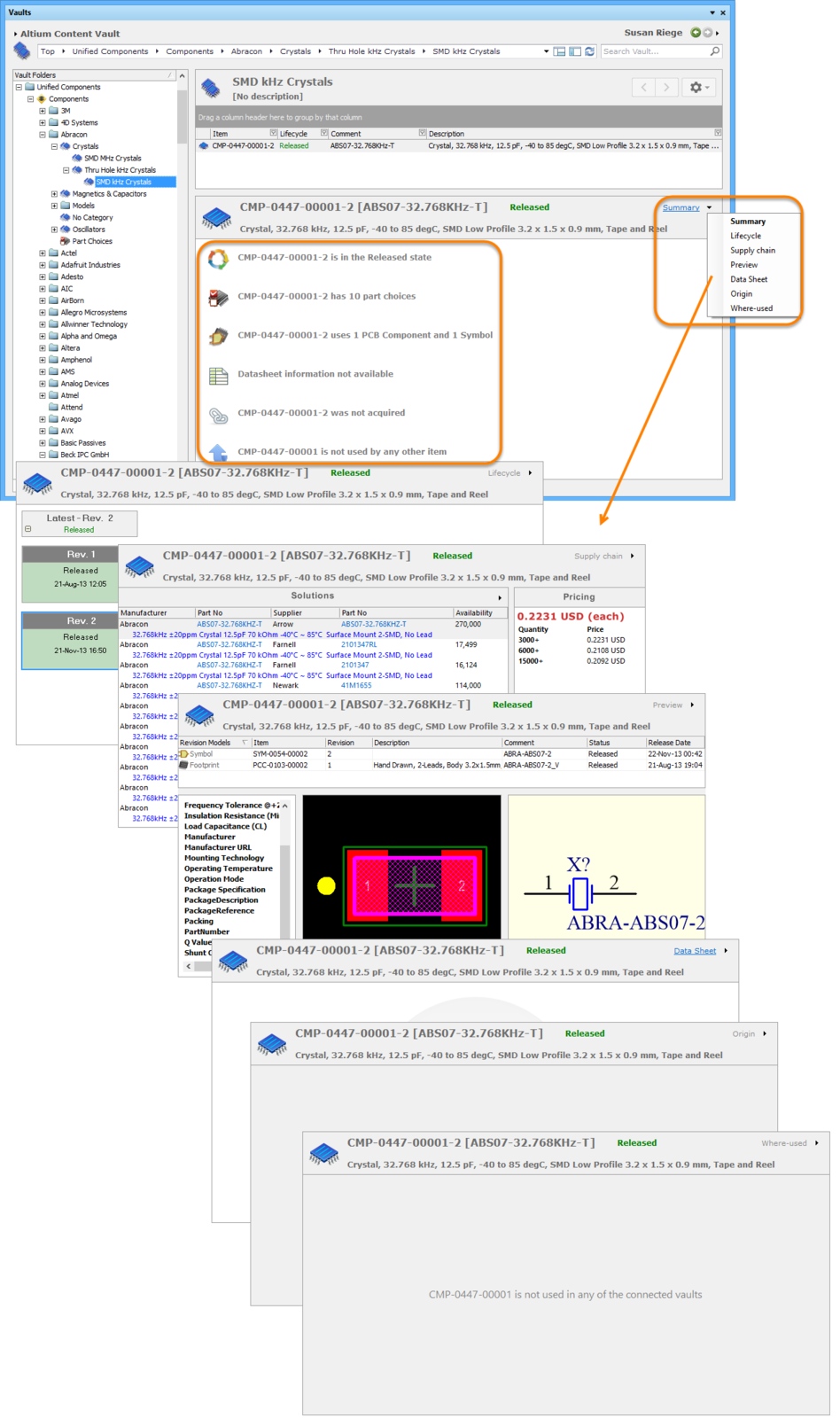
Browse different aspects of an Item revision using its associated views.
Right-Click Menus
Various commands are available from right-click menus in the panel. The exact listing of commands will ultimately depend on the region of the panel in which you right-click and the object currently in focus within that region. The following sections cover the commands available.
Commands for the Vault Folders Region

- Add Top Level Folder – use this entry to add a new top-level folder into the vault folder structure. A sub-menu offers folder types for the three most used management zones (Component Management, Design Content, Production Release) as well as the Generic folder type. To browse and choose a different folder type, click on the Other Folder Type entry. The Add Top Level Folder dialog will appear in which to define folder properties.
- Add Subfolder – use this entry to add a new sub-folder below the currently selected folder in the vault folder structure. A sub-menu offers those folder types most applicable, based on the parent top-level folder type. To browse and choose a different folder type, click on the Other Folder Type entry. The Add Subfolder dialog will appear in which you can define folder properties.
- Operations - use to Copy Folder Structure or Paste Folder Structure to another location.
- Move Folder – use this command to access the Move Folder dialog, which can be used to change the currently selected folder's location within the overall vault folder structure.
- Delete Folder – use this command to delete the currently selected folder. Deletion can only be made provided the folder is empty (contains no sub-folders or Items).
- Add To Content Cart - use to add the selected item to your Content Cart.
- Expand Subtree – use this command to fully expand the currently selected folder and all of its sub-folders.
- Expand All – use this command to fully expand all folders in the vault folder structure.
- Collapse All – use this command to fully collapse all folders in the vault folder structure.
- Refresh Vault – use this command to refresh the connection with the vault currently being browsed.
- Properties – use this command to access the Edit Folder dialog, from where related properties for the currently selected folder can be view and modified.
Commands for the Items Region
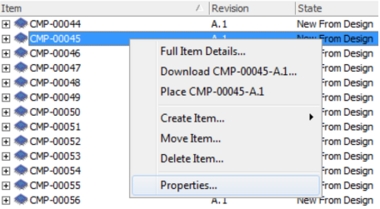
- Place Item-Revision – use this command to place an instance of the currently selected Item-Revision, where such placement is supported. For example, placement of a revision of a Component Item or Managed Sheet Item onto an active schematic sheet. The symbol for the component, or the managed sheet symbol, will appear floating on the cursor, ready for placement.
- Edit Item-Revision - use to edit the currently selected Item-Revision.
- Add to Content Cart - use to add the current selected Item to your Content Cart using the Content Cart dialog.
- Operations - use to access a sub-menu of commands including:
- Download Item - use to download the currently selected Item and save to another location using the Browse for Folder dialog.
- Change State - use to open the Batch state change dialog to change the state of the currently selected Item Revision.
- Clone Item Revision - use to clone the currently selected Item-Revision.
- Export Data - use to open the Select columns for data export dialog to chose the information to be exported.
- Create Item – use this entry to create a new Item within the currently selected folder. A sub-menu offers those content types most applicable, based on the type of folder in which the Item is being created. To browse and choose a different Item type, click on the Other Item Type entry. The Create Item dialog will appear which provides all controls necessary to fully define the Item.
- Move Item – use this command to access the Move Item dialog, which can be used to change the folder of residence for the currently selected Item.
- Delete Item – use this command to delete the currently selected Item. An Item can only be deleted if you are an Administrator of the vault in which that Item resides. In addition, you must delete Items from the 'top-down'. That is, you cannot delete a child Item which is used by a parent Item; the parent Item must be deleted first.
- Full Item History– use this command to access a detailed view for the currently selected Item, opened as a new tabbed view within Altium Designer. The Item View provides a highly detailed view of the Revision and Lifecycle history of a specific Item, as well as showing all of the elements that make up that Item. The view also includes a Timeline. Use the Timeline to examine the exact time and date of any change made to the Revision level or Lifecycle State of that Item and who the change was made by.
- Properties – use this command to access the Edit Item dialog in which you can view the properties for the currently selected Item. If no revisions for that Item have yet been released, the properties can be modified.
Commands for the Lifecycle View
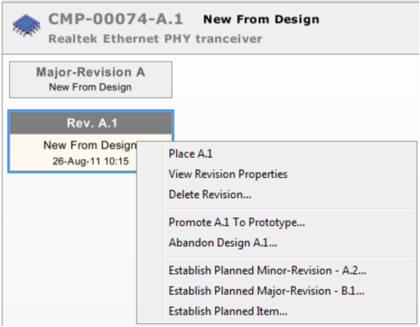
- Place Revision – use this command to place an instance of the currently selected Item Revision, where such placement is supported. For example, placement of a revision of a Component Item or Managed Sheet Item onto an active schematic sheet. The symbol for the component, or the managed sheet symbol, will appear floating on the cursor, ready for placement.
- View Revision Properties – use this command to access the Properties for Item Revision dialog, which provides a listing of properties associated to the parent Item, the selected Revision. Other properties are also listed, such as parameters for a component Item, or the parent design and configuration for a released board design Item.
- Edit Revision – use this command to access the Edit Revision dialog, from where the properties for the selected Item Revision can be modified. This command is available only when the Item Revision is in the
Plannedstate. - Delete Revision – use this command to delete the selected Item Revision. The Item Revision can only be deleted if you are an Administrator of the vault in which that Item resides. In addition, you must delete Items from the 'top-down'. That is, you can't delete a child Item Revision which is used by a parent Item, you need to delete the parent Item first.
- Lifecycle State Transition commands – the menu will change to reflect the different state transitions that can be made, with respect to the Item Revision's lifecycle, and dependent on the current state reached within that lifecycle, and the lifecycle definition in-force for that Item. For example, for a newly released board design, sitting in the
New From Designstate and adhering to the defaultStructured Lifecycle With Approvalslifecycle definition, two commands will appear,Set Ready for Prototype Approval, andAbandon Design. - Establish Planned Revision – use this command to establish the next planned revision for the Item, corresponding to a change at the lowest level in a 3-level revision naming scheme (e.g., if
01.A.1is the current Item Revision, then the next Item Revision to be established using this command will be01.A.2). - Establish Planned Prototype – use this command to establish the next planned prototype for the Item, corresponding to a change at the second level in a 3-level revision naming scheme (e.g., if
01.A.1is the current Item Revision, then the next Item Revision to be established using this command will be01.B.1). - Establish Planned Model – use this command to establish the next planned model for the Item, corresponding to a change at the highest level in a 3-level revision naming scheme (e.g., if
01.A.1is the current Item Revision, then the next Item Revision to be established using this command will be02.A.1). - Establish Planned Item – use this command to create a new Item within the same folder as the currently selected Item Revision. The Create Item dialog will appear, providing all controls necessary to fully define the Item.
Tips
- The Vaults panel may be docked horizontally and/or vertically. Right-click on the panel's name and configure docking as required from the Allow Dock sub-menu.

