KB: Hide/unhide supplementary text information of component in pcb
[Why] Hide/unhide supplementary text information of component in pcb such as extra designator [What] Text attribute of a component can be instantiated in a form of Special String within the corresponding footprint, typically in one of mechanical layers, which then can be set to be shown/hidden in View Configuration panel when the footprint is placed in PCB [How] Text attribute can be defined on component/footprint-level when editing the footprint in Properties panel, on Footprint tab, Parameters section. Once defined, its Special string can be placed by Place » Text on any layer, typically one of mechanical layers. When the created footprint is placed on PCB, the Special Strings overlay can be shown/hidden within the View Configuration panel: switch to View Options Tab and, under Additional Options, toggle the visibility of Special Strings.
Solution Details
Special Strings Display
While string objects can be used to place user-defined text on the current PCB layer, it is not only user-defined text that can be placed. To assist in producing documentation, the concept of special strings is used. These act as placeholders for design, system or project information that is to be displayed on the PCB at the time of output generation.
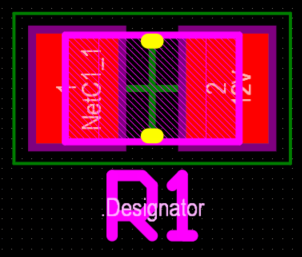
Text attribute can be defined on component/footprint-level when editing the footprint in Properties panel, on Footprint tab, Parameters section. Once defined, its Special string can be placed by Place » Text on any layer, typically one of mechanical layers.
There are pre-defined system-level and board-level Special strings as well as .Designator and .Comment of component-level.
https://www.altium.com/documentation/altium-designer/creating-pcb-footprint#!user-defined-footprint-parameters
https://www.altium.com/documentation/altium-designer/text-objects-pcb
The .Designator special string allows a secondary designator to be placed within a Footprint which can display the actual designator when the value is converted.
If you are seeing .Designator overlaid on your additional designators, this special string is in use, but the option to display the special string overlay values on screen is enabled, to enable or disable this setting do the following:
Within your PCB Editor access the View Configuration panel, if it is not visible you can access it from the menu command View ► Panels ► View Configuration or from the Panels button in the lower right of your workspace Panels ► View Configuration
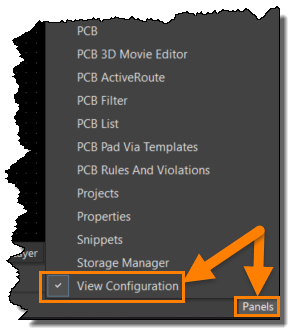
From the View Configuration panel, click on the View Options tab
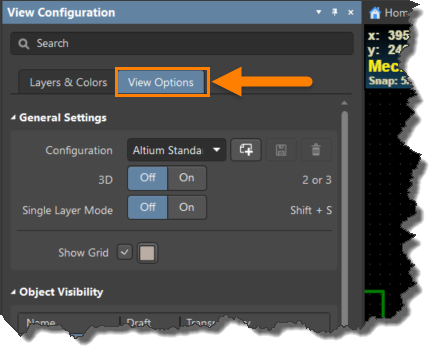
Scroll down on the View Options tab to the Additional Options section, and review the option for Special Strings and click to disable. Once disabled the option will lose its highlight indicating it is disabled, you should then be able to see that the .Designator strings no longer have the .Designator text overlaid on the converted value
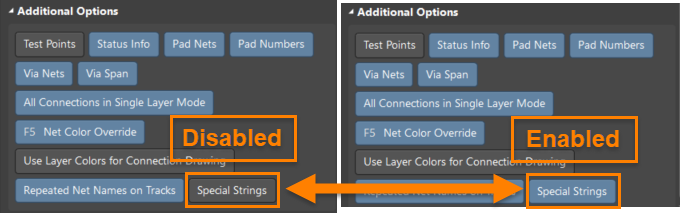
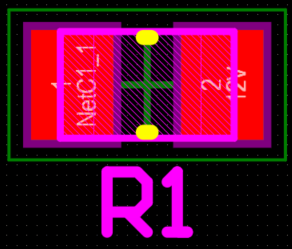
It is worth noting Special Strings defined in schematic domain differs both in format and definition: https://www.altium.com/documentation/altium-designer/sch-obj-textstringtext-string-ad#!special-strings
