KB: Re-add a project under A365 version control cleanly
[Why] Re-add a project under A365 version control cleanly, such as those once deleted from A365, brought from external VCS, added to A365 without version control enabled, etc. [What] For a project that was managed under version control once, the corresponding local repository of the same project may still contains links to the deleted master server repository (e.g. .git folder). It need to be de-coupled first, so the project can be committed and pushed again as a fresh project. [How] Use Project Packager to create an independent copy of the project. Unzip and open it as an unmanaged project, after which right-click 'Make Project Available Online..' option to add the project under A365 version control. Version Control option needs to be ticked in the dialog to have the project under built-in VCS (git).
Solution Details
The Make Available Online dialog is used to register a local, unmanaged project with your connected Altium 365 Workspace. To access this dialog, right-click on an unmanaged project in the Projects panel, then choose the Make Project Available Online command from the context menu. Version Control option needs to be ticked in the dialog to have the project under built-in VCS (git).
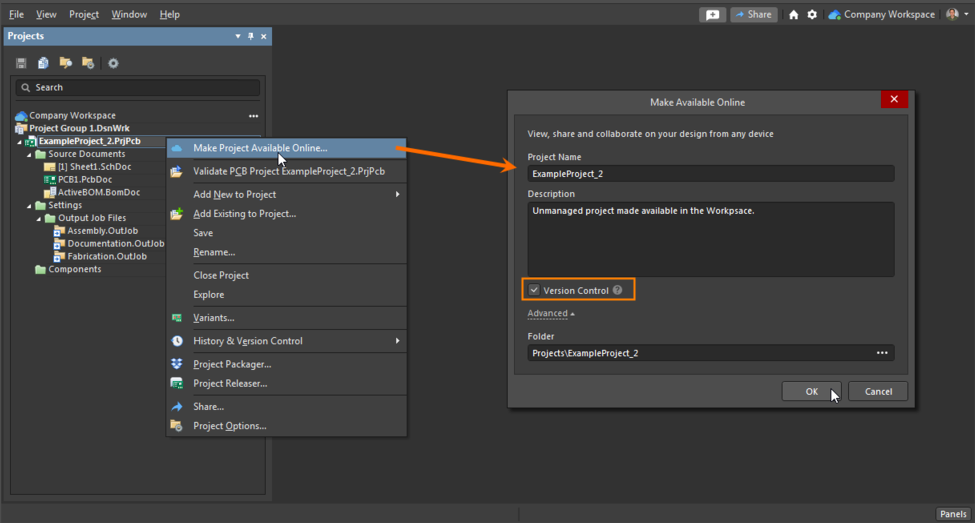
https://www.altium.com/documentation/altium-designer/making-existing-project-available-in-workspace
As soon as the project is registered in the Altium 365 workspace, the Make Available Online dialog is no longer available. This dialog will not be available even with the removal of the project from the Altium 365 workspace. We must first remove the links that are in the local version of the project.
To re-add the project to the Altium 365 workspace take the following steps:
- Right-click on a project in the Projects panel ► select Project Packager

- Most settings can be left default, but they can be customized based on your desire. However, make sure "Unlink project from the server during packaging" is selected as this is required to properly remove any server links to the existing workspaces.
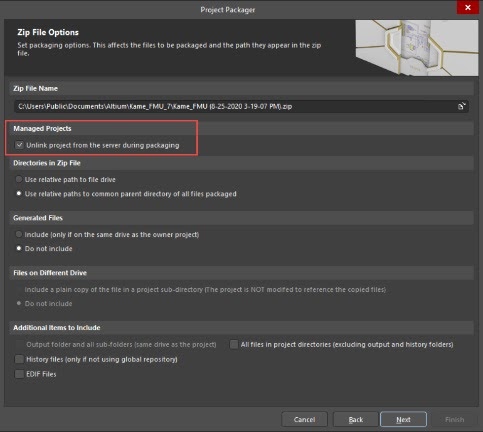
A zip file will be created from the Project Packager and will contain a new project archive without any server links. The file will be saved in the local project folder by default. Please note that the path can be customized as well, and it can be relocated to a different path for better management of projects.
At this point, the new project archive can be extracted, and you can open the design in Altium Designer where the “Make Project Available Online” will be available to add the project again under the A365 built-in git VCS.
Migrating directly from external VCS to A365 built-in git VCS:
If the project was managed not by A365 built-in git VCS previously but some other external VCS that are either git or SVN, there is a similar option 'Migrate to Altium 365 Versioned Storage'
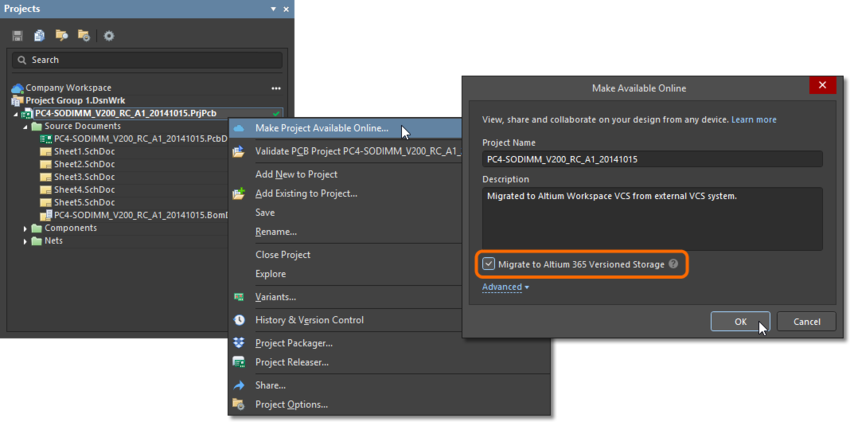
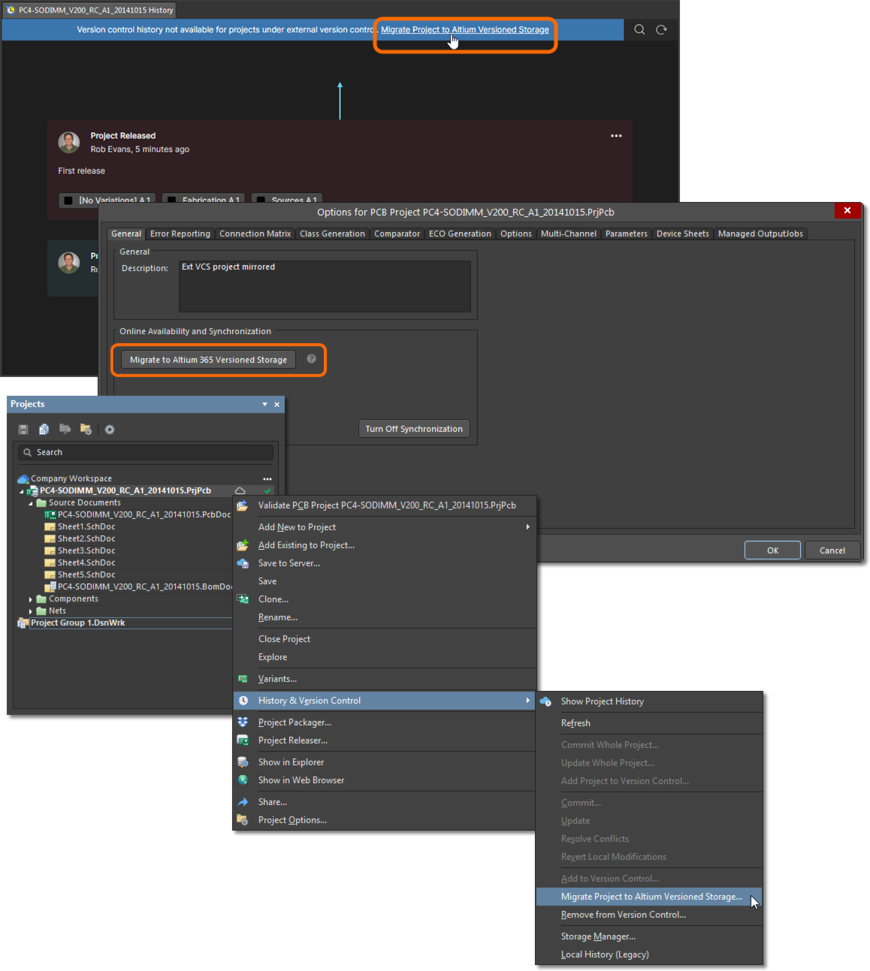
https://www.altium.com/documentation/altium-designer/making-existing-project-available-in-workspace#!moving-from-external-vcs-to-workspace-native-vcs
Once version controlled under A365 built-in VCS, status icon will be shown next to all files in Projects panel:
https://www.altium.com/documentation/altium-designer/managing-project-documents#!version-control-status-icons
