KB: Add/delete/move a layer in a stackup
[Why] Cannot add/delete/move a layer from a stackup in Layer Stack Manager [What] There are several scenarios in a Pcb document that can prevent adding/deleting/moving a layer arbitrarily in Layer Stack Manager, such as Stack Symmetry lock preventing non-symmetrical construction, limitation enforced on some unconventional layer order, minimum of 2-signal layers constraint, and other unexpected scenarios. [How] Design » Layer Stack Manager..., in Properties panel, untick 'Stack Symmetry'. Make sure there is at least two signal layers Top and Bottom. Try File » Save As.. and File » Load Stackup from File... to see if reloading of stackup allows the deletion of a layer.
Solution Details
Problem: Layers cannot be modified in the Layer Stack Manager, the option is grayed out or does not exist.
There are several known scenarios and corresponding solutions discussed here:
1. Stack symmetry lock preventing non-symmetrical construction
2. Limitation enforced on unconventional layer order
3. Minimum of 2-signal layers constraint
4. Other unexpected scenarios
Solution 1 - Stack Symmetry:
In some cases, possibly caused by importing or copying / pasting from other boards, can cause layer creation resulting in a non-symmetrical board stackup.
In the Layer Stack Manager Stack Properties Panel, there is a symmetry option. If this option is enabled and there is a non-symmetrical stack, this will prevent layers from being deleted.
To remedy in this situation, uncheck the symmetry checkbox which will allow deletion of the layers. When the symmetry option is enabled, a check for stack symmetry is performed, but certain board level operations can bypass this and create signal / plane layers.
Solution 2 - Unconventional Layer Order:
As of writing (AD23.10), Stiffener layer is not assumed to be over Overlay layer in a flex stack. It is conceivable to insert the layer somewhere else and move it as the outermost layer, but this will flag an error as shown below. Though there appears to be no issue with the stackup in a Draftsman document or a stackup table placed in pcbdoc, there could be other consequences still uncovered. For one, a layer defined in Layer Stack Manager spans the entire board region unconditionally such that, for example, if a component with some standoff height is placed on the same side, it can stick through the stiffener. If there is a cutout in the stiffener so as not to span the entire board region, it may make sense to instantiate it as a 3D body instead.
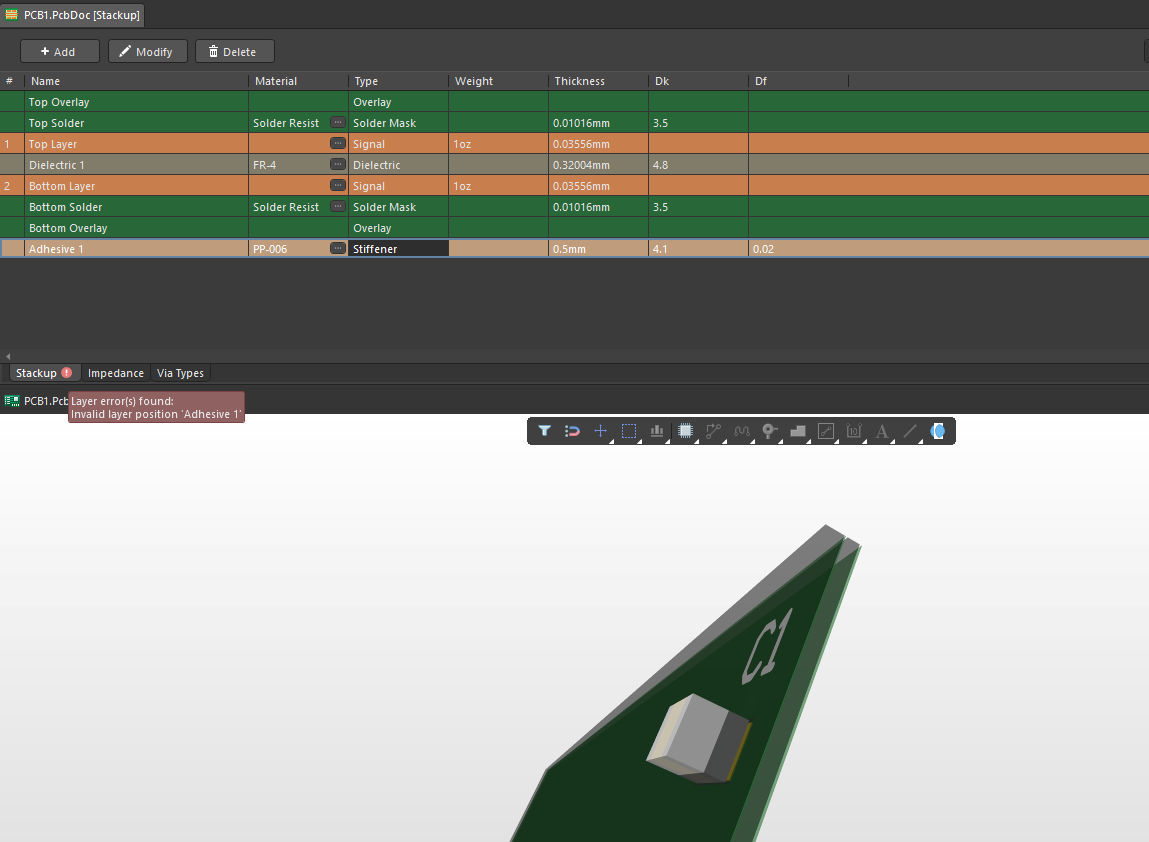
In Altium Designer 19, there was a limitation that did not allow two
cores to be stacked together. This results in an error state and does not allow the layer to be deleted. This is resolved in our Altium Designer 20.1.7 release.
As a workaround to fix the stack in AD19:
1. Review all the layer names and rename any layers to be sure they are unique.
2. Change the Type of one of the adjacent cores from Core to Prepreg.
The improvement in Altium Designer 20.1 was #36545 .
There are also some other, more obvious constraint enforced such as not allowing adjacent two signal/plane layers (removal of core/prepreg in-between)
Solution 3 - Layer Count Limitation:
Maximum of 32 signal layers and 16 plane layers , down to the minimum of 2 signal layers are allowed. For single-layer board, such as one-sided flex cable, please refer to another article: https://www.altium.com/documentation/knowledge-base/altium-designer/define-single-layer-stackup .
Solution 4 - Other Unexpected Scenarios:
The stackup may fell into some unexpected state where a layer cannot be modified possibly due to incremental changes and updates across multiple Altium Designer versions where varying limitations/constraints are enforced. While we do our best to maintain the upward/downward compatibility, there may be some scenarios that are not accounted for. One solution identified in such case is to save the stackup externally (File » Save As...) first and then to reload it (File » Load Stackup from File...).
