KB: Cannot use an on-demand license as the seat is occupied
Created: November 11, 2021 | Updated: March 08, 2024
Starting in version: 18
Up to Current
[Why] Cannot use an on-demand license as the seat is occupied, possibly due to a software crash previously or some change in network environment [What] Force-release a seat of on-demand license occupied illegitimately [How] If the user occupying the seat is yourself, you can attempt to release in Licnese Management page within Altium Designer. A group adminstrator can also force-release any seat in the organization's Dashboard.
Solution Details
Login to Altium Designer to access the license management page and see licenses associated with your organization. To do this, select the portrait icon in the top right and select Sign-in.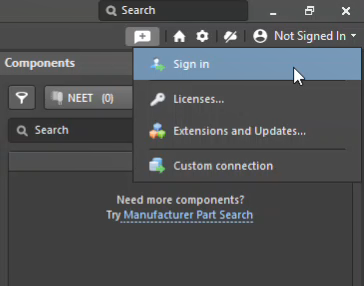
From here, sign-in with your AltiumLive credentials.
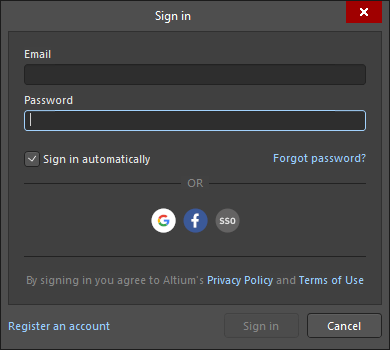
After signing in, click on your avatar icon portrait (Current User Control) button in the upper right corner, to
select Licenses... from the portrait icon to access the License Management page. Expand the license you are trying to release by clicking on the small triangle at the left end, to see the list of users currently using the license. Right-click on the user you want to release, to select Release. This would force the user to release the license seat. Any AltiumLive user is able to release a seat they are using (on another computer for example), and a member of the Group Administrators group is able to release any license seat (for any user.)
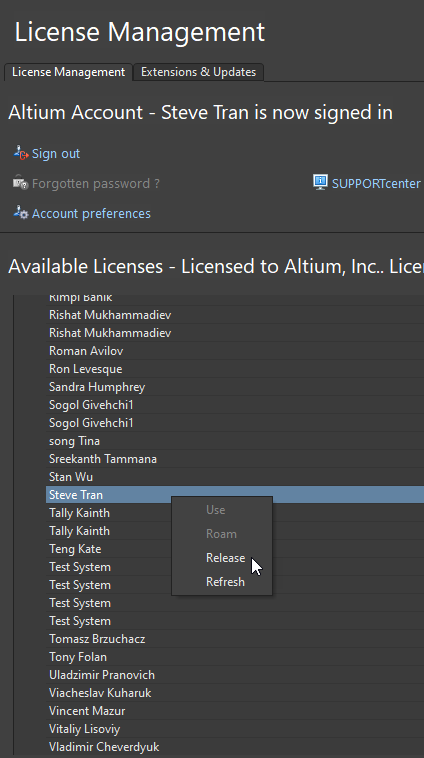
For AD23.8.1 or newer, to release a license, click on the drop-down arrow in the Seats field of the license which seat you want to release. Select the entry for the seat to be released and click the Release button (or right-click the entry and select Release). What happens next depends on the mode in which the released license is being used:
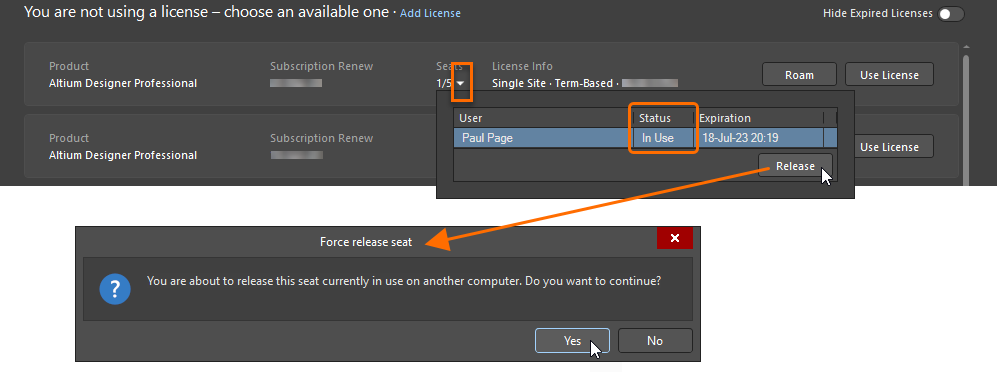
Sometimes, in a previous session, the license server does not get a proper disconnect. This can happen if your software or computer crashed or if you changed network adapters by switching to/from a docking station or changing from hard wired to Wi-Fi. The server may think you are still using the license, since the license use is tied to the MAC address.
So when it says (at the very bottom) that you are not using any license, Altium Designer is indicating you are not using a license with this current session.
While this issue will eventually resolve itself (usually after four hours), you can click on the small triangle at the left edge of the license line in the License Management page, to expand the user list, then right-click on your name to choose Release. You should then be able to use the license again.
Here's a link to our documentation for more information:
https://www.altium.com/documentation/altium-designer/altium-designer-on-demand-licensing#releasing-a-license-remotely
A group administrator for your organization can also use the dashboard to release a license seat, by going to the reports tab to view the REAL TIME USAGE report, where a seat can be released after expanding the license entry (click the + sign at the left), by clicking the X at the right side of the entry for the user with the seat to be released.
Depending on how you got to the Real Time Usage report screen, you may have to expand the license usage detail by clicking the down arrow at the right, then hover your cursor over the user/seat to expose and click the "Force Release" button to release the license seat.
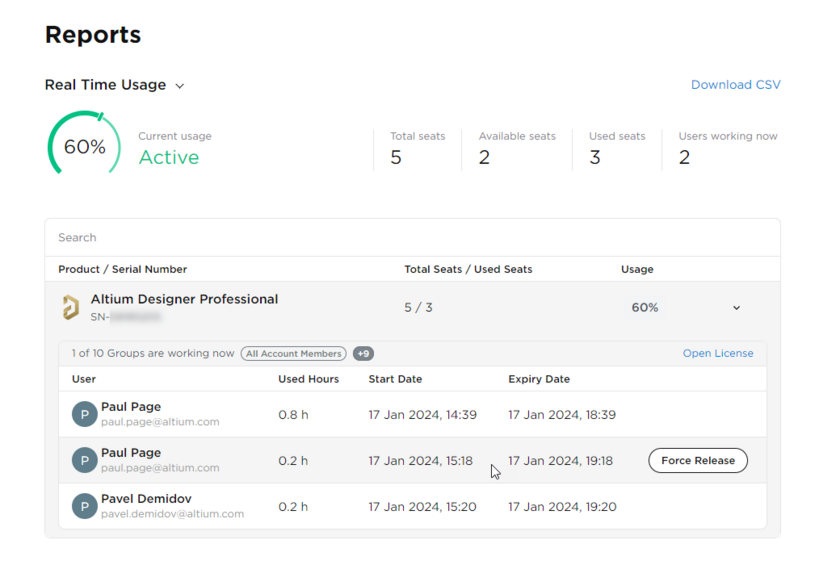
Here's a link to our documentation for more detail and images:
https://www.altium.com/documentation/altium-dashboard/reports#!real-time-usage
