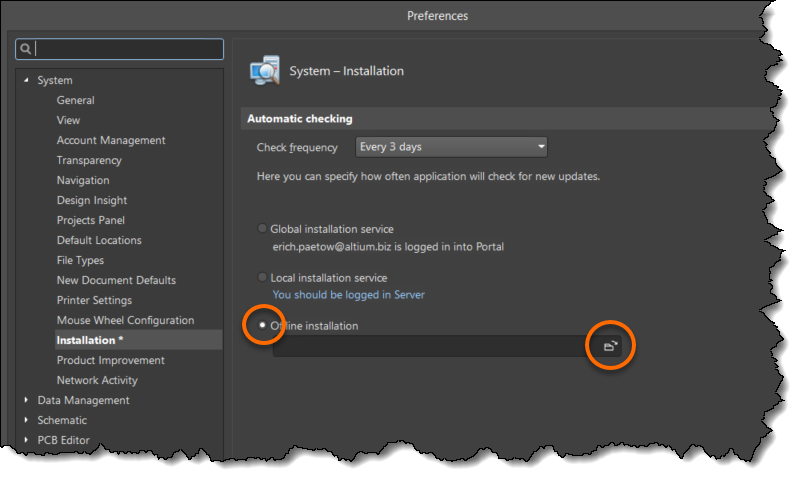KB: Install Altium on machines without internet or behind firewall and update notification turned off
Altium can be Installed/updated on machines without internet, behind firewall, or some inadvertent network blockage, by requesting and downloading an independent offline installer elsewhere and copying, unzipping and executing it locally.
Solution Details
Sometimes firewalls or routers blocking some of the installation traffic or other factors cause the online installer to fail. Using the offline installer usually resolves these issues. To get an offline installer, log in with your AltiumLive account on the downloads page:
https://www.altium.com/products/downloads
Underneath the Download link, click the link for "Need offline Installer?". After you tell us what issue you are trying to resolve by using the offline installer, you will get a popup that your request has been received:
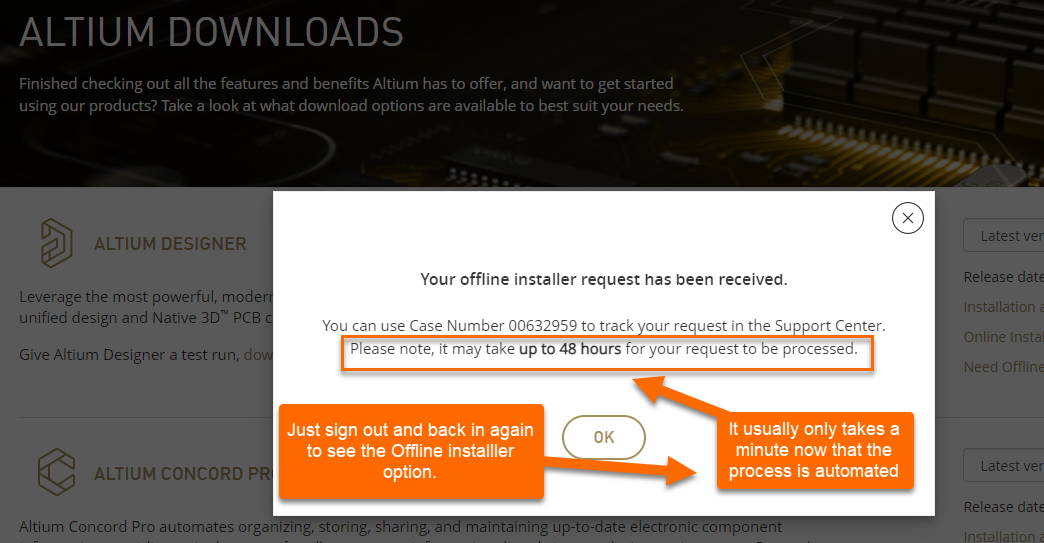
Usually you can just sign out and sign back in again, but it may take a minute or two. Where the old link (request) was, will be replaced with a new link, to download the offline installer. You will need to log out of AltiumLive and log back in again to see the change. This is a one-time process, so you won't need to repeat it when our next version is released. Here's a document with pictures:
https://www.altium.com/documentation/altium-designer/offline-installation
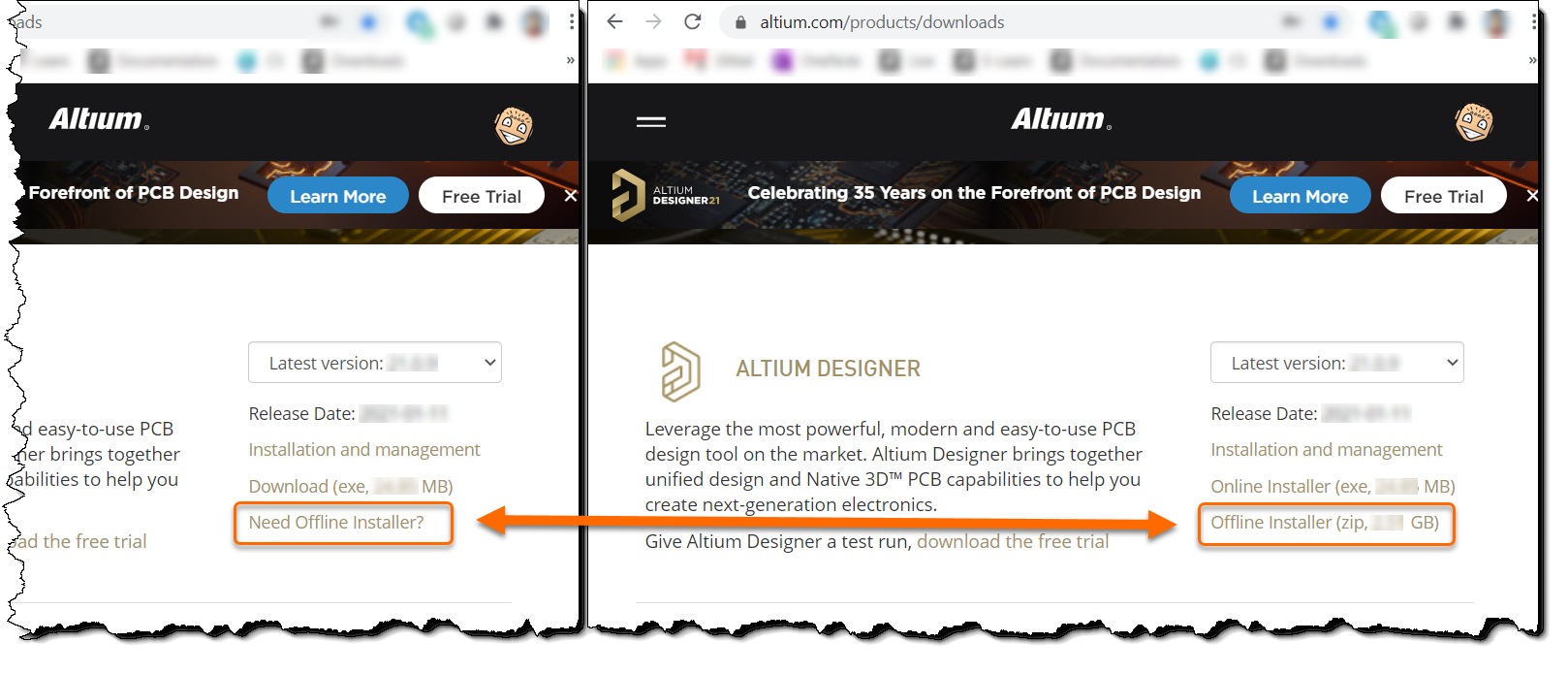
If you still see the old link, usually signing out and back in causes the link to change. Clearing cache & cookies from your browser may be necessary. If you still don't see the Offline Installer link after clearing your cache & cookies and signing out and back in again, please contact support. We may have to reset your AltiumLive Account, and it's good to be in contact to be sure you can log in.
Quick tip: You can use Shift+Ctrl+Del to get to the settings page quickly for most windows based browsers.
With the Offline Installer acquired, unzip to the required target PC on which you want to install the software, and run the installer. Here's a link to documentation that reviews this information and details the installation steps as well:
https://www.altium.com/documentation/altium-designer/offline-installation
The offline installer package is bundled with all system and software extensions developed by Altium itself and can be found in Purchased tab in Extensions and Updates page (if not Installed already):
https://www.altium.com/documentation/altium-designer/extending-updating#!types-of-extensions
Please note, using the offline installer may turn off the Global Update Service check box found in Preferences ► System ► Network Activity. You can read more detail about the network activity section here:
https://www.altium.com/documentation/altium-designer/workspacemanager-dlg-sysprefsform-networksystem-network-activity-ad
Using the Offline Installer will change the automatic checking section of preferences to "Offline installation" (Preferences ► System ► Installation.) If your computer has an internet connection, we recommend setting it back to "Global installation service" to be sure to get notifications as new versions of the program (and extensions) are available.
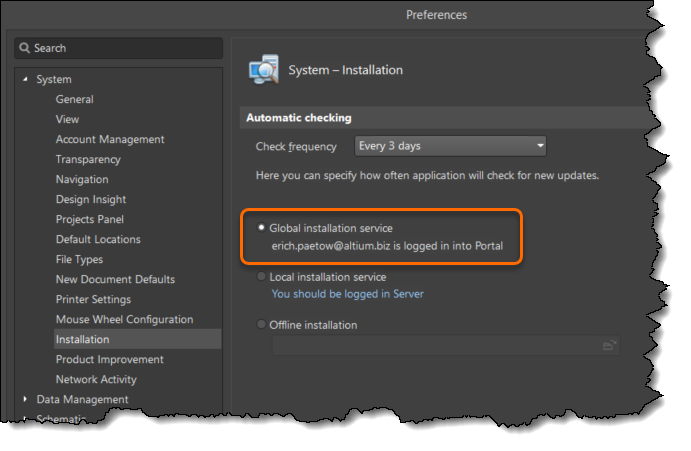
After you change the setting to "Global installation service", you can save space by deleting the zipped package and unzipped folder after the installation is over.
*** Note, if you use the Offline Installer and delete the installation folder or don't maintain connection to the folder location, you will no longer have access to add extensions from the Purchased tab of the Extensions and Updates page. It may also cause a delay at startup. To resolve this issue on a machine that is connected to the Internet, go to Preferences ► System ► Installation ► select the radio button for "Global installation service" this will also ensure that you get notifications as new versions of the program (and extensions) are available.
If the machine needs to stay off-grid, to perform an update you will need a later copy of the Offline Installation package unzipped in the the specified file path. You can unzip the latest offline installation package anywhere on the off-grid machine, then go to Preferences ► System ► Installation to set the radio button for "Offline installation". Use the browse button to open a dialog to search for the location of the unzipped offline installation package folder. After that, you should be able to check for updates from the Updates tab of the Extensions and Updates page, or install new extensions from the purchased tab, and even modify the Core Feature Set.
If you installed from a network drive and that folder is kept current with the latest offline installer packages, you should be all set.