Edit Command
Created: июля 28, 2015 | Updated: июня 16, 2017
| Applies to versions: 15.1, 16.0, 16.1, 17.0 and 17.1
Вы просматриваете версию 17.1. Для самой новой информации, перейдите на страницу Edit Command для версии 21
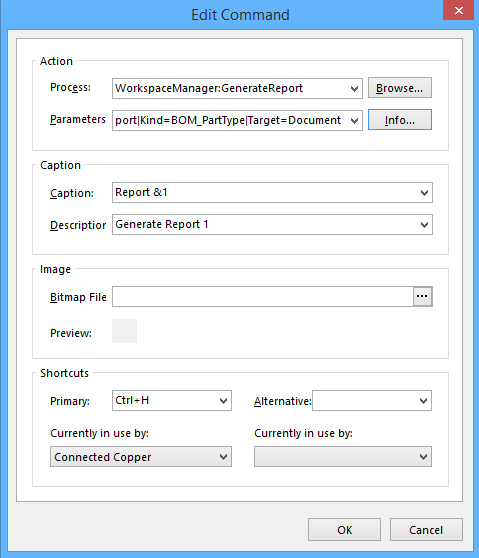
The Edit Command dialog
Summary
The Edit Command dialog allows the user to edit command actions, names, add an image to command, or edit the shortcut keys assigned to a command.
Access
To access this dialog, use Ctrl+Left Mouse when the cursor is over the desired command.
Options/Controls
- Action
- Process - use the Browse button to open the Process Browser dialog to browse and select the desired process.
- Parameters - displays the parameters for the command. Click Info for information about the selected command.
- Caption
- Caption - use the text box and drop down to select the desired caption for the command.
- Description - enter a description of the command.
- Image
- Shortcuts
- Primary - use the drop down menu to select the primary shortcut key for the command.
- Alternative - use the drop down menu to select a secondary shortcut key for the command.
- Currently in use by - if the selected primary or alternative shortcut is currently used by another command, this area shows that command.

