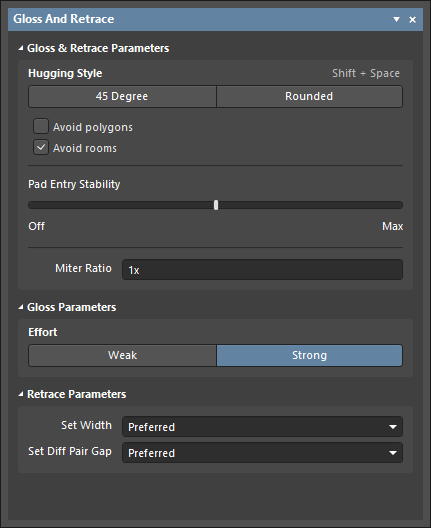 The Gloss And Retrace panel – a single place for configuring gloss and retrace options
The Gloss And Retrace panel – a single place for configuring gloss and retrace options
Summary
To help produce neat routing with the minimum number of corners, the PCB editor includes Gloss Selected and Retrace Selected commands which use a sophisticated set of algorithms developed specifically to produce cleaner routing and pad entries that respect the intent of the applicable design rules. Glossing focuses on improving the trace geometry, where Retrace assumes the overall geometry is satisfactory, focusing instead on satisfying the design rules.
The Gloss And Retrace panel is used to configure all gloss and retrace options. The panel can be used to set the gloss and retrace parameters that work best for your design.
The settings in the Gloss And Retrace panel do not affect the execution of interactive commands which have the glossing functionality as their part, these are related to glossing and retracing functionality only when using the Gloss Selected and Retrace Selected commands.
Panel Access
The Gloss And Retrace panel can be accessed in the following ways:
- Click the
 button at the bottom-right of the application window, then select the Gloss And Retrace menu option.
button at the bottom-right of the application window, then select the Gloss And Retrace menu option.
- Select the View » Panels » Gloss And Retrace command from the main menus.
Content and Use
The Gloss And Retrace panel content is arranged in collapsible sections that are opened and closed using the ► icon associated with each section heading. The property control information included below is arranged by matching sections, and each collapsible section is opened/closed by clicking on it.
Gloss & Retrace ParametersExpand折りたたむ
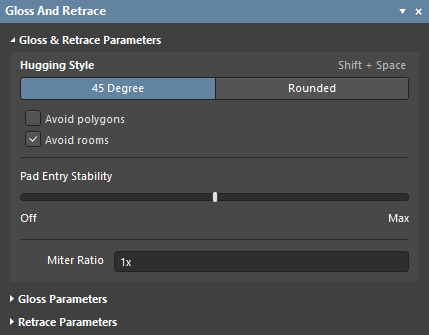
-
Hugging Style – controls how corner shapes are to be managed during glossing or retracing.
- 45 Degree – always use straight orthogonal/diagonal segments to create corners during glossing or retracing (use this mode for traditional orthogonal/diagonal routing behavior).
- Rounded – use arcs at each vertex involved in the glossing or retracing. Use this mode to use arcs + any angle routes when glossing.
- Avoid polygons – when this option is enabled, existing polygons will be respected when the Gloss Selected or Retrace Selected command is run. If the option is disabled, existing polygons will be ignored (routed across), affected polygons can then be repoured.
- Avoid rooms – when this option is enabled, existing rooms will be respected when the Gloss Selected or Retrace Selected command is run. If a room scoped by specific routing width requirements is defined in the design and the routing to be glossed/retraced does not cross the room, the resulting routing will not cross this room either when the option is enabled. If the option is disabled, existing rooms will be routed across, and the width to be used within such rooms will be that is defined in constraints of the room-based rule.
-
Pad Entry Stability – protects centered pad entries. Use the slider bar to configure the level of protection:
Off = no protectionMax = maximum protection
This option is only available when the 45 Degree option is selected for Hugging Style.
- Miter Ratio – controls the minimum corner tightness. The Miter Ratio multiplied by the current track width equals the separation between walls of the tightest U-shape that can be routed for that ratio. Enter a positive value equal to or greater than zero (the x multiplier is added automatically).
Gloss ParametersExpand折りたたむ
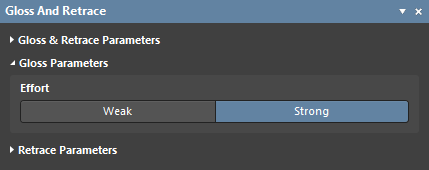
Effort – select the desired gloss level from the following choices:
- Weak – in this mode, a low level of glossing is applied. This mode of glossing is typically useful for fine-tuning track layout or when dealing with critical traces.
- Strong – in this mode, a high level of glossing is applied, with a strong emphasis on the shortest path. This mode of glossing is typically useful in the early stages of the layout process when the aim is to get a good amount of the board routed quickly.
Retrace ParametersExpand折りたたむ
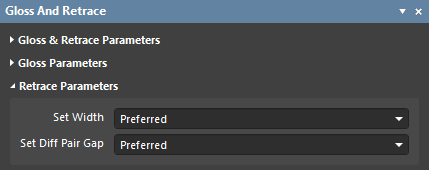
These controls are used to define which settings for track width and differential pair gap will be applied during retracing. This section is only available when the 45 Degree option is selected for Hugging Style in the Gloss & Retrace Parameters section of the panel.
- Set Width – use the drop-down to select one of the rule-based width options (Min / Max / Preferred) of an applicable Width or Differential Pairs Routing design rule when the Retrace Selected command is run, or select the Current width of tracks to be retraced. Alternatively, enter a desired custom width value directly in the field.
- Set Diff Pair Gap – use the drop-down to select one of the rule-based gap options (Min / Max / Preferred) of an applicable Differential Pairs Routing design rule when the Retrace Selected command is run, or select the Current gap between differential pair tracks to be retraced. Alternatively, enter a desired custom gap value directly in the field.
