Defining PCB Editor Object Default Preferences for Altium Designer
Created: 10月 10, 2018 | Updated: 10月 27, 2018
| Applies to version: 18.1
現在、バージョン 18.1. をご覧頂いています。最新情報については、バージョン Defining PCB Editor Object Default Preferences for Altium Designer の 21 をご覧ください。
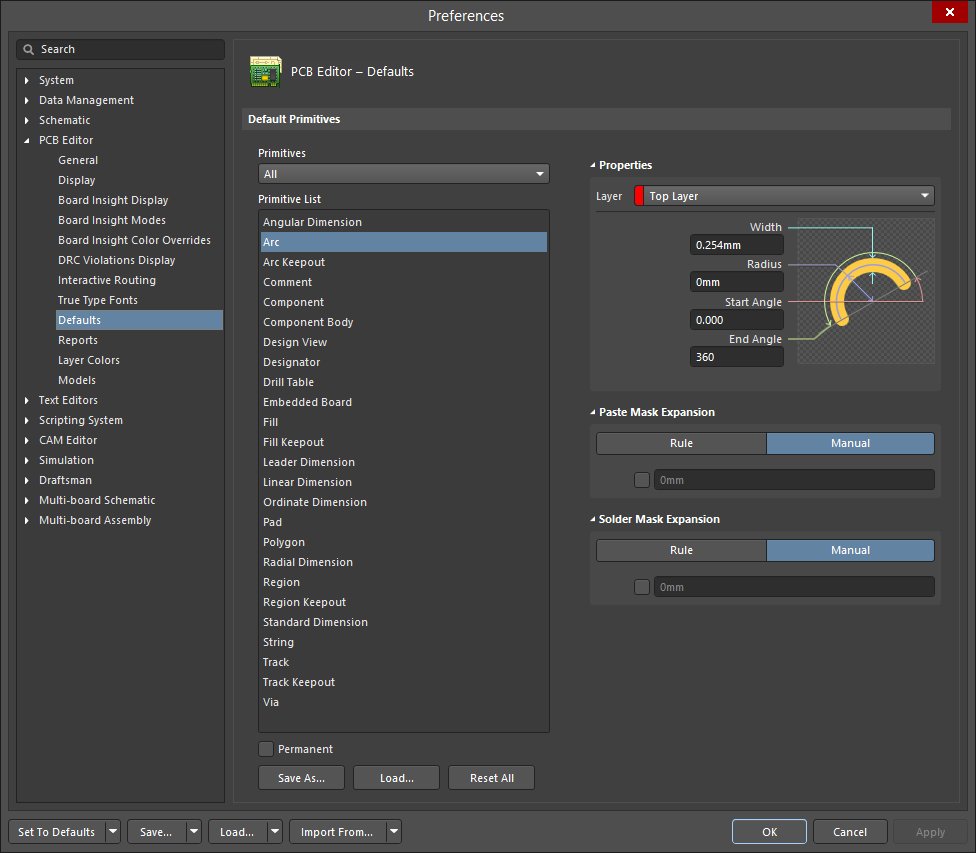
The PCB Editor - Defaults page of the Preferences dialog showing the Arc primitive as an example.
Summary
The PCB Editor – Defaults page of the Preferences dialog provides numerous controls relating to the default settings within the PCB workspace.
Access
The PCB Editor – Defaults page is accessed by clicking Defaults under the PCB Editor folder in the main Preferences dialog (accessed by clicking the  button in the top right corner of the workspace).
button in the top right corner of the workspace).
Options/Controls
- Primitives - use this field to filter the presented listing of primitives. Choose from: All, Dimensions, Drawing Tool, Keepout, and Component.
- Primitive List - a list of primitives that can be used in the PCB editor (filtered in accordance with the chosen entry for the Primitives field above). Click on the listed Primitives to change the available default values as described.
To view and edit the settings and options for each primitive, click on the desired entry in the Primitive List. Information for each primitive can be found at the following links:
- Arc
- Comment
- Component
- Designator
- Design View
- Leader Dimension
- Linear Dimension
- Ordinate Dimension
- Angular Dimension
- Radial Dimension
- Standard Dimension
- Fill
- Pad
- Polygon
- String
- Track
- Via
- Embedded Board
- Region
- Component Body
- Drill Table
- Track Keepout
- Arc Keepout
- Fill Keepout
- Region Keepout
Additional Controls
- Save as - click to save the current default object properties to a custom properties file (*.dft). You will be asked for a name and directory for the file. When the PCB editor server is started, the current defaults are read and any changes you make to the defaults are stored in this file when you exit. Use the Load button to load a previously saved set of default properties.
- Load - click to load a previously saved set of default object properties. You will be asked to navigate to and select a previously saved properties file (*.dft).
- Reset All - Click to reset the properties of all objects to the system defaults.
- Permanent - If this option is enabled, the default properties of all object types are locked and are not changed if you edit an object's properties during placement. If this option is disabled, any changes you make to a particular object during placement (by pressing the Tab key while the object is floating on the cursor before placement to open the Properties panel) are used to update the default properties for that particular object type.
