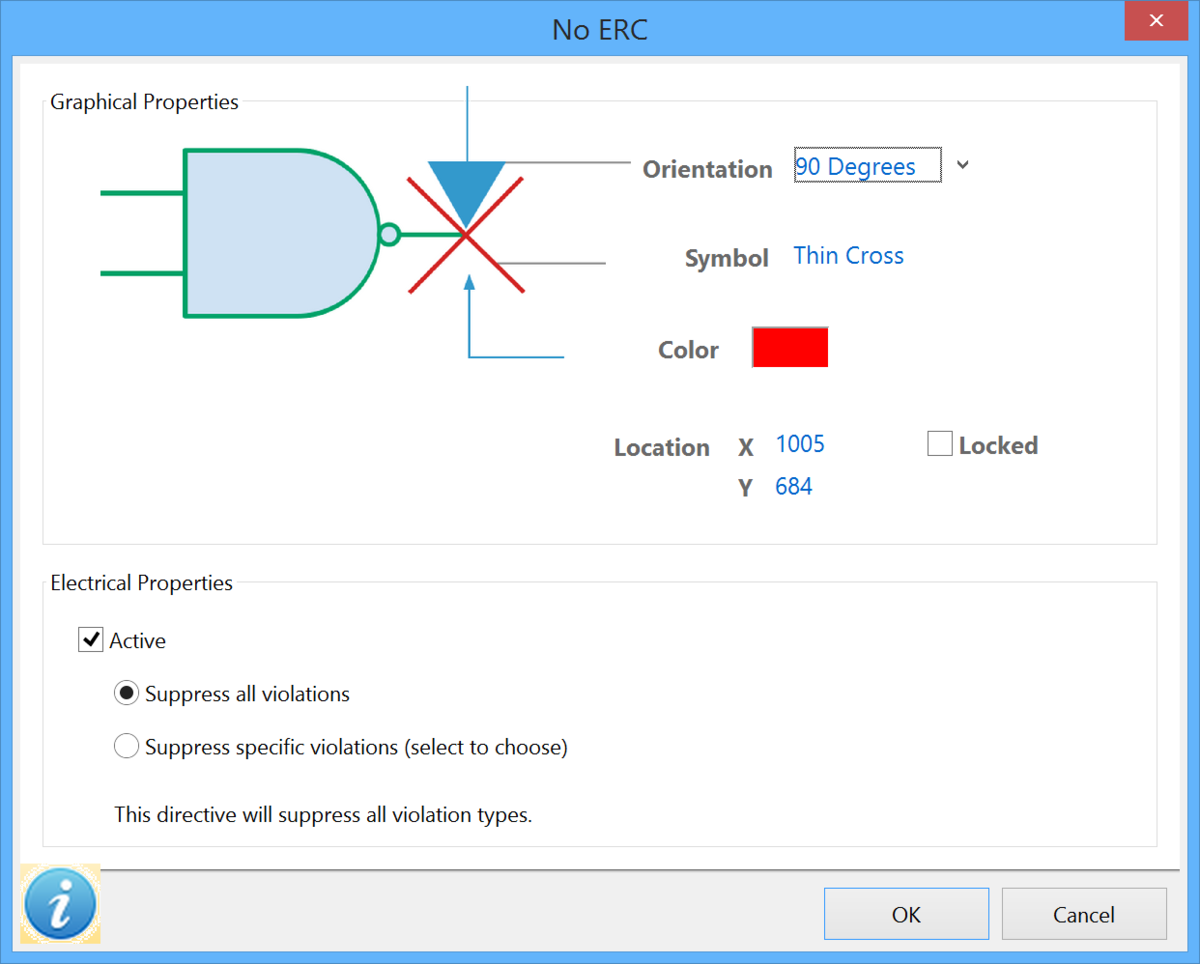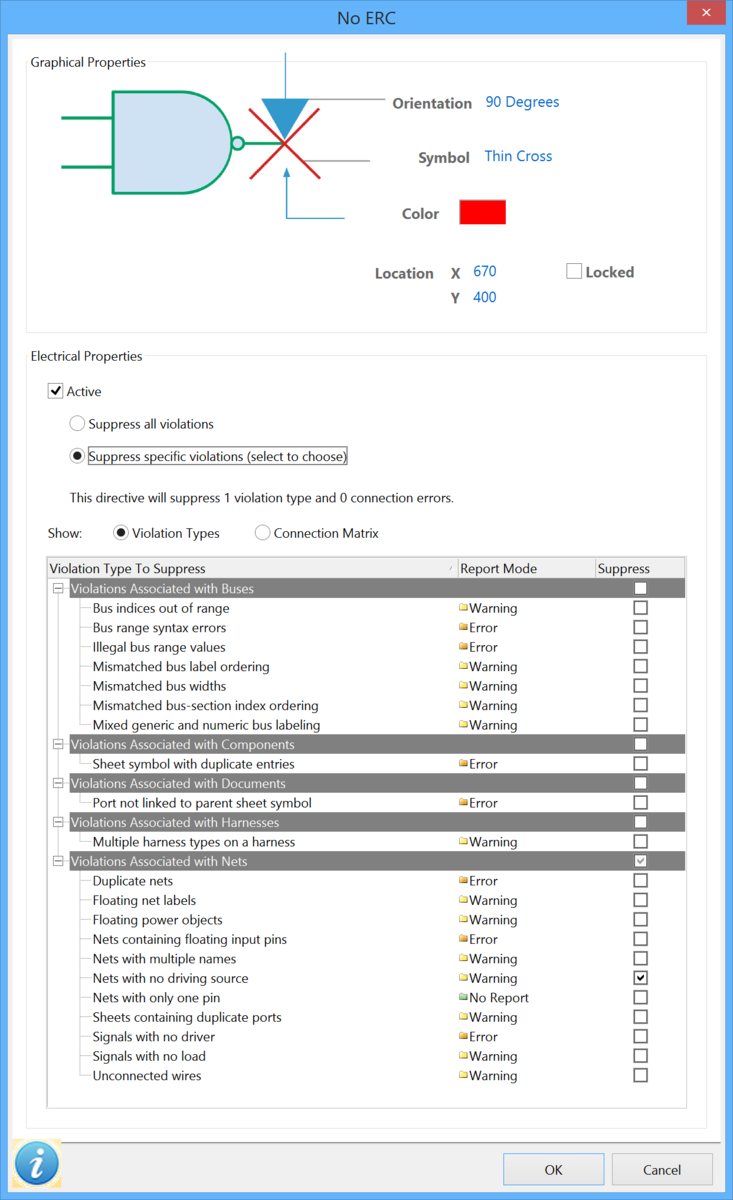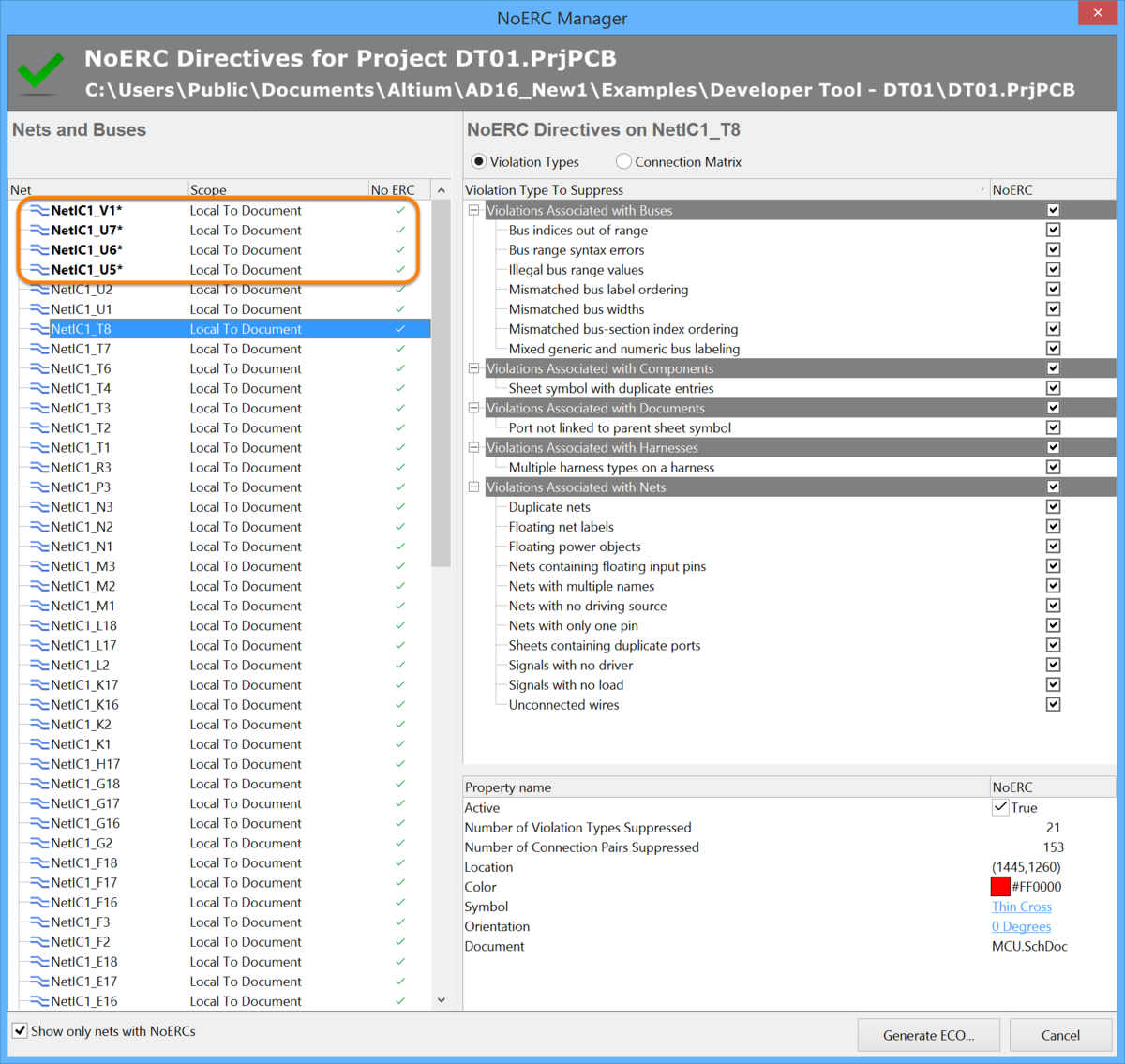Working with a No ERC Object on a Schematic Sheet in Altium Designer
Parent page: Schematic Objects
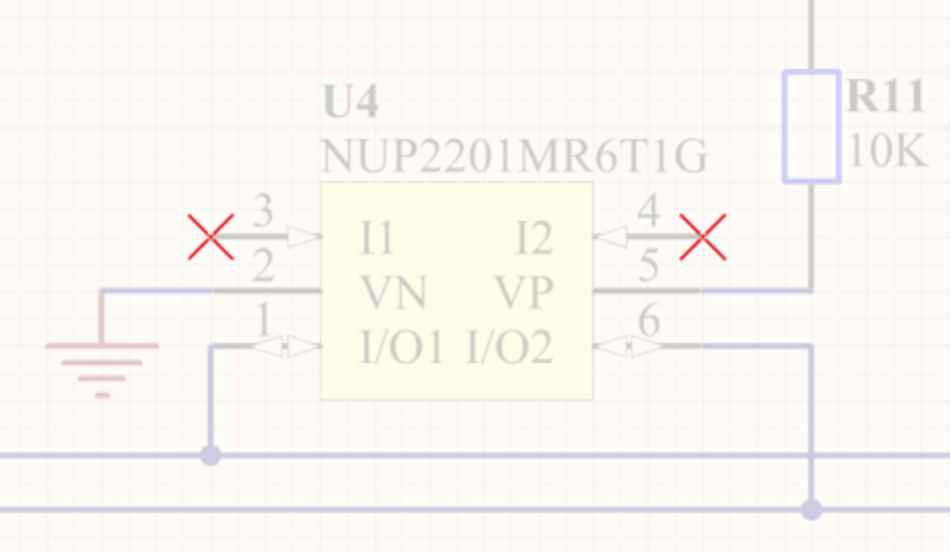
Use No ERC markers to suppress error/warning messages about a specific node in the circuit.
Summary
The No ERC object is a design directive. It is placed on a node in the circuit to suppress all reported Electrical Rule Check warnings and/or error violation conditions that are detected when the schematic project is compiled. Use No ERC to deliberately limit error checking at a certain point in the circuit that you know will generate a warning (such as an unconnected pin), while still performing a comprehensive check of the rest of the circuit.
The No ERC directive supports a number of different styles, and can be displayed in any color. Use this ability to reflect the design intent for this point in the circuit.
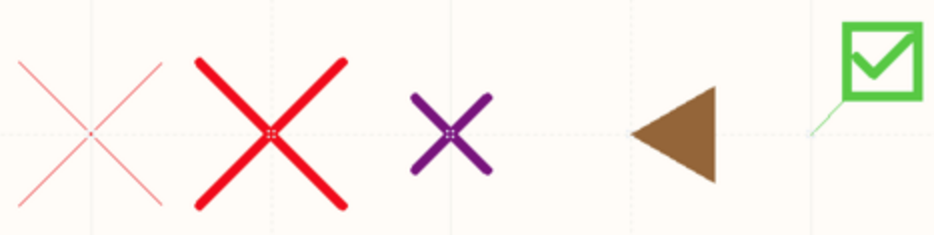
Choose a No ERC style that best reflects its function at that point in the circuit.
The No ERC directive has two modes of operation:
- Suppress All Violations – in this mode, all possible warnings and/or error conditions are suppressed.
- Suppress Specific Violations – in this mode, only the selected warnings or error conditions are suppressed; any other warnings or errors will be detected and reported.
Availability
No ERC design directives are available for placement in the Schematic Editor only. To place a No ERC directive:
- Click Place » Directives » Generic No ERC from the main menus or click
 on the Wiring toolbar to place a No ERC marker that is pre-configured to target all violations. This is sometimes referred to as a Generic No ERC directive.
on the Wiring toolbar to place a No ERC marker that is pre-configured to target all violations. This is sometimes referred to as a Generic No ERC directive. - Click Place » Directives » Specific No ERC from the main menus or click
 on the Wiring toolbar to place a No ERC marker that can be configured to target specific violations. This command will open the Place Specific NoERC dialog, which allows you to interactively select and place suitable specific No ERC markers. Use of the dialog is described in detail below.
on the Wiring toolbar to place a No ERC marker that can be configured to target specific violations. This command will open the Place Specific NoERC dialog, which allows you to interactively select and place suitable specific No ERC markers. Use of the dialog is described in detail below. - Right-click in the schematic editor, then click Place » Directives » Generic No ERC.
- Right-click in the schematic editor, then click Place » Directives » Specific No ERC.
Placement - Generic No ERC Directive
After launching the command, the cursor will change to a cross-hair and you will enter placement mode. Perform the following to place the No ERC directive:
- Position the cursor over a wire or other net object and click Enter to place a directive at that point in the circuit.
- Continue placing further No ERC directives or right-click or press Esc to exit placement mode.
- To rotate the No ERC directive while in placement mode, press the Spacebar to rotate counter-clockwise in 90° increments and Shift+Spacebar to rotate clockwise in 90° increments.
Additional actions that can be performed during placement are:
- Press the Tab key to access an associated properties dialog, from where properties for the No ERC directive can be changed on-the-fly.
Placement - Specific No ERC Directive
A Specific No ERC directive targets a specific violation, so it must be configured to do this. To simplify this process, Altium Designer launches an interactive tool to automatically configure the directive to target the appropriate violation, during placement.
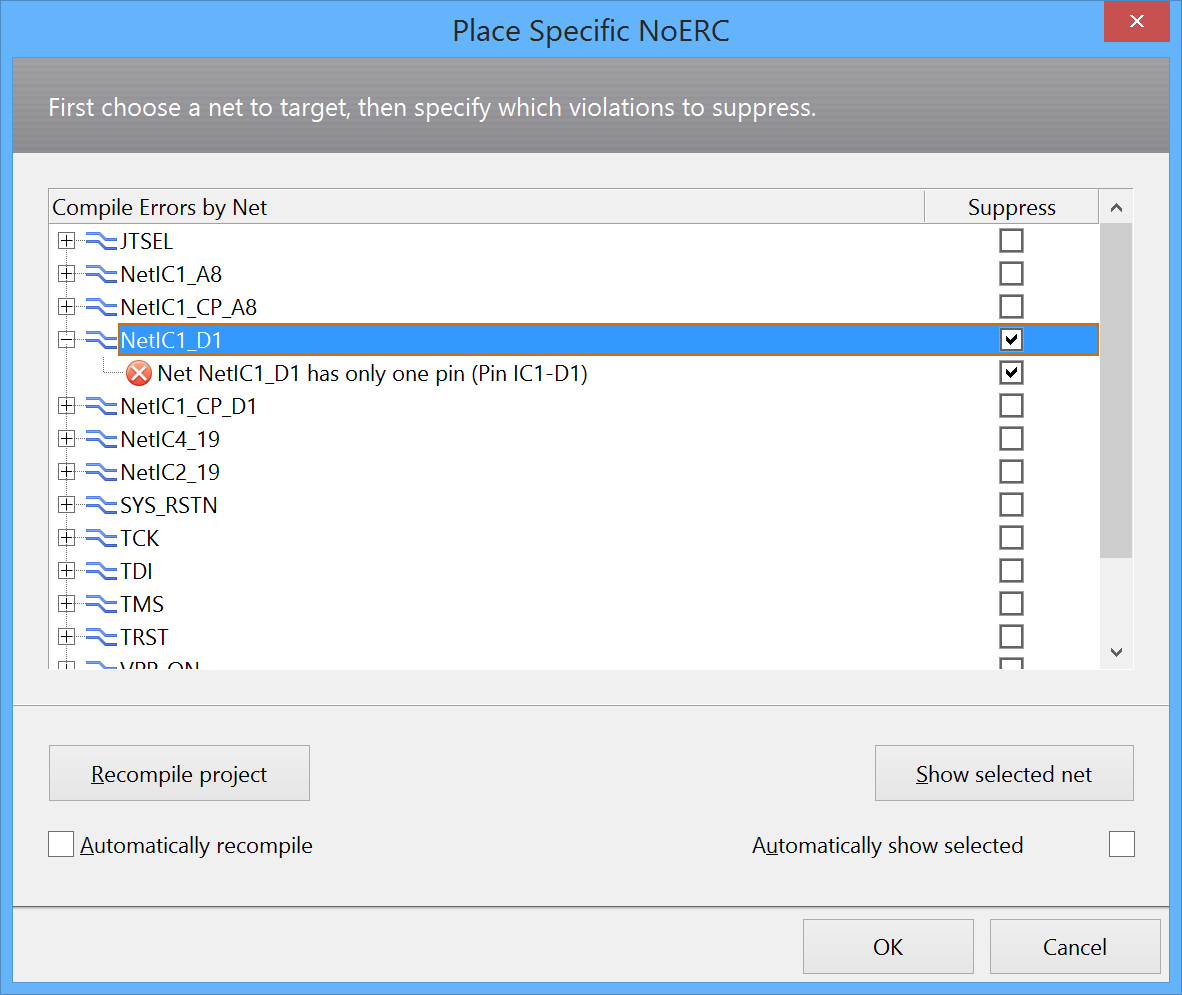
Choose a violation to suppress, then click OK to place a tailored, Specific No ERC directive on that point in the circuit.
To use this interactive tool:
- After launching the command, the Place Specific NoERC dialog will open. The dialog will automatically load a list of all violations present across all source schematic documents of the active design project, grouped by net.
- To be confident that it accurately reflects the violations that currently exist, click the Recompile project button.
- If there are multiple violations detected for a net, the Automatically recompile option should also be enabled to ensure the list remains accurate as you place directives.
- Expand the entry for a particular net then click on a violation in the sub-list. The source schematic sheet will be made active and the view changed to highlight the violating object. Note that each detected violation can be expanded to show details of the error.
- Click the Suppress checkbox for the error of interest.
- Click OK to close the dialog. A No ERC marker will appear on the cursor, ready for placement on the point in the circuit that is creating the violation.
- Place the directive on the point of violation in the circuit. After clicking to place, the Place Specific NoERC dialog will automatically re-appear, ready to resolve the next specific violation.
- Continue to place directives to resolve all violations on design schematics. The big advantage of this guided automatic process is that each directive is automatically configured to only suppress specific errors/warnings.
Right-click Placement
An alternative approach to using the Place Specific NoERC dialog is to selectively place a Specific No ERC directive on a point in the circuit that is already showing a violation, highlighted by a wavy colored line.
To place a specific No ERC marker targeted to that violation, right-click on the violating object (not the wavy colored line) and select the Place NoERC to Suppress command. The No ERC directive will appear on the cursor, pre-configured to suppress this violation. Press Tab to edit the look of the directive before placement.
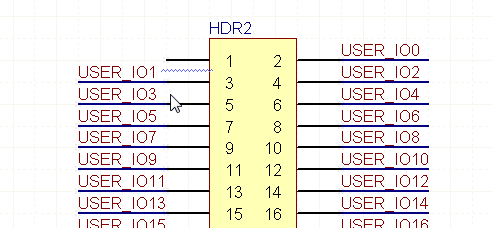
Graphical Editing
The No ERC marker cannot be modified graphically other than changing its location. To move a No ERC marker, click and hold while dragging it to a new location. While dragging, the No ERC marker can be rotated (Spacebar/Shift+Spacebar).
Non-Graphical Editing
The following sections describe the non-graphical editing options.
Via an Associated Properties Dialog
Dialog page: No ERC
This method of editing uses the No ERC dialog to modify the properties of a No ERC object.
The dialog can be accessed during placement by pressing the Tab key.
After placement, the dialog can be accessed in one of the following ways:
- Double-click on the placed No ERC directive.
- Place the cursor over the No ERC directive, right-click then choose Properties from the context menu.
- Click Edit » Change from the main menus then click once on the placed No ERC directive.
Generic No ERC Directive
Configure the properties of the Generic No ERC directive in the No ERC dialog.
Specific No ERC Directive
Select Suppress specific violations to configure specific violations in the No ERC dialog.
Via the NoERC Manager
Dialog page: NoERC Manager
To review and edit all the No ERC directives used across the entire project, click Tools » NoERC Manager from the main menus to open the NoERC Manager dialog.
Use the NoERC Manager dialog to review and edit the directives across the entire design. Directives that have been modified are highlighted; changes are then applied via the ECO system.
The NoERC Manager dialog allows you to move through the list of nets with directives applied and edit any number of No ERC directives. When editing is complete, click the Generate ECO button to apply all of the changes.
Via an Inspector Panel
Panel pages: SCH Inspector, SCH Filter
An Inspector panel enables the user to view and edit the properties of one or more design objects in the active document. Used in conjunction with the Find Similar Objects dialog, the panel can be used to make changes to multiple objects of the same kind, from one convenient location.
Via a List Panel
Panel pages: SCH List, SCH Filter
A List panel allows the user to display design objects from one or more documents in tabular format, enabling quick inspection and modification of object attributes. Used in conjunction with appropriate filtering - by using the applicable Filter panel or the Find Similar Objects dialog - it enables the display of just those objects falling under the scope of the active filter – allowing the designer to target and edit multiple design objects with greater accuracy and efficiency.
Controlling the Printing of No ERC Directives
By default, No ERC markers are included during printing. To control this, by either disabling their inclusion entirely or excluding only specific symbols, use the Schematic Print Properties dialog, as shown below.
Control the printing of No ERC markers in the Schematic Print Properties dialog.
This dialog can be accessed by:
- Click File » Page Setup then click Advanced.
- Click the Default Prints tab on the Project Options dialog then select Schematic Prints in the list then click Configure.
- Click File » Print Preview then right-click in the Preview Schematic Prints dialog and choose Configuration.