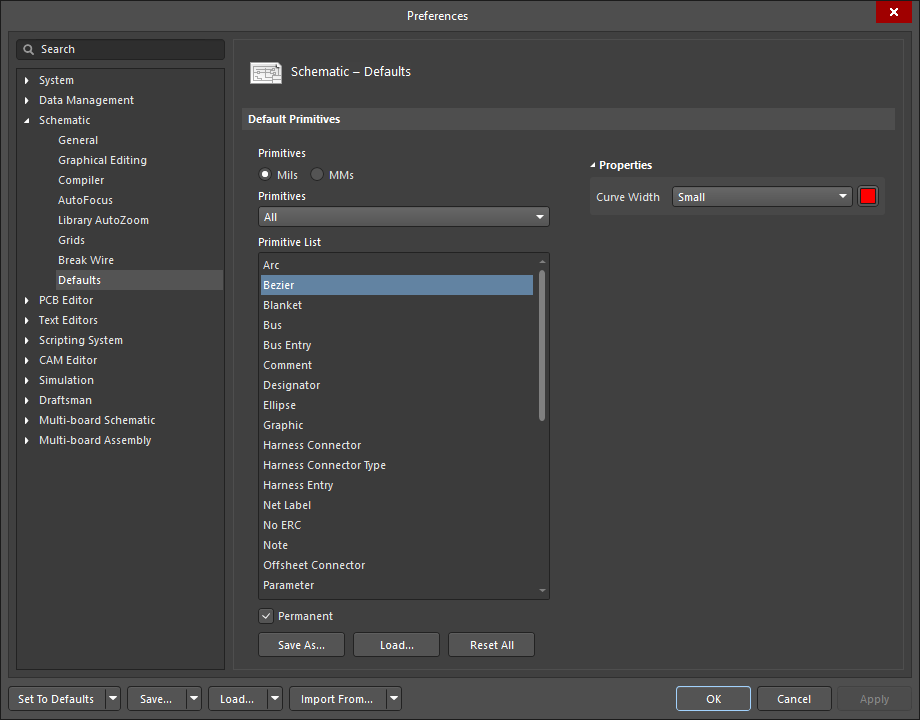Configuring Schematic Bezier Object Properties in Altium Designer
Created: 9月 24, 2019 | Updated: 10月 01, 2019
| Applies to versions: 20.0, 20.1 and 20.2
現在、バージョン 20.2. をご覧頂いています。最新情報については、バージョン Configuring Schematic Bezier Object Properties in Altium Designer の 21 をご覧ください。
Parent page: Bezier
Schematic Editor object properties are definable options that specify the visual style, content and behavior of the placed object. The property settings for each type of object are defined in two different ways:
- Pre-placement settings – most Bezier object properties, or those that can logically be pre-defined, are available as editable default settings on the Schematic - Defaults page of the Preferences dialog (access from the
 button at the top-right of the workspace). Select the object in the Primitive List to reveal its options on the right.
button at the top-right of the workspace). Select the object in the Primitive List to reveal its options on the right.
- Post-placement settings – all Bezier object properties are available for editing in Bezier dialog the Properties panel when a placed Bezier is selected in the workspace.
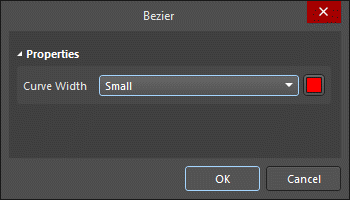
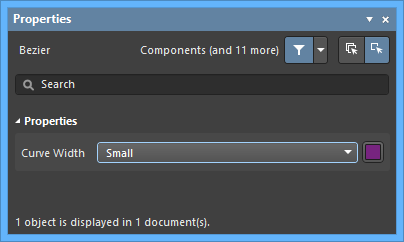
Properties
- Curve Width - use the drop-down to select the desired curve width. Choices are Smallest, Small, Medium, and Large. Click the color box to set the desired color.