作業スペースにおけるコンテンツの作成と編集
Parent page: Server Items
A managed content server provides a flexible and secure method of centralizing the storage and management of all types of design data used in Altium NEXUS. From the schematic model to the component, from managed sheets through to completed PCB designs, the Server delivers an ideal method of storing and managing your electronic design data.
A powerful aspect of a manged content server is its support for Direct Editing. Just what does that mean, 'Direct Editing'? It means you can right-click on a model, or a component, or even a managed sheet in the Server, and select Edit. Sure, a file opens in Altium NEXUS ready for you to edit - opened in a temporary editor - but when you are finished you simply save, then release it back to the Server. As for the file you just edited, well you don't have to worry about it, it is no longer needed since your edits are securely stored back in the Server, so it is destroyed, and the temporary editor instance is closed.
Direct Editing - Concisely Summarized
Direct editing frees you from the shackles of separate version-controlled source data. You can simply edit a supported Item type using a temporary editor loaded with the latest source direct from the managed content server itself. And once editing is complete, the entity is released (or re-released) into a subsequent planned revision of its parent Item, and the temporary editor closed. There are no files on your hard drive, no questioning whether you are working with the correct or latest source, and no having to maintain separate version control software. The Server handles it all, with the same great integrity you've come to expect, and in a manner that greatly expedites changes to your data.
Supported Item Types
The following Server Item types are supported with respect to Direct Editing:
-
 Component
Component -
 Footprint
Footprint -
 Symbol
Symbol -
 Simulation Model
Simulation Model -
 Managed Schematic Sheet
Managed Schematic Sheet -
 Layerstack
Layerstack -
 Schematic Template
Schematic Template -
 Project Template
Project Template -
 Component Template
Component Template -
 Outputjob
Outputjob -
 Draftsman Document Template
Draftsman Document Template -
 Draftsman Sheet Template
Draftsman Sheet Template
Editing the Initial Revision of an Item
From the Explorer panel, when you create one of the supported Item types, you have the option to edit and release the associated data entity into the initial revision of that item, after creation. So instead of creating the source data outside of the Server and releasing it, you can start working on the source directly from the moment the empty Item is created, courtesy of direct editing. And when that editing is complete, the entity is released into the initial planned revision of its parent Item, and the temporary editor closed.
To take advantage of this feature, simply enable the Open for editing after creation option, found at the bottom of the Create Item dialog. Pre-empting the usefulness of this functionality, the option is enabled by default. The Item will be created and the relevant temporary editor will open, presenting the relevant document as the active document in the main design window. This document will be named according to the Item-Revision, in the format: <Item><Revision>.<DocumentExtension>.
The image below shows this in action for the creation of a new Symbol Item (SYM-001-0001). A temporary Schematic Library Editor is opened, presenting a Schematic Library document (SYM-001-0001-1.SchLib) as the active document in the main design window. Use the document to create the entity as required.
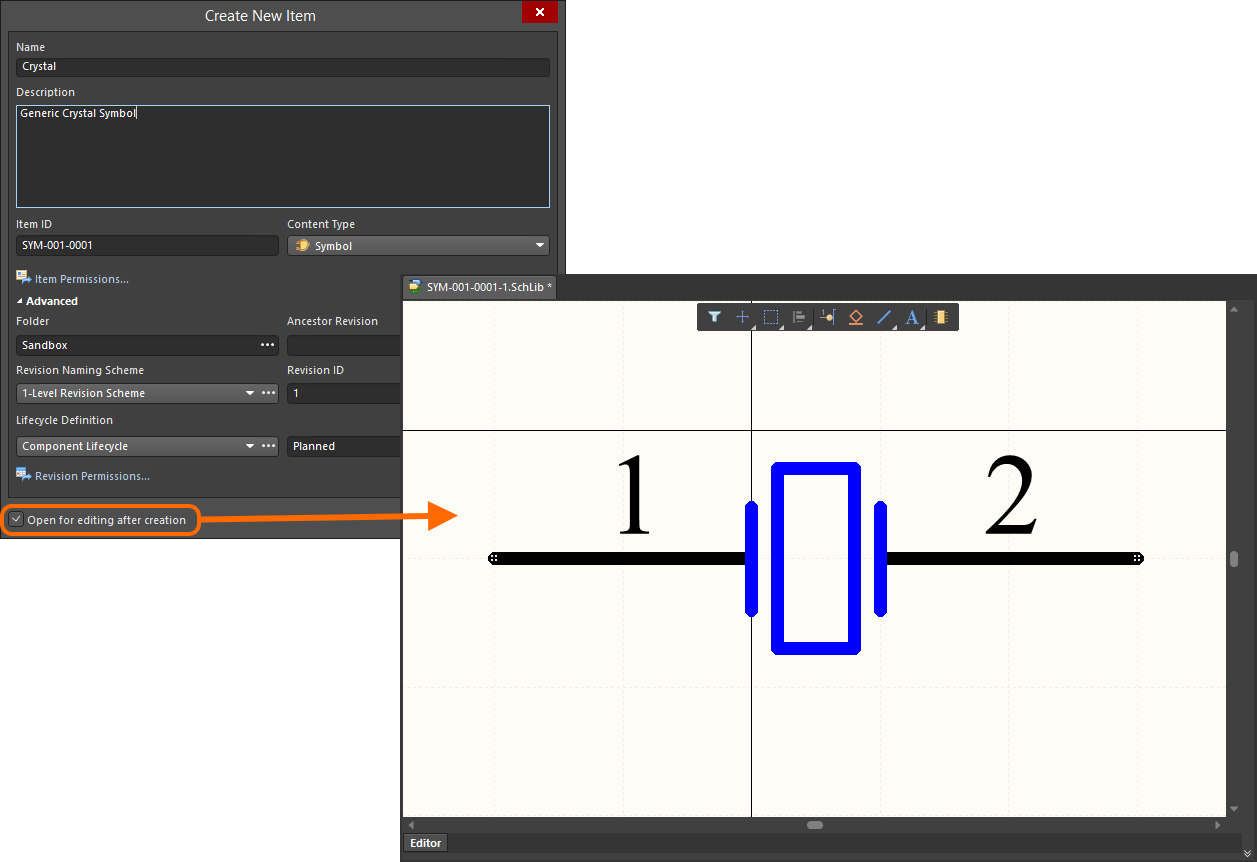 Example of editing the initial revision of a Symbol Item, directly from the managed content server - the temporary Schematic Library Editor provides the document with which to
Example of editing the initial revision of a Symbol Item, directly from the managed content server - the temporary Schematic Library Editor provides the document with which to
define your schematic symbol.
Editing an Existing Revision of an Item
At any stage, you can come back to any revision of a supported Item type in the managed content server (through the Explorer panel) and edit it directly. Right-click on the revision and choose the Edit command from the context menu. Once again, the temporary editor will open, with the document contained in the revision opened for editing. Make changes as required, then commit the release of the document into the next revision of the item.
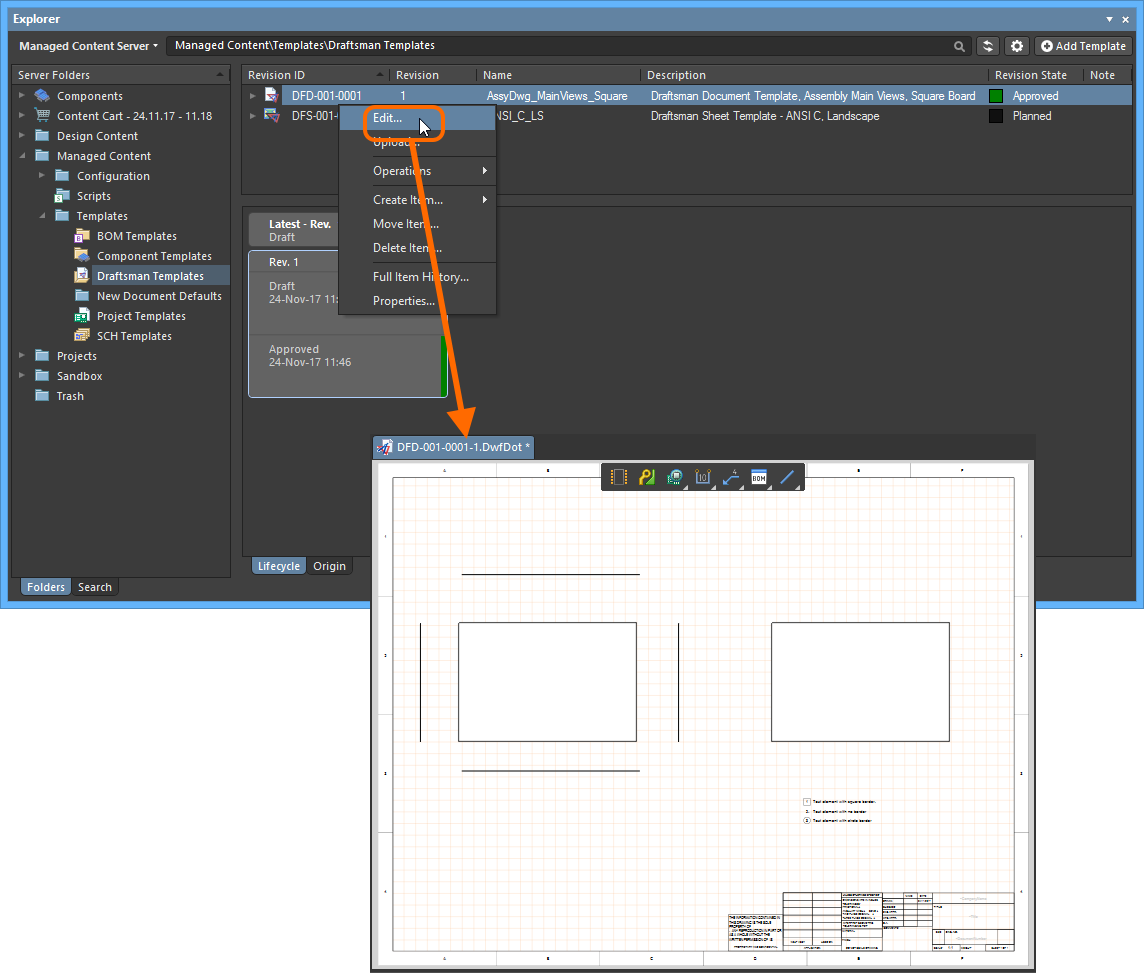 Example of accessing the command to launch direct editing of an existing revision of a Draftsman Document Template Item.
Example of accessing the command to launch direct editing of an existing revision of a Draftsman Document Template Item.
Direct Editing Controls
There are three relevant controls when direct editing, readily available from the Quick Access Bar (at the top-left of the main application window), or from the Standard toolbar for the active temporary editor:
-
 - Save Active Document. Use this button to save the changes made to the document. This is required before you can release the document back to the managed content server.
- Save Active Document. Use this button to save the changes made to the document. This is required before you can release the document back to the managed content server. -
 - Release Document. Use this button to release the defined document to the managed content server, storing it within the initial (planned) revision of the target Item. The Create Revision dialog will appear, in which you can change Name, Description, and add release notes as required. The document and editor will close after the release.
- Release Document. Use this button to release the defined document to the managed content server, storing it within the initial (planned) revision of the target Item. The Create Revision dialog will appear, in which you can change Name, Description, and add release notes as required. The document and editor will close after the release. -
 - Cancel Editing. Use this button if you wish to cancel editing. The document and editor will close, and nothing will be released to the target Item.
- Cancel Editing. Use this button if you wish to cancel editing. The document and editor will close, and nothing will be released to the target Item.
These controls are also available as commands - Save (Shortcut: Ctrl+S), Release to Server (Shortcut: Alt+Ctrl+S), and Cancel Edit - from the main File menu.
The Behavior of the Temporary Files
To be able to edit Server data, something must be created for you to edit in Altium NEXUS. What happens is that temporary files are created. For example when you right-click on a Symbol Item and select Edit, a temporary SchLib file is created and opened in Altium NEXUS. When you finish and perform a Release to Server, this file is destroyed as soon as the Server data is updated.
However, if you do not release, but instead Save and Close the file, it will remain in the Projects panel. This is done so that you do not have to complete the updating process in a single editing session - you can save your work and close the file if you wish, Altium NEXUS understands that this is a special file so it retains it in the <ServerName> folder in the Projects panel (e.g.  ), so that you can re-open it when you are ready, and complete the updating and re-releasing process.
), so that you can re-open it when you are ready, and complete the updating and re-releasing process.
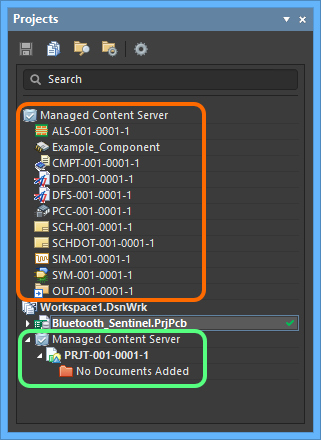 The temporary documents remain accessible, so that you do not
The temporary documents remain accessible, so that you do not
have to complete your changes in a single editing session.
