Working with a Callout Object on a Draftsman Document in Altium NEXUS
Parent page: Draftsman Objects
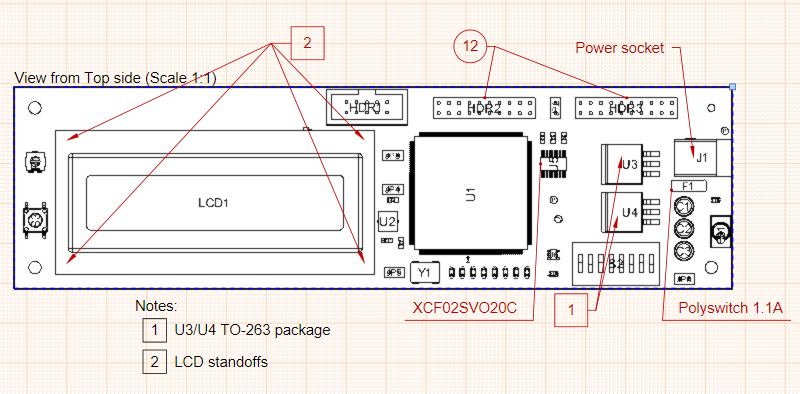 Several Callouts of different types placed on a Board Assembly View.
Several Callouts of different types placed on a Board Assembly View.
Summary
A Draftsman Callout is a graphic pointer that can be placed in a document to provide information about a specific drawing location or object. The information associated with a Callout may be custom text or data sourced from a BOM entry, a Note item, a component Parameter or board Region. Its drawing style and information source are configurable in the Properties panel. Callouts can have one or more pointers to source points.
Availability
Callouts are available for placement in the Draftsman Editor as follows:
- Choose the Place » Annotations » Callout command from the main menus.
- Click the
 button in the annotation objects drop-down on the Active Bar located at the top of the design space. Click and hold an Active Bar button to access other related commands. Once a command has been used, it will become the topmost item on that section of the Active Bar.
button in the annotation objects drop-down on the Active Bar located at the top of the design space. Click and hold an Active Bar button to access other related commands. Once a command has been used, it will become the topmost item on that section of the Active Bar. - Right-click in the drawing design space then select Place » Annotations » Callout from the context menu.
- Click the
 entry on the Drawing Annotations toolbar (View » Toolbars » Drawing Annotations to enable).
entry on the Drawing Annotations toolbar (View » Toolbars » Drawing Annotations to enable).
Placement
Run the command:
- When the command is launched, the cursor will change to a crosshair indicating Callout placement mode. Position the cursor in the drawing space to choose between the two Callout placement types as indicated by the cursor highlighting:
- Object Callout – when the cursor highlights a side or corner of an object outline (such as the perimeter of a drawing view or component), the placed Callout will be 'attached' to that specific object.
- General Callout – when there is no highlighting at the cursor, the placed Callout simply refers to that location, rather than an object.
- Click to place the Callout pointer at the desired location, as determined above.
- Move the cursor to a suitable position for the Callout Source Text and click to confirm the placement.
- Callouts support multiple sources. After placing the Callout's Source Text position you can move and click again to identify as many other Source locations as required.
- Once the required number of Sources have been defined, right-click to complete the placement of this Callout. You remain in Callout placement mode.
- Repeat this sequence of steps to place another Callout, or right-click a second time to drop out of Callout placement mode.
Callout text can be placed and configured to read the matching BOM entry for a component (or components), refer to an existing Note Item entry, display a component parameter, or just display custom text.
By default, the pointer of placed object type Callout is a dot (positioned on an object outline), while the general type of Callout is indicated by an arrowed pointer. The 'head style' of these pointer ends can be changed in the Properties panel. Note that the Callout pointer line can include a GOST compliant mechanical attachment Symbol.
The information text that is shown at the end of the Callout (the Callout 'tag') is determined by the Source Text property options in the Properties panel. By default, an object type Callout will display its BOM entry; a general type Callout will show a custom text string, initially set to '?'.
Graphical Editing
The end position of a placed Callout may be graphically modified. Select a Callout to enable its end position editing handle, which can be dragged to a new location.
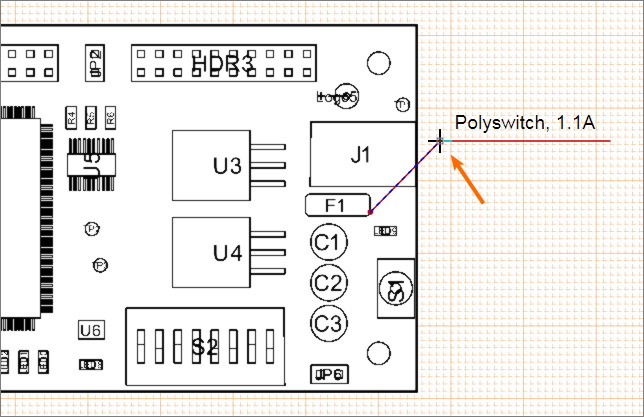 Drag a selected Callout's editing node to move its end point.
Drag a selected Callout's editing node to move its end point.
The starting/target point for a placed Callout can be moved to a new location through a drag and drop action. When moved, the starting node binds to the new object and causes the Callout data to update accordingly, as shown in this animated demonstration.
An existing Callout can have additional sources added and removed. Click to select the Callout, then right-click on it to display the context menu, as shown below.
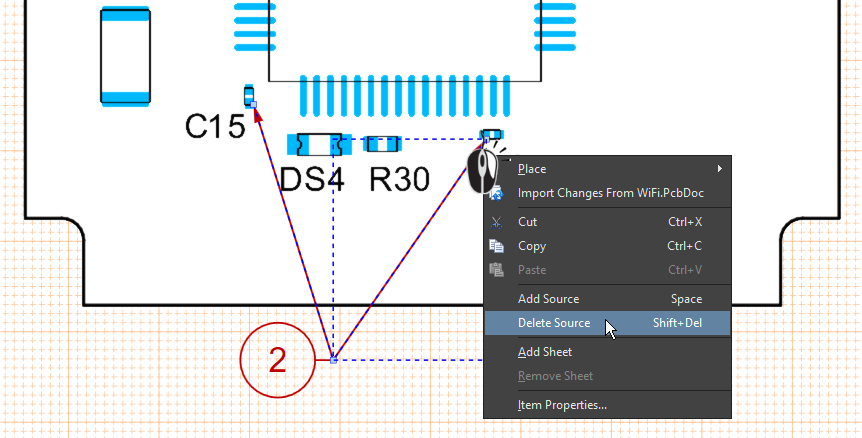 Callouts can reference multiple sources, if a specific source reference is selected then it can be deleted.
Callouts can reference multiple sources, if a specific source reference is selected then it can be deleted.
The context menu will include an Add Source command, and if it already has multiple sources defined and an individual source was selected when the right-click was performed, the menu will also include a Delete Source command. Note the shortcuts, use these to quickly add and delete Sources to/from a Callout.
Non-Graphical Editing
Properties page: Callout Properties
The non-graphical method of editing a Callout is available in the Draftsman Properties panel, which provides a range of editable properties that determine the Callout's visual style and the data source for its displayed text. The data source options include Custom Text, BOM item (number), a Note list item, an available Component Parameter or the underlying Board Region name. See the Callout Properties panel for more information.
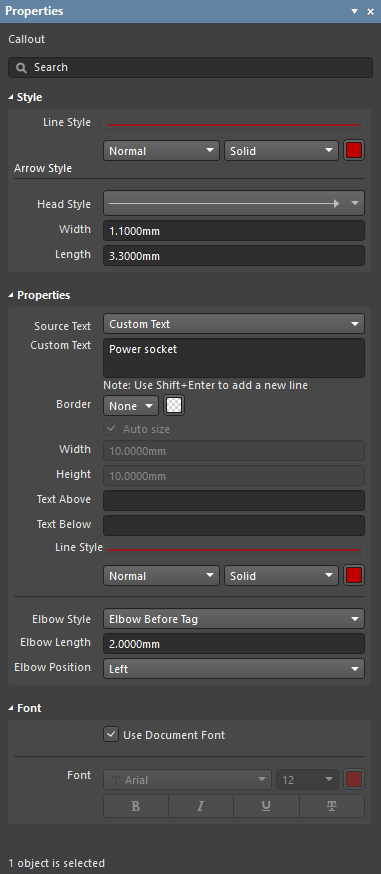 The Properties panel when a Custom Text Callout is selected.
The Properties panel when a Custom Text Callout is selected.
To open the Properties panel and access the properties of a placed Callout:
- Double-click on the Callout object in the design space.
- Right-click on a selected Callout then choose Item Properties from the context menu.
If the Properties panel is already active:
- Click on the Callout object to access its properties in the panel.

 button at the bottom right of the design space then select Properties from the pop-up menu.
button at the bottom right of the design space then select Properties from the pop-up menu.