Working with a Line Object on a Schematic Sheet in Altium NEXUS
Parent page: Schematic Objects
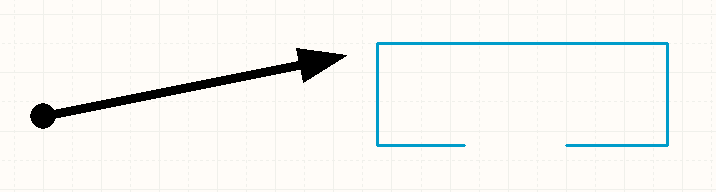 Use Lines to annotate and enhance the schematic.
Use Lines to annotate and enhance the schematic.
Summary
A line is a non-electrical Polyline drawing primitive. Lines are used for adding reference information to a document, such as building graphical symbols, custom sheet borders and title blocks, and annotating the schematic.
Availability
Lines are available for placement in both Schematic and Schematic Library Editors.
- Schematic Editor - the following commands are available:
- Choose Place » Drawing Tools » Line from the main menus.
- Click the Line button (
 ) in the graphic objects drop-down on the Active Bar located at the top of the workspace. (Click and hold an Active Bar button to access other related commands. Once a command has been used, it will become the top-most item on that section of the Active Bar.)
) in the graphic objects drop-down on the Active Bar located at the top of the workspace. (Click and hold an Active Bar button to access other related commands. Once a command has been used, it will become the top-most item on that section of the Active Bar.) - Right-click in the workspace then choose Place » Drawing Tools » Line from the context menu.
- Click the
 button on the Utility Tools drop-down (
button on the Utility Tools drop-down (  ) of the Utilities toolbar.
) of the Utilities toolbar.
- Schematic Library Editor - the following commands are available:
- Choose Place » Line from the main menus.
- Click the Line button (
 ) in the graphic objects drop-down on the Active Bar menu located at the top of the workspace. (Click and hold an Active Bar button to access other related commands. Once a command has been used, it will become the top-most item on that section of the Active Bar.)
) in the graphic objects drop-down on the Active Bar menu located at the top of the workspace. (Click and hold an Active Bar button to access other related commands. Once a command has been used, it will become the top-most item on that section of the Active Bar.) - Right-click and choose Place » Line from the context menu.
- Click the
 button on the Utility Tools drop-down (
button on the Utility Tools drop-down (  ) of the Utilities toolbar.
) of the Utilities toolbar.
Placement
After launching the command, the cursor will change to a cross-hair and you will enter line placement mode. Placement is made by performing the following sequence of actions:
- Click or press Enter to anchor the starting point for the line.
- Position the cursor then click or press Enter to anchor a series of vertex points that define the shape of the line.
- Use the Backspace or Delete keys to remove the last line segment placed.
- After placing the final vertex point, right-click or press Esc to complete placement of this line.
- Continue placing further line objects or right-click or press Esc to exit placement mode.
Additional actions that can be performed during placement while the line is still floating on the cursor:
- Press the Tab key to pause the placement and access the Polyline mode of the Properties panel in which its properties can be changed on-the-fly. Click the workspace pause button overlay (
 ) to resume placement.
) to resume placement. - Press the Alt key to constrain the direction of movement to the horizontal or vertical axis, depending on the initial direction of movement.
- Press the Spacebar to rotate the line counterclockwise or Shift+Spacebar for clockwise rotation. Rotation is in increments of 90°.
Placement Modes
When placing a line there are five placement modes. The mode specifies how corners are created when placing lines and the angles at which lines can be placed. During placement:
- Press Spacebar to cycle through the 90 Degree Up, 90 Degree Down, 45 Degree Up, 45 Degree Down and Any Angle modes. You can change modes at any time during line placement.
- In all modes other than Any Angle, the line segment attached to the cursor is a look-ahead segment. The segment you are actually placing precedes this look-ahead segment.
Graphical Editing
This method of editing allows you to select a placed line object directly in the workspace and change its size and/or shape graphically.
When a line object is selected, the following editing handles are available:
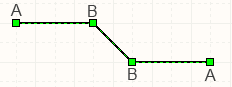 A selected Line, ready for graphical editing
A selected Line, ready for graphical editing
- Click and drag A to reposition the end points of the line.
- Click and drag B to move a line vertex. The end points will remain anchored.
- Click and drag on a line segment to grab that segment and reposition it. The end points and other vertices will remain anchored.
- Right-click on a vertex point then choose the Edit Line Vertex n command to access the Vertices tab of the PolyLine dialog with the entry for the
nthvertex selected ready for editing. - Click and hold on a line segment then press Insert on the keyboard to add a vertex at that point.
- Click and hold on a vertex, then press Delete on the keyboard to remove that vertex.
With the line selected, click on a segment to individually select that segment. This line 'sub-selection' is distinguished by the associated editing handles becoming red in color.
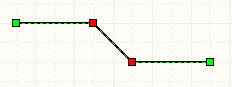 Individual segment sub-selection.
Individual segment sub-selection.
The associated vertices for the segment can then be edited directly using the List panel, with any changes appearing immediately on the schematic.
The Properties panel provides several options that can be used to change the style of a line. Using the Line, Line Style, Start Line Shape, End Line Shape, and Line Size Shape options, a large variety of arrow and marker designs can be achieved.
 Some examples of Arrow and Marker
Some examples of Arrow and Marker
designs that can be achieved.
Non-Graphical Editing
The following methods of non-graphical editing are available:
Via the Properties Panel
Properties page: Polyline Properties
This method of editing uses the associated Properties panel mode to modify the properties of a Polyline object.
 The Polyline mode of the Properties panel
The Polyline mode of the Properties panel
During placement, the Polyline mode of the Properties panel can be accessed by pressing the Tab key.
After placement, the Polyline mode of the Properties panel can be accessed in one of the following ways:
- Double-click on the placed Polyline object outline.
- Place the cursor over the Polyline, right-click then choose Properties from the context menu.
- If the Properties panel is already active, select the Polyline object.
Editing Multiple objects
The Properties panel supports multiple object editing, where the property settings that are identical in all currently selected objects may be modified. When multiples of the same object type are selected manually, via the Find Similar Objects dialog or through a SCH Filter or SCH List panel, a Properties panel field entry that is not shown as an asterisk (*) may be edited for all selected objects.
Via a List Panel
Panel pages: SCH List, SCHLIB List, SCH Filter, SCHLIB Filter
A List panel allows you to display design objects from one or more documents in tabular format, enabling quick inspection and modification of object attributes. Used in conjunction with appropriate filtering - by using the applicable Filter panel or the Find Similar Objects dialog - it enables the display of just those objects falling under the scope of the active filter – allowing you to target and edit multiple design objects with greater accuracy and efficiency.
