PCB - Components
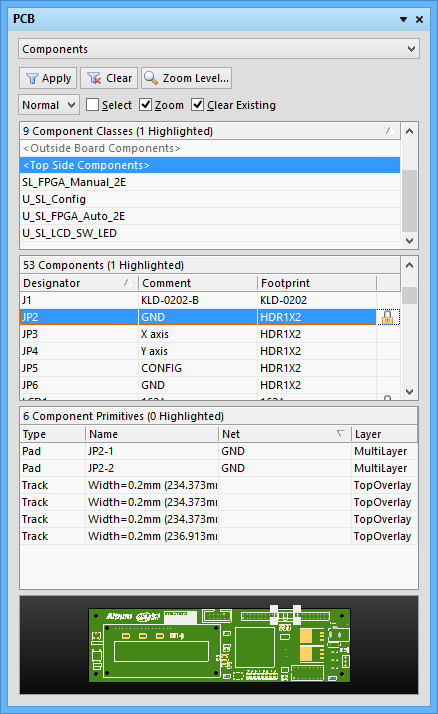
Components mode of the PCB panel.
Summary
The PCB panel allows you to browse the current PCB design using a range of filter modes to determine which object types or design elements are listed, highlighted or selected. The panel also has editing modes for specific object types or design elements that provide dedicated controls for editing procedures. Note that you can access the properties for any element listed in the panel.
In the PCB panel’s Components mode, the three main list regions of the panel will change to reflect an object hierarchy, in order from the top:
- Component Classes
- Individual Components within a class
- Individual primitives that constitute a Component (pads, tracks and arcs).
Panel Access
When the PCB Editor is active, click the  button at the bottom-right corner of the workspace and select PCB from the context menu. Alternatively, you can access the panel through the View » Workspace Panels » PCB » PCB sub-menu.
button at the bottom-right corner of the workspace and select PCB from the context menu. Alternatively, you can access the panel through the View » Workspace Panels » PCB » PCB sub-menu.
Once the PCB panel has been opened, select the Components option from the dropdown menu at the top of the PCB panel to enter Components mode.
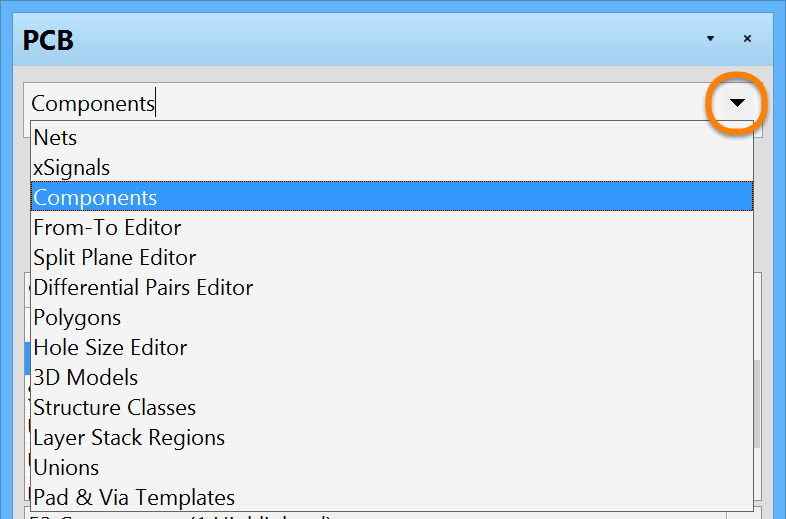
Select Components from the dropdown menu.
Browsing Components
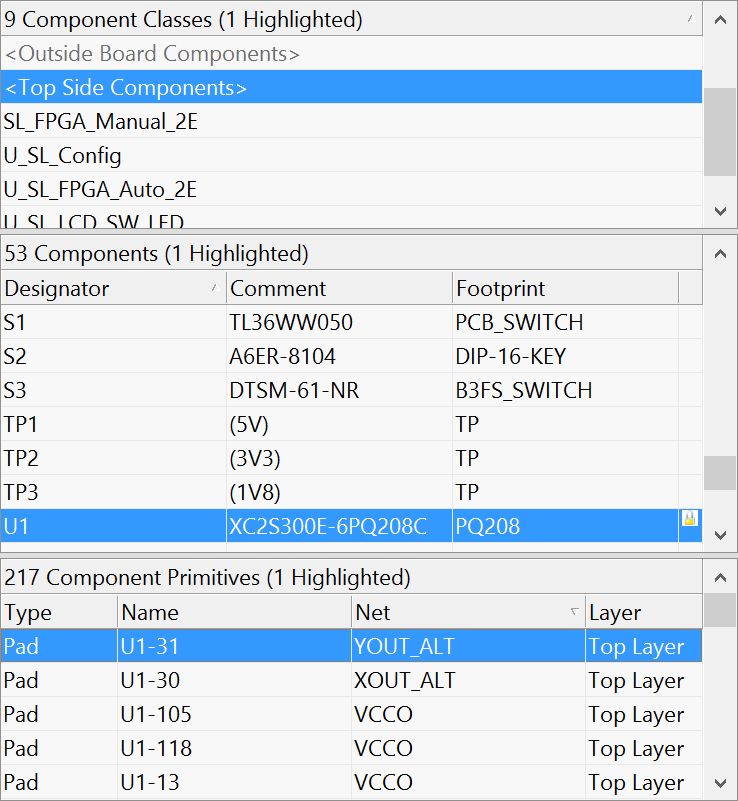
The PCB panel regions allow a cumulative filter selection through
component classes to individual ncomponents to component items (primitives).
Right-clicking on a component or component primitive entry and choosing the Properties command from the subsequent pop-up menu (or double-clicking on the entry directly) will provide access to the relevant properties dialog, from where you can view/modify the properties of the component/primitive as required.
Right-clicking on a component class entry and choosing Properties from the menu (or double-clicking on the entry directly) will open the Edit Component Class dialog for that class. From this dialog you can view/modify the component membership of the class, rename it, or add additional classes.
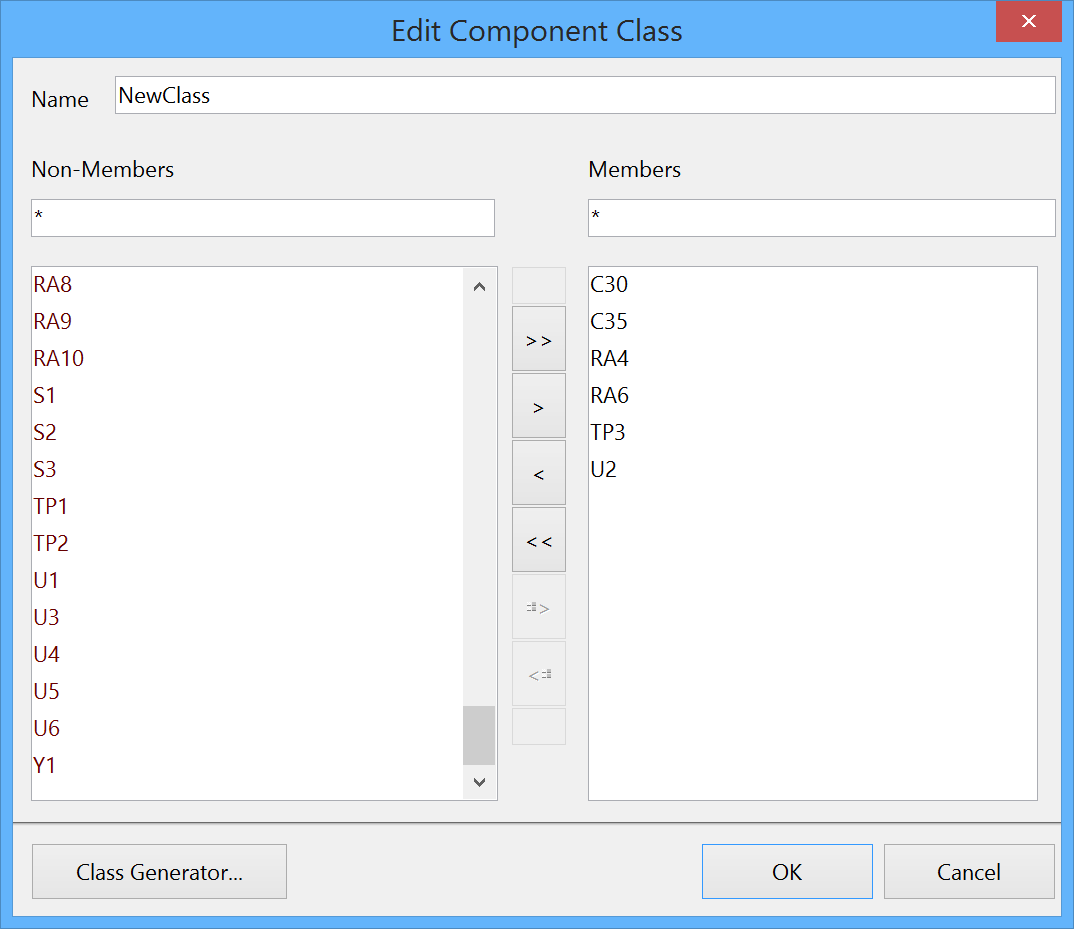
Editing a selected component class.
The display/inclusion of each component primitive type, in the Component Primitives region of the panel, is dependent on whether the corresponding option for each has been enabled on the right-click menu, accessed from either the Components or Component Primitives regions.
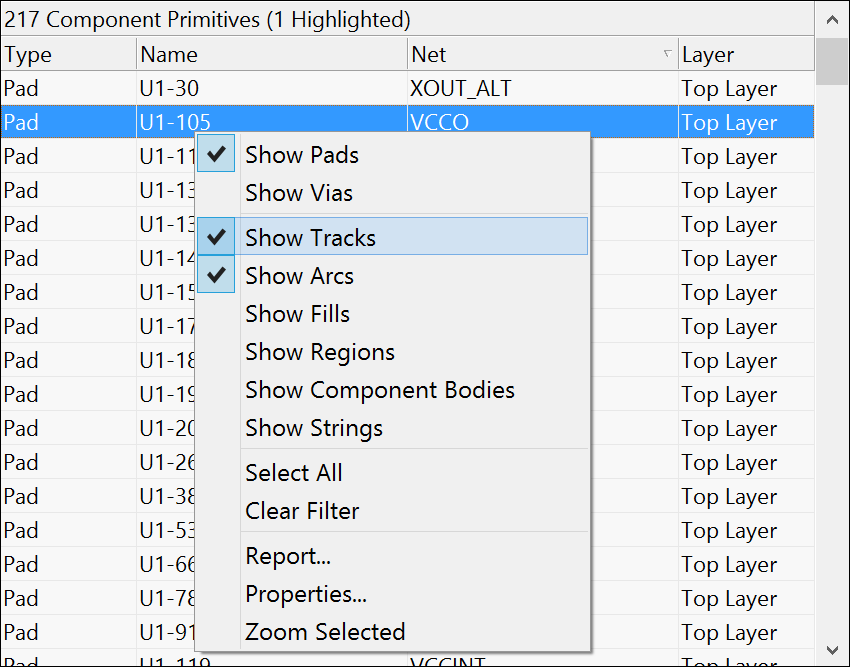
Right-click on a component or component primitive entry to select what items are included.
In summary, as you click on an entry in the panel's list, a filter will be applied based on that entry. The visual result of the selection (in the design editor window) is determined by the highlighting methods enabled (Mask/Dim/Normal, Select, Zoom). Multiple entries can be selected in each region, using standard Shift+Click and Ctrl+Click features.
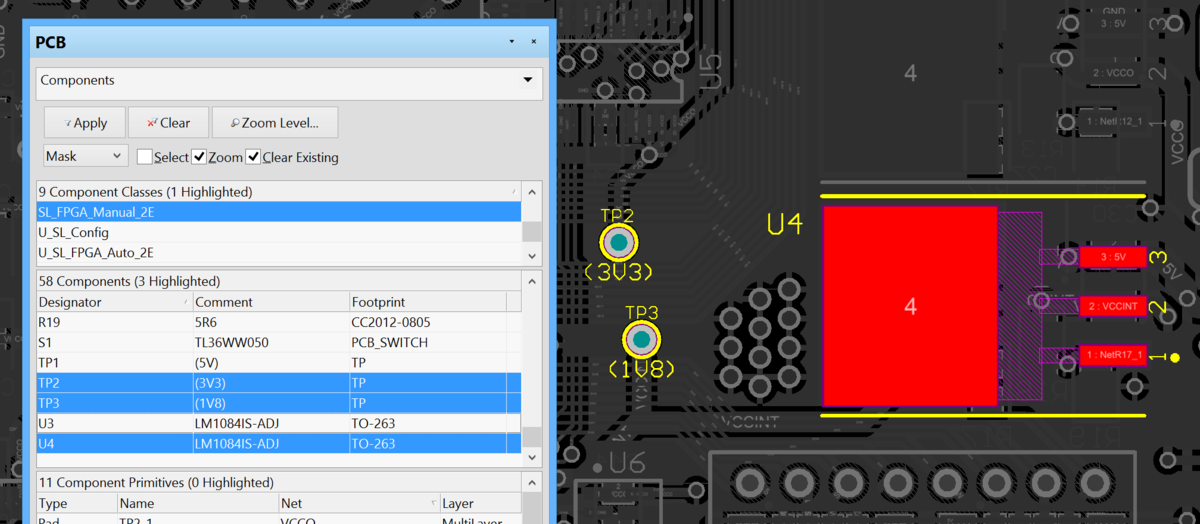
Three components are selected from the SL_FPGA_Manual_2E component class, with the visual mode set to Mask.
While browsing, components can be easily locked or unlocked by double-clicking in the box to the right of the Footprint column in the Components region
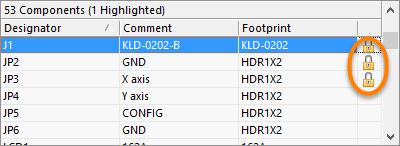
Locking/Unlocking from the PCB panel saves designers from having to navigate
through the component's properties dialog.
