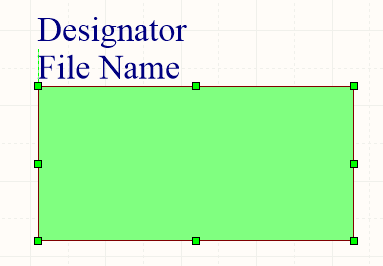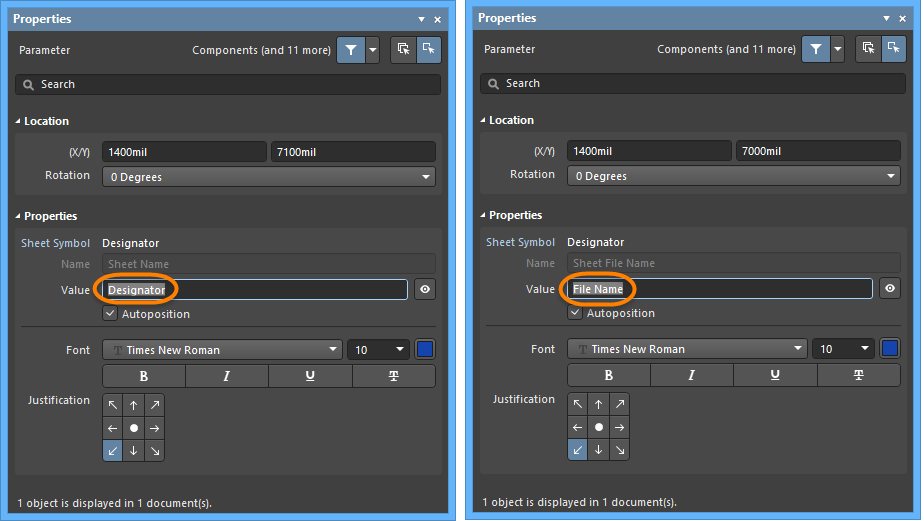Working with a Sheet Symbol Object on a Schematic Sheet in Altium Designer
Parent page: Schematic Objects
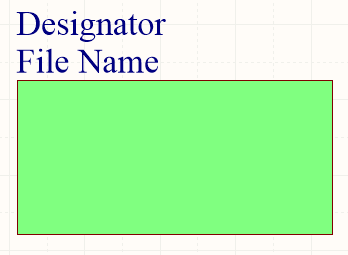 A placed Sheet Symbol
A placed Sheet Symbol
Summary
A sheet symbol is an electrical design primitive. It is used to represent a sub-sheet in a multi-sheet hierarchical design. Sheet symbols include sheet entry symbols, which provide a connection point for signals between the parent and child sheets in a hierarchical design, similar to the way that Ports provide connections between sheets in a flat-sheet design.
Availability
Sheet symbols are available for placement in the Schematic Editor only. Use one of the following methods to access the placement command:
- Choose Place » Sheet Symbol from the main menus.
- Click the Sheet Symbol button (
 ) in the graphic objects drop-down on the Active Bar located at the top of the workspace. (Click and hold an Active Bar button to access other related commands. Once a command has been used, it will become the top-most item on that section of the Active Bar.)
) in the graphic objects drop-down on the Active Bar located at the top of the workspace. (Click and hold an Active Bar button to access other related commands. Once a command has been used, it will become the top-most item on that section of the Active Bar.) - Right-click in the workspace then choose Place » Sheet Symbol from the context menu.
- Click the
 button on the Wiring toolbar.
button on the Wiring toolbar.
Placement
After launching the command, the cursor will change to a cross-hair and enter sheet symbol placement mode. Placement is made by performing the following actions:
- Click or press Enter to anchor the first corner of the sheet symbol.
- Move the cursor to adjust the size of the sheet symbol then click or press Enter to complete placement.
- Continue placing further sheet symbols or right-click or press Esc to exit placement mode.
Additional actions that can be performed during placement while the sheet symbol is still floating on the cursor and before its first corner is anchored are:
- Press the Tab key to access the Sheet Symbol mode of the Properties panel from where properties for the sheet symbol can be changed on-the-fly. Click the workspace pause button overlay (
 ) to resume placement.
) to resume placement.
- Press and hold the Alt key to constrain the direction of movement to the horizontal or vertical axis depending on the initial direction of movement.
- Press the Spacebar to rotate the sheet symbol counterclockwise or Shift+Spacebar for clockwise rotation. Rotation is in increments of 90°.
- Press the X or Y keys to mirror the sheet symbol along the X-axis or Y-axis.
Graphical Editing
This method of editing allows you to select a placed sheet symbol object directly in the workspace and graphically change its size, shape or location.
When a sheet symbol object is selected, you can click and drag the editing handles to resize the sheet symbol.
Click anywhere on the sheet symbol away from editing handles and drag to reposition it. While dragging, the sheet symbol can be rotated (Spacebar/Shift+Spacebar) or mirrored (X or Y keys to mirror along the X-axis or Y-axis).
The sheet symbol's Designator and File Name text fields can only be resized by changing the size of the font used (accessed through the appropriate object's Properties panels). As such, editing handles are not available when either of those objects are selected.
 Selected Designator and Filename for a sheet symbol
Selected Designator and Filename for a sheet symbol
- Click anywhere inside the dashed box and drag to reposition the text object as required. While dragging, the text can be rotated (Spacebar/Shift+Spacebar) or mirrored (X or Y keys to mirror along the X-axis or Y-axis).
- The text for an object can be edited in-place by:
- Single-clicking the designator or filename text to select it.
- Single-clicking again (or pressing Enter) to enter the in-place editing mode. Sufficient time between each click should be given to ensure the software does not interpret the two single-clicks as one double-click (which would open the associated Properties panel).
- To finish editing in-place text, press Enter or use the mouse to click away from the text object.
The following methods of non-graphical editing are available:
This method of editing uses the associated Properties panel mode to modify the properties of a sheet symbol object.
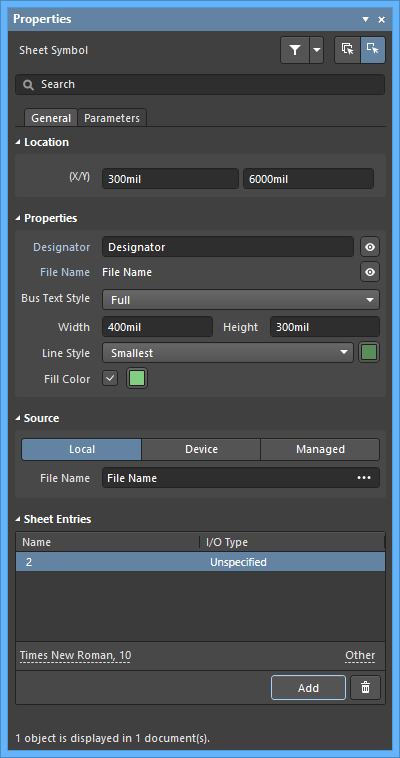 The Sheet Symbol mode of the Properties panel
The Sheet Symbol mode of the Properties panel
During placement, the Sheet Symbol mode of the Properties panel can be accessed by pressing the Tab key.
After placement, the Sheet Symbol mode of the Properties panel can be accessed in one of the following ways:
- Double-click on the placed sheet symbol.
- Placing the cursor over the sheet symbol then right-click then choose Properties from the context menu.
- If the Properties panel is already active, select the sheet symbol object.
Editing Multiple objects
The Properties panel supports multiple object editing, where the property settings that are identical in all currently selected objects may be modified. When multiples of the same object type are selected manually, via the Find Similar Objects dialog or through a SCH Filter or SCH List panel, a Properties panel field entry that is not shown as an asterisk (*) can be edited for all selected objects.
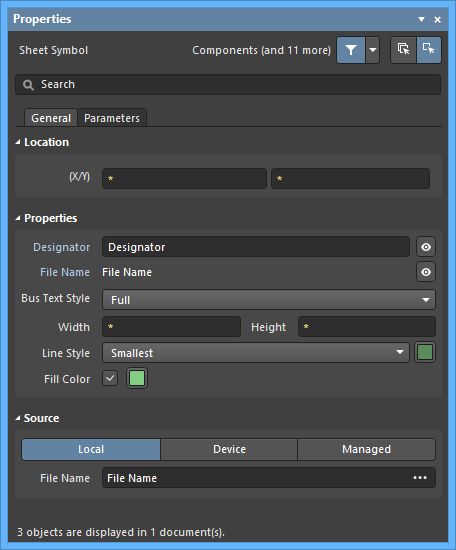
Via a List Panel
Panel pages: SCH List, SCH Filter
A List panel allows you to display design objects from one or more documents in tabular format, enabling quick inspection and modification of object attributes. Used in conjunction with appropriate filtering - by using the applicable Filter panel, or the Find Similar Objects dialog - it enables the display of just those objects falling under the scope of the active filter – allowing you to target and edit multiple design objects with greater accuracy and efficiency.
Sheet Symbol Actions
Formatting Designator and File Name
The sheet symbol Designator and File Name fields can be formatted independently of the sheet symbol. The corresponding Properties panels (shown in the below images) can be accessed using the after-placement methods described above (replacing sheet symbol with the relevant object whose properties you want to view/modify).
Right-click Sheet Symbol Commands
Right-click over a placed sheet symbol to access a context-sensitive menu, from which the following commands are available (on the Sheet Symbol Actions sub-menu) that act on that sheet symbol (or all currently selected sheet symbols, where applicable).
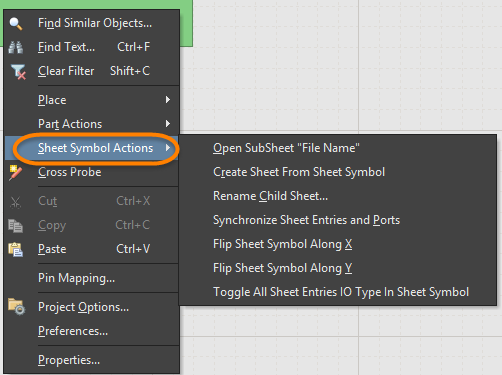 The Sheet Symbol Actions sub-menu
The Sheet Symbol Actions sub-menu
- Open SubSheet "<SheetName.SchDoc>" - use to access the child sheet referenced by the symbol, which will be opened (if not already) and made the active document in the main design window.
- Create Sheet From Sheet Symbol - use to create a new schematic document from the sheet symbol and add ports to that document corresponding to each of the sheet entries on the symbol. In this way, you can automatically create the sub-sheets for a multi-sheet schematic design based on the sheet symbols you have created and placed on the top sheet.
- Rename Child Sheet - use to quickly rename the child schematic sheet referenced by the sheet symbol. The Rename Child Sheet dialog will open in which you can specify the new name for the document as required, as well as the scope of the renaming action.
- Synchronize Sheet Entries and Ports - use to synchronize the sheet entries and sub-sheet ports for the sheet symbol. The Synchronize Ports To Sheet Entries dialog will open. Use this dialog to ensure that all sheet entries on the sheet symbol are matched to ports on the referenced child sheet below, both in terms of name and I/O Type.
- Flip Sheet Symbol Along X - use to flip the sheet symbol along the X-axis. The sheet entries associated with the symbol will essentially be swapped to the opposite side of the symbol (in the horizontal plane). Those on the left will be repositioned on the right and vice-versa.
 Example of flipping a sheet symbol along the X-axis
Example of flipping a sheet symbol along the X-axis
- Flip Sheet Symbol Along Y - use to flip the sheet symbol along the Y-axis. The sheet entries associated with the symbol will essentially be swapped to the opposite side of the symbol (in the vertical plane). Those at the top will be repositioned at the bottom and vice-versa.
 Example of flipping a sheet symbol along the Y-axis
Example of flipping a sheet symbol along the Y-axis
- Toggle All Sheet Entries IO Type in Sheet Symbol - use to toggle the I/O Type for all sheet entries in the sheet symbol simultaneously where applicable.
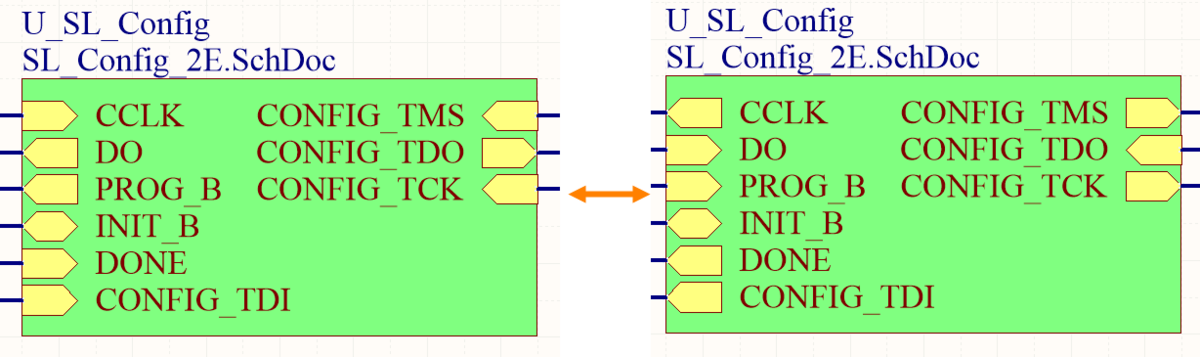 Example result of toggling sheet entry I/O
Example result of toggling sheet entry I/O
The actual change depends on the current I/O Type as follows:
- Unspecified remains Unspecified.
- Output changes to Input.
- Input changes to Output.
- Bidirectional remains Bidirectional.
Tips
- If a group of sheet entries is pasted into a selected sheet symbol and those entries fall outside the current bounds of the symbol, it will automatically be resized to accommodate them.
- By using sheet symbol instantiation, multiple channels on the same sub-sheet can be referenced from a single sheet symbol. The syntax used involves the use of the Repeat keyword in the sheet symbol's Designator field and takes the form:
Repeat(SheetSymbolDesignator, FirstInstance, LastInstance), where SheetSymbolDesignator is the base name for the sheet symbol and FirstInstance and LastInstance together define the number of channels to be instantiated. The FirstInstance parameter must start at a value of one (1). - Multiple sub-sheets may be referenced by a single sheet symbol. Separate each filename by a semi-colon in the File Name field. With the effective use of off-sheet connectors placed on the sub-sheets, you can spread a section of your design over multiple sheets treating them as though they are one giant (flat) sheet. Note, however, that use of off-sheet connectors is only possible for sheets referenced by the same sheet symbol.