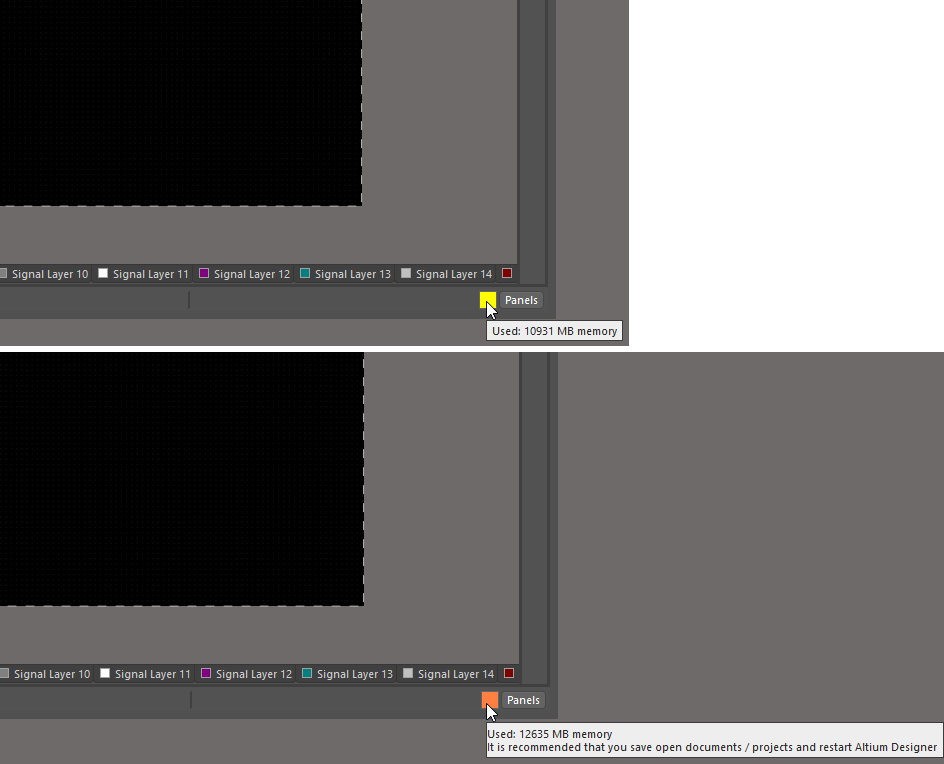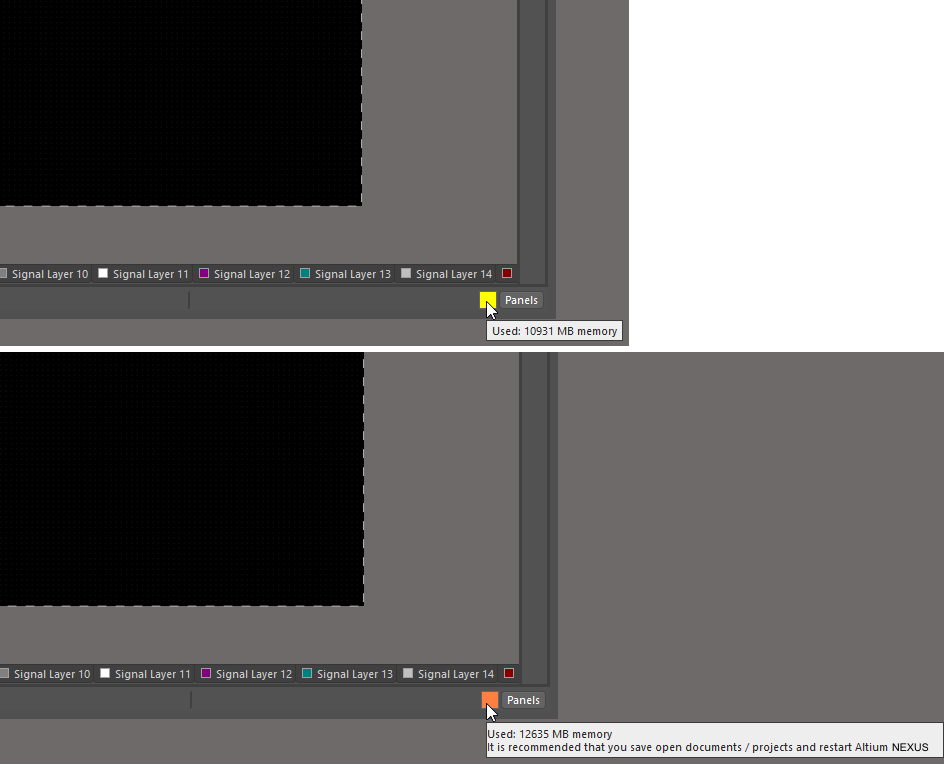Монитор использования системных ресурсов Windows
This document is no longer available beyond version 21. Information can now be found here: Windows System Resource Monitor for version 24
A Windows system resource monitor has been implemented within Altium Designer. When resource consumption gets to a level considered to be high, a resource warning indicator appears at the bottom-right of Altium Designer. Hover the cursor over the indicator for information about which resource(s) are exceeding associated levels of consumption. Note that the color of the indicator changes to highlight the level of resource consumption.
The following resources are monitored:
- Memory used by Altium Designer
- Count of allocated GDI handles
- Percentage of allocated global and session atoms
The resource monitor triggers and displays a warning indicator when any of the above resources reach the following levels:
- < 60% normal level (no resource indicator is displayed)
- 61% to 75% is considered a high level, indicated by a yellow indicator
- 76% to 90% is considered a very high level, indicated by an orange indicator. In addition, the message indicates that a restart of Altium Designer is advisable.
- > 90% is considered a critical level, indicated by a red indicator. In addition, the message indicates that a restart of Altium Designer is advisable.