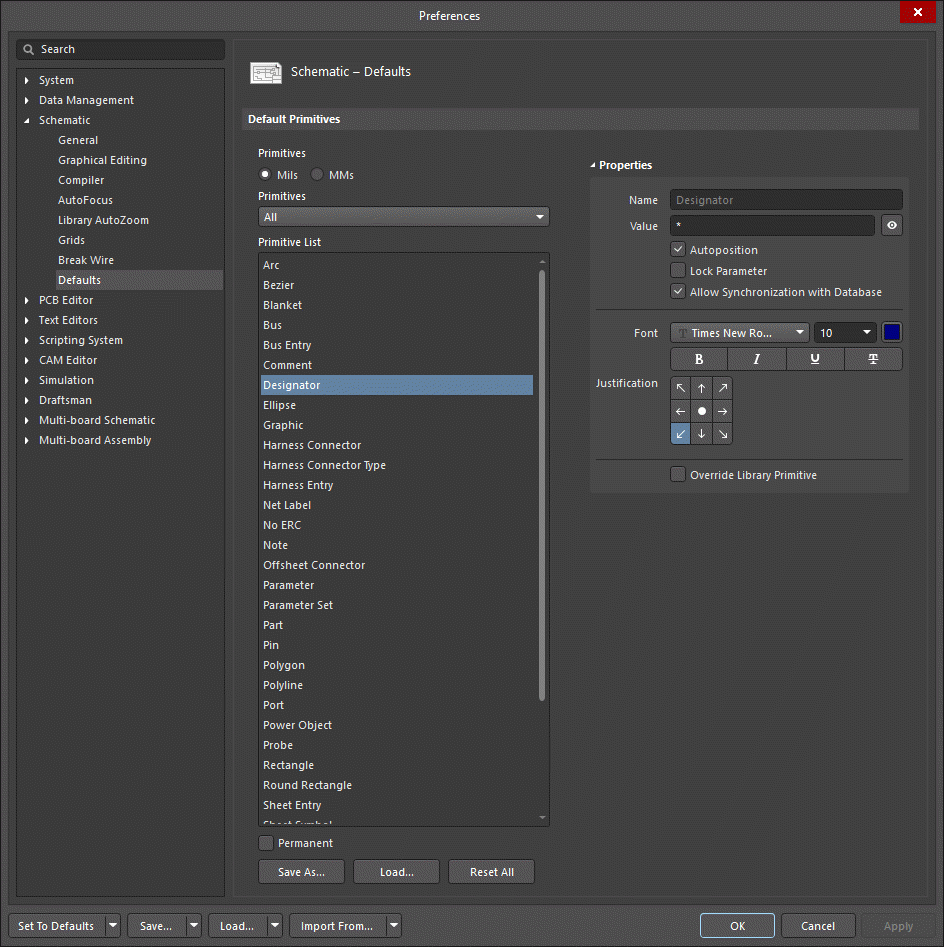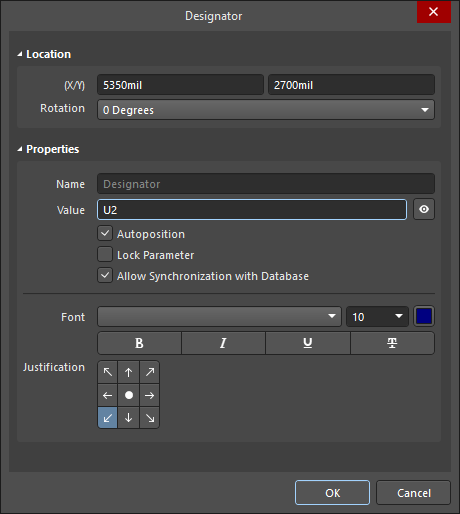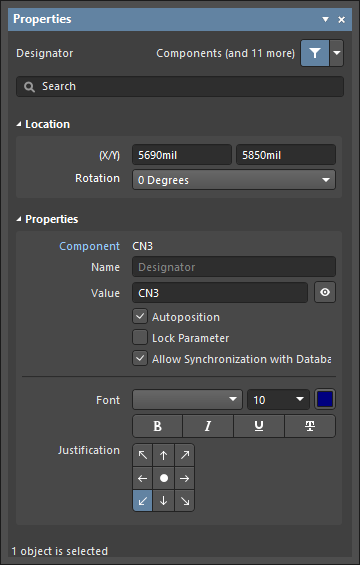Свойства Designator
Created: апреля 08, 2021 | Updated: апреля 09, 2021
| Applies to version: 4
This document is no longer available beyond version 4. Information can now be found here: Designator Properties for version 5
Parent page: Designator
Schematic Editor object properties are definable options that specify the visual style, content and behavior of the placed object.
The property settings for each type of object are defined in two different ways:
- Pre-placement settings – most Designator object properties, or those that can logically be pre-defined, are available as editable default settings on the Schematic - Defaults page of the Preferences dialog (accessed from the
 button at the top-right of the
design space). Select the object in the Primitive List to reveal its options on the right.
button at the top-right of the
design space). Select the object in the Primitive List to reveal its options on the right.
- Post-placement settings – all Designator object properties are available for editing in the Designator dialog and the Properties panel when a Designator is selected in the design space.
Location (Properties panel only)
- (X/Y)
- X (first field) - the current X (horizontal) coordinate of the reference point of the object, relative to the current workspace origin. Edit to change the X position of the object. The value can be entered in either metric or imperial; include the units when entering a value whose units are not the current default.
- Y (second field) - The current Y (vertical) coordinate of the reference point of the object, relative to the current origin. Edit to change the Y position of the object. The value can be entered in either metric or imperial; include the units when entering a value whose units are not the current default.
- Rotation - use the drop-down to select the rotation.
Properties
- Object (Properties panel only) - displays the associated object.
- Name - enable this field by clicking the visibility icon (
 ) to added the prefix "Designator:" to the designator value itself. Doing so visually distinguishes and confirms that the text value is a designator within the schematic document.
) to added the prefix "Designator:" to the designator value itself. Doing so visually distinguishes and confirms that the text value is a designator within the schematic document. - Value - displays the designator name itself. Toggle the
 to show/hide the value.
to show/hide the value.
- Autoposition - check to enable auto-positioning, meaning that the text will remain in the chosen position as the component is moved and rotated.
- Lock Parameter - check to lock the parameter, which prevents the value from being edited from the Properties panel or schematic document.
- Allow Synchronization with Database - enable to synchronize with the database. This option is used to control if the comment can be updated. By default, these options are enabled to always allow synchronization with the source library/database. You may disable this option to prevent that comment from being included in an update process.
- Font - use the controls to select the font, font size, font color, and add any desired special characteristics to the font, such as bold, italics, and underlines.
- Justification - click the arrows to configure the justification of the text or circle to center.
- Override Library Primitive (Preferences dialog only) - enable this checkbox to override the primitive settings defined for the designator object in a library. Therefore, when a component is placed, it will adopt the primitive settings that you have defined in the Preferences dialog, rather than those settings that have been defined for the component in the library.